Windows 10’s official end-of-support deadline is a hard calendar moment — for most users the safest, most practical response is to plan a controlled migration to Windows 11 now rather than rush when the clock runs out.
Microsoft has fixed a firm end-of-support date for mainstream Windows 10 editions: security updates, feature updates and standard support end on October 14, 2025. This is not a vague recommendation or phased suggestion — it’s a lifecycle cutoff that changes the baseline for device security and vendor support. Microsoft’s lifecycle pages and support guidance make this explicit, and consumer technology outlets have repeatedly explained the practical consequences and migration options.
The headline choices facing households and small offices are straightforward in concept but materially different in cost, effort and risk:
Why this matters in plain terms: an unpatched OS may still do email and browsing for a while, but it becomes a much more attractive target for malware, ransomware and remote exploits — especially when connected to the internet or corporate networks. For people who do online banking, handle sensitive documents, or rely on regulated compliance, the risk is material and cumulative.
Strengths: long‑term security, ongoing updates, improved platform features; ideal where hardware supports it.
Weaknesses: strict hardware rules mean many older PCs cannot upgrade; some legacy apps may require testing.
Strengths: buys time for planning and staged migrations.
Risks: cost at scale, limited scope (security updates only), and potential compatibility gaps as third‑party vendors move on.
Pros: convenient, resilient, keeps files synced continuously. Cons: OneDrive free tier is limited (5 GB) so large data sets may require paid storage or a selective transfer strategy. Tech coverage notes Microsoft’s cloud emphasis and the practical storage limitations.
Upgrading is manageable when it’s treated like a small, deliberate project rather than an emergency. Use the tools Microsoft provides (PC Health Check, Windows Backup / transfer feature), keep a verified full backup, and check application compatibility and license activation up front. With those steps completed, moving to a supported Windows 11 environment will preserve continuity, reduce long‑term risk, and avoid the scramble and exposure that come with unsupported software.
Conclusion: the deadline is fixed and the migration paths are clear — prepare methodically, back up twice, verify licenses, and don’t leave the decision to the last minute.
Source: News.iAsk.ca News.iAsk.ca - AI-Powered Canadian News
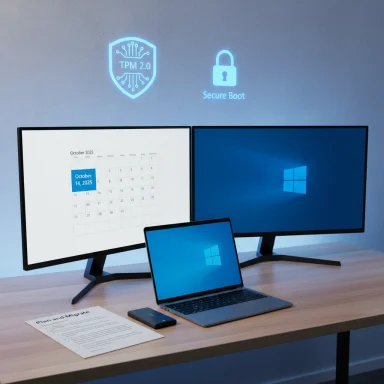 Background / Overview
Background / Overview
Microsoft has fixed a firm end-of-support date for mainstream Windows 10 editions: security updates, feature updates and standard support end on October 14, 2025. This is not a vague recommendation or phased suggestion — it’s a lifecycle cutoff that changes the baseline for device security and vendor support. Microsoft’s lifecycle pages and support guidance make this explicit, and consumer technology outlets have repeatedly explained the practical consequences and migration options. The headline choices facing households and small offices are straightforward in concept but materially different in cost, effort and risk:
- Upgrade eligible PCs to Windows 11 (vendor‑recommended, free for qualifying devices).
- Enroll in Windows 10 Consumer Extended Security Updates (ESU) for a limited, one‑year security‑only bridge when you need extra time.
- Replace the device (buy a new Windows 11 PC) or move workloads to cloud-hosted Windows services.
Practical advice from consumer guides mirrors these paths and focuses on inventorying apps, backing up data, and verifying license/activation details before switching.
What “end of support” actually means — the immediate technical impact
After October 14, 2025, most Windows 10 editions will no longer receive:- Monthly OS security patches delivered via Windows Update.
- Feature and quality updates (no new fixes or improvements).
- Standard Microsoft technical support for Windows 10 issues.
Why this matters in plain terms: an unpatched OS may still do email and browsing for a while, but it becomes a much more attractive target for malware, ransomware and remote exploits — especially when connected to the internet or corporate networks. For people who do online banking, handle sensitive documents, or rely on regulated compliance, the risk is material and cumulative.
The options: upgrade, bridge, replace — pros and cons
1) Upgrade an eligible PC to Windows 11 (best long‑term outcome)
Windows 11 adds hardware‑anchored protections (TPM 2.0, Secure Boot, virtualization-based protections) and a modern servicing baseline. If your PC is eligible, Microsoft offers a free upgrade path and tools to check compatibility. The Windows 11 minimum requirements include: a compatible 64‑bit processor (1 GHz or faster, 2+ cores), 4 GB RAM, 64 GB storage, UEFI with Secure Boot, and TPM 2.0. Use Microsoft’s PC Health Check to confirm eligibility and to get guidance about any blockers.Strengths: long‑term security, ongoing updates, improved platform features; ideal where hardware supports it.
Weaknesses: strict hardware rules mean many older PCs cannot upgrade; some legacy apps may require testing.
2) Consumer ESU (one‑year, time‑boxed bridge)
Microsoft provides a consumer Extended Security Updates (ESU) pathway intended as a short bridge — security-only updates through October 13, 2026 — with several enrollment options (including free options tied to Microsoft accounts or Rewards points, and a paid option). ESU is explicitly temporary and intended to buy planning time, not to be a permanent solution. For organizations, multi‑year commercial ESU options exist but at escalating per-device prices.Strengths: buys time for planning and staged migrations.
Risks: cost at scale, limited scope (security updates only), and potential compatibility gaps as third‑party vendors move on.
3) Replace hardware or pivot to an alternate OS or cloud-hosted Windows
A new Windows 11 PC ensures full vendor support and can be the cleanest long-term approach. Alternatively, some users consider Chromebooks, tablets or hosted Windows desktop services for light‑use scenarios (email, browsing, video calls). These options can be lower maintenance and cheaper for limited workloads.A practical pre‑migration checklist (do this before you touch installers)
Preparation reduces the risk of data loss and activation headaches. The following checklist synthesizes Microsoft guidance and consumer‑tech column recommendations.- Inventory installed applications and licenses. Note product keys, subscription emails and multi‑device activations for software such as Microsoft Office, Adobe Acrobat, tax or specialized programs. Some licenses must be deactivated on the old machine before they can be activated on the new one.
- Locate where your data lives. Check local folders, external drives, cloud services (OneDrive, Google Drive, iCloud). Anything only on the local drive must be backed up.
- Export email where necessary. If you use Exchange/IMAP, accounts will generally resync when re-added. If you use POP or local Outlook files, export a .pst from Outlook (File → Open & Export → Export → Outlook Data File (.pst)). Microsoft’s support pages walk through this process.
- Gather account credentials and two‑factor recovery info. Ensure you can sign into your Microsoft account (or know local admin passwords), and prepare to re-enroll authenticator apps where needed.
- Create both a full image and a file backup. A bootable disk image protects you if an upgrade fails; a separate file backup on an external drive and cloud service ensures quick access to documents and photos. Consider using third‑party imaging or migration tools if you have specialized needs.
How to move files, settings and accounts — verified transfer methods
Microsoft supports multiple migration paths. Each has tradeoffs.OneDrive and Windows Backup (cloud-first, easiest for most users)
Microsoft recommends OneDrive as the simplest route: sync Documents, Pictures and Desktop to OneDrive from the old PC; then sign into the Microsoft account on the new PC to get those files back. The Windows Backup app in Windows 11 also supports a guided “Transfer information to a new PC” workflow during Out‑of‑Box Experience (OOBE) that can move files and some settings; this experience uses OneDrive or a Microsoft account backup. Microsoft documents the step-by-step process and requirements (both PCs on same network for the PC‑to‑PC network transfer option).Pros: convenient, resilient, keeps files synced continuously. Cons: OneDrive free tier is limited (5 GB) so large data sets may require paid storage or a selective transfer strategy. Tech coverage notes Microsoft’s cloud emphasis and the practical storage limitations.
PC-to-PC local transfer (paired network transfer)
A newer local PC‑to‑PC pairing (via Windows Backup) lets compatible devices on the same network exchange files and settings during setup. It transfers user files and personalization settings, but not applications or saved passwords; apps must be reinstalled. Microsoft’s support guidance explains pairing, selecting items to transfer, and the limitations (BitLocker-encrypted drives excluded unless decrypted).Manual external drive + image backup
For users who want full control, copy files to an external drive and create a system image before change. This method is the most robust backup approach for large media collections, complex drive setups or when you prefer not to use cloud services. Consumer guides and backup vendors recommend a dual backup strategy (external drive + cloud) before major migrations.Third‑party migration tools
Tools like Laplink PCmover, EaseUS Todo PCTrans and full disk imaging products can move apps, profiles and settings in ways the built-in Windows tools do not. They are useful when large numbers of apps or specialized settings must be preserved, but they are not a substitute for careful licensing checks (some programs require reactivation). Independent reviews and vendor documentation confirm the utility of these tools — but treat vendor claims critically and validate by running a pilot.A practical step‑by‑step timeline you can expect
Published consumer guidance and field experience converge on a realistic half‑day to full‑day timeline for a typical home migration. Your mileage will vary depending on data size, network speed, and the number of licensed apps.- Choose and order a new PC: browsing and purchase usually takes 1–2 hours.
- Initial setup and Windows updates on the new machine: 1–2 hours (may take longer for large update sets).
- Install key programs and activate licenses: ~1 hour (more if installers are large or require manual deactivation/activation).
- Back up data on the old PC (external + cloud): 1–3 hours depending on amount of data.
- Transfer data and settings: 1–2 hours for most users using network or cloud methods; more if restoring large .pst files or imaging.
- Verification and reconnecting devices: 30–60 minutes to confirm mail, licenses, printers and Bluetooth devices.
Common pitfalls and how to avoid them
- Running out of storage on the new PC: audit your data size before buying. Pick a model with enough storage or plan to offload media to external drives or cloud.
- Lost email when forgetting to export .pst files: explicitly export Outlook .pst files before moving if you use POP/local files. Microsoft documents the Export/Import steps.
- License activation headaches: deactivate single‑seat licenses tied to the old machine before reinstalling on the new one; collect serials and subscription account emails.
- Older apps incompatible with Windows 11: verify compatibility (vendor pages or community testing) and consider virtualizing older apps or keeping an isolated legacy machine if necessary.
- Overreliance on OneDrive without checking capacity: OneDrive’s free tier is limited; plan for paid storage or selective syncing for large photo/video libraries.
Security on the new PC — what to do immediately
- Sign into the new PC with your Microsoft account to restore synced settings and use the Windows backup/transfer flow where available.
- Turn on OneDrive sync for Documents and Desktop (if you use it), and enable File History or third‑party backup for continuous protection.
- Install a reputable antivirus and enable Windows Defender (if you prefer Microsoft’s solution). Cybersecurity guidance emphasizes layered protection: platform updates + endpoint protection + phishing awareness.
How to securely retire or wipe the old PC
Leaving personal data on an old machine you intend to sell, donate or recycle is a serious risk. The safe approach:- Deactivate any software licenses tied to the device.
- Sign out and remove linked accounts (Microsoft, email, cloud).
- Perform a secure wipe: use the OS reset tool with full drive cleanup, or use a vendor tool that writes a secure‑erase pattern to the drive. For SSDs, follow manufacturer guidance to use secure-erase utilities that respect flash translation layers. Microsoft and recycling guides walk through secure reset and recovery USB creation.
Compatibility and the unsupported‑hardware caveat
Windows 11’s hardware baseline is stricter than Windows 10’s by design. Microsoft emphasizes TPM 2.0 and Secure Boot because they unlock platform-level security features. That said, people have discovered workarounds to run Windows 11 on unsupported hardware (registry edits, modified installer tools), but Microsoft warns that unsupported installations may not receive updates or be covered by support — and doing so can create a brittle, risky environment. If your PC fails the PC Health Check, consider whether a hardware firmware change (enable TPM/secure boot) is possible before buying new hardware. Always treat forced or unsupported installs as a last resort.Final assessment: strengths, risks and practical recommendation
Strengths of the Microsoft transition plan:- A firm calendar date (October 14, 2025) gives organizations and households a clear project milestone to plan against.
- Windows 11’s enforced hardware baseline raises the platform security posture for future threats.
- The consumer ESU option is an uncommon concession that gives households one year of breathing room if needed.
- Hardware eligibility is a binary barrier for many older-but‑serviceable PCs; this raises cost, equity and e‑waste questions. Independent coverage and community groups have highlighted concerns that hundreds of millions of devices may be unable to upgrade without new hardware.
- ESU is a bridge, not a solution; it only delays the migration decision and can be costly at scale for organizations.
- Information friction and inconsistent headlines have created confusion for many users; relying on authoritative Microsoft lifecycle pages and step‑by‑step guides is the safest way to remove ambiguity.
Quick action list (first 48 hours)
- Run PC Health Check and confirm whether your PC can upgrade to Windows 11.
- Back up critical files to an external drive and to OneDrive (or both).
- Export Outlook .pst if you use POP or local PST files.
- Inventory and collect license keys for Office, Adobe and other paid apps.
- If you’re not ready to migrate, enroll in the consumer ESU program (free options exist) to maintain security updates through October 13, 2026.
Upgrading is manageable when it’s treated like a small, deliberate project rather than an emergency. Use the tools Microsoft provides (PC Health Check, Windows Backup / transfer feature), keep a verified full backup, and check application compatibility and license activation up front. With those steps completed, moving to a supported Windows 11 environment will preserve continuity, reduce long‑term risk, and avoid the scramble and exposure that come with unsupported software.
Conclusion: the deadline is fixed and the migration paths are clear — prepare methodically, back up twice, verify licenses, and don’t leave the decision to the last minute.
Source: News.iAsk.ca News.iAsk.ca - AI-Powered Canadian News