On October 14, 2025, Microsoft will stop providing security updates and technical support for Windows 10 — a hard deadline that should make every Windows 10 user pause and plan their next steps now if they value security, compatibility, and access to new Windows features. Upgrading to Windows 11 is free for eligible Windows 10 systems, but Microsoft’s hardware rules are stricter: TPM 2.0, Secure Boot (UEFI), and a modern CPU list are non-negotiable. This deep-dive explains how to check your PC, what each requirement actually means, the realistic upgrade paths, and how vendors’ bundle offers (like the CCL Computers guidance) fit into the decision — with clear, actionable steps so readers can move from confusion to a safe, supported upgrade path.
Microsoft has formally announced that support for Windows 10 ends on October 14, 2025. After that date the OS will still run, but Microsoft will no longer ship security fixes, reliability updates, or provide technical support for Windows 10 systems — leaving devices progressively vulnerable and at risk of compatibility issues with future software and drivers. If you want a supported, secure PC receiving feature and security updates, moving to Windows 11 is the recommended path.
At the same time, Microsoft has kept Windows 11’s minimum system requirements intentionally tight to lock in hardware-based security features. That means some older but otherwise functional machines simply won’t pass Microsoft’s compatibility checks. Tools like the official PC Health Check app or the Windows Update rollout will tell you whether your machine is officially eligible; if it isn’t, you have three realistic options: enable missing firmware features (TPM, Secure Boot), replace or upgrade hardware (motherboard/CPU or buy a new PC), or enroll in temporary Extended Security Updates (ESU) where available.
This article covers:
Caution: modifying firmware and partition tables carries risk. Always back up and consult your hardware maker’s documentation if unsure.
For many, vendor motherboard bundles and pre-built systems represent a practical, lower-risk solution: matched parts, tested firmware, and warranty support make the transition straightforward. However, always verify model-level compatibility for CPUs and firmware against Microsoft’s published lists before you commit major hardware spend.
If you follow the checklist above — run PC Health Check, enable TPM and Secure Boot if present, update firmware, and back up your data — you’ll be in the best position to move safely and securely to Windows 11 well before the Windows 10 end-of-support date.
Source: CCL Computers Is Your PC Ready for Windows 11? Here’s How to Check
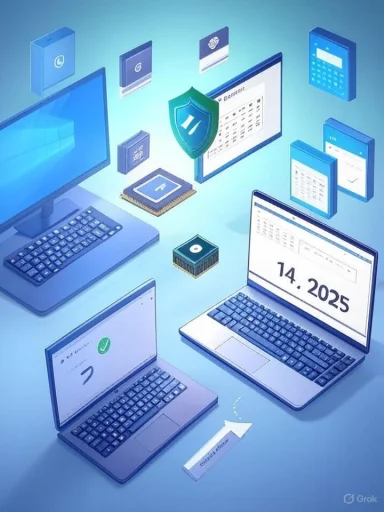 Background / Overview
Background / Overview
Microsoft has formally announced that support for Windows 10 ends on October 14, 2025. After that date the OS will still run, but Microsoft will no longer ship security fixes, reliability updates, or provide technical support for Windows 10 systems — leaving devices progressively vulnerable and at risk of compatibility issues with future software and drivers. If you want a supported, secure PC receiving feature and security updates, moving to Windows 11 is the recommended path. At the same time, Microsoft has kept Windows 11’s minimum system requirements intentionally tight to lock in hardware-based security features. That means some older but otherwise functional machines simply won’t pass Microsoft’s compatibility checks. Tools like the official PC Health Check app or the Windows Update rollout will tell you whether your machine is officially eligible; if it isn’t, you have three realistic options: enable missing firmware features (TPM, Secure Boot), replace or upgrade hardware (motherboard/CPU or buy a new PC), or enroll in temporary Extended Security Updates (ESU) where available.
This article covers:
- The precise Windows 11 system requirements and what they mean in plain language;
- Step-by-step ways to check compatibility (official tool + manual checks);
- How to enable TPM and Secure Boot and the risks of workarounds;
- Practical upgrade paths and when a vendor motherboard bundle or prebuilt PC is the right move;
- Which Windows 11 gaming features matter (DirectStorage, Auto HDR) and whether Windows 10 users are being left behind.
What Windows 11 actually requires (and why it matters)
Microsoft’s official minimum system requirements for Windows 11 define both general hardware and feature-specific prerequisites. Here are the essentials you need to know, presented clearly and verified against Microsoft’s official documentation:- Processor (CPU): 1 GHz or faster with 2 or more cores on a compatible 64-bit processor that appears on Microsoft’s supported CPU lists (Intel 8th Gen or newer / AMD Ryzen 2000 series or newer are commonly referenced baselines, but Microsoft maintains an explicit supported-CPU list). Why it matters: Microsoft uses the CPU list to ensure the processor supports platform security features and modern drivers.
- RAM: Minimum 4 GB (practical advice: run 8 GB or more for everyday use; 16 GB recommended for gaming, streaming, and creative workloads).
- Storage: Minimum 64 GB of available storage for installation. Using an SSD (NVMe if possible) is strongly recommended for performance and to take advantage of features like DirectStorage when games support it.
- System firmware: Must support UEFI and have Secure Boot capability. Legacy BIOS (CSM) setups must be converted to UEFI/GPT to be officially supported.
- Trusted Platform Module (TPM) version 2.0: This is a hardware-or-firmware security anchor required by Microsoft. Modern Intel platforms use PTT and AMD platforms use fTPM options in firmware; enabling them is often enough when TPM hardware is present.
- Graphics: DirectX 12 compatible GPU or integrated graphics with a WDDM 2.0 driver. This is a baseline; modern GPUs will exceed this easily.
- Display: Minimum 9-inch diagonal with 1280×720 resolution (720p) — effectively a non-issue for most modern laptops and monitors.
Why TPM 2.0 and Secure Boot are non-negotiable
- TPM 2.0 provides a hardware-backed cryptographic environment for storing keys, enabling features like BitLocker encryption and Windows Hello to be much more resilient to firmware and physical attacks. Nearly every OEM motherboard from the last several years includes TPM or an equivalent firmware-mode TPM (fTPM/PTT), but it’s frequently disabled in UEFI by default. Microsoft documents how to verify and enable TPM in Windows and UEFI.
- Secure Boot (UEFI) prevents unsigned or tampered bootloader code from running during system startup. This blocks a large class of persistent malware that can survive OS reinstallation. You can check Secure Boot state with msinfo32 and enable it in UEFI settings if supported.
How to check compatibility — two recommended methods
Method 1 — The fast official route: PC Health Check app
- Download or open Microsoft’s PC Health Check app.
- Run the tool and click “Check now” under Windows 11 compatibility.
- The app returns a clear “This PC can run Windows 11” or shows specific blockers (CPU, TPM, Secure Boot, storage, etc.).
Method 2 — Manual checks (for power users and troubleshooting)
- Check UEFI / Secure Boot:
- Press Win + R → type msinfo32 → Enter.
- In System Summary look for BIOS Mode (should say UEFI) and Secure Boot State (should say On). If it shows Legacy BIOS or Secure Boot Off, you’ll need firmware changes and possibly a conversion from MBR to GPT.
- Check TPM:
- Press Win + R → type tpm.msc → Enter.
- Look under “TPM Manufacturer Information” and confirm Specification Version 2.0 and that the TPM is “ready for use.” If you see “Compatible TPM cannot be found” your TPM may be disabled in UEFI.
- Check GPU and DirectX:
- Press Win + R → type dxdiag → Enter → switch to the Display tab.
- Verify Feature Levels show 12_0 or higher and Driver Model is WDDM 2.0 or newer.
- Check CPU compatibility:
- Compare your exact CPU model with Microsoft’s supported-CPU lists (Microsoft maintains published lists for Intel, AMD and Qualcomm models). If your CPU is not on the list, Microsoft may block the upgrade even if it meets clockspeed/core minimums.
Step-by-step: enable TPM and Secure Boot (practical actions)
- Back up your system image and files.
- Update UEFI/BIOS firmware to the latest version from your OEM — this can expose TPM/PTT or Secure Boot toggles that were absent in older firmware releases.
- Enter UEFI/BIOS during boot (commonly F2, DEL, F10) and:
- Enable Intel PTT or AMD fTPM if present.
- Set Boot Mode to UEFI (not Legacy/CSM) and turn Secure Boot On.
- Boot to Windows and verify with tpm.msc and msinfo32.
- If your disk uses MBR partitioning, use Microsoft’s MBR2GPT tool or the installation assistant to migrate to GPT before enabling Secure Boot (careful: follow vendor guidance and back up first).
Caution: modifying firmware and partition tables carries risk. Always back up and consult your hardware maker’s documentation if unsure.
DirectStorage, Auto HDR and gaming: what Windows 11 actually adds (and what Windows 10 keeps)
Windows 11 emphasizes gaming features — DirectStorage and Auto HDR are often cited as compelling reasons to move. The reality is nuanced:- DirectStorage: an API designed to allow games to stream compressed assets directly from NVMe SSD to GPU memory, dramatically reducing load times and texture pop-in. Microsoft’s developer documentation and follow-up reporting make the position clear: DirectStorage API support exists for Windows 10 (certain builds) but the full OS storage stack enhancements that unlock DirectStorage’s maximum potential are implemented in Windows 11. In short: Windows 10 can use DirectStorage in limited form, but Windows 11 offers the best, fully optimized experience.
- Auto HDR: a feature that automatically applies HDR techniques to supported DirectX 11/12 games to enhance color and contrast. Auto HDR is a Windows 11 feature with native UX controls (Game Bar / Settings) that Microsoft advertises as part of the Windows 11 gaming toolset. Some HDR improvements and tooling have made their way to Windows 10 in select cases, but the governed experience and future HDR improvements are primarily focused on Windows 11.
Upgrade paths: practical options and trade-offs
- Enable missing firmware features (free, often quick)
- Works when the CPU is supported and TPM/UEFI/Secure Boot are present but disabled. Firmware updates or toggling PTT/fTPM/PTT usually fixes it. Verify afterward with PC Health Check.
- Component upgrade (mid-cost, desktop-friendly)
- Replace motherboard + CPU (and possibly RAM) to obtain a modern, supported platform. This is cost-effective for desktop users who can swap parts; laptops are generally not upgradeable in this way. Consider matched motherboard bundles to avoid compatibility headaches. Vendor-provided bundles claim pre-validated compatibility and warranty support — useful for users who want to avoid parts incompatibility risk. Note: treat vendor blanket claims like “all our CPUs are compatible” as marketing until you match the exact CPU model against Microsoft’s supported list.
- Buy a new pre-built Windows 11 PC (higher cost, simplest outcome)
- Guarantees compatibility, warranty, and immediate security updates. Many OEMs now ship Copilot+ or Windows 11–certified systems with extended update lifecycles. This is the lowest-risk route for non-technical users.
- Temporary bridge: Extended Security Updates (ESU) or paid consumer ESU
- Microsoft has offered a consumer ESU program extending critical fixes for a fixed period after October 14, 2025, as a stopgap measure. This is a short-term option for devices that can’t be upgraded immediately but still need protection while you plan a longer-term move. ESU terms and pricing vary; read Microsoft’s enrollment guidance carefully.
- Unsupported workarounds (not recommended)
- There are methods and community tools that bypass Microsoft’s checks to install Windows 11 on unsupported hardware. These configurations may block feature updates, and Microsoft can decline to provide updates for these systems. For security and stability reasons, this path is best avoided for business and general consumer users.
Are motherboard bundles and pre-built PCs worth it? A reality check
Vendors like CCL promote motherboard bundles and pre-built PCs as the easiest way to guarantee Windows 11 compatibility: bundled components are matched, tested, and usually backed by a warranty. That makes sense for most users who don’t want to wrestle with CPU/motherboard compatibility, BIOS settings, or driver pitfalls. These bundles reduce the chances of buying incompatible parts and can save time and money compared with buying odd components piecemeal. However:- Vendor claims such as “every CPU we sell is fully compatible with Windows 11” should be treated as a sales promise; buyers should still confirm the exact CPU model against Microsoft’s supported-CPU lists and verify BIOS firmware versions when possible. These are marketing-forward statements and deserve independent confirmation for critical systems.
- Bundles usually give a long warranty and post-purchase support, which offsets some technical risk. For users who want a guaranteed upgrade path and minimal troubleshooting, a tested bundle or prebuilt Windows 11 PC is a sensible, lower-risk choice.
A short, practical checklist — get your PC ready today
- Run the PC Health Check app — get the official verdict first.
- If flagged for TPM or Secure Boot, update UEFI/BIOS and enable PTT/fTPM and Secure Boot in firmware, then re-run checks.
- Verify CPU model against Microsoft’s supported CPU lists before buying replacement parts.
- Back up everything before attempting partition or firmware changes — use a disk image and cloud sync.
- If your system is not supportable, plan either a motherboard/CPU upgrade for desktops or a new Windows 11 prebuilt laptop/desktop; consider vendor bundles for tested compatibility and warranty.
Risks, gotchas, and final cautions
- Do not assume SKU-level vendor phrases mean your specific hardware is supported — verify the actual CPU model and firmware version against Microsoft’s lists and vendor BIOS updates. Vendor marketing (including claims about all parts sold being Windows 11–ready) simplifies buying but isn’t a substitute for a final compatibility check.
- Firmware changes and converting disks to GPT can fail if done incorrectly. Always back up and, if uncertain, get professional help or use vendor-provided upgrade services.
- Workarounds that bypass TPM or CPU checks may let you run Windows 11 now, but they can block future updates and leave you unsupported. For important or business machines, avoid unsupported hacks.
- Certain Windows 11 gaming features (DirectStorage, Auto HDR) are best experienced on Windows 11 even when some API support exists on Windows 10. Gamers who want the full stack should plan to be on Windows 11.
Conclusion
With Windows 10 support ending on October 14, 2025, time is already limited for users who want to remain on a fully supported, secure platform. The free upgrade to Windows 11 removes cost as a blocker for most users — the real limiter is hardware compatibility. Use Microsoft’s PC Health Check to get a clear answer, enable firmware TPM and Secure Boot where available, and, if your machine is functionally incompatible, consider either a targeted component upgrade for desktops or a prebuilt Windows 11 system to avoid compatibility headaches.For many, vendor motherboard bundles and pre-built systems represent a practical, lower-risk solution: matched parts, tested firmware, and warranty support make the transition straightforward. However, always verify model-level compatibility for CPUs and firmware against Microsoft’s published lists before you commit major hardware spend.
If you follow the checklist above — run PC Health Check, enable TPM and Secure Boot if present, update firmware, and back up your data — you’ll be in the best position to move safely and securely to Windows 11 well before the Windows 10 end-of-support date.
Source: CCL Computers Is Your PC Ready for Windows 11? Here’s How to Check