After nearly a decade of service, Windows 10 reaches a hard end-of-support deadline on October 14, 2025 — and before you sell, donate, trade in, or recycle any device running it, you must make defending your data the first task on the checklist. Built-in tools like Windows’ “Reset this PC” make most consumer-level wipes straightforward, but they aren’t a silver bullet: they intentionally trade forensic certainty for accessibility and convenience. This feature article explains exactly what the Reset option does, when it’s sufficient, why SSDs require special handling, how to verify a wipe, and the safe escalation path (vendor tools, encryption, or physical destruction) when sensitive data or regulatory obligations demand it. Microsoft’s timeline and the risks around leftover data are confirmed industry facts; this guide cross-checks vendor guidance and federal sanitization recommendations so you can retire hardware with confidence.
Windows 10’s official end-of-support date is October 14, 2025. After that date Microsoft will no longer publish security updates, non-security bug fixes, or provide technical support for Windows 10 editions including Home, Pro, Enterprise and Education. Microsoft is offering a one-year consumer Extended Security Updates (ESU) program to buy time through October 13, 2026 for devices that need it, but ESU is a stopgap — not a long-term substitute for migration to a supported platform or secure device disposal.
Why this matters now: unsupported operating systems are attractive targets for attackers because known vulnerabilities will accumulate without patches. If you’re getting a new PC, or simply want to remove an old device from active use, a clean, verified wipe of the storage is now a privacy and security priority. Basic steps — back up, remove accounts, wipe drives — are easy to follow, but details matter when SSDs or regulatory data-retention rules are involved.
Source: Windows Central What to do before Windows 10’s end-of-life: securely erase your PC
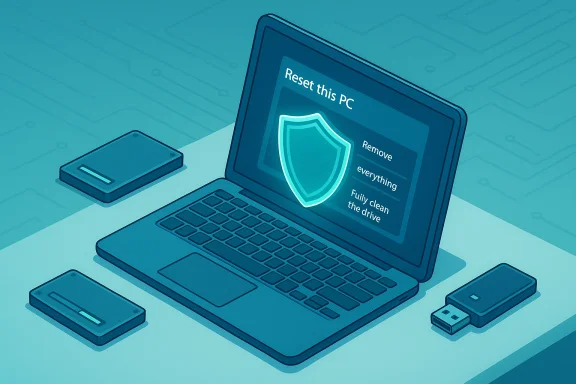 Background / Overview
Background / Overview
Windows 10’s official end-of-support date is October 14, 2025. After that date Microsoft will no longer publish security updates, non-security bug fixes, or provide technical support for Windows 10 editions including Home, Pro, Enterprise and Education. Microsoft is offering a one-year consumer Extended Security Updates (ESU) program to buy time through October 13, 2026 for devices that need it, but ESU is a stopgap — not a long-term substitute for migration to a supported platform or secure device disposal. Why this matters now: unsupported operating systems are attractive targets for attackers because known vulnerabilities will accumulate without patches. If you’re getting a new PC, or simply want to remove an old device from active use, a clean, verified wipe of the storage is now a privacy and security priority. Basic steps — back up, remove accounts, wipe drives — are easy to follow, but details matter when SSDs or regulatory data-retention rules are involved.
What Microsoft’s “Reset this PC” actually does
The user-facing options
Windows’ Reset workflow exposes three primary choices:- Keep my files — reinstalls Windows, removes apps and settings but preserves personal files.
- Remove everything — reinstalls Windows and removes all personal files, apps and settings.
- Change settings: Clean the drive? — toggles whether the wipe is a quick delete or a deeper “clean” that writes over deleted data to make casual recovery harder.
Local reinstall vs Cloud download
The reset flow offers Local reinstall (uses the recovery image already on the device) or Cloud download (downloads the latest Windows image from Microsoft). Both reinstall Windows and both erase data when you choose Remove everything, but Cloud download gives you a fresher OS image and may fix corruption in a damaged local recovery image. Cloud downloads require internet bandwidth and can take longer.Limitations and gotchas
- Microsoft’s consumer erase is designed for ease, not forensic proof. For very sensitive data, the tool is insufficient on its own.
- There have been instances where Windows updates temporarily interfered with Reset operations; if you encounter failures, check for known bugs and out-of-band fixes before retrying. Delay major wipes until recovery tools are stable if you suspect issues.
- If the device uses BitLocker or other full-disk encryption and you don’t have the recovery key, a reset may fail or leave the drive inaccessible. Always save recovery keys before you begin.
Step-by-step: Using “Reset this PC” safely (consumer walk-through)
- Back up everything you need — personal files, exported browser passwords/bookmarks, software license keys, Outlook .pst files, and any encrypted containers. Use at least two copies (external drive + cloud) and verify restores if possible.
- Deauthorize desktop apps that limit activations (Adobe, iTunes-like services). Sign out of your Microsoft account and any subscription software tied to the device. Remove the device from Find My Device.
- Open Settings → Update & Security → Recovery → Reset this PC → Get started. Choose Remove everything.
- Choose Local reinstall if you have limited bandwidth or Cloud download for a fresh image (only use Cloud if local image fails or you want the latest build).
- Click Change settings and enable Delete files from all drives (or “Clean data” / “Fully clean the drive”) if preparing the PC for resale, donation, or recycling. Confirm and start the reset.
- Wait until the Out-of-Box Experience (OOBE) appears. That is your confirmation the reset completed. Do not interrupt the process.
When Reset isn’t enough: SSDs, enterprise data, and legal obligations
Why SSDs are different
SSDs use wear-leveling, over-provisioning, and internal controllers that obscure physical block locations. Overwriting logical sectors (the method most consumer wipes use) does not guarantee every physical cell was overwritten. As a result, the recommended practice for SSDs is to perform a vendor-supported secure erase or sanitize operation, or use cryptographic erase methods if the drive is encrypted. NIST guidelines and vendor documentation both explain that overwrite-forcing methods are not a universal solution for flash-based storage.Vendor secure-erase tools (preferred for SSDs)
- Samsung Magician — includes a Secure Erase and PSID Revert options for many Samsung consumer SSDs; the tool supports Windows and a DOS boot option when the drive cannot be erased while the OS is running.
- Intel Memory and Storage Tool (Intel MAS) — supports Secure Erase for Intel NVMe SSDs (often requires the drive not be mounted and may be run from CLI for stubborn devices). Intel documents prerequisites and caveats.
- Crucial Storage Executive — offers Sanitize Drive and PSID Revert for supported Crucial/Micron SSDs; PSID Revert can restore a TCG-enabled drive to factory state using the printed PSID.
NIST guidance and industry standards
NIST SP 800-88 (Guidelines for Media Sanitization) is the federal standard for media sanitization and defines methods and a risk-based approach: clear, purge, and destroy. For high-sensitivity data, NIST recommends purge (vendor secure erase or crypto-erase) or physical destruction. The standard is an authoritative reference when compliance or auditability matters. Newer revisions emphasize cryptographic erase for modern storage types.Practical escalation framework — choose the right level of effort
- For typical consumer photos and documents destined for donation or resale: Windows Reset → Remove everything → Fully clean the drive is sufficient for most risk profiles. Use this if you lack tools, and you want a balance of convenience and privacy.
- For SSDs, or when you want extra assurance: use the manufacturer’s secure-erase or sanitize tool after a Reset (or instead of Reset if you prefer). If the SSD is encrypted with BitLocker, consider cryptographic erase by destroying/revoking the key, then perform the vendor sanitize for added assurance.
- For regulated or exceptionally sensitive data (legal, medical, corporate secrets): follow NIST SP 800-88 guidance and either use certified erasure tools (Blancco or equivalent) that provide audit trails or use physical destruction/shredding with a certificate of destruction. Maintain documentation.
- If you’ll reuse the drive as a secondary/external disk and want to ensure it’s clean: perform vendor secure-erase or run a verified sanitize tool offline, then create a fresh partition table and filesystem. Always verify with a recovery attempt on a live system if you need to be certain.
Verifying the wipe
There’s no single consumer-grade test that proves a drive is irrecoverable to all adversaries, but you can take practical verification steps:- Reboot the device and confirm OOBE after Reset — this shows Windows was reinstalled and user accounts were removed.
- If you used vendor secure-erase, many vendor utilities report status and completion logs — keep screenshots or exported logs for your records.
- For additional peace of mind, boot a Linux live USB and run a file-recovery scan or simple file listing. If the drive shows only the fresh Windows partitions and no user data, the wipe likely succeeded at a consumer level.
Account cleanup, deactivation, and device unlinking
Before wiping, remove account ties and deactivate software:- Remove the device from your Microsoft account (account.microsoft.com/devices) and turn off Find My Device.
- Sign out of OneDrive, Google Drive, Dropbox and unlink sync clients.
- Deauthorize apps that limit device activations (Adobe, iTunes/Apple services, some proprietary DRM’d apps). Collect license keys and transfer or deactivate where needed.
Trade-in, donation, recycling, and sustainability
Once wiped, you can decide the device’s next life: resale, trade-in, donation, or recycle. Practical notes:- Use retailer or OEM trade-in programs that explicitly confirm data-erasure expectations; keep transaction receipts and serial numbers.
- If donating, verify the nonprofit’s refurbishment policy — many accept functional Windows 10 devices and will refurbish and update them.
- Recycling should be done through certified e-waste recyclers; for large disposals, request a certificate of destruction. Improper recycling creates environmental harm and security risk.
Short-term mitigation if you keep using Windows 10
Not everyone can upgrade immediately. If you must run Windows 10 after October 14, 2025, adopt layered mitigations:- Enroll in ESU if you need a security patch bridge for up to one year. Microsoft’s consumer ESU offers options for free enrollment through a Microsoft account or a one-time $30 option for local accounts. ESU covers critical and important security updates only through October 13, 2026.
- Enable full-disk encryption (BitLocker) and keep the recovery key in a secure vault.
- Keep Microsoft Defender or a reputable endpoint protection suite running. Apply network segmentation to isolate legacy PCs from sensitive systems and use strong passwords + MFA where possible.
Critical analysis: strengths, gaps and real-world risk
Strengths
- Accessibility: Windows’ Reset workflow lowers the barrier for non-technical users to wipe devices safely and quickly. For most home scenarios, Remove everything + fully clean the drive is a sensible, quick route to privacy.
- Vendor tools exist for modern storage: SSD manufacturers provide secure-erase and PSID Revert features that map to modern storage mechanics, improving sanitization on flash media when used correctly.
- Bridges are available: Microsoft’s ESU program gives consumers limited extra time to plan migrations and device retirements without immediate exposure to new vulnerabilities.
Gaps and risks
- Consumer tools are not certifiable: Microsoft’s Reset does not meet NIST or DoD sanitization standards; reliance on it for regulated or extremely sensitive data is a compliance risk. For those requirements you must escalate to certified erasure or physical destruction.
- SSDs complicate assumptions: Overwriting free space is less reliable on SSDs. Vendor tools or cryptographic erase are necessary to achieve an equivalent assurance level.
- Operational fragility: System updates can break recovery flows temporarily; before you rely on Reset, validate recovery paths and check for active issues that might interrupt the process. Keep recovery media on hand.
Final recommendations — practical checklist you can follow today
- Back up essential files to two locations and verify restores.
- Export browser passwords/bookmarks and collect software keys.
- Sign out and remove device from your Microsoft account; deauthorize apps.
- If the drive is a spinning HDD: Reset this PC → Remove everything → Fully clean the drive.
- If the drive is an SSD: prefer vendor secure-erase or sanitize; if using Reset, follow up with vendor tools or perform cryptographic erase.
- If data is regulated or exceptionally sensitive: use certified erasure tools or arrange physical destruction + certificate.
- After wiping, verify OOBE and optionally test with a live-USB scan to confirm no recoverable personal files remain. Keep records of the steps and receipts for trade-ins or recycling.
Conclusion
Windows 10’s end of support is a clear deadline: once Microsoft stops patching the platform on October 14, 2025, unpatched devices will become progressively more vulnerable. For most home users, the built-in Reset this PC → Remove everything → Fully clean the drive path gives a fast, practical way to sanitize a device before resale, donation, or recycling. But modern storage realities and regulatory demands mean that “one size fits all” doesn’t apply. SSDs require vendor secure-erase or cryptographic erase, regulated data needs certified erasure or destruction, and anyone keeping Windows 10 beyond the cutoff should treat the ESU as a temporary bridge only. Follow the step-by-step checklist above, favor vendor tools for SSDs, keep backups, and document your actions — practical security is a combination of the right tools and the right process.Source: Windows Central What to do before Windows 10’s end-of-life: securely erase your PC