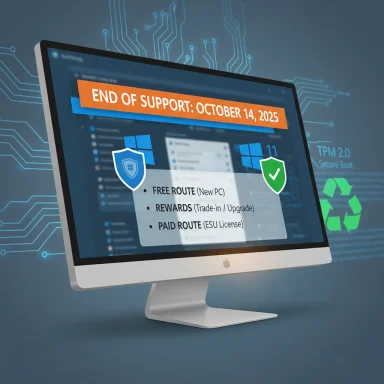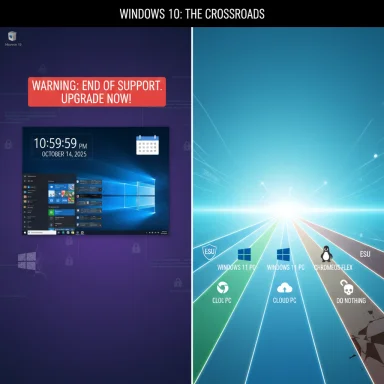
One week before Microsoft’s hard cutoff, millions of Windows 10 PCs face a stark decision: remain on an OS that will no longer receive routine security patches or pick one of five practical paths—each with trade‑offs in cost, security, and convenience. The end‑of‑support date is fixed: October 14, 2025, and Microsoft’s official guidance and marketplace responses make clear that this is a firm inflection point for consumers, education institutions and businesses alike.
Background / Overview
Microsoft’s lifecycle calendar sets the expectation: mainstream support for Windows 10 (including Home, Pro, Enterprise and Education SKUs for version 22H2 and specified LTSB/LTSC variants) ends on October 14, 2025. After that date, Windows 10 will continue to boot and run, but the vendor will stop shipping monthly security updates, cumulative quality fixes and standard technical assistance for devices not enrolled in an extension program. That single fact changes how organizations and home users must assess risk when a machine remains connected to the internet.The retirement is not a surprise—Windows 10 was released in 2015 and Microsoft’s 10‑year Modern Lifecycle Policy predicted the end. Still, the practical consequences are immediate: unpatched operating systems become attractive targets for attackers, and vendors will prioritize support and testing on the current platform, Windows 11. The company is offering a set of stopgaps and migration routes—some free, some paid—intended to reduce disruption while pushing the installed base toward Windows 11 or cloud alternatives.
The five realistic options (short summary)
- 1) Sign up for Extended Security Updates (ESU) — a limited bridge for one year (consumer) or up to three years for organizations, with different pricing tiers and free enrollment paths for consumers.
- 2) Buy a new Windows 11 PC, or subscribe to a Cloud PC (Windows 365) — a one‑time hardware refresh or a monthly Cloud PC subscription restores full vendor support and modern hardware security.
- 3) Upgrade 'incompatible' hardware to Windows 11 using documented bypasses or a clean Rufus install — possible for many systems built since ~2015 but not supported by Microsoft and carries risks.
- 4) Replace Windows with Linux or ChromeOS Flex — extends useful life of hardware and removes vendor‑patching risk, but software and peripheral compatibility may limit adoption.
- 5) Do nothing (keep running unsupported Windows 10) — inexpensive short term but dangerous long term for connected, production or sensitive machines.
1) Sign up for Extended Security Updates (ESU): how it works and who pays what
What ESU provides
ESU offers security‑only updates—Critical and Important fixes defined by Microsoft Security Response Center (MSRC)—for eligible Windows 10 (22H2) devices after the October 14, 2025 cutoff. ESU does not include feature updates, non‑security reliability fixes, or normal Microsoft technical support. It’s explicitly a temporary bridge, not a long‑term strategy.Consumer ESU: free paths and paid fallback
Microsoft designed the consumer ESU with three enrollment pathways:- Free enrollment if you already sync your PC settings using Windows Backup and sign in with a Microsoft account.
- Redeem 1,000 Microsoft Rewards points as an alternative route.
- One‑time paid purchase of $30 (USD) per eligible device (applies to local‑account users who prefer not to tie a Microsoft account).
It’s vital to understand this is a one‑year safety valve for consumers. At the end of that window in October 2026, unsupported status returns unless another supported migration path is chosen.
Education and enterprise ESU pricing (three‑year model)
Educational institutions receive special, heavily discounted ESU pricing intended to reduce disruption in K–12 and higher‑education environments: $1 for Year One, $2 for Year Two, and $4 for Year Three per device (covering up to October 2028). Larger organizations face a much higher per‑device cost under Volume Licensing: $61 per device for Year One, $122 for Year Two, and $244 for Year Three—a cumulative $427 for the full three‑year span if purchased from the outset (Microsoft’s published structure doubles the list price each year). Organizations that use Microsoft management tools like Intune or Windows Autopatch may qualify for discounts (for example, a stated ~25% off in some programs). These figures and doubling rules are documented in Microsoft’s enterprise guidance and the public IT‑press coverage that followed.Practical implications and cautions
- Consumer ESU via sync: free, but requires a Microsoft account and OneDrive/Windows Backup syncing; check regional privacy and data‑handling implications if that matters to you.
- Paid ESU: temporarily reduces risk, but at nontrivial cost for fleets—many organizations will prefer migration over multi‑year ESU fees.
- Timing: enrollment must be completed before or shortly after the cutoff to ensure updates — don’t assume you can wait until a crisis; unpatched vulnerabilities appear constantly.
2) Buy a new PC (or rent a Cloud PC): the safety‑first long term choice
Why a new Windows 11 PC is the safest route
Upgrading to a Windows 11‑capable device restores normal vendor support, and Windows 11’s hardware baseline (TPM 2.0, Secure Boot, UEFI, and modern CPU families) raises the platform security posture compared with older hardware. For business users, modern devices also unlock virtualization‑based protections, hardware encryption, and improved manageability—features that matter for endpoint security posture and regulatory compliance.Cloud PCs (Windows 365) as an alternative to hardware refresh
If buying a new physical PC is unaffordable or impractical, a cloud desktop (Windows 365) offers a mature alternative: you can run a fully supported Windows 11 Cloud PC and access it from an older Windows 10 machine, effectively outsourcing OS maintenance and updates to Microsoft’s cloud. Windows 365 Business and Enterprise plans start at tiers that correspond to commonly used configurations—Microsoft’s published pricing shows basic Cloud PC plans available from roughly $28–$32 per user/month depending on plan and hybrid discounts (the lowest Business/Enterprise 2 vCPU / 4 GB / 64–128 GB tiers often appear in the $28–$32 range). For some users, a monthly Windows 365 subscription plus keeping their old device as a “thin client” is cheaper than buying new hardware.Pros and cons
- Pros: Instant vendor support lifecycle, predictable costs for budgeting, access to modern security features and cloud provisioning.
- Cons: Monthly subscription costs can accumulate; cloud PCs require reliable network connectivity and raise new IT considerations (latency, storage, licensing for certain apps). For single consumers, the total monthly cost can exceed the amortized price of an inexpensive new laptop in a year or two.
3) Upgrade your “incompatible” hardware to Windows 11 (what works and what doesn’t)
What Microsoft enforces and why
Windows 11 enforces stricter hardware checks than Windows 10: 64‑bit CPU on Microsoft’s supported list, TPM 2.0 and Secure Boot (UEFI), at least 4 GB RAM and 64 GB storage, plus other platform checks. Those checks are the gatekeepers for the free in‑place upgrade path. You can determine which requirement is blocking an upgrade with Microsoft’s PC Health Check (PC Integrity Check).Legitimate remediations and the registry hack
For many PCs manufactured in the Windows 10 era (2016 onward), the blocker can be firmware configuration: TPM may be present but disabled, or Secure Boot may be turned off. Enabling fTPM/PTT or Secure Boot in firmware and updating to the latest Windows 10 release (22H2) often unlocks a straightforward upgrade path. For some systems you may need a single registry edit to permit upgrading to Windows 11 on otherwise supported hardware. These remediation steps are supported by IT professionals as legitimate fixes when the hardware actually meets the capability baseline.Bypass methods and Rufus
Where hardware genuinely fails Microsoft’s compatibility checks—especially older BIOS/legacy systems or machines lacking TPM—there are documented bypass methods. The widely used tool Rufus includes an “Extended Windows 11 Installation” option that can create installation media which bypasses the installer’s hardware checks. Rufus’s changelog and community reports show frequent updates to keep up with Microsoft’s installer changes; the Rufus 4.9 release (June 2025) is the most recent bugfix release at the time of writing and remains the recommended version for such work. However, these bypasses render your installation unsupported by Microsoft; updates may be throttled or blocked at Microsoft’s discretion, and manufacturer warranties may not cover any damage arising from using an unsupported configuration.The CPU instruction trap: POPCNT and SSE4.2
A non‑workaround hardware blocker is the CPU instruction set. Recent builds of Windows 11 require the POPCNT instruction (and, in some builds or later 24H2 updates, the broader SSE4.2 instruction set). CPUs lacking these instructions—typical of very old Intel Core 2 Duo era parts or early AMD designs—cannot boot newer Windows 11 builds at all. There is no practical workaround for missing CPU instructions: if your CPU fails those tests, Windows 11 is not an option without replacing the CPU or the machine. Most Intel processors from ~2009 onward and AMD processors from ~2015 onward include the required instructions, but very old systems remain stranded.Practical checklist for attempting an upgrade
- Back up everything—full image or file backups and exported license keys.
- Run PC Health Check to identify exact blocking requirements.
- If the block is firmware (TPM / Secure Boot), update firmware and enable options in UEFI, then retry.
- For CPU instruction failures (POPCNT / SSE4.2), plan hardware replacement—no workaround exists.
- If choosing a bypass (Rufus or registry edit), understand you accept unsupported status and retain a restore plan if the device becomes unstable.
4) Ditch Windows altogether: Linux, ChromeOS Flex and practical repurposing
If a PC is functional but cannot move to Windows 11, Linux distributions (Ubuntu, Linux Mint, Fedora, and several Windows‑like derivatives) can be a reliable, free way to extend hardware life. For users who do most work in the browser—Google Workspace, Microsoft 365 web apps and cloud services—Linux can be nearly invisible in daily use. ChromeOS Flex is another option for web‑centric repurposing, but be careful: Google’s certified hardware lists and end‑of‑support windows for the ChromeOS Flex build mean not every device is a good candidate, and some Flex builds also have limited support timelines. For households or environments that rely on specialized Windows desktop apps or drivers, switching to Linux may not be feasible without virtualization or application replacements.Benefits include zero vendor OS subscription fees, lower resource demands on older hardware, and active communities that support legacy devices. The downside is migration time, driver/peripheral issues (printers, scanners, proprietary hardware), and the learning curve for nontechnical users.
5) Ignore the deadline: short term cheap, long term dangerous
Doing nothing—staying on an unsupported Windows 10 installation and hoping nothing bad happens—is the worst option for machines that access the internet or hold sensitive data. Unsupported operating systems become long‑term targets for exploit kits and ransomware. Third‑party antivirus products provide some defense but cannot patch OS kernel or driver vulnerabilities; relying on them as a substitute for vendor security updates is risky. For casual offline devices (air‑gapped lab machines, isolated test rigs), the risk calculus is different, but for any internet‑connected PC used for banking, email or work, doing nothing is reckless.If you absolutely must stay on Windows 10 for casual home use, consider adding layered mitigations: network segmentation, restricted accounts, application isolation, and a third‑party micropatching service such as 0patch. 0patch provides selective mitigations and offers a free personal tier for some patches and a Pro plan at €24.95/year per device for broader coverage—useful for old devices doing casual tasks but not a full substitute for vendor support in enterprise contexts.
Practical decision framework (how to pick one path in the next seven days)
- If your PC is eligible for a free in‑place upgrade: upgrade now after backing up. This is the lowest‑risk, long‑term choice.
- If your PC can be made compatible by enabling TPM/Secure Boot or a small hardware change (RAM, SSD): perform those changes and then upgrade.
- If you need more time and the device is used for non‑critical home tasks: enroll in consumer ESU (free sync path recommended) or use Microsoft Rewards/$30 paid option as a short bridge—remember it only extends to October 13, 2026.
- If you manage sensitive business endpoints or regulated data: do not rely on consumer ESU or do‑nothing approaches. Budget for migration or ESU under Volume Licensing (Year One $61 per device, then doubling each year) only as temporary, and document the compliance rationale.
- If the machine is old but functional and you’re comfortable with change: consider Linux or ChromeOS Flex for a longer life span; test peripherals first.
- If replacing hardware is acceptable: buy a modern Windows 11 PC or use Windows 365 Cloud PC starting from the lower tiers (roughly $28–$32/month in common configurations) and migrate workloads to the cloud.
Risks, strengths and final tradeoffs
Strengths across the options
- ESU provides a predictable, documented short runway for transition planning (especially for consumers via free enrollment).
- Cloud PCs and new hardware restore a maintained security posture and give long‑term peace of mind for organizations.
- Rufus and clean‑install bypasses work for many reasonably modern PCs, letting you keep hardware longer when full support is not a strict requirement.
Key risks and caveats
- ESU is a bridge, not a cure. Consumer ESU is one year only; enterprise ESU is expensive at scale and doubles annually. Long‑term use of ESU is costly or unsustainable.
- Unsupported upgrades carry operational risk. Bypassing Microsoft’s compatibility checks may leave you in an unsupported state where future feature or security updates could be blocked or unstable. Manufacturer warranties may not cover resulting issues.
- CPU instruction requirements are non‑negotiable. If your processor lacks POPCNT/SSE4.2, Windows 11 is not viable without replacing CPU/machine—no registry trick or installer tweak fixes missing CPU instructions.
- Cloud PC economics vary. Monthly Windows 365 costs can be attractive for single critical applications but may be uneconomical long term for many home users; examine the configuration and hybrid discounts closely.
Concrete next steps you can follow (action checklist)
- Immediately inventory devices—identify which ones are critical, which are replaceable, and which cannot be upgraded.
- Run the PC Health Check on each Windows 10 device to identify exact upgrade blockers.
- Back up all data (image and file backups), and export license keys. A full backup is non‑negotiable before attempting an OS change.
- If eligible, upgrade to Windows 11 now or schedule upgrades in a staggered manner for fleets.
- If not eligible and you need breathing room, enroll in consumer ESU by enabling Windows Backup/Microsoft account sync or redeeming Microsoft Rewards; purchase the $30 option only if you prefer not to use a Microsoft account. Do this before October 14, 2025 to avoid a gap.
- For business fleets where migration is lengthy, evaluate ESU cost vs. hardware refresh and consider Windows 365 or Azure Virtual Desktop as temporary host options where ESU is included at no extra cost.
Conclusion
October 14, 2025, is not a soft suggestion—it is the point at which Microsoft stops delivering routine Windows 10 OS security updates unless a device is covered by ESU or another supported arrangement. That reality compresses the decision window for millions of PCs into days, not months. While there are defensible short‑term choices—consumer ESU, cloud desktops, or careful unsupported upgrades—each carries specific costs and risks. The safest long‑term path for most users and organizations remains a migration to supported Windows 11 hardware or a supported cloud desktop solution. For anyone still running Windows 10 on machines that cannot be upgraded, the practical advice is simple: inventory, back up, choose a path, and act within the week rather than waiting for crisis.(If you are responsible for multiple devices: start with a prioritized pilot migration of your highest‑risk endpoints and document your compliance or business‑continuity rationale for any machines that will remain on ESU during the short bridge period.)
Source: ZDNET Can't upgrade your Windows 10 PC? You have 1 week left - and 5 options