Microsoft’s decision to end mainstream support for Windows 10 on October 14, 2025, is a hard deadline that changes the security and upgrade calculus for millions of users worldwide; this article explains exactly what’s happening, who is affected, which options exist, and — step by step — how to protect your data, devices, and budget as the platform retires.
Since its 2015 launch, Windows 10 has been a workhorse for homes, schools and businesses. Microsoft announced a clear support lifecycle: the company will stop providing routine security updates, feature fixes and standard technical support for mainstream Windows 10 editions after October 14, 2025. That does not make machines stop working, but it does mean new security vulnerabilities discovered after that date will not be addressed in standard Windows Update streams for un‑enrolled devices.
To soften the impact, Microsoft published a one‑year consumer Extended Security Updates (ESU) program that delivers security‑only patches through October 13, 2026 for eligible Windows 10 devices running version 22H2. Enrollment routes include a free path tied to a Microsoft account and settings sync, redemption of Microsoft Rewards points, or a paid one‑time option. ESU is explicitly a time‑boxed bridge — not a replacement for migrating to a supported operating system.
Key concrete changes after October 14, 2025:
Minimum Windows 11 requirements (the practical gates most people will face):
Act now: inventory devices, back up data, check Windows 11 eligibility, and enroll in ESU if you need time. Planning deliberately over weeks — not scrambling on the final day — will protect your data, preserve your budget, and reduce the chances of costly or irreversible problems as the Windows 10 era closes.
Source: Kahawatungu Windows 10 users urged to prepare for Microsoft pulling support - here's how - Kahawatungu
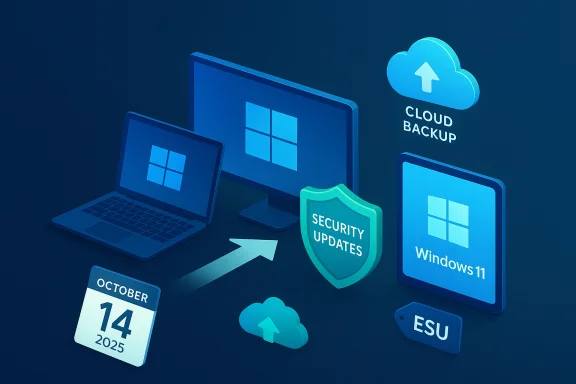 Background / Overview
Background / Overview
Since its 2015 launch, Windows 10 has been a workhorse for homes, schools and businesses. Microsoft announced a clear support lifecycle: the company will stop providing routine security updates, feature fixes and standard technical support for mainstream Windows 10 editions after October 14, 2025. That does not make machines stop working, but it does mean new security vulnerabilities discovered after that date will not be addressed in standard Windows Update streams for un‑enrolled devices. To soften the impact, Microsoft published a one‑year consumer Extended Security Updates (ESU) program that delivers security‑only patches through October 13, 2026 for eligible Windows 10 devices running version 22H2. Enrollment routes include a free path tied to a Microsoft account and settings sync, redemption of Microsoft Rewards points, or a paid one‑time option. ESU is explicitly a time‑boxed bridge — not a replacement for migrating to a supported operating system.
Who is affected (and how big the problem is)
- Microsoft’s ecosystem is enormous: Windows runs on over a billion devices globally; a substantial slice of them still used Windows 10 as of mid‑2025. Independent traffic trackers showed Windows 11 overtaking Windows 10 in July 2025, but a very large Windows 10 installed base remained weeks before the support cutoff. That means millions of machines will need a plan.
- In the UK, consumer group Which? estimates roughly 21 million people still use a Windows 10 computer, and its September 2025 survey found about 26% of those users plan to continue using Windows 10 after updates stop — a cohort of roughly 5.4 million UK consumers choosing to run an unsupported OS. Those figures illustrate the scale of exposure at the household level.
- Advocacy groups such as PIRG warn the policy shift could cause significant consumer harm and environmental waste by forcing working machines into landfill if users feel compelled to replace hardware. That criticism sits alongside Microsoft’s message: upgrade if eligible, enroll in ESU if you need time, or replace with Windows 11 hardware.
What “end of support” actually means for your PC
Short answer: your PC will keep working, but Microsoft will no longer ship the OS‑level security patches and quality updates that fix newly discovered vulnerabilities — unless you enroll in ESU.Key concrete changes after October 14, 2025:
- Security updates stop for standard Windows 10 installations. No more monthly cumulative security rollups.
- Feature and quality updates stop. No more new features or general reliability fixes for Windows 10.
- Microsoft standard technical support ends. If you call Microsoft for Windows 10 troubleshooting you will be told to upgrade or use ESU.
- Some app-level servicing continues for a limited time (for example, Microsoft Defender definition updates and Microsoft 365 App security updates are on separate timelines), but these do not substitute for OS patches.
Windows 11 upgrade: who can get it, and what’s required
Microsoft is encouraging eligible Windows 10 PCs to upgrade to Windows 11 free of charge. The in‑place upgrade route preserves files, apps and settings for compatible devices.Minimum Windows 11 requirements (the practical gates most people will face):
- 64‑bit compatible CPU (1 GHz or faster with 2 or more cores) — but supported processor lists exclude many older chips.
- Trusted Platform Module (TPM) version 2.0 (or firmware TPM).
- UEFI firmware with Secure Boot enabled.
- 4 GB RAM minimum (practical experience: 8 GB is strongly recommended).
- 64 GB storage minimum.
- DirectX 12 / WDDM 2.0 compatible GPU for graphics features.
Extended Security Updates (ESU): the mechanics and trade‑offs
ESU is security‑only support you can buy as a short runway while you plan a migration. Important, verifiable facts:- Coverage window: ESU runs through October 13, 2026 for consumer enrollments.
- What ESU includes: Critical and Important security updates as defined by Microsoft Security Response Center. No new features, no reliability improvements, and no standard Microsoft technical support.
- Enrollment options (consumer):
- Free if you enable Windows Backup / Settings sync to a Microsoft Account (the free path).
- Redeem 1,000 Microsoft Rewards points.
- Pay a one‑time fee (documented at US$30 or local equivalent) that can cover up to 10 devices under the same Microsoft account.
- ESU enrollment is tied to a Microsoft account and settings sync. That requirement raises legitimate privacy concerns for users who prefer local accounts. If you want ESU without signing in, the consumer free path may be unavailable.
- ESU is a bridge, not a long‑term strategy. It buys time — typically up to a year for consumers — to migrate responsibly rather than to stay indefinitely on an unsupported OS.
The options, ranked and explained
- Upgrade to Windows 11 (best long‑term security posture if your device is eligible).
- Enroll eligible Windows 10 devices in consumer ESU to receive security‑only patches through Oct 13, 2026 (short‑term safety net).
- Replace/Buy a new Windows 11 PC when budgets and timing make sense. New systems provide enhanced security, battery life, and features.
- Move to an alternative OS (Linux distributions, ChromeOS Flex, or macOS on Apple hardware) if that fits your workflows and you accept the learning curve and app compatibility trade‑offs.
- Continue running Windows 10 without ESU (highest risk). This leaves you exposed to future OS‑level vulnerabilities and — for businesses — possible compliance problems.
A practical, time‑boxed migration plan (what to do now, this week, and next quarter)
Short, prioritized tasks you can implement immediately.- In the next 24–72 hours
- Check your device’s current Windows 10 build and make sure it’s updated to version 22H2 and has all cumulative updates applied. ESU enrollment requires a recent servicing baseline.
- Run Settings > Privacy & security > Windows Update (or the PC Health Check tool) to see Windows 11 eligibility. If you’re eligible, schedule the upgrade during a quiet period and back up your data first.
- Create a full backup now — use Windows Backup, a disk image tool, or cloud backup for critical files and settings. Never risk an OS upgrade without a verified backup.
- In the next 7–30 days
- If incompatible with Windows 11 and you need more time, enroll in ESU (free path or paid). In Settings → Windows Update you may see an “Enroll now” prompt if prerequisites are met. Follow on‑screen enrollment steps; you may be asked to sign into a Microsoft account.
- Inventory peripheral drivers and critical apps (printers, scanners, niche finance or tax software) and check developer support for Windows 11. Some legacy drivers may break on a new OS.
- Over the next 1–3 months
- Pilot the upgrade on one or two less critical machines to validate application compatibility and recovery procedures.
- If migrating a household or small office, plan a phased roll‑out with clear fallbacks (e.g., restore from backup) and a timeline to avoid last‑minute scramble.
- Long term (within 12 months)
- Replace devices that are repeatedly incompatible, underpowered, or suffering hardware failure. Consider refurbished or certified trade‑in programs to reduce e‑waste and cost.
How to enroll in consumer ESU (step‑by‑step)
- Update your PC to Windows 10 version 22H2 and install the latest cumulative and servicing stack updates. Devices without these prerequisites may not see the ESU prompt.
- Open Settings > Privacy & security > Windows Update. If your device is eligible, you’ll see an Enroll in ESU link or similar enrollment flow.
- Choose your enrollment path: sign into a Microsoft Account and enable Settings sync (free), redeem 1,000 Microsoft Rewards points, or purchase the one‑time $30 (or local equivalent) ESU license to cover up to 10 devices.
- Confirm enrollment and verify that Windows Update begins showing security‑only updates rolled down under the ESU program. Keep the Microsoft account and settings sync intact for the duration of ESU coverage.
Security hardening if you must stay on Windows 10 (for a while)
If you decide to run Windows 10 beyond the cutoff without ESU, or while you wait for ESU to be enrolled, harden the device:- Use a modern, third‑party browser that still updates on older OSes (and enable automatic updates).
- Keep antivirus/endpoint protection up to date (but remember signatures are not OS patches).
- Remove or disable unnecessary services and network‑facing software.
- Run web‑facing activities (banking, payments) on a supported device where possible.
- Isolate legacy machines from sensitive networks (put them on guest Wi‑Fi or segmented VLANs).
- Maintain strict backup and recovery practices.
Risks, trade‑offs and less obvious consequences
- Security risk: Unpatched OS vulnerabilities are high‑value targets for attackers. Over time, unpatched Windows 10 machines will become easier to exploit at scale.
- Compliance risk: Businesses in regulated sectors may fail to meet data security standards if they run unsupported OSes — insurers and auditors will flag that.
- Privacy and account trade‑offs: Many ESU enrollment paths require a Microsoft account and cloud sync, which will not sit well with users who prefer local accounts for privacy. That choice forces a difficult trade‑off between short‑term security and a local‑only privacy posture.
- Environmental impact: Consumer groups warn that forced hardware churn could cause significant e‑waste unless manufacturers, retailers and governments support repair, refurbishment and responsible recycling. That concern is why right‑to‑repair advocates are vocal about the Windows 10 sunset.
Special advice for small businesses and IT managers
- Inventory every endpoint now: record hardware model, Windows build, critical apps, and network exposure. Prioritize internet‑facing and regulated systems for immediate remediation.
- Model costs: compare ESU pricing for commercial channels (which differs from consumer ESU) against the cost of hardware refresh and staff time. ESU for organizations is priced per device and typically scales differently than the consumer one‑time fee.
- Pilot and rollback: Always pilot upgrades on a subset of devices and retain a tested rollback plan or image to minimize business disruption.
When a claim isn’t verifiable — a quick reality check
Some headlines quote large, round figures like “400 million PCs left behind” or precise global counts; those numbers vary by measurement method and vendor telemetry. Use the authoritative lifecycle and ESU pages from Microsoft for policy facts (dates, ESU windows and enrollment mechanics) and use market trackers such as Statcounter for adoption trends — but treat single‑figure global device estimates as estimates that depend on sampling methodology. Where possible, verify regional exposure using local consumer surveys (for example Which? in the UK).Quick checklist: 10 actions to complete this week
- Confirm your Windows 10 machine is updated to version 22H2 and has the latest cumulative updates.
- Run PC Health Check or Settings → Windows Update to test Windows 11 eligibility.
- Make a complete system backup (disk image + files).
- If your PC is eligible, schedule the Windows 11 upgrade and pilot on a spare machine.
- If incompatible and you need time, enroll in consumer ESU (free path or paid). Do it now — don’t wait until the cutoff.
- Inventory mission‑critical applications and hardware drivers for compatibility testing.
- Segment legacy machines on your network and restrict access to sensitive accounts.
- If replacing devices, consider refurbished machines and trade‑in/recycling programs to reduce costs and waste.
- If privacy concerns prevent Microsoft account sign‑in, document those needs and plan a migration strategy that respects privacy while maintaining security.
- Communicate to household members or staff: date, risks, and the migration timeline — coordinated action avoids last‑minute panic.
Conclusion
October 14, 2025 is a concrete inflection point: Windows 10 will no longer receive the OS‑level security patches that underpin modern endpoint safety. For most users the safest path is to upgrade eligible PCs to Windows 11, or, if that isn’t possible immediately, enroll in the consumer Extended Security Updates (ESU) program as a temporary bridge. If you cannot or will not migrate, accept that remaining on Windows 10 increases exposure to threats and may create compliance, privacy and environmental trade‑offs.Act now: inventory devices, back up data, check Windows 11 eligibility, and enroll in ESU if you need time. Planning deliberately over weeks — not scrambling on the final day — will protect your data, preserve your budget, and reduce the chances of costly or irreversible problems as the Windows 10 era closes.
Source: Kahawatungu Windows 10 users urged to prepare for Microsoft pulling support - here's how - Kahawatungu