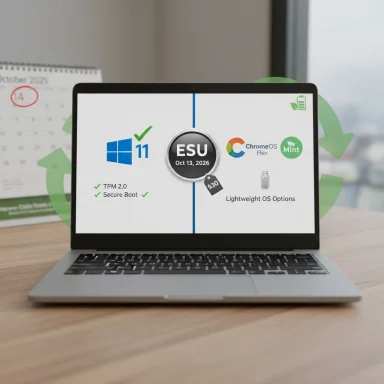
The countdown is real: Microsoft will stop issuing regular security updates and technical support for Windows 10 on October 14, 2025, and owners of older but still serviceable laptops face three clear choices — upgrade to Windows 11 if the hardware permits, pay for a short-term Extended Security Updates (ESU) bridge, or repurpose the machine with a different, lightweight operating system — each path carrying trade‑offs in security, cost, and sustainability.
Background / Overview
Microsoft’s official lifecycle calendar confirms October 14, 2025 as the end‑of‑support date for Windows 10 Home, Pro, Enterprise and Education editions. After that date Microsoft will no longer provide routine security updates, quality fixes, or standard technical support for mainstream Windows 10 releases. Devices will continue to boot and run, but newly discovered vulnerabilities will no longer receive vendor patches unless the machine is covered by the limited ESU program.That deadline has forced practical comparisons between well-built older laptops from the late 2010s and budget Windows‑11‑capable machines sold in 2024–2025. Reviewers and testers point out that a robust 2018 business laptop — such as the Toshiba Tecra A50 configured with an 8th‑generation Intel Core i5 — can still handle email, office work and web browsing, and in some cases is eligible for Windows 11; by contrast, many affordable 2024/2025 models ship with modern hardware, Windows 11 compatibility and a warranty-backed path forward. The Notebookcheck comparison of a 2018 Tecra and a 2025 Acer Aspire Go 15 encapsulates this tradeoff between serviceable older hardware and inexpensive modern replacements.
What “end of support” actually means for you
- No more security updates or bug fixes for Windows 10 after October 14, 2025. That means vulnerabilities discovered post‑cutoff will not be patched for unsupported machines unless they are covered by ESU.
- No regular technical support from Microsoft for Windows 10 issues. Users will be guided to upgrade to Windows 11 or move to supported solutions.
- Application and driver compatibility will gradually erode. Third‑party vendors may stop testing or certifying new versions of apps for Windows 10 over time; Microsoft has also called out Microsoft 365 Apps support changes tied to Windows 10’s lifecycle.
Who can simply upgrade to Windows 11?
Windows 11’s free in‑place upgrade for eligible Windows 10 PCs is the simplest path — when it works. But Microsoft enforces stricter hardware requirements than Windows 10 had: UEFI with Secure Boot, TPM 2.0, at least 4 GB RAM and 64 GB storage, and a compatible 64‑bit CPU from supported families. The official PC Health Check app is the recommended way to confirm eligibility.On processor compatibility, Microsoft’s supported CPU lists and Intel’s guidance make one clear technical point: many 8th‑generation Intel Core processors and later are included in the compatibility lists, and Intel’s documentation explicitly notes that Core processors from the 8th generation forward are intended to support Windows 11. That explains why an 8th‑gen Core i5 in a 2018 Tecra may meet the upgrade gate in many systems, while Kaby Lake (7th gen) and older CPU families generally do not. (learn.microsoft.com, intel.com)
Why this matters: eligibility is the difference between a free, supported Windows path and having to decide between buying new hardware or shifting operating systems.
The ESU safety valve: what it is, how much it costs, and the limits
Microsoft offers a Consumer Extended Security Updates (ESU) program as a one‑year stopgap for Windows 10 devices that cannot upgrade immediately. Enrollment routes include:- Enroll at no additional cash cost by enabling PC Settings sync with a Microsoft account,
- Redeem 1,000 Microsoft Rewards points, or
- A one‑time purchase (the consumer path) of $30 USD (or local equivalent) for coverage up to October 13, 2026.
- ESU delivers security‑only updates (Critical and Important fixes). It does not provide feature updates, performance fixes, or ongoing Microsoft technical support in the same way a supported OS does.
- ESU is a temporary bridge — a pragmatic way to buy time while you plan a migration, not a long‑term solution.
- Enrollment requires Windows 10, version 22H2 and certain servicing prerequisites, so devices running older Windows 10 builds may need to be patched to meet ESU prerequisites.
Alternatives to buying new Windows hardware
When Windows 11 isn’t an option, or when buying a new laptop isn’t attractive, two increasingly mainstream alternatives dominate the conversation: ChromeOS Flex and Linux (desktop distributions such as Linux Mint or lightweight flavors like XFCE).ChromeOS Flex: the quick repurpose option
Google’s ChromeOS Flex is expressly designed to resurrect older Intel/AMD x86‑64 PCs and Macs by providing a lightweight, cloud‑forward OS with automatic updates and a simple administration model. Minimum practical requirements are modest (x86‑64 CPU, 4 GB RAM, 16 GB storage, and the ability to boot from USB) and Google maintains a certified models list to flag devices that are verified to work well. ChromeOS Flex can be trialed from a USB stick before committing to installation. (9to5google.com, androidpolice.com)Strengths:
- Fast installations and predictable updates.
- Low maintenance; automatic security updates.
- Good for web‑centric use (Gmail, Google Workspace, web apps).
- Does not support Android apps or Play Store on Flex, and certain hardware features (fingerprint readers, some touchscreens, Thunderbolt devices) may not work. Google also warns that certain very old graphics chipsets are problematic. Flex’s security model lacks hardware TPM guarantees on uncertified devices. (androidpolice.com, hi-network.com)
Linux (Mint and the beginner‑friendly distros)
Linux desktop distributions have matured into excellent Windows replacements for everyday tasks. Linux Mint — particularly the Cinnamon edition — is commonly recommended for users migrating from Windows because the desktop layout and workflow are familiar, the distribution is well‑supported and the resource requirements are modest. Mint and other lightweight flavors (XFCE, MATE) run well on older hardware and give you long‑term security updates without per‑device fees. Recent Mint releases continue to support aging laptops and include user‑friendly tools for updates, backups and software management. (tomshardware.com, fosslinux.com)Strengths:
- Free, open source, and privacy‑respecting.
- Flexible: choose Cinnamon for familiarity or XFCE for very old hardware.
- Large community and plentiful documentation for troubleshooting.
- A learning curve exists for users deeply tied to Windows‑only applications; some Windows apps may require Wine/Proton or virtualization.
- Certain proprietary drivers (Wi‑Fi, fingerprint readers) can require additional work to enable.
Unsupported Windows 11 installs and “workarounds”
Tech‑savvy users can force Windows 11 onto unsupported machines, and community tools or registry hacks have enabled installs on older CPUs and on systems without TPM 2.0. This approach is possible, but it carries material risks:- Microsoft may decline to support updates or warranty claims for unsupported installs.
- Some Windows Update channels or feature updates may be blocked, or system stability could be impacted by missing driver support.
- Security guarantees that rely on hardware roots of trust (TPM/secure boot) are weaker or absent.
Practical step‑by‑step: what to do now (a checklist)
- Back up everything today. Create multiple backups: a full system image (or disk clone) and file backups (cloud + local) for irreplaceable data.
- Run the Windows PC Health Check app or check Settings > Update & Security > Windows Update to confirm Windows 11 eligibility. If you get a green light, plan an in‑place upgrade.
- If ineligible, decide whether ESU makes sense as a one‑year bridge; enroll if you need the breathing room. Enrollment options include the free settings‑sync method or the $30 one‑time purchase for consumers.
- Test alternatives with live USBs: ChromeOS Flex from a USB trial, or Linux Mint (Cinnamon or XFCE) from a live session. This avoids committing the internal drive until you’re sure. (9to5google.com, tomshardware.com)
- If you choose to keep the device on Windows 10 without ESU, mitigate risk: install a third‑party antivirus/EDR, use a hardened browser, limit online activity on that machine, and consider isolating it from sensitive accounts. This is not a long‑term safe strategy.
Case study: Toshiba Tecra A50 (2018) vs Acer Aspire Go 15 (2025) — an apples‑to‑apples look
Notebookcheck’s comparison between a 2018 Toshiba Tecra A50‑E with an 8th‑gen Intel Core i5 and the entry‑level Acer Aspire Go 15 from 2025 illustrates the practical choices many users face. The Tecra’s virtues are durability, repairability, and features like multiple USB ports and optional optical drive — it was designed for longevity. With an 8th‑gen Intel Core i5, that Tecra is likely eligible for Windows 11 in many configurations, giving owners the chance to remain on a supported Microsoft OS without hardware spending.The Acer Aspire Go 15, by contrast, represents what modern budget PCs offer: new warranty, up‑to‑date driver support, native Windows 11 installs and often better battery and display efficiency at a low price. For users who want a fresh, supported experience and potentially better battery life or new‑style USB‑C connectivity, replacing older laptops is an attractive option. Notebookcheck’s hands‑on juxtaposition frames the decision as one between sustainability and convenience, not performance alone.
Critical takeaway: if your seven‑year‑old business laptop has an 8th‑gen CPU and TPM 2.0, you may be able to upgrade and keep using it safely; if it lacks those features, repurposing with ChromeOS Flex or Linux, or replacing the laptop, are the realistic alternatives.
Security, environmental and financial trade‑offs — a critical appraisal
- Security: Upgrading to Windows 11 on eligible hardware is the straightest way to remain supported by Microsoft. ESU buys time but narrows protection to security‑only patches. Running an unsupported OS increases exposure and may run afoul of compliance or insurance requirements.
- Cost: The raw financial comparison often surprises users. A modest $30 ESU purchase (or the free enrollment route) is far cheaper than a new laptop in the short term — but it’s only temporary. Buying a cheap, modern Windows 11 laptop can cost several hundred dollars, while migrating to Linux or ChromeOS Flex is effectively free but may require time investment. (support.microsoft.com, 9to5google.com)
- Sustainability: Pushing perfectly usable laptops into landfills due to rigid upgrade gates is an environmental concern. Repurposing with ChromeOS Flex or Linux significantly reduces e‑waste and extends device life. However, enterprise procurement and certain enterprise features (hardware management, on‑device AI) create commercial incentives to refresh hardware.
- Usability and compatibility: New Windows features — and Microsoft’s Copilot+ PC vision — rely on modern hardware (NPUs, large RAM, fast storage). If those features matter, replacement is the only path. For standard productivity tasks, however, older laptops upgraded to Windows 11 (if eligible) or repurposed with a lightweight OS are perfectly serviceable.
What we verified and what remains uncertain
Verified facts:- Windows 10 end of support date (October 14, 2025) and the practical meaning of end‑of‑support.
- Consumer ESU enrollment options and cost structure through October 13, 2026.
- Microsoft’s CPU compatibility guidance and Intel’s statement that 8th‑generation Core processors are intended to be supported for Windows 11. (learn.microsoft.com, intel.com)
- ChromeOS Flex’s minimum practical requirements and certified models approach.
- Linux Mint’s positioning as an accessible, Windows‑friendly Linux distribution that runs well on older hardware.
- Exact model‑by‑model Windows 11 eligibility can vary with OEM firmware (Secure Boot/TMP settings) and driver availability; the only definitive check is the PC Health Check app on the specific device. Manufacturer BIOS settings (enabling TPM or Secure Boot) or firmware updates can change eligibility, so individual results may differ. (support.microsoft.com, learn.microsoft.com)
Final recommendations (practical and prioritized)
- Immediate (do this week): Back up critical files to cloud + local storage. Create a system image or disk clone. This protects you regardless of which path you choose.
- Short term (now to October 14, 2025): Run PC Health Check to test Windows 11 eligibility; if eligible, plan and test the in‑place upgrade. If not eligible and you need more time, enroll in ESU.
- Medium term (next 6–12 months): Trial ChromeOS Flex and a mainstream Linux distro (Linux Mint Cinnamon or XFCE) from USB to see whether your workflow can shift without buying new hardware. If those suit you, you can extend the laptop’s useful life while avoiding ESU costs. (9to5google.com, tomshardware.com)
- If buying: Prioritize what you need — long battery life and support vs dedicated on‑device AI features (Copilot+ PCs require much more powerful hardware). Consider manufacturer trade‑in and recycling programs to reduce environmental impact.
The October 14, 2025 deadline is a hard line in Microsoft’s lifecycle calendar. It does not mandate immediate hardware disposal, but it does require a plan. For many users the path forward is pragmatic and cost‑sensitive: check eligibility, back up, and choose between a supported Windows 11 upgrade, a one‑year ESU bridge, or a sustainable repurpose with ChromeOS Flex or Linux. Each option has strengths and weaknesses — the right one depends on the machine, the user’s tolerance for tinkering, and how long you want to keep the hardware running safely. (support.microsoft.com, 9to5google.com, tomshardware.com)
Source: Notebookcheck End of Windows 10 support: What owners of old laptops need to know