Windows 10’s official support has ended — the patches have stopped, the upgrade prompts are louder, and the choices for staying secure are narrower and more expensive than they were a year ago. For millions of home users and businesses, the decision now boils down to three clear paths: upgrade to Windows 11 where possible, enroll in Extended Security Updates (ESU) for a limited time, or migrate to an alternative platform or cloud desktop. Each choice carries technical trade-offs, costs, and practical hurdles. This guide explains what changed, what your options are, and how to plan a safe, cost‑effective migration strategy that minimizes disruption and risk.
Windows 10 reached its formal end of support on October 14, 2025. That move means Microsoft no longer issues regular quality or security updates, nor does it provide routine technical assistance for Windows 10 Home and Pro editions. Some product-level protections remain staggered — for example, Microsoft committed to continued security updates for Microsoft 365 Apps on Windows 10 on a separate timetable — but those are not substitutes for operating system patching.
Microsoft has tried to soften the landing with a time‑boxed Extended Security Updates (ESU) program for consumers and businesses, and numerous upgrade and cloud-based paths. Still, the combination of Windows 11’s hardware requirements (TPM 2.0, Secure Boot, supported CPUs), ESU enrollment rules (including Microsoft account requirements for many consumer routes), and variable vendor driver support means the reality for many users is messy and time‑sensitive. This article lays out the practical implications, step-by-step options, enterprise considerations, alternatives, and a recommended migration plan.
Organizations should document and communicate account requirements, especially where local admin policies or regulatory controls limit cloud identity usage.
Windows 10’s official era has closed. For many, the path forward will be straightforward: a free Windows 11 upgrade on compatible hardware. For others — particularly users with older hardware, privacy concerns about cloud accounts, or tightly regulated environments — the choices are more complex and costly. The single best step everyone can take today is to inventory, backup, and make a concrete plan: decide which devices will upgrade, which will temporarily enroll in ESU, which will move to cloud desktops, and which will be replaced.
The clock on safe, supported Windows 10 operation is now measured in months for most users. Planning, prioritized action, and a willingness to consider alternatives are the practical responses that minimize disruption and protect data in the months ahead.
Source: standard.net Tech Matters: Windows 10 support ended — now what?
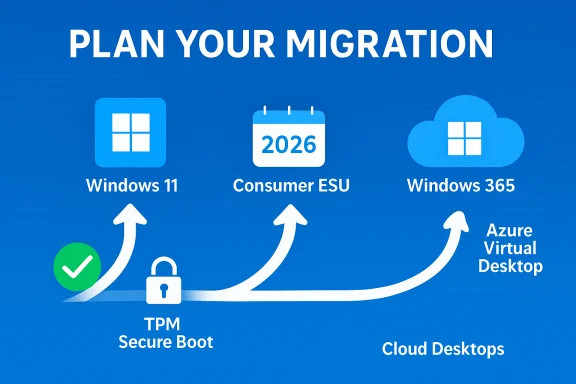 Background / Overview
Background / Overview
Windows 10 reached its formal end of support on October 14, 2025. That move means Microsoft no longer issues regular quality or security updates, nor does it provide routine technical assistance for Windows 10 Home and Pro editions. Some product-level protections remain staggered — for example, Microsoft committed to continued security updates for Microsoft 365 Apps on Windows 10 on a separate timetable — but those are not substitutes for operating system patching.Microsoft has tried to soften the landing with a time‑boxed Extended Security Updates (ESU) program for consumers and businesses, and numerous upgrade and cloud-based paths. Still, the combination of Windows 11’s hardware requirements (TPM 2.0, Secure Boot, supported CPUs), ESU enrollment rules (including Microsoft account requirements for many consumer routes), and variable vendor driver support means the reality for many users is messy and time‑sensitive. This article lays out the practical implications, step-by-step options, enterprise considerations, alternatives, and a recommended migration plan.
What "end of support" actually means
- No more security updates or quality patches for standard Windows 10 consumer releases after October 14, 2025. New vulnerabilities discovered after that date will not receive official fixes for unsupported devices unless those devices are enrolled in the ESU program.
- No feature updates or upgrades — the OS is frozen in its final supported state; new feature sets will only come to supported operating systems.
- Limited support for some Microsoft apps — Microsoft 365 Apps and Defender intelligence updates have separate support timelines that extend beyond the OS end date, but these do not replace kernel-and-driver-level OS patches.
- Devices will continue to boot and run, but their exposure to evolving attack techniques increases steadily over time without platform patches.
The consumer ESU option: the short, charged safety net
Microsoft’s consumer Extended Security Updates (ESU) program offers a one‑year window of critical and important security patches for qualifying personal devices through October 13, 2026. The enrollment structure has three practical routes:- Free enrollment if you sign into the device with a Microsoft account and enable Windows Backup / sync of PC settings — effectively tying your enrollment to cloud sign‑in and syncing.
- Rewards redemption by using 1,000 Microsoft Rewards points.
- Paid one‑time purchase (consumer price in many markets: US$30 for the year).
- A Microsoft account is required to enroll (even if you intend to pay), and the ESU license is tied to that account. If you opted for the free sync-based route and stop signing in with that account, your device can lose ESU coverage unless re-enrolled.
- Enrollment is limited to devices running the latest Windows 10 release (22H2) — you must have the final supported updates in place before you can activate ESU.
- The consumer ESU is short: one year only. It’s intended as a temporary bridge, not a long-term strategy.
- European Economic Area (EEA) users have different rules; regulators forced changes that eased access for EEA consumers, making ESU available without the cloud‑backup requirement in some cases.
Commercial ESU for businesses: limited, escalating, and expensive
For enterprises and organizations, Microsoft’s commercial ESU program extends security updates for up to three years after the end of mainstream support. Important commercial details:- Pricing is per device and increases each year. In broad terms, Year 1 pricing is around US$61 per device, Year 2 doubles that, and Year 3 doubles again. The cumulative cost if you buy all three years can be substantial.
- ESU provides security-only updates — no new features, and technical support remains limited to ESU activation and troubleshooting.
- Cloud-hosted Windows 10 VMs (Windows 365, Azure Virtual Desktop, Azure VMs) typically receive ESU entitlements under different terms, often without a separate ESU charge, making cloud migration an attractive commercial option.
- Activation and deployment are managed through enterprise licensing channels, Volume Licensing, Cloud Service Providers (CSPs), or Microsoft management tools. Bulk activation workflows should be used; per‑device manual activation is impractical at scale.
Windows 11 and hardware requirements: the compatibility reality
Upgrading to Windows 11 is the most future‑proof option for eligible devices, but it is gated by specific hardware checks that remain the primary barrier for many older PCs:- TPM 2.0 required (Trusted Platform Module).
- UEFI with Secure Boot capability required.
- Supported CPU families — Microsoft maintains lists of approved Intel, AMD, and Qualcomm processors. Many devices built before roughly 2018 may not meet the CPU compatibility list.
- Minimum RAM and storage — Windows 11 requires at least 4 GB RAM and 64 GB storage.
- Windows 10 version 22H2 as a precondition for in-place upgrade eligibility.
- Modern laptops and many desktops built in the last 3–5 years will likely upgrade cleanly (often for free) via Windows Update.
- Many older desktops can sometimes be made compatible by enabling TPM in UEFI/BIOS or updating firmware, but CPUs on Microsoft’s unsupported list cannot be fixed without hardware changes.
- Some users attempt unsupported Windows 11 installations on older hardware; these installs are not recommended because they may block future updates and lose official support.
Practical upgrade plan for home users
- Inventory and backup. Back up files to a separate drive or cloud storage. Confirm browser bookmarks, email archives, and application keys are saved.
- Check compatibility. Run PC Health Check. Verify TPM and Secure Boot; update BIOS/UEFI firmware if a vendor update exists.
- Update to Windows 10 22H2. Install all pending Windows 10 feature and cumulative updates — required precondition for some upgrade paths and ESU enrollment.
- Decide: Upgrade, ESU, or alternative.
- If eligible for Windows 11: use Settings → Windows Update → Check for updates and select the Windows 11 feature update, or use the in-place upgrade tools supplied by Microsoft.
- If not eligible and you need immediate security: enroll in consumer ESU or redeem Microsoft Rewards points.
- If you do not want to continue with Windows desktop at all: consider Linux (Ubuntu, Fedora) or Chrome OS Flex as lower‑cost, secure alternatives.
- Prepare drivers and apps. Verify vendor drivers and key applications (especially image/audio/design software and games) are supported on Windows 11, and download updated installers where available.
- Execute the upgrade during a maintenance window. Expect the process to take from 30 minutes to several hours depending on device speed and backups.
- Post-upgrade verification. Confirm peripherals, drivers, and critical apps are functioning. Re-enable security settings and review telemetry/account settings.
Steps for small businesses and IT managers
- Start with discovery. Use endpoint management tools (SCCM, Intune, third‑party inventory) to classify devices by upgrade eligibility, OS version, TPM presence, and critical application dependencies.
- Prioritize risk-critical systems — payment terminals, databases, regulated data endpoints, and public‑facing machines should be first for Windows 11 migration or ESU coverage.
- Evaluate the economics of ESU vs. hardware refresh vs. cloud migration. ESU may be cheaper short-term for a small fleet, but total cost can escalate quickly.
- Consider Windows Autopatch, Intune, and Microsoft Endpoint Manager to streamline patching and redeployment at scale.
- Use Windows 365/Cloud PC for thin‑client scenarios: migrating certain user groups to Cloud PCs can remove the need for immediate hardware refreshes and centralize management.
- Test apps on Windows 11 in a pilot ring. Use App Assure or vendor support to resolve compatibility issues before broad rollout.
- Plan communications for users: training, timelines, and rollback options for critical workflows.
Alternatives to upgrading: Linux, Chrome OS Flex, and cloud desktops
- Linux desktop distributions (Ubuntu, Fedora, Mint): viable for many home users and developers; modern distros are secure and receive regular updates. App compatibility is the main friction, especially for proprietary Windows-only apps.
- Chrome OS Flex: lightweight, easy to deploy on older hardware; best for web‑centric tasks and education use cases.
- Windows 365 / Azure Virtual Desktop: full Windows desktops in the cloud — a good fit where local hardware is unfixable or for BYOD scenarios. Tradeoffs include subscription costs and the need for resilient networking.
- Stay on Windows 10 without updates: technically possible but increasingly risky. Mitigations (network isolation, running behind hardened firewalls, restricting internet access, and using up‑to‑date application sandboxes) can reduce risk but don’t eliminate kernel-level vulnerabilities.
Privacy and account implications: Microsoft account requirements and concerns
One practical consequence of the ESU and modern Windows experience is an increased reliance on Microsoft accounts for enrollment and some upgrade workflows. Consumer ESU enrollment, the free ESU path that relies on cloud backup, and Windows 11 Home setup processes may push users towards accounts and cloud sync services. For privacy-conscious users who prefer local accounts, options remain (paid ESU purchase, Windows 11 Pro local account during setup via provisioning), but the path often requires an extra step and sometimes a commercial purchase.Organizations should document and communicate account requirements, especially where local admin policies or regulatory controls limit cloud identity usage.
Hardware and peripheral support: vendor lifecycles matter
Hardware vendors and GPU makers are also aligning support timelines with Microsoft’s OS lifecycle. Some graphics drivers and vendor‑supplied utilities may stop getting feature updates for Windows 10 on abbreviated schedules; in practice, that means certain gamers and creative professionals could see driver-specific incompatibilities or performance regressions over time. When planning migration, check OEM driver support pages and GPU vendor policies for Windows 11 compatibility and Windows 10 driver continuance.Risk matrix: what happens if you delay or decline migration
- Short term (0–12 months): Many devices will run without incident, but new vulnerabilities will increasingly target unpatched OSes. Consumer ESU can blunt the immediate risk for a year.
- Medium term (12–36 months): Application and driver vendors begin to drop Windows 10 support formally. Compatibility issues mount, software certification is harder to obtain, and compliance gaps appear.
- Long term (3+ years): Unsupported devices are high‑risk assets for enterprises and will likely be incompatible with modern security tooling and third‑party software updates. Replacement becomes inevitable.
Sample migration timeline (recommended)
- Now — 0–1 month: Inventory devices, confirm Windows 10 versions, run compatibility checks for priority users.
- 1–3 months: Pilot Windows 11 upgrades for high-compatibility groups and test critical applications on Windows 11. Decide on ESU purchases for any remaining high‑risk assets that cannot be upgraded immediately.
- 3–9 months: Execute phased upgrades and hardware refreshes. Move appropriate workloads to cloud desktops where cost-effective. Deploy enterprise controls and user training.
- 9–12 months: Decommission remaining Windows 10 devices or move them into long‑isolated, ESU-covered roles. Reassess security posture and compliance audits.
- 12+ months: Complete the transition. Retire ESU purchases as devices migrate off Windows 10.
Final recommendations — practical and prioritized
- Backup first. No migration begins without a verified backup and a tested restore path.
- Run compatibility checks now. Don’t wait until a critical failure; use the official tools to categorize devices into upgradeable, upgradable with firmware tweaks, or replace-only.
- Use ESU strategically. For consumers, a one-time ESU enrollment can buy breathing room. For businesses, ESU is a tactical bridge; use it sparingly and plan replacement investments.
- Prioritize security-critical endpoints. Servers, payment devices, kiosks, and endpoints storing regulated data must be first in line for migration or ESU protection.
- Consider cloud desktops for hard-to-upgrade fleets. Windows 365 and Azure Virtual Desktop can eliminate local compatibility problems at the expense of recurring subscription costs.
- Plan communications and training. Users are the most common friction point; clear guidance, expectations, and help resources reduce support load during migration.
- Monitor vendor and driver support notices. Hardware vendors and app vendors will publish Windows 11 support plans; align procurement with those timelines.
What to watch for next
- Vendor announcements about driver support lifecycles and Windows 11 certification may accelerate replacement timetables.
- Regulatory or consumer‑advocacy developments (particularly in Europe) could force changes to ESU policies or enrollment flows.
- Cloud desktop price and feature competition may make Windows 365 and similar offerings more price‑competitive for certain user classes.
Windows 10’s official era has closed. For many, the path forward will be straightforward: a free Windows 11 upgrade on compatible hardware. For others — particularly users with older hardware, privacy concerns about cloud accounts, or tightly regulated environments — the choices are more complex and costly. The single best step everyone can take today is to inventory, backup, and make a concrete plan: decide which devices will upgrade, which will temporarily enroll in ESU, which will move to cloud desktops, and which will be replaced.
The clock on safe, supported Windows 10 operation is now measured in months for most users. Planning, prioritized action, and a willingness to consider alternatives are the practical responses that minimize disruption and protect data in the months ahead.
Source: standard.net Tech Matters: Windows 10 support ended — now what?