Microsoft has set a firm calendar: mainstream support for Windows 10 ends on October 14, 2025 — a change that stops free security patches, feature updates, and standard technical support for the vast majority of Windows 10 editions and forces U.S. users to pick between upgrading, paying for short-term coverage, or accepting increasing security and compatibility risk.
Microsoft’s lifecycle announcement makes October 14, 2025 the definitive cut-off for Windows 10 servicing for Home, Pro, Enterprise, Education, and most LTSC/LTSB/IoT SKUs. After that date, the operating system will continue to boot and run, but it will no longer receive the routine monthly cumulative security updates that fix kernel, driver and platform-level vulnerabilities — unless a device is enrolled in an approved Extended Security Updates (ESU) program.
This is not a sudden “turn-it-off” event; it’s a lifecycle milestone. But it is material: with no vendor patches, the attack surface for unpatched Windows 10 devices grows over time and regulatory, compliance and insurance exposures can follow for businesses and institutions still running unsupported systems. U.S. entities that handle regulated data (healthcare, finance, education, government contractors) must treat this as a security and legal risk.
Key takeaways:
Key, verifiable ESU facts:
Independent reporting and consumer groups have warned that millions of users (and a sizable installed base of business machines) could be left behind by Windows 11’s stricter hardware checks — a dynamic that increases the urgency for migration planning and budgeting to avoid last‑minute premiums or security incidents.
Windows 10’s end of support is a definable calendar event with immediate operational consequences. The next weeks are the window to act: inventory, back up, check compatibility, and choose the path that balances security, cost and continuity for each device and workload. Microsoft has laid out a finite set of options — upgrade, enroll in ESU, or replace/repurpose — and the safest course for most U.S. users is to move to a supported platform (Windows 11 or an alternative) as soon as reasonably possible.
Source: Jagran Josh Windows 10 Support Ends Oct 14, 2025: Key Updates for U.S. Users!
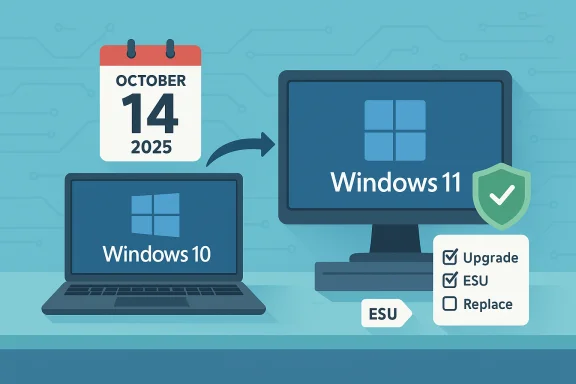 Background / Overview
Background / Overview
Microsoft’s lifecycle announcement makes October 14, 2025 the definitive cut-off for Windows 10 servicing for Home, Pro, Enterprise, Education, and most LTSC/LTSB/IoT SKUs. After that date, the operating system will continue to boot and run, but it will no longer receive the routine monthly cumulative security updates that fix kernel, driver and platform-level vulnerabilities — unless a device is enrolled in an approved Extended Security Updates (ESU) program. This is not a sudden “turn-it-off” event; it’s a lifecycle milestone. But it is material: with no vendor patches, the attack surface for unpatched Windows 10 devices grows over time and regulatory, compliance and insurance exposures can follow for businesses and institutions still running unsupported systems. U.S. entities that handle regulated data (healthcare, finance, education, government contractors) must treat this as a security and legal risk.
What changes on October 14, 2025
1) No more free OS security updates or feature fixes
Microsoft will stop issuing OS-level security updates and non-security quality or feature updates for most Windows 10 SKUs after October 14, 2025. That means vulnerabilities discovered after that date will not receive vendor patches through Windows Update for unenrolled devices.2) No standard Microsoft technical support
Microsoft’s mainstream support channels will no longer provide troubleshooting for Windows‑10‑specific issues. Customers will be directed to upgrade to Windows 11, purchase ESU coverage if eligible, or seek third‑party support.3) Selected app- and signature-level protections continue (limited)
Microsoft will continue to deliver certain application‑level security updates (for example, Microsoft 365 Apps security servicing) and security‑intelligence (signature) updates for Microsoft Defender for a limited period beyond the OS EOL. These continuations reduce immediate malware exposure but do not substitute for kernel and driver patches. Note: Microsoft has committed to extend some Microsoft 365 Apps security updates into 2028.4) Compatibility problems will grow over time
Third‑party apps and hardware drivers are progressively less likely to support an unsupported OS. New software releases may target the latest Windows platform and stop testing or building drivers for older builds. That can produce broken functionality (printers, cameras, security agents) long before the device “stops working.”Your practical options (what every U.S. user should evaluate)
There are three practical paths for consumers and small organizations:- Upgrade eligible PCs to Windows 11 (recommended long-term).
- Enroll in Extended Security Updates (ESU) as a time‑boxed bridge.
- Replace the PC or move to an alternative OS or cloud-hosted Windows.
Option A — Upgrade to Windows 11 (best long‑term security)
Windows 11 is Microsoft’s actively maintained desktop platform. Upgrading returns a device to normal security and feature servicing and brings newer protections such as hardware-enforced virtualization security, tighter firmware requirements, and other modern features.Key takeaways:
- The upgrade is free for eligible Windows 10 devices that meet Windows 11 minimum requirements and are running Windows 10 version 22H2. Microsoft recommends using Windows Update or the PC Health Check app to confirm eligibility.
- Methods to install: Windows Update (preferred), Windows 11 Installation Assistant, Media Creation Tool / installation media, or ISO for clean installs. Microsoft documents these methods and the Installation Assistant workflow.
- Always back up before upgrading. Use Windows Backup / OneDrive, create a recovery drive, or image the disk.
Windows 11 minimum system requirements — verified
Microsoft’s minimum requirements for Windows 11 are a higher baseline than Windows 10. The key, load-bearing requirements are:- 64‑bit CPU on Microsoft’s supported list (1 GHz or faster, 2+ cores).
- 4 GB RAM and 64 GB of storage.
- UEFI firmware with Secure Boot capability.
- TPM 2.0 (Trusted Platform Module) is required.
- DirectX 12 / WDDM 2.x graphics and HD display > 9".
- Internet connection and Microsoft account required for some editions (notably Windows 11 Home initial setup).
How to check compatibility and enable TPM/Secure Boot
- Install and run the Microsoft PC Health Check app for a clear compatibility report.
- If TPM shows as unavailable but your hardware is modern, check UEFI/BIOS settings and enable Intel PTT or AMD fTPM — Microsoft documents how to check and enable TPM 2.0.
- Convert MBR to GPT and enable UEFI/Secure Boot if needed (use Microsoft’s MBR2GPT or documented tools) — but back up first. Guides and OEM support pages provide step-by-step instructions.
Step-by-step upgrade path (recommended sequence)
- Back up your user files (OneDrive, external drive, disk image).
- Run PC Health Check to confirm eligibility.
- Install any outstanding Windows 10 updates; reboot and re-check Windows Update for the Windows 11 offer.
- If Windows Update doesn’t offer 11 and your PC is eligible, download the Windows 11 Installation Assistant and follow prompts.
- After upgrade, verify drivers and Windows Update; reinstall any third‑party security agents and re‑enable BitLocker if used.
Option B — Enroll in Extended Security Updates (ESU): a short bridge
Microsoft published a consumer ESU program to give households and small offices a one‑year safety valve after October 14, 2025. For organizations, commercial ESU is available for up to three years under volume licensing at progressively higher per‑device prices.Key, verifiable ESU facts:
- Consumer ESU coverage window: Oct 15, 2025 — Oct 13, 2026. Devices must be on Windows 10 version 22H2 and meet enrollment prerequisites.
- Enrollment options (consumer):
- Free if you enable Windows settings sync/Windows Backup (Microsoft account + cloud sync).
- Redeem 1,000 Microsoft Rewards points.
- One‑time purchase at approximately $30 USD (local currency/tax may apply), which can cover up to 10 eligible devices tied to the same Microsoft account.
- Commercial/Enterprise ESU: sold via Volume Licensing. Example pricing observed in public reporting: roughly $61/device for Year 1, doubling in Year 2 and Year 3 (e.g., $61 → $122 → $244) — organizations should confirm exact quotes with Microsoft licensing representatives or partners.
- ESU supplies only security updates designated Critical and Important by Microsoft — no feature updates, no general quality fixes, and no extended technical support. ESU is explicitly a bridge to migration, not a permanent fix.
- Enrollment typically requires a Microsoft account and updated Windows 10 (22H2). Domain‑joined or many managed enterprise devices may be excluded from the consumer enrollment flow; enterprises must use volume licensing channels.
- Devices are more vulnerable in the window before enrollment — enrolling earlier reduces exposure.
Option C — Replace or repurpose the PC
If the hardware cannot meet Windows 11 requirements or the cost of repair/upgrade exceeds replacement value, evaluate:- Trade‑in programs (e.g., Microsoft Store, major retailers) or manufacturer refresh offers.
- Repurposing older machines with lightweight Linux distributions (which can give years more useful life for web/email/office tasks).
- Moving workloads to cloud-hosted Windows (Windows 365, Azure Virtual Desktop) for compatibility without hardware replacement. Microsoft and vendors document trade-in and cloud options.
Security and compliance impact — why U.S. businesses and public institutions must act
When an OS reaches end of support, historical patterns show attackers pivot quickly to exploit unpatched systems. Government cybersecurity advisories and Microsoft’s own risk guidance emphasize that unsupported operating systems increase exposure to ransomware, privilege escalation and remote code execution attacks. For regulated entities, running unsupported software can trigger compliance violations under standards such as HIPAA, PCI-DSS, and federal contracting rules.Independent reporting and consumer groups have warned that millions of users (and a sizable installed base of business machines) could be left behind by Windows 11’s stricter hardware checks — a dynamic that increases the urgency for migration planning and budgeting to avoid last‑minute premiums or security incidents.
Real-world caveats, common pitfalls and myths
- Myth: “My PC will stop working.” — False. Devices continue to run after EOL; the problem is unpatched vulnerabilities, not an immediate shutdown. However, risk increases over time.
- Pitfall: Installing Windows 11 via hacks on unsupported hardware may run the OS but can block updates and leave you without vendor support. Unsupported installations are explicitly discouraged by Microsoft.
- Claim checks to flag: occasional online offers claiming ridiculously cheap Windows 11 Pro keys or $9.97 upgrades are often legitimate deal promotions from resellers — but buyers should verify reputation and licensing legitimacy. Treat time-limited discount claims with caution and confirm through vendor channels. (Promotions are not Microsoft’s official upgrade program.)
A practical migration playbook — step by step (for consumers and small business)
- Inventory and prioritize (Day 0–2)
- List all Windows 10 devices, installed business apps, and endpoints that access sensitive data. Mark devices used for critical tasks (banking, payroll, patient care, point-of-sale) as high priority.
- Check compatibility (Day 2–4)
- Run PC Health Check on each Windows 10 PC to see if Windows 11 is offered or what requirement fails. Record TPM, Secure Boot, CPU generation, RAM and storage.
- Back up EVERYTHING (Day 4–7)
- Use OneDrive, external disk images or third‑party backup to create a robust recovery point. Create a recovery drive (USB) and note product keys/licenses.
- If eligible for Windows 11, schedule upgrades (Week 1–4)
- For individual users: upgrade via Windows Update or Installation Assistant and validate drivers. For fleets: pilot 5–10% of devices before wider rollout.
- If not eligible, choose ESU or alternative (Week 1–2)
- Enroll eligible devices in consumer ESU or procure commercial ESU for organizational fleets if you need more time to migrate. Confirm enrollment mechanics and device eligibility early.
- Post‑upgrade checklist (first month after upgrade)
- Verify Windows Update, BitLocker, third‑party AV, and identity protections (MFA, Windows Hello). Confirm backups and restore points.
- Long-term plan (90–180 days)
- For devices kept on ESU or repurposed hardware, plan replacement budgets and timelines to avoid perpetual technical debt.
Advice for U.S. students, households, and small businesses (money- and time-saving tips)
- If your device meets requirements, upgrading is generally the lowest-cost and most secure course. Free upgrade routes exist for eligible Windows 10 devices.
- If you’re on a narrow budget and need extra time, ESU’s consumer routes include free options (settings sync or Rewards redemption) that may be cost-free — but they only buy a year. Treat ESU as a bridge, not a destination.
- Explore trade-ins or refurbished Windows 11 machines from reputable outlets if your device is incompatible. Many retailers and OEMs run trade-in or student/education discounts before and around EOL events. Confirm any trade-in’s data‑wipe policies.
- Consider switching non-critical legacy machines to a lightweight Linux distribution for web/email tasks — this can avoid replacement costs and provide security updates for several more years.
What to watch in the coming weeks (immediate action items)
- Confirm end‑of‑support date: October 14, 2025 (this calendar is fixed).
- If you plan to use consumer ESU, enroll early — coverage runs through Oct 13, 2026, and enrollment prerequisites (version 22H2, Microsoft account) must be met.
- Verify Microsoft 365 and Defender timelines: Microsoft is continuing some app‑level and signature updates into 2028, but this is not a substitute for OS patches. Plan accordingly.
Final assessment — strengths, risks and timeline
- Strengths of Microsoft’s plan: Microsoft provides clear migration tooling (PC Health Check, Installation Assistant), a limited consumer ESU to avoid an immediate cliff, and extended Microsoft 365/Defender servicing for defined components — all designed to reduce short‑term shock. Those programs give households and small businesses concrete options.
- Key risks for U.S. users: the principal risk is ignored exposure — devices that remain unenrolled and unpatched will become attractive targets. For organizations, this is a compliance and continuity risk, not merely a hobbyist problem. The stricter hardware baseline for Windows 11 also means many older-but-functional PCs will need replacement or repurposing, which raises e‑waste and digital‑equity concerns.
- Practical timeline: treat October 14, 2025 as the first hard milestone and Oct 13, 2026 as the end of the ESU consumer window. Start checks and backups today; don’t wait until the last week to upgrade fleets or enroll in ESU.
Quick checklist (copy-paste for immediate action)
- Run PC Health Check on each PC today.
- Back up files and create a recovery drive.
- If eligible, upgrade to Windows 11 via Windows Update or Installation Assistant.
- If not eligible and you need more time, enroll in consumer ESU or plan hardware replacement.
- For businesses, get ESU quotes via Volume Licensing and prioritize migration for critical systems.
Windows 10’s end of support is a definable calendar event with immediate operational consequences. The next weeks are the window to act: inventory, back up, check compatibility, and choose the path that balances security, cost and continuity for each device and workload. Microsoft has laid out a finite set of options — upgrade, enroll in ESU, or replace/repurpose — and the safest course for most U.S. users is to move to a supported platform (Windows 11 or an alternative) as soon as reasonably possible.
Source: Jagran Josh Windows 10 Support Ends Oct 14, 2025: Key Updates for U.S. Users!