Microsoft’s formal end of support for Windows 10 on October 14, 2025 closes a decade-long chapter for a platform that still powers a large share of PCs worldwide, and leaves users with three clear — and consequential — choices: upgrade to Windows 11 where possible, enrol eligible machines in Microsoft’s one‑year Consumer Extended Security Updates (ESU) program, or accept growing security and compliance risks by remaining on an unsupported OS. This milestone was the focus of the M:tech segment on Television Vijesti, which framed the moment as “the end of an era” and used the deadline to explain the practical consequences for households and organisations in Montenegro and beyond.
Windows 10 shipped in July 2015 and became the backbone of consumer, business, and public-sector desktops for most of the past decade. Microsoft published a firm lifecycle date for the platform: routine, vendor‑provided security and feature updates for Windows 10 mainstream editions ended on October 14, 2025. That calendar entry is now operative — Microsoft’s support pages and lifecycle announcements make the date and the practical consequences explicit.
This is not a technical shutdown. PCs running Windows 10 will continue to boot and run installed applications. What changes is vendor maintenance: after October 14, Microsoft will stop shipping routine cumulative security patches and feature/quality updates for most Windows 10 editions (Home, Pro, Enterprise, Education and many IoT/LTSC variants). Devices that remain unenrolled in Microsoft’s post‑EOL programs will no longer receive OS‑level patches that fix newly discovered kernel, driver or platform vulnerabilities — a gap that grows larger over time.
Why this matters now: thousands of critical or high‑severity vulnerabilities discovered after the cutoff will not be patched on unenrolled Windows 10 PCs, and that makes connected systems steadily more attractive targets for attackers. For organisations subject to compliance regimes, running an unsupported OS can create audit, contractual and insurance exposures. Independent surveys and trackers show a significant portion of the installed base had not migrated when the date arrived, which makes the operational impact real rather than theoretical.
Note of caution: some operational details — ESU enrolment mechanics, the pace of rollout, and region‑specific pricing — can vary. Verify current enrolment flows and any local policy differences on Microsoft’s lifecycle pages or your local Microsoft support site before committing to a paid option.
(End of feature)
Source: vijesti.me https://en.vijesti.me/news-b/mtech/779055/see-mtech-end-of-era-windows-10-lost-support/
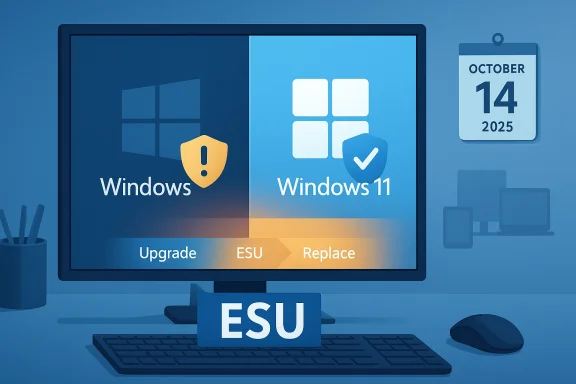 Background / Overview
Background / Overview
Windows 10 shipped in July 2015 and became the backbone of consumer, business, and public-sector desktops for most of the past decade. Microsoft published a firm lifecycle date for the platform: routine, vendor‑provided security and feature updates for Windows 10 mainstream editions ended on October 14, 2025. That calendar entry is now operative — Microsoft’s support pages and lifecycle announcements make the date and the practical consequences explicit. This is not a technical shutdown. PCs running Windows 10 will continue to boot and run installed applications. What changes is vendor maintenance: after October 14, Microsoft will stop shipping routine cumulative security patches and feature/quality updates for most Windows 10 editions (Home, Pro, Enterprise, Education and many IoT/LTSC variants). Devices that remain unenrolled in Microsoft’s post‑EOL programs will no longer receive OS‑level patches that fix newly discovered kernel, driver or platform vulnerabilities — a gap that grows larger over time.
Why this matters now: thousands of critical or high‑severity vulnerabilities discovered after the cutoff will not be patched on unenrolled Windows 10 PCs, and that makes connected systems steadily more attractive targets for attackers. For organisations subject to compliance regimes, running an unsupported OS can create audit, contractual and insurance exposures. Independent surveys and trackers show a significant portion of the installed base had not migrated when the date arrived, which makes the operational impact real rather than theoretical.
What “end of support” actually means — plain language
- No more routine OS security updates for unenrolled devices. Microsoft will not deliver the monthly cumulative rollups that close newly discovered OS‑level vulnerabilities for mainstream Windows 10 editions.
- No more feature or quality updates. Windows 10 will not receive new capabilities or the routine non‑security fixes that keep an OS robust against compatibility drift.
- No routine Microsoft technical support for Windows‑10‑specific issues. Microsoft support channels will guide customers toward upgrade paths or ESU enrollment rather than troubleshooting retired Windows 10 systems.
- Limited, app‑layer continuations do not replace OS servicing. Microsoft will continue security‑intelligence updates (Defender definitions) and provide security updates for Microsoft 365 Apps on Windows 10 on a separate timeline, but those mitigations cannot patch kernel or driver vulnerabilities. Microsoft’s guidance is explicit: application servicing helps but is not a substitute for a maintained OS.
The ESU bridge explained (consumer and enterprise)
Microsoft provided an Extended Security Updates (ESU) program so customers can buy time while they migrate. The consumer and commercial tracks differ in scope, duration and enrolment mechanics.Consumer ESU — one year of security‑only updates
- Duration: Security updates through October 13, 2026 (one year after the OS EOL date).
- What ESU covers: Critical and Important security fixes as defined by Microsoft’s security team. It does not include feature updates, non‑security bug fixes or standard technical support.
- How consumers can enrol: Microsoft designed three enrolment options:
- A free path when you sync PC Settings using Windows Backup to OneDrive (requires signing in with a Microsoft account).
- Redeem 1,000 Microsoft Rewards points.
- A paid one‑time purchase (the documented consumer cost is approximately US$30 or local‑currency equivalent, plus applicable taxes).
These options let eligible Windows 10 version 22H2 devices receive ESU updates through the consumer window. Enrollment is done via Settings > Update & Security > Windows Update and the “Enroll now” ESU wizard if the machine is eligible.
Commercial/Enterprise ESU — multi‑year, paid
Organisations can purchase ESU through volume licensing channels with multi‑year options. Enterprise ESU pricing is higher and often quoted as an escalating per‑device rate across Year 1, Year 2 and Year 3, reflecting the commercial bridge Microsoft offers to large migrations. This track is intended for customers with complex, legacy application landscapes that need more time.Important caveats and deployment notes
- ESU is a deliberate, time‑boxed bridge — not a replacement for migrating to a supported platform. Plan on ESU as temporary insurance for critical endpoints.
- Consumer ESU enrolment now requires a Microsoft Account; local Windows accounts are not sufficient even if paying. This raises privacy and access concerns for some users. Tech outlets and Microsoft Q&A clarifications stress the MSA requirement and the need to enable the enrolment flow on each device.
Migration pathways: upgrade, replace, or move off‑platform
For most users there are four practical options — each has tradeoffs in cost, time and compatibility.- Upgrade to Windows 11 (free where eligible): If your device meets Windows 11 minimum system requirements (TPM 2.0, Secure Boot/UEFI, supported 64‑bit CPU, 4 GB RAM, 64 GB storage, DirectX 12/WDDM 2.0 GPU), Microsoft offers a free upgrade path for eligible Windows 10 devices. Use the PC Health Check app to verify compatibility. Upgrading gives a long‑term supported platform and renewed security baseline.
- Buy a new Windows 11 PC: The cleanest long‑term option — modern hardware meets Microsoft’s security expectations and restarts the device support lifecycle with fewer driver and compatibility headaches.
- Enrol in ESU (temporary bridge): Buy time to complete a measured migration, test apps and control costs. ESU should be used selectively for machines that cannot be upgraded immediately.
- Move to an alternative OS or cloud hosting: For single‑purpose or web‑centric devices, consider a supported Linux distribution, ChromeOS Flex, or running a hosted Windows environment (Windows 365, Azure Virtual Desktop). These save capital on hardware refreshes but require testing for application compatibility.
The numbers and public reaction — adoption and resistance
Market trackers and consumer surveys paint a mixed picture. Public data sources showed Windows 11 adoption rising through 2024–2025 but Windows 10 remaining widely installed at the time of EOL — a reminder that a lifecycle deadline is also a mass migration problem.- Independent consumer research in the UK from Which? found roughly 21 million people still used a Windows 10 PC in September 2025, and about 26% of those respondents said they intended to keep using it after support ended — a worrying indicator of exposed endpoints.
- Media coverage and trackers reported Windows 10 representing a sizeable global share (roughly the 40% range depending on the dataset and month) as the EOL date arrived; dataset methodology matters, so treat any single percentage as directional rather than exact.
Technical checklist for IT teams and home users
- Inventory every Windows 10 device — record edition, build (22H2 required for consumer ESU), hardware model, firmware settings (TPM/UEFI) and role (internet‑exposed, handles sensitive data, kiosk, etc.).
- Back up everything — full image backups for endpoints that need long recovery windows; cloud and file sync for user data. Test restores.
- Validate Windows 11 eligibility with PC Health Check and vendor driver availability. If eligible, schedule upgrades in waves with driver and application validation.
- For non‑eligible machines, decide which critical devices need ESU and enrol promptly; harden remaining systems: segmented networks, up‑to‑date endpoint protection, strong MFA for accounts and remote access.
- Where ESU is chosen, track licensing and expiration dates: ESU is valid through October 13, 2026 for consumers — put calendar reminders to avoid waking up unsupported next fall.
Strengths in Microsoft’s transition plan
- Clear calendar and predictable lifecycle. Microsoft documented the October 14, 2025 end date well in advance and published practical options for consumers and enterprises. That transparency lets organisations plan and make costed decisions.
- Multiple enrolment paths for consumer ESU. The free sync option and the Rewards route give alternatives to cash‑constrained users, while the paid option sets a clear price for a short bridge. This structure reduces friction for many households.
- Security rationale for Windows 11. Windows 11’s emphasis on hardware‑backed protections (TPM 2.0, Secure Boot, virtualization‑based security) is defensible in the face of modern threats; upgrading resets the baseline for mitigations.
Risks, weaknesses and unresolved questions
- Compatibility cliff and socioeconomic impact. Stringent Windows 11 requirements exclude many otherwise functional PCs, forcing users to replace hardware or accept risk — a decision with cost and e‑waste implications that disproportionately affect low‑income households.
- Privacy and account‑linking concerns. The free ESU route requires a Microsoft Account and OneDrive‑backed settings sync; local account users who refuse account linkage may see this as an unacceptable tradeoff. The MSA requirement for enrolment (even when paying) has been flagged by privacy advocates and tech press.
- Short consumer ESU window. One year of bridge protection is limited. Organisations with complex legacy applications frequently require longer timelines, which pushes them to the more expensive enterprise ESU track.
- Potential rollout and tooling friction. Moments before EOL, several media outlets reported issues with upgrade tooling (for example, the Windows Media Creation Tool had reports of malfunctioning behavior), which can add friction to mass upgrade efforts. These incidents underline that migration is not purely a policy issue; the tools must work reliably when millions attempt to use them simultaneously.
Practical guidance: a step‑by‑step playbook for readers
- Immediately run an inventory and flag internet‑exposed and sensitive‑data endpoints as top priority.
- Check Windows 10 build; upgrade every device to version 22H2 and install all pending patches (required for ESU enrolment and tool reliability).
- Run PC Health Check on candidate machines — confirm Windows 11 eligibility. If eligible, test the upgrade on a sample set (drivers, VPNs, printers, accounting software).
- For non‑eligible or incompatible devices, enrol critical machines in ESU (Settings > Update & Security > Windows Update > Enroll now). Choose the enrolment route you prefer (sync to OneDrive for free, redeem Rewards, or pay). Keep proof of enrolment and mark the ESU expiry (October 13, 2026) in your calendar.
- Harden legacy machines you intend to keep running: network segmentation, disable remote desktop on internet‑exposed endpoints where possible, use up‑to‑date EDR/AV, strong privileged‑account controls and frequent backups.
- Consider cloud‑based options for legacy apps with fragile dependencies: Windows 365 Cloud PCs or Azure Virtual Desktop can host legacy Windows 10 workloads on supported infrastructure while the local estate is refreshed.
For power users and admins: workarounds and traps
- Some community tools and firmware changes can bypass Windows 11 checks, but these are unsupported and may void warranties or create stability, security and compliance problems. Avoid relying on unofficial bypasses for production machines.
- ESU covers security updates only; do not expect application compatibility fixes or driver updates as part of ESU. Test peripheral and driver behavior under the ESU servicing cadence.
Broader implications: policy, environment and market dynamics
The end of Windows 10 is a technical milestone with social policy implications. The combination of hardware‑gated upgrades and a one‑year consumer ESU raises questions about digital inclusion, planned obsolescence, and e‑waste. Public bodies and consumer groups have argued for longer transition windows or subsidised refresh programs to reduce inequality and environmental waste; others accept a firm cutoff as necessary to lift baseline security for the platform at large. Expect regulators, consumer advocates and IT procurement teams to pay closer attention to such lifecycle policies in future product generations.Conclusion — what to do next
Microsoft’s October 14, 2025 end‑of‑support for Windows 10 is an operational deadline, not an instantaneous failure. The safe path for most users is clear: back up, inventory, and act. If your device is Windows 11‑capable, plan an upgrade; if it is not, use ESU as a carefully limited bridge while you test alternatives or budget for replacement. Treat ESU as temporary insurance — a helpful but finite window to make sustainable choices. The practical takeaways from the M:tech coverage are the same ones IT teams have been repeating: inventory, validate, back up, prioritise exposed systems, and migrate deliberately.Note of caution: some operational details — ESU enrolment mechanics, the pace of rollout, and region‑specific pricing — can vary. Verify current enrolment flows and any local policy differences on Microsoft’s lifecycle pages or your local Microsoft support site before committing to a paid option.
(End of feature)
Source: vijesti.me https://en.vijesti.me/news-b/mtech/779055/see-mtech-end-of-era-windows-10-lost-support/