Microsoft’s blunt warning landed with blunt clarity: running unsupported Windows 10 (or any unsupported OS) isn’t merely an inconvenience — it’s an open invitation to attackers. That message, amplified in consumer reporting from Kurt “the CyberGuy” and repeated across Microsoft’s security guidance, rests on hard telemetry: when a ransomware campaign reaches the encryption (ransom) stage, more than 90% of those incidents started from unmanaged or unsupported devices.
Microsoft set a hard lifecycle endpoint for Windows 10: after October 14, 2025, mainstream Windows 10 editions ceased receiving routine security updates, feature updates, and standard technical support unless a device is enrolled in Microsoft’s consumer Extended Security Updates (ESU) program. That means installing Windows and continuing to use it is still possible — but the safety net of vendor-patched security fixes is gone for most devices.
The company’s broader security messaging — summarized in its Digital Defense Report and accompanying blog guidance — highlights a clear operational pattern: cybercriminal groups increasingly exploit unmanaged endpoints (including unsupported OS installs, BYOD devices, and poorly managed home PCs) as the easiest path to compromise organizations and households alike. In attacks that progress to the ransom stage, Microsoft’s telemetry shows overwhelming reliance on those weak links.
This feature explains why unsupported Windows 10 systems matter, evaluates the strength of Microsoft’s case, weighs the real costs and risks of delay, and lays out practical, prioritized steps to protect yourself or your organization — from immediate mitigation to long-term migration. The goal is clarity and actionability: security decisions taken in days, not months.
Two points to keep in mind when you read that claim:
The hard truth is also simple: continuing to run unsupported Windows 10 after its end-of-support date means replacing vendor-managed security with hope. Hope is not a remediation strategy. The telemetry is stark; attackers prefer unmanaged endpoints because they are the easiest path to damage. Microsoft’s message is blunt because the data justifies it: unattended, unsupported machines are not merely less convenient — they are dangerously exposed.
Unsupported doesn’t mean unusable — it means untethered from the vendor’s security lifecycle. The difference is consequential. Act with intent: inventory, back up, harden, and migrate. The cost of action is finite; the cost of inaction can be ruinous.
Source: Kurt the CyberGuy Windows 10 warning: Why unsupported PCs invite trouble - CyberGuy
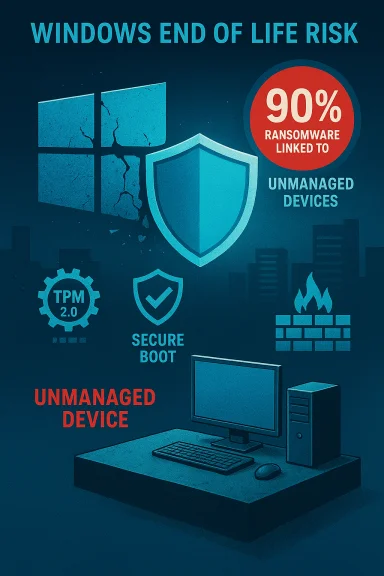 Background / Overview
Background / Overview
Microsoft set a hard lifecycle endpoint for Windows 10: after October 14, 2025, mainstream Windows 10 editions ceased receiving routine security updates, feature updates, and standard technical support unless a device is enrolled in Microsoft’s consumer Extended Security Updates (ESU) program. That means installing Windows and continuing to use it is still possible — but the safety net of vendor-patched security fixes is gone for most devices. The company’s broader security messaging — summarized in its Digital Defense Report and accompanying blog guidance — highlights a clear operational pattern: cybercriminal groups increasingly exploit unmanaged endpoints (including unsupported OS installs, BYOD devices, and poorly managed home PCs) as the easiest path to compromise organizations and households alike. In attacks that progress to the ransom stage, Microsoft’s telemetry shows overwhelming reliance on those weak links.
This feature explains why unsupported Windows 10 systems matter, evaluates the strength of Microsoft’s case, weighs the real costs and risks of delay, and lays out practical, prioritized steps to protect yourself or your organization — from immediate mitigation to long-term migration. The goal is clarity and actionability: security decisions taken in days, not months.
Why unsupported systems are dangerous
Unsupported operating systems stop receiving vendor-supplied fixes for newly discovered vulnerabilities. That technical reality creates several practical attack vectors:- No kernel or platform patches. When OS-level vulnerabilities are discovered, the vendor issues kernel and driver fixes. Unsupported systems do not receive those fixes, leaving exploitable gaps open indefinitely.
- Patch-diffing turns fixes into weapons. Attackers watch patches released for supported systems, reverse-engineer them, and use that information to craft exploits against unpatched, unsupported machines.
- Unmanaged devices defeat modern protections. Many legacy or unsupported endpoints lack modern telemetry hooks, hardware-backed protections (like TPM / Secure Boot), and centralized endpoint management, which makes detection and incident response slower and less effective.
- One weak device can compromise many. A single unmanaged or unsupported PC on a home or corporate network is often all an attacker needs to pivot, escalate privileges, move laterally, and execute remote encryption or theft. Microsoft’s report shows this is more than a theoretical risk: it’s the dominant pattern in high-impact ransomware events.
What Microsoft actually said — and what the data shows
Microsoft’s Digital Defense Report and related security posts state the core observation plainly: in cases where attacks reached the ransom stage, over 90% involved unmanaged devices used for initial access or remote encryption. That stat is repeated across Microsoft’s security writeups and corroborated by independent security press coverage and analyst summaries. This convergence matters — it’s not a single marketing line, it’s repeated telemetry driving a clear security conclusion.Two points to keep in mind when you read that claim:
- “Unmanaged” and “unsupported” overlap but aren’t identical. An unmanaged device means it isn’t enrolled in centralized management or EDR policies; unsupported means the OS vendor no longer delivers patches. In practice, many unsupported machines are also unmanaged, which compounds risk.
- Telemetry reflects where attackers succeeded. The 90% figure refers specifically to attacks that progressed to the ransom stage. Microsoft also reports that overall encounters with ransomware have increased while ransomware reaching encryption has dropped because defensive automation often blocks operations earlier. But when adversaries do reach encryption, they too often relied on unmanaged endpoints.
The “just one more year” trap — why delay compounds risk
Many users and organizations procrastinate for simple reasons: budget limits, hardware compatibility concerns, or the belief that a system that “still works” is safe. That thinking is dangerous for three reasons:- Vulnerabilities accumulate. A device that is not being patched today remains vulnerable tomorrow; every month increases the window of exposure.
- Attack automation scales. Once an exploit becomes public and weaponized, automated scanners can find and hit thousands of unpatched machines in minutes.
- Interconnected risk. In mixed environments (home networks, SMBs, hospital wards), a single unsupported PC can become a beachhead that compromises otherwise current systems.
The hidden costs of waiting (beyond the obvious)
It’s tempting to think upgrade costs are the only tally: new PC or license, migrating data, re‑installing apps. But the non‑hardware costs are often larger and more opaque:- Data recovery and incident response costs. Ransom payments, forensic investigations, and recovery operations can dwarf the price of a new PC or a support contract.
- Fraud and identity theft fallout. Compromised credentials and stolen personal data lead to long, costly remediation and monitoring for victims.
- Insurance and regulatory exposure. Organizations that knowingly operate unsupported software may face denied insurance claims or regulatory penalties after a breach.
- Operational downtime and reputation damage. Lost productivity and reputational harm to businesses and nonprofits can be existential.
Strengths in Microsoft’s message — what they got right
Microsoft’s advisory and the Digital Defense Report offer useful, practical value:- Data-backed urgency. The telemetry linking successful ransomware to unmanaged devices gives the warning real teeth and helps IT prioritize risk.
- Clear operational advice. Microsoft outlines concrete options: upgrade eligible PCs to Windows 11, enroll eligible devices in ESU as a short-term bridge, or transition workloads to cloud/virtual solutions.
- Actionable requirements. The Windows 11 system requirements are explicit: supported CPU list, 4 GB RAM minimum, 64 GB storage, UEFI + Secure Boot, and TPM 2.0. These requirements aren’t arbitrary; they reflect architectural changes meant to reduce attack surface.
- Temporary consumer relief via ESU. For users who genuinely cannot migrate immediately, ESU provides a defined, time-bound safety window to plan and execute a migration safely.
The shortcomings and risks in the messaging and rollout
Microsoft’s campaign — while well‑intentioned — leaves some gaps and risks that users should weigh:- Ambiguity for older hardware owners. Saying “upgrade to Windows 11” glosses over the reality that many older CPUs and devices don’t meet the official compatibility list. While many recent Intel and AMD processors do qualify, eligibility depends on specific CPU generations and vendor-provided firmware support; users must check with PC Health Check rather than assume compatibility. Blanket messaging can create confusion.
- Consumer friction around ESU. The ESU path can require enrollment steps (including a Microsoft account sign-in in many cases), and it’s intentionally temporary. That leaves privacy‑conscious or offline users with limited options. The ESU approach is a bridge — not a permanent support model.
- Potential for risky workarounds. The community has produced bypass scripts and unofficial methods to install Windows 11 on unsupported machines. Those workarounds can be tempting, but they often result in an unsupported configuration that misses critical updates — and they can create new, harder-to-detect vulnerabilities.
- E‑waste and sustainability costs. Pushing mass hardware replacement without alternatives will produce environmental costs. Reasonable mitigation includes refurbishment, using lightweight supported OS alternatives, or cloud PCs for some use cases.
Practical steps to mitigate risk (immediate and medium-term)
This is a prioritized checklist for home users, small business owners, and IT teams. Implement these in order — the first items are the highest-return actions.- Check your devices’ support status right now.
- Run the PC Health Check app to determine Windows 11 eligibility and to see exactly which component (CPU/TPM/UEFI) is the limiting factor.
- Back up everything immediately.
- Follow the 3‑2‑1 rule: three copies, on two media, one offline. Test restores. Offline or air-gapped backups defeat many ransomware actors. CISA and joint federal guidance emphasize frequent, encrypted, offline backups as a primary defence.
- If you cannot upgrade now, enroll in ESU if eligible — but treat it as a temporary bridge.
- ESU enrollment preserves access to critical and important security updates through its window; it is not a permanent replacement for modern platforms. Verify device prerequisites (Windows 10 version 22H2 and other enrollment rules) before expecting ESU updates.
- Harden accounts and authentication.
- Enable multi‑factor authentication (MFA) on email, banking, and privileged accounts; use phishing-resistant methods where possible. Use a strong password manager rather than reusing passwords. CISA and industry guidance list MFA and least-privilege as key mitigations.
- Install reputable endpoint protection and keep app software updated.
- Antivirus/EDR plus current browser, Office, and application patches reduce the attack surface even on older systems — but remember: AV alone cannot fix kernel/driver holes on unsupported OS builds.
- Isolate legacy devices on separate network segments.
- If a device must remain on Windows 10 and cannot be patched, place it on an isolated VLAN with tight firewall rules and restricted access. Network segmentation is repeatedly recommended in guidance to stop lateral movement.
- Plan migrations and test before mass rollouts.
- Inventory workloads and test critical apps in a pilot group; validate drivers and peripheral compatibility on candidate Windows 11 machines. Use ESU breathing room to perform these tests, not as an excuse for indefinite delay.
Migration options — practical choices with pros and cons
- Upgrade to Windows 11 (in-place or new device)
- Pros: Current support, security improvements, modern features.
- Cons: Hardware compatibility requirements (TPM 2.0, UEFI Secure Boot, CPU list) require verification; some peripherals/drivers may need updates.
- Enroll in consumer ESU (short-term bridge)
- Pros: Receives critical/important security updates for a defined period if device meets prerequisites.
- Cons: Not a permanent solution; enrollment logistics and Microsoft account requirements may frustrate some users.
- Move to a supported alternate OS (Linux distributions, ChromeOS Flex)
- Pros: Can extend lifespan of older hardware with modern security updates; often free.
- Cons: Application compatibility issues for Windows-only software; user re-training and possible peripheral driver gaps.
- Move workloads to cloud PCs (Windows 365 / virtualization)
- Pros: Presents a supported, centrally managed Windows environment from any device.
- Cons: Recurring costs and network dependence; not a fit for every use case.
Password managers, data removal services, and other consumer tools — realistic appraisal
The CyberGuy article endorses a number of consumer control measures — password managers, data removal services, and identity-breach scanners. These are valuable tools when used correctly, but they have limits.- Password managers are an effective baseline control: they enable unique, strong passwords and simplify MFA adoption. Look for zero‑knowledge architecture and vetted cryptography. They meaningfully reduce credential theft risk.
- Data removal services can reduce exposure on people-search and broker sites, but they are not perfect. No service can guarantee complete removal of all personal traces across the internet and the dark web. Consider them risk-reduction services, not total solutions.
- Breach scanners / dark‑web monitoring are useful to detect credentials exposed in third‑party breaches — but detection does not prevent the leak. The correct response remains immediate password rotation and MFA enablement.
A realistic migration playbook (step-by-step, day 0 to 90)
- Day 0–7: Inventory and triage
- Run PC Health Check on all PCs. Identify ESU-eligible devices. Create an inventory sorted by data sensitivity and network exposure.
- Day 7–21: Back up and harden
- Implement 3‑2‑1 backups. Enable MFA and roll out a password manager. Isolate the highest-risk legacy devices on a segmented network.
- Day 21–45: Pilot upgrades
- Pilot Windows 11 upgrade on a small, representative set of devices. Validate critical apps and hardware. If ineligible, evaluate alternate OS or ESU enrollment.
- Day 45–90: Execute migration and decommission
- Complete migrations, wipe and recycle retired devices responsibly, and document the migration for compliance and insurance requirements. Consider trade-in and refurbishment options to limit e‑waste.
Final analysis: the good news and the hard truth
The good news is this: the security problem is fixable. Microsoft has provided explicit technical requirements, a temporary ESU bridge, and clear operational guidance. CISA, FBI, and industry bodies all reinforce the same mitigations: backups, MFA, patching, and endpoint management. When organizations and households apply these measures, the likelihood of a successful high-impact compromise drops dramatically.The hard truth is also simple: continuing to run unsupported Windows 10 after its end-of-support date means replacing vendor-managed security with hope. Hope is not a remediation strategy. The telemetry is stark; attackers prefer unmanaged endpoints because they are the easiest path to damage. Microsoft’s message is blunt because the data justifies it: unattended, unsupported machines are not merely less convenient — they are dangerously exposed.
Clear takeaways
- Unsupported Windows 10 systems are significantly more likely to be used for initial access in high-impact ransomware incidents; Microsoft’s telemetry shows over 90% of ransom-stage cases involved unmanaged devices. Treat that as a prioritization rule: any unsupported or unmanaged endpoint is high risk.
- Verify hardware eligibility before assuming an upgrade to Windows 11 is possible — use the PC Health Check tool and consult the Windows 11 system requirements. If your device fails one requirement, don’t guess: plan either an alternate OS path or an ESU enrollment and migration timeline.
- Backups, MFA, and network segmentation deliver immediate, high-impact protection while you plan upgrades. These are the first three items to implement today.
- ESU is a one‑year bridge (for consumers) to buy planning time, not a permanent solution. Enroll only if you need the breathing room to migrate safely.
- Be skeptical of “free upgrade” workarounds and of services promising total removal of personal data. They can help, but they are not panaceas.
Unsupported doesn’t mean unusable — it means untethered from the vendor’s security lifecycle. The difference is consequential. Act with intent: inventory, back up, harden, and migrate. The cost of action is finite; the cost of inaction can be ruinous.
Source: Kurt the CyberGuy Windows 10 warning: Why unsupported PCs invite trouble - CyberGuy