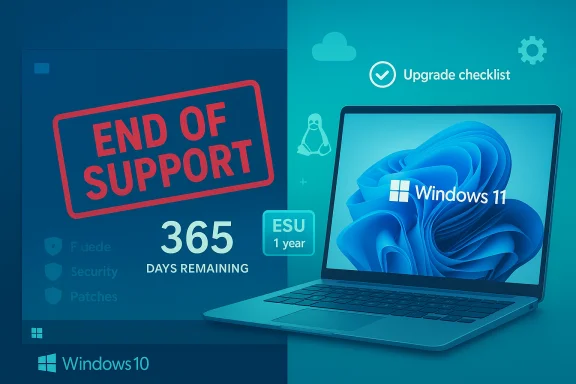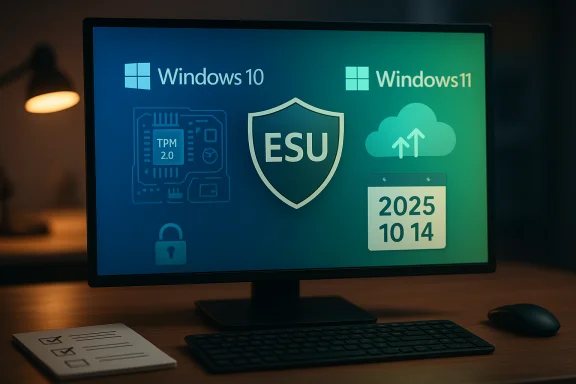Microsoft’s decision to stop supporting Windows 10 marks the end of a ten‑year chapter for the OS and forces a practical choice on millions of users: upgrade, buy short‑term protection, migrate to another platform, or accept growing security and compliance risk. Microsoft’s lifecycle documentation makes the calendar simple and uncompromising — routine technical assistance, feature updates and security updates for Windows 10 ended on October 14, 2025 — and the company has published narrowly scoped bridge options and upgrade recommendations to help with the transition.
Windows 10 launched in July 2015 and became the dominant Windows release for households, schools and businesses worldwide. Microsoft set a fixed support timeline for the product and, as planned, closed the mainstream servicing window on October 14, 2025. That date is a hard lifecycle milestone: it stops the vendor-supplied stream of OS security patches and quality updates for devices that are not enrolled in an Extended Security Updates (ESU) program. Devices will continue to boot and run applications, but newly discovered system‑level vulnerabilities will not be addressed by Microsoft for unenrolled installations.
This change affects millions of endpoints globally. Public trackers and industry analysis showed Windows 10 still powering a very large slice of devices as the deadline approached, although adoption of Windows 11 accelerated through 2024–2025. Market‑share figures vary by methodology and region, but multiple industry reports documented that a significant portion of Windows desktops still used Windows 10 in the months before end‑of‑support. Treat single percentages as estimates rather than audited counts.
Source: Courier-Post Microsoft is no longer supporting Windows 10. Here's what that might mean for you
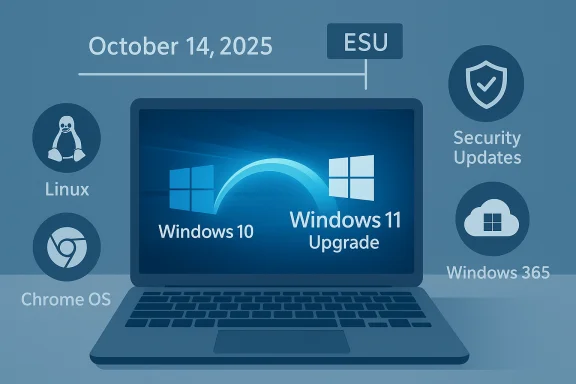 Background
Background
Windows 10 launched in July 2015 and became the dominant Windows release for households, schools and businesses worldwide. Microsoft set a fixed support timeline for the product and, as planned, closed the mainstream servicing window on October 14, 2025. That date is a hard lifecycle milestone: it stops the vendor-supplied stream of OS security patches and quality updates for devices that are not enrolled in an Extended Security Updates (ESU) program. Devices will continue to boot and run applications, but newly discovered system‑level vulnerabilities will not be addressed by Microsoft for unenrolled installations. This change affects millions of endpoints globally. Public trackers and industry analysis showed Windows 10 still powering a very large slice of devices as the deadline approached, although adoption of Windows 11 accelerated through 2024–2025. Market‑share figures vary by methodology and region, but multiple industry reports documented that a significant portion of Windows desktops still used Windows 10 in the months before end‑of‑support. Treat single percentages as estimates rather than audited counts.
What “end of support” actually means
The phrase “end of support” sounds final, but its practical meaning is precise:- No more routine security updates — Microsoft will not release the monthly cumulative security rollups that fix new kernel, driver or platform vulnerabilities for unenrolled Windows 10 devices.
- No feature or quality updates — non‑security fixes and feature improvements stop. The OS is frozen in its last supported state unless covered by ESU.
- No standard technical support — Microsoft’s regular customer‑support channels will not take general Windows 10 troubleshooting cases for unsupported installations.
What Microsoft has offered: short bridges and carve‑outs
Microsoft did not leave users entirely adrift. The company layered a set of transition options intended to buy time and steer users toward Windows 11 or other supported platforms:- Consumer Extended Security Updates (ESU) — a time‑boxed, security‑only program that extends Windows 10 security updates for eligible devices through October 13, 2026. Enrollment mechanics include signing in with a Microsoft account (free for many users under the published enrollment flows), redeeming Microsoft Rewards points, or a one‑time paid purchase for local‑account devices. ESU is security‑only; it does not restore feature updates or full vendor support.
- Commercial ESU — organizations may purchase multi‑year ESU licenses through volume licensing for up to three years after the end‑of‑support date, with per‑device pricing that typically rises year‑over‑year. This option is explicitly designed as a migration safety valve, not a long‑term support plan.
- Microsoft 365 / application‑layer servicing — Microsoft clarified that while OS servicing stops, certain application‑layer protections and Microsoft 365 security updates will continue on separate schedules (in some cases into 2028) to reduce immediate compatibility risk; however, these are not substitutes for OS patches and do not eliminate kernel‑level exposure. This carve‑out eases, but does not resolve, the underlying risk.
Why this matters: risk, compliance and compatibility
Running an unsupported OS materially increases risk. The most significant real‑world consequences include:- Security exposure — newly discovered kernel or driver vulnerabilities discovered after October 14, 2025 will not receive vendor patches for unenrolled Windows 10 devices. Attackers routinely weaponize large, unpatched install bases; unsupported systems become higher‑value targets.
- Compliance and insurance — regulated industries and many contracts require supported, patched systems. Running an unsupported OS can complicate regulatory audits and insurance claims after a breach. Legal or compliance teams should be consulted for high‑exposure environments.
- Software and driver compatibility — hardware vendors and independent software publishers will gradually reduce testing and certification for Windows 10. Over time, new versions of applications and drivers may not be validated on an unsupported platform, increasing breakage risk.
- Operational overhead — unmanaged legacy estates create additional monitoring, segmentation and patching burdens that are costly and error‑prone. Enterprises face both capital and operational costs when refresh windows compress. Industry observers flagged “technical debt” as a dominant migration blocker in many organizations.
Options for users and organizations — practical guidance
The right response depends on hardware capability, workload sensitivity and budget. Below are clear, ranked actions for different audiences.For home users (recommended order)
- Check eligibility for Windows 11
- Run Microsoft’s PC Health Check or check Settings > Update & Security > Windows Update to see if your PC qualifies for a free upgrade to Windows 11. Windows 11 requires a 64‑bit, 1 GHz+ dual‑core (or better) CPU on the supported list, 4 GB RAM, 64 GB storage, UEFI with Secure Boot, and TPM 2.0. If your device meets the requirements, upgrading is the safest, long‑term move.
- If ineligible: consider ESU for one year
- Consumer ESU provides security‑only coverage through October 13, 2026 for eligible Windows 10, version 22H2 devices. Enrollment options include signing into Windows with a Microsoft account (free enrollment in many cases), redeeming Microsoft Rewards, or a one‑time paid purchase for local accounts. Use ESU only as a time‑limited bridge.
- If ESU isn’t suitable: migrate to an alternative
- Consider a supported Linux distribution (Ubuntu, Linux Mint), ChromeOS Flex for many older laptops, or a Cloud PC/Windows 365 hosted Windows instance to keep legacy apps online without local OS servicing. Test compatibility before committing.
- If neither upgrade nor migration is possible: harden and isolate
- Disconnect unsupported devices from the internet when not needed, restrict admin accounts, ensure full disk encryption, run a modern endpoint protection product, enable firewalls, and segment the device on its own VLAN. Treat these machines as time‑boxed liabilities.
For small businesses and IT pros (prioritized playbook)
- Inventory and classify
- Discover every Windows 10 endpoint, group by internet exposure and data sensitivity, and prioritize critical systems for immediate remediation or ESU purchase.
- Buy time
- Enroll the smallest set of high‑risk devices in ESU for the bridge period while planning upgrades or migrations for the rest. ESU is available in commercial volume licensing for up to three years, but pricing typically rises by year.
- Plan staged migrations
- Use Windows Autopatch, Microsoft Intune, or traditional imaging tools to pilot, validate and roll out Windows 11 to eligible PCs. For apps that prevent migration, evaluate rehosting, containerization, or cloud desktop options.
- Apply compensating controls
- Increase network segmentation, enable EDR/endpoint telemetry, tighten identity protections (MFA, conditional access), and enforce least privilege while migration proceeds. These measures reduce lateral movement risk and protect sensitive data during the transition.
- Communicate and document
- Maintain an audit trail for compliance and insurance, communicate timelines to stakeholders, and budget refresh cycles with the ESU and support windows in mind.
Windows 11 upgrade: what you actually need
Windows 11 imposes stricter hardware and firmware requirements than Windows 10. The essentials are:- Processor: 1 GHz or faster with two or more cores on a compatible 64‑bit CPU (Microsoft publishes a supported CPU list).
- Memory: 4 GB or more.
- Storage: 64 GB or more available disk space.
- Firmware: UEFI, Secure Boot capable.
- TPM: Trusted Platform Module (TPM) version 2.0 enabled.
- Graphics: DirectX 12 compatible with WDDM 2.0 driver.
- Internet: Windows 11 Home requires internet connectivity and a Microsoft Account for first‑time setup.
Alternatives and cost considerations
- Buy a new PC — the fastest, most secure path to a supported environment, but with the largest immediate cost. Microsoft and OEMs offer trade‑in and recycling programs to reduce waste and residual cost.
- Cloud PC / Windows 365 — subscription‑based hosted Windows desktops allow running a supported Windows image on older hardware, shifting maintenance and patching to the cloud provider. This can be an efficient stopgap for certain workloads.
- Switch to Linux or ChromeOS Flex — for general productivity tasks on older hardware, a modern Linux desktop or ChromeOS Flex can be secure and performant. Verify application compatibility first; some legacy Windows apps may require Wine, virtualization, or cloud‑hosted Windows instances.
- Refurbished Windows 11 PCs — certified refurbished hardware can lower acquisition costs while providing the security benefits of a supported platform. Retailers and OEMs are offering targeted promotions during the transition window.
Practical migration checklist (concise)
- Inventory all Windows 10 devices and tag mission‑critical endpoints.
- Run PC Health Check on candidate machines and record failures.
- For eligible devices: plan a staged Windows 11 pilot; back up all data before upgrade.
- For ineligible but sensitive devices: enroll in ESU (consumer or commercial) and plan replacement within the ESU window.
- For unsupported devices you must keep online: enforce segmentation, modern EDR, MFA and strict privilege controls.
- For legacy applications: evaluate app modernization, virtualization (VDI), or cloud‑hosted Windows options.
Notable strengths and potential risks of Microsoft’s approach
Strengths
- Predictable lifecycle policy — fixed dates let IT teams plan and budget with clarity. Microsoft’s published timelines and ESU options provide a structured migration window.
- Migration tooling and enterprise pathways — Windows Autopatch, Intune, and volume‑licensing ESU help enterprises sequence upgrades at scale.
Risks and downsides
- Equity and e‑waste concerns — many older but perfectly serviceable devices cannot run Windows 11 due to strict hardware rules, creating disposal and access issues. Industry groups and consumer advocates raised environmental and fairness concerns before and during the transition.
- Pay‑for‑protection for consumers — the consumer ESU model (including a paid one‑time option and rewards redemption) was designed as a temporary bridge but drew criticism as a paid stopgap for users unable to upgrade. This raises questions of fairness where hardware refresh is not affordable.
- Migration complexity for enterprises — legacy apps, custom drivers and regulatory constraints mean many organizations will need multi‑year migration programs, and ESU costs can add materially to refresh budgets.
Facts that could not be independently verified or that require caution
- Precise current share percentages for Windows 10 on a global or U.S. basis vary by tracker and date; different analytics firms use diverging methodologies (page views, telemetry, sample sets), so any single percentage should be read as an estimate rather than definitive. Use up‑to‑date StatCounter or similar services for the latest snapshot.
- Local program details for ESU enrollment incentives (such as free windows via certain promotions or regional Microsoft Rewards offers) can differ by market and change quickly; confirm enrollment flows in Settings or on Microsoft’s ESU pages before acting.
Timeline and near‑term priorities
- October 14, 2025 — Windows 10 mainstream support ended; unenrolled devices stop receiving routine OS security updates. Microsoft’s lifecycle pages and support articles describe the immediate implications and recommended pathways.
- October 13, 2026 — Consumer ESU coverage window closes for devices that enroll in that program; commercial ESU has separate multi‑year windows for organizations that choose it. Plan replacements or full migrations well ahead of this date if relying on ESU.
- October 10, 2028 — Microsoft 365 Apps security updates for Windows 10: Microsoft documented application‑layer servicing windows that may extend beyond the OS lifecycle for particular services; these are application‑level mitigations and are not substitutes for OS patching. Confirm the exact Microsoft 365 servicing windows relevant to your subscriptions and channels.
Conclusion — what to do now
Treat the end of Windows 10 support as a scheduled security event that requires immediate, pragmatic action. For most users the safest long‑term path is to upgrade eligible PCs to Windows 11 or replace the device with a supported Windows 11 PC. For those who cannot yet upgrade, Microsoft’s Consumer ESU program can provide a time‑limited security bridge — but it is deliberately narrow and temporary. Organizations must inventory, prioritize, and execute staged migrations while using ESU and compensating controls only as tactical stopgaps. Finally, consider alternative approaches — cloud PCs, Linux or ChromeOS Flex — where they meet business and personal needs. The calendar is fixed; the decision window is short; the most defensible posture is to plan now and move deliberately.Source: Courier-Post Microsoft is no longer supporting Windows 10. Here's what that might mean for you