The day many Windows users have long been warned about has arrived: Windows 10 has reached end of support, and that changes the practical and security calculus for millions of PCs still running the decade-old OS. For consumers and IT pros alike, the choice is no longer simply “keep using what works” — it’s about which supported path best balances security, compatibility, cost, and the life left in existing hardware. This article breaks down the options you actually have, what each choice practically means, and how to move — whether you upgrade to Windows 11, repurpose your machine with ChromeOS Flex, or make the jump to a Linux desktop like Linux Mint.
Microsoft’s official lifecycle for Windows 10 ended on October 14, 2025, which means Microsoft no longer provides free technical support, feature updates, or routine security patches for most Windows 10 editions. Computers will keep booting and running, but they will do so without the security updates that protect against newly discovered vulnerabilities. That creates a sustained and increasing risk over time — especially for devices connected to the internet or used in business environments.
For many users, the vendor-prescribed path is to upgrade to Windows 11. But hardware compatibility and feature changes mean a straight upgrade isn’t always possible or desirable. Two practical alternatives that deserve serious consideration are:
Conclusion
Windows 10’s end of support closes a chapter, but it also opens clearer choices: upgrade, replace, or repurpose. For many users, the fastest and least painful moves are to upgrade compatible machines to Windows 11 or to switch older hardware to ChromeOS Flex for browser-first computing. For others, especially those who want maximum control and long-term reuse of older machines, a Linux desktop such as Linux Mint is a compelling route. Each path carries trade-offs; the right one is the one that fits your software needs, security posture, and budget. Start with a tested backup, run a live session where possible, and migrate in phases — the most expensive mistake is rushing without a plan.
Source: Computerworld It's the end of the Windows 10 world as we know it…
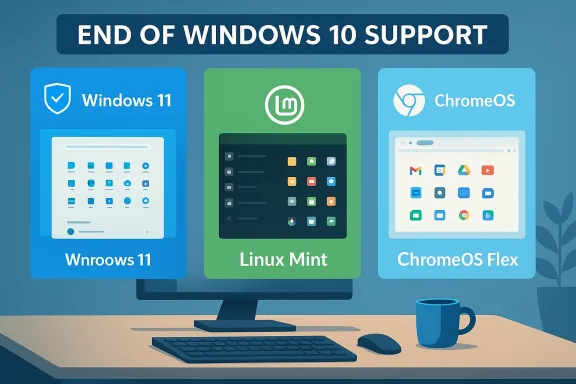 Background / Overview
Background / Overview
Microsoft’s official lifecycle for Windows 10 ended on October 14, 2025, which means Microsoft no longer provides free technical support, feature updates, or routine security patches for most Windows 10 editions. Computers will keep booting and running, but they will do so without the security updates that protect against newly discovered vulnerabilities. That creates a sustained and increasing risk over time — especially for devices connected to the internet or used in business environments.For many users, the vendor-prescribed path is to upgrade to Windows 11. But hardware compatibility and feature changes mean a straight upgrade isn’t always possible or desirable. Two practical alternatives that deserve serious consideration are:
- Moving to a modern Linux desktop distribution — Linux Mint is an especially friendly option for former Windows users.
- Installing ChromeOS Flex to convert an old PC into a cloud-first Chromebook-like device that runs web apps and PWAs.
What “End of Support” actually means — and why it matters
When an OS hits end of support, a few concrete changes happen:- No new security updates: Newly discovered vulnerabilities won’t be patched for that product, making it increasingly risky to use online.
- No technical support: Microsoft support channels will direct users to upgrade; official troubleshooting for the retired OS stops.
- Software compatibility may degrade: Vendors stop testing and certifying their apps on out-of-support platforms; over time, updates to other software can introduce incompatibilities.
- Regulatory and compliance risk: For businesses, running unsupported OSes can violate security policies and regulatory requirements.
Option 1 — Upgrade to Windows 11: the Microsoft path
What you get
Upgrading to Windows 11 keeps you fully supported with monthly security updates, new features, and compatibility with mainstream Windows apps. Windows 11 focuses on security (TPM, Secure Boot), performance improvements, and new UI/feature work.Minimum hardware realities
Windows 11 has explicit minimum hardware requirements that trip up many older Windows 10 PCs. Key requirements include:- A compatible 64-bit processor (modern-generation Intel/AMD chips are typically required).
- TPM 2.0 and UEFI Secure Boot (or firmware that exposes these features).
- At least 4 GB RAM and 64 GB storage.
- A DirectX 12–capable GPU and a 720p+ display.
Strengths
- Full compatibility with Windows applications, including legacy enterprise software.
- Continued security updates and technical support.
- Familiar experience — minimal retraining for users.
Risks and friction points
- Hardware incompatibility for many older PCs (TPM and Secure Boot requirements are the most common blockers).
- Upgrading can surface driver issues, especially on older laptops.
- Some users dislike Windows 11’s UI changes and telemetry settings.
Migration steps (high level)
- Back up everything (images, files, product keys).
- Run Microsoft’s PC Health Check or equivalent compatibility tools.
- If compatible, use Windows Update or the official upgrade assistant/ISO to upgrade.
- After upgrade, validate drivers and apps; update drivers from vendor pages if needed.
Option 2 — Move to a Linux desktop: practical, secure, and lightweight
Why Linux matters now
Linux desktop distributions have matured immensely. For typical productivity workflows — web browsing, email, documents, spreadsheets, Slack/Teams (via web or native clients), and even many creative tools — modern distros deliver a stable, efficient experience. Linux is an especially strong option for older hardware where Windows 11 isn’t possible or for users who want to avoid hardware replacement costs.Why Linux Mint is a common recommendation
Linux Mint has repeatedly been recommended for Windows switchers because:- The Cinnamon desktop offers a familiar layout (taskbar, system tray, start-like menu) that eases transition.
- It is polished, stable, and oriented toward desktop users rather than developers only.
- Mint provides a curated set of applications, a friendly software manager, and tools like Timeshift for system snapshots.
- It runs well on modest hardware and offers long‑term support cycles.
Strengths
- Security: Supported Linux distributions receive security updates and patches; many distros are quicker to patch certain classes of vulnerabilities.
- Performance: Linux typically uses fewer resources than Windows, making older machines feel faster.
- Cost: Linux is free and open source; no licensing fees.
- Control and privacy: Greater transparency, fewer forced telemetry elements.
Potential downsides and compatibility caveats
- Windows-only apps: Some desktop applications remain Windows-only. Workarounds include Wine/Proton (for many games and apps), virtualization, or using web alternatives.
- Hardware support: Rare peripherals (proprietary printer drivers, some Wi‑Fi or fingerprint modules) may lack Linux drivers; research is required for specialty hardware.
- Learning curve: Although Mint is user-friendly, some users will need to learn package management basics and alternative applications.
Migration steps to Linux Mint (practical)
- Inventory apps and data: Make a list of critical Windows apps and check whether web versions, native Linux alternatives, or Wine/Proton equivalents exist.
- Back up your data: Create a full backup (files, browser profiles, mail stores).
- Create a live USB: Download a Mint ISO and create a bootable USB. Booting live allows testing hardware compatibility without installing.
- Try before installing: Run Mint from USB to check Wi‑Fi, webcam, audio, and printing.
- Install: If satisfied, install Mint. Opt for full-disk or dual‑boot depending on your plan.
- Migrate data and set up apps: Restore files, install software from the Software Manager, and configure Timeshift snapshots.
- Learn a few commands: Basic terminal commands and package-manager skills (apt/flatpak) will help long-term maintenance.
Option 3 — ChromeOS Flex: turn your PC into a cloud-first Chromebook
What ChromeOS Flex is
ChromeOS Flex is Google’s lightweight version of ChromeOS meant to run on existing Windows and Mac hardware. It’s optimized for web apps and Progressive Web Apps (PWAs), focusing on fast browsing, easy maintenance, and central management for fleets.What it does well
- Speed and simplicity: Flex is lightweight, boots fast, and reduces local maintenance needs.
- Web-first productivity: Office suites, email, collaboration tools and most SaaS services work out of the box in the Chrome browser.
- Easy provisioning: For schools, businesses, and casual users, Flex offers device management and straightforward provisioning.
Important limitations (don’t gloss over these)
- Android apps are not supported on ChromeOS Flex. That’s a crucial distinction between Flex and shipping Chromebooks. If you rely on Android-only apps, Flex will not meet your needs.
- Hardware security features are limited: Flex lacks some hardware-backed protections found in certified Chromebooks (for example, dedicated attestation chips).
- Hardware compatibility varies: Not all devices are certified; some peripherals or features (touchscreens, stylus, fingerprint readers) may not work reliably.
Microsoft 365 on Flex
Because Flex is centered on the Chrome browser, Microsoft 365 web apps (Office for the web) are accessible and usable. For many users who already do the bulk of their work in a browser, Flex provides a quick path away from Windows. Native Windows desktop apps won’t run, but the web versions of Word, Excel, PowerPoint, Teams, and Outlook are typically feature-rich enough for day-to-day productivity.Installation practicalities
Installing ChromeOS Flex is straightforward in many cases: create a USB installer via the Chromebook Recovery Utility, boot the target PC, and choose “install.” That said, real-world installs can hit snags on particular models (UEFI vs legacy BIOS, storage formats, vendor firmware quirks). Testing Flex in “live” mode before committing is highly recommended.Migration steps to ChromeOS Flex
- Back up local data — installing Flex typically wipes the drive.
- Create a ChromeOS Flex USB using the Chromebook Recovery Utility.
- Boot the USB on the target machine and try Flex first.
- Confirm web applications, Wi‑Fi, and peripherals work in live mode.
- If satisfactory, install and sign in with a Google account.
- Install Microsoft 365 web access as a PWA for quick launch behavior.
How to choose: a pragmatic checklist
- Do you need Windows-only desktop applications?
- Yes: Prefer Windows 11 (or Windows 10 in a carefully isolated environment/ESU).
- No / Most work is browser/SaaS: ChromeOS Flex or Linux are both viable.
- Is your hardware Windows 11 compatible?
- Yes: Upgrading keeps you fully supported.
- No: Consider Linux or ChromeOS Flex before buying new hardware.
- Are you comfortable learning new workflows or CLI basics?
- Yes: Linux offers the best long-term flexibility and performance.
- No: ChromeOS Flex provides the least friction for browser-centric use.
- Are there corporate or compliance constraints?
- Businesses should evaluate management, security features, and support contracts before changing OS fleets.
Enterprise considerations and risk posture
For organizations, end of Windows 10 is a migration event not a momentary headline. Key considerations:- Asset inventory and compatibility testing: Automated inventory tools and pilot groups are essential to avoid disruption.
- Security policy and management: Windows 11 offers integrated security features; Linux and ChromeOS Flex require different management stacks and operational procedures.
- Extended Security Updates (ESU): For organizations that can’t move immediately, paid or limited consumer ESUs can buy time, but they’re a temporary bridge.
- User training and helpdesk: Switching OS families increases support needs at first; plan internal documentation and training.
Practical migration playbooks (short, actionable)
If you’ll upgrade to Windows 11
- Back up and image devices.
- Check compatibility with PC Health Check tools.
- Reserve a pilot set of machines for the first upgrade wave.
- Update firmware/BIOS and enable TPM/Secure Boot where required.
- Use official upgrade paths and validate business-critical apps.
If you’ll move to Linux (Linux Mint)
- List must-have apps and confirm web/native/Linux replacements.
- Test hardware with live USB.
- Install and configure Timeshift and automated backups.
- Educate users on differences (printing, mail clients, MS Office via web or Wine).
If you’ll install ChromeOS Flex
- Test web app workflows and PWA installations.
- Boot live USB to validate hardware compatibility.
- Confirm absence of Android app dependence.
- Enroll devices in management if deploying widely.
Strengths and risks of each path — quick summary
- Windows 11
- Strengths: Compatibility, vendor support, minimal retraining.
- Risks: Hardware requirements, potential need for new purchases.
- Linux (Linux Mint)
- Strengths: Performance on old hardware, privacy/control, no license costs.
- Risks: Application compatibility for niche Windows software; small learning curve.
- ChromeOS Flex
- Strengths: Fast transition, secure by design for web-first work, low maintenance.
- Risks: No Android apps, variable hardware support, limited local app ecosystem.
Final recommendations
- Treat the end of Windows 10 as a planning deadline, not a panic moment. Start by taking a full backup and inventorying your apps and data.
- If your daily work runs primarily in a browser and you want the easiest transition, try ChromeOS Flex in live mode first.
- If you want a locally managed, fully supported desktop with broad app compatibility, upgrade to Windows 11 where hardware allows.
- If you want to preserve older hardware, reduce cost, and are willing to adapt to new workflows, Linux Mint is a pragmatic and friendly choice.
- Businesses should adopt a staged migration with pilots and clear rollback plans. For mission-critical systems that cannot migrate immediately, consider formal extended update programs as a short-term safety net.
Conclusion
Windows 10’s end of support closes a chapter, but it also opens clearer choices: upgrade, replace, or repurpose. For many users, the fastest and least painful moves are to upgrade compatible machines to Windows 11 or to switch older hardware to ChromeOS Flex for browser-first computing. For others, especially those who want maximum control and long-term reuse of older machines, a Linux desktop such as Linux Mint is a compelling route. Each path carries trade-offs; the right one is the one that fits your software needs, security posture, and budget. Start with a tested backup, run a live session where possible, and migrate in phases — the most expensive mistake is rushing without a plan.
Source: Computerworld It's the end of the Windows 10 world as we know it…