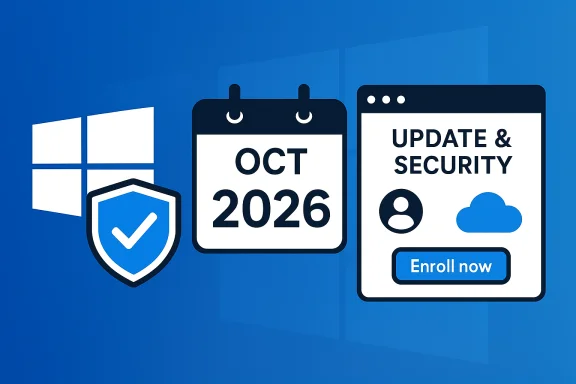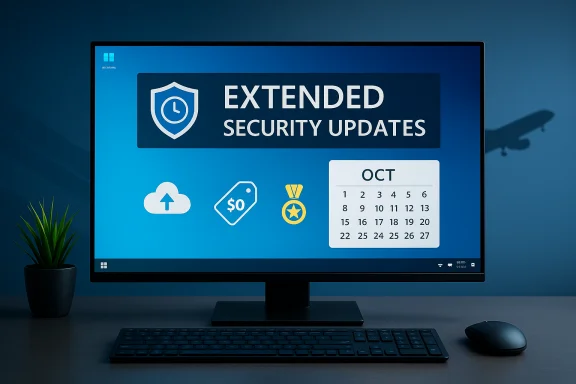Microsoft’s decision to stop free, routine security updates for Windows 10 on October 14, 2025 has done what product lifecycles often do quietly — it turned a software milestone into a public-policy flashpoint about the scale of electronic waste, the limits of the right to repair, and who ultimately pays for device longevity.
Microsoft formally set a firm end-of-support date for Windows 10: consumer editions stop receiving routine security and feature updates on 14 October 2025. The company offered a limited consumer Extended Security Updates (ESU) program as a time‑boxed bridge, extending critical and important security fixes for enrolled devices through 13 October 2026, with different enrollment mechanics by region.
The practical pivot that makes this unusual is that Microsoft’s supported migration path is to Windows 11, which enforces stricter hardware requirements — notably TPM 2.0, UEFI with Secure Boot, and a constrained CPU compatibility list — that leave a large slice of mid‑2010s (and some later) machines functionally blocked from an in‑place upgrade. That hardware gating turns an OS lifecycle decision into a potential hardware‑replacement event for users and institutions.
Advocacy groups and several industry analysts modelled the potential scope of the problem and produced headline numbers that caught public attention: estimates cited by campaigners and the press put the population of Windows‑10 machines at risk of being unable to upgrade to Windows 11 in the hundreds of millions, with a commonly quoted upper estimate near 400 million devices. These are model-driven estimates — useful for scale but not a device-by-device audit.
Critics — repair advocates, environmental NGOs and consumer groups — argue that the combined effect of a hard end date and hardware-gated migration amounts to software-driven obsolescence. They demand stronger vendor obligations or regulatory measures, contending that forcing millions of otherwise functional machines into replacement or paid patch programs will increase e‑waste and deepen the digital divide. These voices have produced modelling (for example, PIRG’s “Electronic Waste Graveyard” scenarios) that attempt to quantify potential waste in pounds or tonnes as devices are retired. Those models intentionally use assumptions to produce high‑impact policy estimates and should be treated accordingly.
That rationale is technically coherent: retrofitting systemic protections across a massively diverse installed base is operationally expensive and risky. From Microsoft’s perspective, offering a one‑year ESU is a pragmatic fiscal and operational compromise that incentivizes migration while still giving households and organizations time to plan. But the security calculus collides with broader societal responsibilities when the migration paths are constrained by hardware.
Key inputs to the environmental debate are:
The EU already has a toolkit for product-level obligations — repairability, spare‑part availability and update minimums have been tackled for certain categories — but moving from sectoral rules to a horizontal, technology‑neutral mandate for long‑term update support is legally and politically complex. Industry pushback is predictable: prolonged update commitments increase costs, complicate R&D, and create enforcement challenges across jurisdictions. Nonetheless, repair advocates frame the issue as fundamental to the circular economy: if software obsolescence can end a device’s useful life, then software must be part of ecodesign thinking.
Practical mitigations — ESU as a bridge, robust refurbisher markets, alternative OS migrations, and community repair efforts — reduce the worst outcomes. But they are stopgaps unless policy and market design shift to internalize the environmental and equity costs of software-driven obsolescence. The debate that followed Windows 10’s sunset is a necessary reckoning: in an era where software can endow or revoke a device’s life, software stewardship must become part of product stewardship.
Source: Table.Briefings Electronic waste: What the end of Windows 10 has to do with the incomplete right to repair • Table.Briefings
 Background / Overview
Background / Overview
Microsoft formally set a firm end-of-support date for Windows 10: consumer editions stop receiving routine security and feature updates on 14 October 2025. The company offered a limited consumer Extended Security Updates (ESU) program as a time‑boxed bridge, extending critical and important security fixes for enrolled devices through 13 October 2026, with different enrollment mechanics by region.The practical pivot that makes this unusual is that Microsoft’s supported migration path is to Windows 11, which enforces stricter hardware requirements — notably TPM 2.0, UEFI with Secure Boot, and a constrained CPU compatibility list — that leave a large slice of mid‑2010s (and some later) machines functionally blocked from an in‑place upgrade. That hardware gating turns an OS lifecycle decision into a potential hardware‑replacement event for users and institutions.
Advocacy groups and several industry analysts modelled the potential scope of the problem and produced headline numbers that caught public attention: estimates cited by campaigners and the press put the population of Windows‑10 machines at risk of being unable to upgrade to Windows 11 in the hundreds of millions, with a commonly quoted upper estimate near 400 million devices. These are model-driven estimates — useful for scale but not a device-by-device audit.
What Microsoft offered, and what critics say
Microsoft’s public guidance to Windows 10 users was straightforward: upgrade to Windows 11 when eligible; enroll eligible devices in the ESU program for a limited year of security updates; or replace the device with Windows 11 hardware or another platform. The consumer ESU routes included a mix of account-linked enrollment options, a redeemable-rewards path, and a one‑time paid path (commonly reported near a modest consumer fee), though Microsoft made concessions for the European Economic Area (EEA) to simplify enrollment mechanics there.Critics — repair advocates, environmental NGOs and consumer groups — argue that the combined effect of a hard end date and hardware-gated migration amounts to software-driven obsolescence. They demand stronger vendor obligations or regulatory measures, contending that forcing millions of otherwise functional machines into replacement or paid patch programs will increase e‑waste and deepen the digital divide. These voices have produced modelling (for example, PIRG’s “Electronic Waste Graveyard” scenarios) that attempt to quantify potential waste in pounds or tonnes as devices are retired. Those models intentionally use assumptions to produce high‑impact policy estimates and should be treated accordingly.
Security implications: why Microsoft pushed the hardware floor
Microsoft’s security argument for Windows 11 rests on a hardware-assisted defense model. Modern protections — firmware-level secure boot chains, TPM-based key protection, virtualization-based security and other platform features — are far more robust when they are present as part of the silicon and firmware stack, not patched onto older architectures. Microsoft has cited significant reductions in certain classes of security incidents on devices running Windows 11 with those platform protections, using telemetry to support its migration case.That rationale is technically coherent: retrofitting systemic protections across a massively diverse installed base is operationally expensive and risky. From Microsoft’s perspective, offering a one‑year ESU is a pragmatic fiscal and operational compromise that incentivizes migration while still giving households and organizations time to plan. But the security calculus collides with broader societal responsibilities when the migration paths are constrained by hardware.
Environmental stakes: the e‑waste arithmetic and its limits
Global e‑waste is already large and growing: recent monitoring reports used by advocates and analysts place global e‑waste in the tens of millions of tonnes per year, with formal recycling capturing only a minority of that flow. Against that backdrop, campaigners argue that a surge in device replacement — even of a minority portion of the Windows 10 install base — would add materially to the tonnage and strain collection, refurbishment and certified recycling channels.Key inputs to the environmental debate are:
- The number of Windows 10 devices still in the field in 2025 (market trackers showed a substantial share remained on Windows 10 earlier in the year).
- The fraction of those devices that cannot upgrade to Windows 11 because of hardware checks (sample-based asset scans reported meaningful non‑compliance rates with Windows 11 requirements).
- The recycling system’s current capacity and documented formal recycling rates, which advocacy groups point to as inadequate to absorb a sudden, large influx of retired hardware.
Right to repair, EU policy debates, and the “15‑year” demand
The policy reaction in Europe crystalized around a specific ask: several repair-rights and environmental groups urged the European Commission to pursue horizontal ecodesign rules guaranteeing much longer software security support windows — proposals frequently cited suggested 10–15 years of security updates for laptops and other long-lived devices. Advocates argue that existing sectoral measures (for smartphones and tablets) are insufficient and that software support windows must be aligned with the realistic service life of hardware to prevent avoidable waste.The EU already has a toolkit for product-level obligations — repairability, spare‑part availability and update minimums have been tackled for certain categories — but moving from sectoral rules to a horizontal, technology‑neutral mandate for long‑term update support is legally and politically complex. Industry pushback is predictable: prolonged update commitments increase costs, complicate R&D, and create enforcement challenges across jurisdictions. Nonetheless, repair advocates frame the issue as fundamental to the circular economy: if software obsolescence can end a device’s useful life, then software must be part of ecodesign thinking.
Market and community responses: mitigation in practice
A crowded ecosystem of responses emerged even before the October deadline. These responses fall into several practical categories:- Refurbishers and social enterprises scaled offers to re‑image, repair, and redistribute functional machines to nonprofits, schools and low‑income households, often pairing refurbishment with data-erasure and chain-of-custody documentation.
- Community repair groups (repair cafés, The Restart Project and others) developed “End of Windows 10” toolkits with triage workflows, installfest playbooks, and advice for non-coercive migration to alternatives like ChromeOS Flex or Linux distributions.
- Commercial options — trade‑in programs, OEM-backed recycling, and cloud-hosted Windows instances — absorbed part of the demand for migration or temporary continuity.
Practical guidance for users, IT managers and repairers
For readers responsible for devices or advising communities, the immediate guidance is practical and layered:- Inventory now. Identify machines by model, Windows 10 build (22H2 eligibility for ESU), TPM firmware state and CPU family. Prioritise endpoints used for sensitive tasks.
- Treat ESU as a bridge, not a permanent solution. Use the one‑year window to plan procurement, refurbishment or migration to alternative OSes where appropriate.
- Explore alternative OSes and lightweight distributions. For many older laptops, modern Linux distributions or ChromeOS Flex restore secure update streams and useful functionality at lower cost than wholesale replacement.
- Work with certified refurbishers and IT asset disposition (ITAD) vendors. Proper data erasure and certified recycling avoid informal channels that cause environmental and health harms.
- Community action: support local installfest and repair‑café efforts to triage devices, run live USB trials, and prioritize households and public institutions at high risk of digital exclusion.
Critical analysis: strengths, weaknesses and the policy tradeoffs
What Microsoft did well
- The company provided a clear calendar for lifecycle changes, enabling firms and consumers to plan procurement and migration. A one‑year consumer ESU gives a predictable, time‑boxed safety valve that respects operational realities.
- The security rationale (hardware-assisted protections) is defensible from a technical risk‑management perspective; platform-level hardening can materially reduce certain exploit classes.
Notable weaknesses and externalities
- The policy externalises a material share of the cost of transition onto households, small organisations, schools and public libraries that disproportionately use older hardware, creating equity risks.
- The hardware gate keeps many perfectly serviceable machines from receiving vendor upgrades and nudges some users toward paid or account‑linked ESU mechanics, raising fairness questions.
- The company’s lifecycle decision collides with a global recycling system already strained by volume; without robust refurbisher and recycling capacity, a surge in replacements risks informal waste flows and lost material recovery.
Policy and market gaps
- The patchwork of regional concessions (like the EEA ESU mechanics) reveals the risk of jurisdictional fragmentation; a global vendor decision can produce disparate national impacts unless harmonised rules or incentives are in place.
- Existing ecodesign and repairability measures are largely sectoral; a horizontal software‑support obligation would be novel, legally complex and politically contested. Yet the absence of any rule tying software maintenance to device durability remains a blind spot for circular‑economy policy.
Policy prescriptions that would reduce risk (and political feasibility)
- Require transparent update‑lifetime labelling at sale. Buyers should know guaranteed security update windows for any device they purchase. This low-friction measure empowers consumer choice.
- Create targeted, tiered minimum security support obligations for device categories where long lifetimes are typical (e.g., laptops used in education and public services), combined with practical exemptions for fast‑moving categories. Policymakers should avoid one‑size‑fits‑all mandates.
- Invest in refurbisher capacity and subsidize certified refurbishment and redistribution for public-interest use (libraries, schools, social services). Public procurement can play a pivotal role by prioritising refurbished or long‑supported devices.
- Improve legal access to firmware, signing keys and diagnostic tooling for independent repairers and refurbishers so devices can be safely repurposed without vendor lock‑in. This is a technical and commercial challenge but essential for scale.
What to watch next
- Real‑world disposal and trade‑in metrics: whether refurbisher and OEM buyback volumes keep pace with device attrition. Early signals of overloaded recycling infrastructure would be an urgent red flag.
- Independent telemetry on device eligibility and real upgrade rates: better empirical inventories (from vendor telemetry, independent asset scans, or market trackers) will clarify how many devices are truly stranded versus readily upgradeable.
- Policy evolution in the EU and member states: whether horizontal ecodesign measures or procurement rules explicitly tie software update lifetimes to device durability.
- Corporate responses: expanded manufacturer refurbishment commitments, longer‑term paid maintenance for consumers, or new trade‑in economics that favour reuse over replacement.
Conclusion
The end of Windows 10’s free updates was never merely a technical calendar entry; it exposed a systemic fault line in how modern devices are designed, supported and retired. Microsoft’s security-driven move toward Windows 11 is defensible on technical grounds, but the policy consequences ripple outward: who bears the cost of migration, how we prevent avoidable e‑waste, and whether laws should require software lifetimes that match device durability.Practical mitigations — ESU as a bridge, robust refurbisher markets, alternative OS migrations, and community repair efforts — reduce the worst outcomes. But they are stopgaps unless policy and market design shift to internalize the environmental and equity costs of software-driven obsolescence. The debate that followed Windows 10’s sunset is a necessary reckoning: in an era where software can endow or revoke a device’s life, software stewardship must become part of product stewardship.
Source: Table.Briefings Electronic waste: What the end of Windows 10 has to do with the incomplete right to repair • Table.Briefings