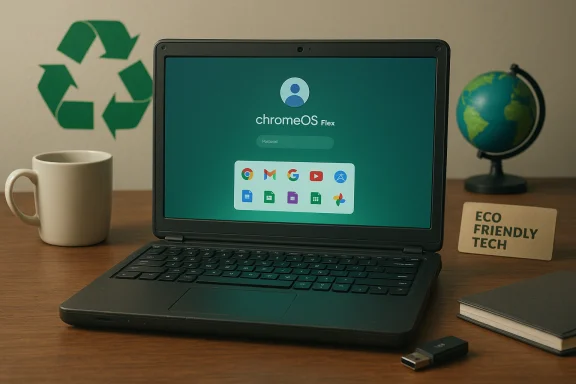Windows 10’s retirement on October 14, 2025 has created a hard deadline that many users ignored until the last minute — and Google has moved quickly to turn that anxiety into a marketing and product opportunity: convert aging, unsupported Windows PCs into Chromebooks with ChromeOS Flex or push buyers toward premium Chromebook Plus hardware that promises long update windows and built‑in protections. The result is a clear consumer moment: keep, patch, or replace your machine — or repurpose it into a cloud‑first Chromebook that promises a low‑maintenance, secure experience for largely web‑based users.
Windows 10’s consumer lifecycle ends on October 14, 2025. After that date Microsoft will stop shipping routine security and quality updates for consumer editions of Windows 10 unless a device is enrolled in Microsoft’s limited Extended Security Updates (ESU) program, which is explicitly time‑boxed and intended as a temporary bridge. This change forces a realistic choice for millions of machines: upgrade in‑place to Windows 11 (if hardware allows), pay for ESU, switch to another OS such as Linux, or repurpose the hardware with ChromeOS Flex.
Why this matters: a large portion of the Windows install base runs on older hardware that does not meet Windows 11’s baseline requirements (TPM 2.0, Secure Boot, and newer CPU families), and therefore cannot upgrade without hardware changes. Analysts and market trackers differ in estimates, but multiple independent reports agree that hundreds of millions of Windows 10 devices face upgrade friction — a gap Google is trying to fill with a suite of ChromeOS options.
Strengths of ChromeOS Flex
But for anyone who depends on native Windows applications, local GPU performance, or specialist peripherals, the answer remains: do not switch without a plan. Upgrading to Windows 11 on compatible hardware, enrolling in ESU as a short‑term bridge, or adopting virtualization/cloud‑hosted Windows are often the safer long‑term options for business continuity. ChromeOS should be treated as a tool in the toolkit, not a universal replacement.
ChromeOS Flex and Chromebook Plus give real, practical options for many people facing the Windows 10 end‑of‑support crossroads. The right choice depends on your workflows, hardware, and tolerance for migration effort. Google’s campaign is effective because it speaks to a genuine pain point; but marketing exaggeration and technical nuance both matter. Act deliberately: inventory, test, and choose the path that preserves security and productivity rather than one driven by fear, flash, or a single homepage prompt.
Conclusion: Forget Windows only if your needs truly fit ChromeOS’s strengths. Otherwise, treat ChromeOS as a smart, sustainable option for particular devices and users — and a useful tool to reduce e‑waste and stretch hardware lifecycles at a time when many PCs face a hard, forced decision.
Source: Forbes Forget Windows—Google’s Free Offer Changes PCs To Chromebooks
 Background
Background
Windows 10’s consumer lifecycle ends on October 14, 2025. After that date Microsoft will stop shipping routine security and quality updates for consumer editions of Windows 10 unless a device is enrolled in Microsoft’s limited Extended Security Updates (ESU) program, which is explicitly time‑boxed and intended as a temporary bridge. This change forces a realistic choice for millions of machines: upgrade in‑place to Windows 11 (if hardware allows), pay for ESU, switch to another OS such as Linux, or repurpose the hardware with ChromeOS Flex.Why this matters: a large portion of the Windows install base runs on older hardware that does not meet Windows 11’s baseline requirements (TPM 2.0, Secure Boot, and newer CPU families), and therefore cannot upgrade without hardware changes. Analysts and market trackers differ in estimates, but multiple independent reports agree that hundreds of millions of Windows 10 devices face upgrade friction — a gap Google is trying to fill with a suite of ChromeOS options.
What Google is offering: ChromeOS Flex and Chromebook Plus
Google’s push has two clear strands:- ChromeOS Flex — a free, Chromium‑based image designed to install on generic Intel/AMD PCs and Macs to provide a ChromeOS‑like, cloud‑first operating system with automatic updates, sandboxed browsing, and centralized management for organizations that want to modernize fleets without buying new hardware. Flex targets older Windows 10 machines as a way to refresh devices rather than retire them.
- Chromebook Plus (premium Chromebooks) — new Chromebook SKUs positioned as higher‑end alternatives to mainstream Windows laptops. Chromebook Plus devices often advertise better displays, higher RAM/storage baselines, dedicated hardware security (Titan‑class chips), AI integrations like Gemini, and extended automatic update lifecycles. Google’s retail push — including homepage prompts and “Switch to Chromebook” messaging — frames Chromebook Plus as a low‑friction replacement for users worried about Windows 10’s EOL.
- Fast boot and low maintenance because the OS is lightweight and cloud‑centric.
- Automatic background updates and long guaranteed update windows on qualifying devices (Google has publicly extended update promises on many platforms).
- Built‑in security controls and hardware‑backed protections (e.g., Titan C2 on premium models).
The security claim: “the laptop that has never had a virus” — unpacking the marketing
Google’s ad copy and homepage prompts use blunt language: Chromebooks “have never had a virus.” That line is an attention‑grabbing shorthand for a few concrete, verifiable technical realities:- ChromeOS uses verified boot, a read‑only system partition, and strong sandboxing around browser processes, which reduces the attack surface for traditional file‑based viruses and local ransomware.
- Chromebooks and ChromeOS fleets benefit from frequent, staged background updates, reducing the window between vulnerability discovery and patch deployment relative to devices that don’t receive timely updates.
- ChromeOS is not immune to all threats. Malicious browser extensions, phishing, account compromise, and Android app malware (where Android apps are supported) can and have affected ChromeOS ecosystems. These are not “classic Windows viruses,” but they are real attack vectors that can cause data loss and account takeover.
- ChromeOS Flex — the variant intended for repurposed Windows/Mac hardware — is functionally different from the full ChromeOS experience on retail Chromebooks. Flex lacks some features (for example, the Google Play Store is not available on Flex), and uncertified hardware can present driver or stability problems that affect security and functionality. That nuance weakens any absolute “never had a virus” claim for devices running Flex.
ChromeOS Flex vs retail ChromeOS: strengths and technical limits
ChromeOS Flex is an impressive tool for extending device lifetimes, but it is not identical to the ChromeOS that ships on certified Chromebooks. Know the differences before committing:Strengths of ChromeOS Flex
- Free and fast to deploy on x86‑64 Intel/AMD hardware. Flex offers automatic updates and a cloud‑first workflow that revitalizes older laptops for web browsing, email, and cloud productivity.
- Centralized management and remote deployment options make Flex appealing for schools, non‑profits, and small business fleets that need low‑cost device refresh paths.
- Flex reduces the immediate e‑waste and capital cost of purchasing new Windows 11‑compatible hardware.
- Android apps and Google Play Store: ChromeOS Flex does not include Google Play on many Flex installs, which limits application availability versus retail Chromebooks. If your workflow relies on Android apps, Flex is not a complete substitute.
- Driver support and hardware quirks: Flex runs on a wide range of uncertified devices; some hardware functions (Wi‑Fi, fingerprint readers, advanced GPUs, power management) may be missing or problematic on non‑certified models. Google maintains a certified devices list and explicitly warns users about driver variability.
- Enterprise feature parity: Flex can be managed by Google Workspace/Chrome management tools, but certain hardware‑tied security features and long update guarantees vary by platform and SKU. Premium Chromebook Plus devices will have stronger, platform‑guaranteed security features than Flex‑converted machines.
Who should consider converting to a Chromebook or using Flex?
ChromeOS and ChromeOS Flex are an excellent fit for specific user profiles:- Web‑first users and casual consumers who rely on browsers, web apps, streaming, email, and basic productivity suites. These users get immediate benefits: faster boot times, fewer maintenance chores, and privacy/security gains from a smaller local attack surface.
- Education and shared‑device environments where centralized management, low total cost of ownership, and background updates reduce IT overhead. Chromebooks have dominated many K–12 deployments for that reason.
- Organizations or households facing constrained budgets that otherwise might discard older but functional PCs rather than buying new hardware. Flex offers a lower‑cost modernization path that reduces e‑waste.
- Power users and professionals who rely on native Windows applications (Adobe Creative Cloud desktop versions, many engineering/CAD apps, specialized enterprise line‑of‑business software) — these workloads are not replaced by web or Android apps without virtualization or cloud hosted Windows.
- Gamers and GPU‑heavy users who need local GPU acceleration and Windows‑specific drivers and games. Cloud gaming services exist on Chromebooks but they’re not a one‑for‑one replacement for a local Windows gaming rig.
- Users who require precise hardware compatibility for peripherals and professional devices — printer drivers, capture devices, and specialized USB hardware may not work reliably on Flex.
A practical, risk‑aware checklist to convert a Windows 10 PC to ChromeOS Flex
- Inventory critical apps and workflows. Mark applications as web‑native, Android‑compatible, Linux‑compatible, or Windows‑only. Prioritize replacements for anything that is Windows‑only.
- Backup everything. Create a full disk image and export local data. ChromeOS Flex installation can be reversible if you boot from USB, but a full install erases the drive. Use Macrium Reflect, built‑in Windows image tools, or equivalent.
- Test with the live USB first. Create ChromeOS Flex recovery media using the Chromebook Recovery Utility and run Flex in trial mode to check Wi‑Fi, display, keyboard, trackpad, and peripheral compatibility without touching your drive.
- Confirm a Google account plan. ChromeOS strongly integrates with Google sign‑in for sync, backups, and management; plan your accounts and consider how shared or managed accounts will be used.
- Deploy and monitor. For larger rollouts, use Google’s remote deployment tooling and start with a pilot group to catch driver or workflow issues before full deployment.
E‑waste, economics, and environmental angles
Advocacy groups warned that the Windows 10 cutoff could trigger a surge in e‑waste as consumers discard still‑functional devices rather than upgrading. Repurposing hardware with ChromeOS Flex or moving devices into managed reuse programs reduces environmental impact and saves money for cash‑strapped households and institutions. Google’s environmental messaging around Flex and device longevity is part of the value proposition for many buyers and procurement teams. However, claims about exact avoided e‑waste tonnages vary by estimator and should be viewed cautiously; independent research and conservative lifecycle assessments are needed for rigorous comparisons.Enterprise and IT‑admin considerations
For IT organizations, the calculus is different and more complex:- Mixed fleets require strategy. Chromebooks can be an excellent complement to Windows fleets, especially for frontline workers, kiosks, or student devices. But enterprises with heavy Windows app dependencies must plan virtualization or application rehosting strategies before any mass migration.
- Compliance and regulatory needs. Some industries have regulatory or tooling requirements that depend on Windows capabilities; those constraints often keep Windows in the stack for critical workloads.
- Management and lifecycle. Chromebook Plus offers guaranteed update windows and hardware security that simplify device lifecycle planning. Flex reduces capital expense but can require careful driver and support planning for non‑certified devices.
Risks and the things Google’s marketing downplays
- Absolute security claims: “Never had a virus” is attention‑getting but oversimplified. Threats like phishing, malicious extensions, compromised cloud services, and Android app malware still affect ChromeOS users. Security remains a shared responsibility of vendor patches, admin policies, and user behavior.
- Compatibility surprises: Printer drivers, lab instruments, professional USB devices, and niche peripherals may not work on Flex. That can create hidden support costs.
- Feature gaps on Flex: The absence of Google Play and certain hardware features on Flex can break workflows compared with retail Chromebooks. Treat Flex as repurpose technology — not a like‑for‑like replacement for every use case.
- Marketing vs reality on update windows: Google’s “10‑year updates” messaging aims to make buyers comfortable about longevity, but the guarantee depends on platform and SKU date details. Buyers should verify AUE (Auto Update Expiration) dates and whether a specific model qualifies for extended update windows.
Final verdict: When to forget Windows — and when not to
ChromeOS and ChromeOS Flex present a practical, low‑cost alternative for a very large set of users: web‑first households, schools, kiosks, and enterprises looking to extend the life of older hardware. For these groups, the switch can restore performance, reduce maintenance, and improve baseline security compared with unpatched Windows 10. Google’s timing, coinciding with Windows 10’s EOL, is an aggressive but understandable marketing move that spotlights a real migration pain point.But for anyone who depends on native Windows applications, local GPU performance, or specialist peripherals, the answer remains: do not switch without a plan. Upgrading to Windows 11 on compatible hardware, enrolling in ESU as a short‑term bridge, or adopting virtualization/cloud‑hosted Windows are often the safer long‑term options for business continuity. ChromeOS should be treated as a tool in the toolkit, not a universal replacement.
Quick decision checklist (one page)
- List your critical software and peripherals. If everything is web‑native or has web/Android/Linux equivalents, ChromeOS Flex is viable.
- Test ChromeOS Flex from a USB drive and confirm Wi‑Fi, keyboard, trackpad, and printer basic functions.
- If you need Windows apps, evaluate virtualization or cloud Windows desktops rather than a wholesale OS switch.
- If you’re budget constrained and want to avoid e‑waste, Flex gives you a no‑cost option to keep a device productive for basic tasks.
- For enterprise rollouts, pilot, map application dependencies, and validate management tooling before scaling.
ChromeOS Flex and Chromebook Plus give real, practical options for many people facing the Windows 10 end‑of‑support crossroads. The right choice depends on your workflows, hardware, and tolerance for migration effort. Google’s campaign is effective because it speaks to a genuine pain point; but marketing exaggeration and technical nuance both matter. Act deliberately: inventory, test, and choose the path that preserves security and productivity rather than one driven by fear, flash, or a single homepage prompt.
Conclusion: Forget Windows only if your needs truly fit ChromeOS’s strengths. Otherwise, treat ChromeOS as a smart, sustainable option for particular devices and users — and a useful tool to reduce e‑waste and stretch hardware lifecycles at a time when many PCs face a hard, forced decision.
Source: Forbes Forget Windows—Google’s Free Offer Changes PCs To Chromebooks