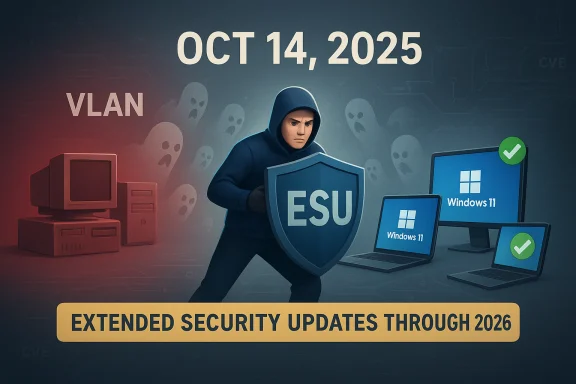If you’re not ready to move to Windows 11, Microsoft has given Windows 10 users a one‑year lifeline: the consumer Windows 10 Extended Security Updates (ESU) program. It preserves delivery of critical and important security patches through 13 October 2026, while Microsoft stops normal, free security and feature updates for Windows 10 on 14 October 2025. The ESU path is intentionally narrow — security‑only updates, no new features or technical support — and it comes with specific eligibility rules, free enrollment methods for many personal users, and a capped one‑year window that makes it a bridge, not a replacement, for migration.
Microsoft launched Windows 10 in 2015 and has supported it for nearly a decade. The official end of mainstream support for Windows 10 arrived on October 14, 2025; after that date, regular monthly cumulative updates and free technical support end for consumer installations unless you take specific steps to enroll in ESU. The consumer ESU program extends security updates for eligible devices through October 13, 2026 and is designed to give people time to upgrade, replace older PCs, or make other long‑term plans.
This article explains exactly what ESU is, who qualifies, how to enroll, what you can and can’t expect from the program, practical mitigation if you don’t enroll, and the realistic upgrade alternatives — including the hardware constraints that prevent many older PCs from moving to Windows 11. Key claims and numbers below are verified against Microsoft’s public guidance and independent coverage from established Windows outlets.
For technically adept users there are documented ways to install or upgrade to Windows 11 on unsupported hardware — registry edits, modified ISOs, and third‑party tools such as Rufus that can remove or bypass hardware checks. Microsoft has publicly documented registry workarounds for certain scenarios while cautioning that unsupported installations may not receive future updates and could be unstable. Those routes are doable but carry real risks: instability, driver incompatibility, and being excluded from future feature and security updates. Microsoft does not recommend unsupported installs for typical users.
If you choose an unsupported install, treat it as an experimental or temporary measure and maintain robust backups, or prefer a fresh machine that meets Windows 11 requirements for long‑term reliability.
For users who need time, enrolling in ESU is a sensible, low‑friction way to reduce immediate risk. For those who can upgrade, moving to Windows 11 or a supported alternative remains the durable solution; for those who can’t, robust hardening, backups, and possibly a migration to Linux or cloud PCs will be the most sustainable choices. The calendar is concrete: Windows 10 mainstream support ended on October 14, 2025, ESU runs through October 13, 2026, and Microsoft will continue certain Microsoft 365 and Defender updates into 2028 — all of which should shape any migration timetable.
Choosing the right path depends on your hardware, software needs, and risk tolerance. Use the ESU year to make a deliberate plan — test upgrades, schedule replacements where needed, and ensure that critical work runs on supported platforms as soon as practical.
Source: The Business Standard Don't want Windows 11 yet? Here is how to keep updates on Windows 10
 Background / Overview
Background / Overview
Microsoft launched Windows 10 in 2015 and has supported it for nearly a decade. The official end of mainstream support for Windows 10 arrived on October 14, 2025; after that date, regular monthly cumulative updates and free technical support end for consumer installations unless you take specific steps to enroll in ESU. The consumer ESU program extends security updates for eligible devices through October 13, 2026 and is designed to give people time to upgrade, replace older PCs, or make other long‑term plans. This article explains exactly what ESU is, who qualifies, how to enroll, what you can and can’t expect from the program, practical mitigation if you don’t enroll, and the realistic upgrade alternatives — including the hardware constraints that prevent many older PCs from moving to Windows 11. Key claims and numbers below are verified against Microsoft’s public guidance and independent coverage from established Windows outlets.
What is Windows 10 Extended Security Updates (ESU)?
ESU is a time‑boxed, security‑only update program for consumer Windows 10 devices that Microsoft created to reduce immediate risk for users who can’t or won’t upgrade to Windows 11 by the end‑of‑support date. Important characteristics:- ESU provides only critical and important security updates defined by Microsoft’s Security Response Center (MSRC). It does not include feature releases, non‑security quality fixes, or general technical support.
- Coverage for consumer devices under this program runs through October 13, 2026. That’s the last day Microsoft will publish ESU security patches for eligible consumer machines.
- The consumer ESU is explicitly a bridge — intended to buy time to migrate data, replace aging hardware, or plan a move to Windows 11 or another OS. It’s not a long‑term security program.
Who can enroll (eligibility requirements)
To be eligible for the consumer ESU enrollment experience you must meet several concrete requirements:- The device must be running Windows 10, version 22H2 (the last feature update for Windows 10).
- The edition must be Home, Pro, Pro Education, or Workstation. (Domain‑joined business devices follow enterprise licensing paths instead.)
- The device must have the latest Windows 10 updates installed before enrolling.
- You must be signed into the PC with a Microsoft account that has administrator rights (local accounts and child accounts do not qualify; corporate Azure AD or MDM‑managed devices are excluded).
How to enroll (consumer path) — step by step
Microsoft built a simple wizard into Windows Update so eligible personal devices can enroll without complex licensing steps. The consumer enrollment options are deliberately straightforward:- Open Settings → Update & Security → Windows Update.
- If your device is eligible and the rollout has reached you, you will see an “Enroll now” prompt or an end‑of‑support notification. Click it and follow the on‑screen instructions.
- Free: Sync your PC settings using Windows Backup (Windows will detect the backup/sync and enroll the device at no extra charge).
- Free (alternate): Redeem 1,000 Microsoft Rewards points to claim ESU coverage.
- Paid: A one‑time purchase of roughly $30 USD (local currency equivalent plus tax) for one year of ESU coverage. A single purchased ESU license can be used to protect up to 10 devices that are linked to the same Microsoft account.
What ESU gives you — and what it does not
What you get if you enroll:- Monthly security updates that address critical and important vulnerabilities as classified by MSRC. These are the patches that help prevent large‑scale exploits.
- No new feature updates, no quality or non‑security fixes, and no general technical support from Microsoft for Windows 10 under the consumer ESU program. ESU is security‑patch delivery only.
Enterprise / business ESU — short primer
Businesses that need to keep Windows 10 longer follow a different path:- Commercial ESU pricing differs and is not identical to the consumer program. Microsoft published enterprise ESU pricing at about $61 per device for the first year, with incremental increases for subsequent years if organizations renew (and the commercial program can be purchased through volume licensing and cloud partners). Enterprises can renew for up to three years under prescribed terms.
If you don’t or can’t enroll: practical hardening steps
If you opt not to enroll (or your device doesn’t qualify), the machine will stop receiving Windows 10 security patches after October 14, 2025. That increases risk over time, but there are pragmatic ways to reduce exposure while you plan a migration:- Use a modern, reputable antivirus/endpoint product with real‑time protection. Microsoft Defender will continue to receive Security Intelligence updates, but antivirus alone can’t compensate for missing OS patches.
- Prefer modern browsers: Chrome, Edge, or Firefox will likely continue to support Windows 10 for at least a window of time; they receive frequent security fixes that reduce web exposure. Keep browsers and key apps (PDF readers, mail clients) up to date.
- Limit risky activities: avoid doing online banking or handling sensitive corporate work on an unpatched machine; use a trusted device for those tasks.
- Use network controls: place legacy devices on segmented networks or behind VPNs/firewalls to reduce lateral exposure to the internet or to internal systems.
- Back up regularly: maintain offline and cloud backups so you can recover if an incident occurs.
- Consider virtualization or Cloud PC options: running modern workloads in a Windows 11 VM or using Windows 365 Cloud PC can isolate critical work from an unsupported local OS.
What about Microsoft Defender and Microsoft 365 apps?
Microsoft has confirmed that certain Microsoft services will continue to receive updates beyond Windows 10’s end of mainstream support:- Microsoft Defender Antivirus will continue to receive Security Intelligence updates through October 2028, which helps keep malware definitions current. That said, these updates don’t patch underlying OS vulnerabilities that a defender can’t block.
- Microsoft 365 Apps (Word, Excel, Outlook, etc.) will receive security updates until October 10, 2028, with feature updates continuing only until August 2026. These continuations ease the migration for users who rely on Microsoft 365 productivity tools.
Upgrading to Windows 11 — hardware realities and risks
Upgrading to Windows 11 is the long‑term solution, but many older PCs fail to meet Microsoft’s minimum system requirements, which are stricter than Windows 10’s. Important requirements include TPM 2.0, UEFI Secure Boot, sufficient RAM and storage, and a CPU on Microsoft’s supported list — broadly meaning machines manufactured in recent years. Microsoft’s guidance and compatibility tooling (PC Health Check) let you verify readiness.For technically adept users there are documented ways to install or upgrade to Windows 11 on unsupported hardware — registry edits, modified ISOs, and third‑party tools such as Rufus that can remove or bypass hardware checks. Microsoft has publicly documented registry workarounds for certain scenarios while cautioning that unsupported installations may not receive future updates and could be unstable. Those routes are doable but carry real risks: instability, driver incompatibility, and being excluded from future feature and security updates. Microsoft does not recommend unsupported installs for typical users.
If you choose an unsupported install, treat it as an experimental or temporary measure and maintain robust backups, or prefer a fresh machine that meets Windows 11 requirements for long‑term reliability.
Alternatives: Linux distributions and ChromeOS Flex
If hardware won’t meet Windows 11 requirements and ESU is not attractive, consider alternatives:- Modern, user‑friendly Linux distributions (Ubuntu, Linux Mint, Fedora) can be excellent for general web‑centric and productivity use and they receive long‑term security updates. They’re especially compelling for older hardware that struggles with Windows 11.
- ChromeOS Flex can repurpose eligible PCs into lightweight, secure devices for web and cloud work; it’s a low‑friction alternative for many non‑Windows‑centric workflows.
- Cloud‑hosted Windows instances (Windows 365 or other desktop virtualization) let you run a supported Windows environment while keeping local hardware as a thin client.
Risks and practical pitfalls to watch for
- Enrollment rollout issues: Microsoft rolled ESU enrollment out in waves. Some users reported not seeing the “Enroll now” option even when eligible; patience and ensuring prerequisites are met are often the remedy. Don’t assume the absence of the button means ineligibility; it can be a phased rollout artifact.
- Misunderstanding the coverage scope: ESU’s security updates do not replace feature or general quality updates. Devices may still experience incompatibilities over time as application and driver vendors cease testing older OS versions.
- False security comfort: continuing to use Microsoft Defender and receiving definition updates is helpful, but it’s not a substitute for OS patching. If attackers find a zero‑day in kernel or network stacks, Defender cannot patch the vulnerability itself.
- Unsupported Windows 11 installs: the registry and ISO workarounds are tempting, but they can create brittle systems that might not receive future security or feature updates, and may be harder to support. Backup before experimenting.
Recommended plan of action (practical checklist)
- Verify whether your PC is eligible for consumer ESU: confirm you are on Windows 10 version 22H2, signed in with a Microsoft account that is an administrator, and that your PC is not domain‑joined or MDM‑managed.
- Open Settings → Update & Security → Windows Update and check for the “Enroll now” option; if it’s not visible, ensure Windows Update is current and wait — Microsoft is rolling the wizard out in phases.
- If you can’t upgrade right away, enroll via the free Windows Backup sync or Microsoft Rewards method, or use the one‑time purchase if needed — a single paid ESU license can cover up to 10 devices on the same Microsoft account.
- If ESU is not an option, follow hardening steps: modern AV, up‑to‑date browsers and apps, network segmentation, and careful use of sensitive services. Maintain frequent offline backups.
- Plan a migration timetable: use the ESU year to test Windows 11 upgrades, evaluate hardware replacement options, or migrate to alternative operating systems or cloud desktops. Account for app compatibility testing and procurement lead times.
Bottom line — realistic value and limits
The consumer ESU program is a practical, short‑term buffer that gives millions of Windows 10 users crucial breathing room. Its strengths are simplicity, an accessible free path for many users, and the one‑year security window to plan a safe transition. However, ESU’s security‑only scope, the phased rollout and eligibility hooks, and the inevitable eventual end‑of‑support (October 13, 2026) mean it should be treated as a tactical pause — not a long‑term strategy.For users who need time, enrolling in ESU is a sensible, low‑friction way to reduce immediate risk. For those who can upgrade, moving to Windows 11 or a supported alternative remains the durable solution; for those who can’t, robust hardening, backups, and possibly a migration to Linux or cloud PCs will be the most sustainable choices. The calendar is concrete: Windows 10 mainstream support ended on October 14, 2025, ESU runs through October 13, 2026, and Microsoft will continue certain Microsoft 365 and Defender updates into 2028 — all of which should shape any migration timetable.
Choosing the right path depends on your hardware, software needs, and risk tolerance. Use the ESU year to make a deliberate plan — test upgrades, schedule replacements where needed, and ensure that critical work runs on supported platforms as soon as practical.
Source: The Business Standard Don't want Windows 11 yet? Here is how to keep updates on Windows 10