If your Windows 10 PC is still running fine, you don't have to panic on October 14 — there is an official, supported way to keep receiving critical security patches for another year, and in many cases you can do it for free by enrolling in Microsoft's Consumer Extended Security Updates (ESU) program.
Microsoft will stop providing routine security updates and free technical support for Windows 10 after October 14, 2025. Enrolling in the Windows 10 Consumer Extended Security Updates (ESU) program lets eligible home users receive security-only updates through October 13, 2026. Microsoft offers three consumer enrollment paths: a free path that requires syncing selected PC settings to OneDrive via a Microsoft Account, redeeming 1,000 Microsoft Rewards points, or a one‑time $30 purchase; consumer ESU is available for PCs running Windows 10 version 22H2 that have the required updates installed.
This article explains exactly how the free option works, the technical prerequisites you must satisfy, the privacy and storage trade‑offs, how the European Economic Area (EEA) rules differ, and the practical choices every Windows 10 user should weigh in the coming 12 months.
For organizations, Microsoft offers a different, paid ESU route through volume licensing that can be renewed for up to three years with escalating per‑device pricing; consumer ESU is a single‑year safety net for home and unmanaged PCs.
If you want the free ESU but want to minimize what goes to the cloud, you can selectively turn off categories in Settings → Accounts → Windows backup (for example, turn off Documents/Pictures/Videos to stay under the free storage threshold). The Windows Backup settings catalog documents exactly which settings and items are included so you can make an informed choice.
Microsoft has provided a practical, if short, lifeline for Windows 10 users who cannot or prefer not to upgrade immediately. The mechanics require attention to updates, account choices, and selective backup settings, but the pathway is clear: verify version and updates, decide how you feel about cloud‑backups and Microsoft Account use, then enroll and use the twelve months wisely to move to a supported long‑term solution.
Source: Engadget Windows 10 support ends October 14, but here's how to get an extra year for free
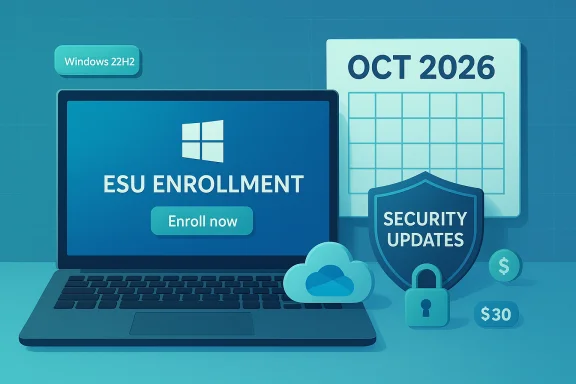 Overview
Overview
Microsoft will stop providing routine security updates and free technical support for Windows 10 after October 14, 2025. Enrolling in the Windows 10 Consumer Extended Security Updates (ESU) program lets eligible home users receive security-only updates through October 13, 2026. Microsoft offers three consumer enrollment paths: a free path that requires syncing selected PC settings to OneDrive via a Microsoft Account, redeeming 1,000 Microsoft Rewards points, or a one‑time $30 purchase; consumer ESU is available for PCs running Windows 10 version 22H2 that have the required updates installed. This article explains exactly how the free option works, the technical prerequisites you must satisfy, the privacy and storage trade‑offs, how the European Economic Area (EEA) rules differ, and the practical choices every Windows 10 user should weigh in the coming 12 months.
Background: why this matters now
Microsoft’s decision to end free support for Windows 10 on October 14, 2025, means that devices not enrolled in ESU will stop receiving security fixes from Windows Update. That raises the attack surface for unpatched vulnerabilities; attackers routinely target unpatched systems, and running an OS that no longer receives security patches significantly raises risk. Consumer ESU is intended as a temporary, one‑year bridge to give people more time to upgrade incompatible hardware, migrate data, or choose an alternative platform.For organizations, Microsoft offers a different, paid ESU route through volume licensing that can be renewed for up to three years with escalating per‑device pricing; consumer ESU is a single‑year safety net for home and unmanaged PCs.
Who is eligible — the hard requirements
Before attempting to enroll, confirm these essentials on each Windows 10 PC you want to protect:- The PC must be running Windows 10, version 22H2 (the latest feature update for Windows 10). If you’re on an older Windows 10 feature update, install the 22H2 update first.
- All pending cumulative and servicing‑stack updates must be installed. Microsoft rolled an August 2025 cumulative patch that fixes ESU enrollment issues; having the latest updates ensures the enrollment UI appears and behaves correctly.
- You must have administrator rights on the PC to enroll. If the computer is managed by an organization (domain‑joined or MDM‑managed), consumer ESU enrollment does not apply — those devices follow enterprise licensing.
The free path: what Microsoft is asking you to do
For most U.S. and many global users, the free consumer ESU path requires the device to be signed into a Microsoft Account (MSA) and to turn on Windows Backup (the Windows Backup/Sync settings that use OneDrive). That backup path is the “free” enrollment option: by allowing Windows to back up selected settings and a small amount of files to your Microsoft cloud account, Microsoft enables ESU for that device at no additional charge. Alternatively, you can redeem 1,000 Microsoft Rewards points or pay $30 for the ESU license.- Sign in to the PC with an administrator account (Settings → Your info will show “Administrator”).
- Install all pending Windows 10 updates — the enrollment link only appears on up‑to‑date 22H2 systems.
- Go to Settings → Update & Security → Windows Update and look for the “Enroll now” option under the “Windows 10 support ends in October 2025” heading. If displayed, select it and follow the wizard. If you’re using a local account, the wizard will prompt you to sign in with an MSA.
What Windows Backup (OneDrive) actually syncs — and why that matters
Turning on the Windows Backup path is not the same as backing up every file automatically. The Windows Backup (sync) experience allows selective syncing of:- OneDrive folder syncing (Documents, Pictures, Desktop, etc., if you choose)
- “Remember my apps” (an app list for restoring Store apps)
- “Remember my preferences” (accessibility, personalization, language, and other Windows settings)
- Credentials and Wi‑Fi profiles if those switches are enabled.
If you want the free ESU but want to minimize what goes to the cloud, you can selectively turn off categories in Settings → Accounts → Windows backup (for example, turn off Documents/Pictures/Videos to stay under the free storage threshold). The Windows Backup settings catalog documents exactly which settings and items are included so you can make an informed choice.
OneDrive storage: the practical limit
Microsoft’s free OneDrive quota for consumer accounts is 5 GB, and the Windows Backup free ESU path is effectively constrained by that limit if you choose to back up files (the backup of settings alone tends to be small). If you attempt to back up more than the free allotment, Microsoft will prompt you to buy additional OneDrive storage (Microsoft 365 Personal/Family plans include larger quotas). In practice, the simplest route to the free ESU is to enable sync only for the small “Remember my preferences” and app list items and avoid syncing large folders — or leave large file backups off and use a separate local backup for your documents and media.EEA exception: what changed for European users
Microsoft adjusted the consumer ESU flow for residents of the European Economic Area (EEA) after regulatory and consumer group pushback. In the EEA, Microsoft has made a no‑cost ESU enrollment available without requiring the Windows Backup/OneDrive sync step — though an MSA sign‑in is still required and Microsoft enforces an account sign‑in validation cadence (devices must sign into the Microsoft Account at least once every 60 days to retain ESU coverage). That change removes the OneDrive backup requirement in the EEA while preserving a lightweight Microsoft account check to confirm enrollment continuity. Outside the EEA, the original three paths (backup, rewards, purchase) remain the baseline.Step‑by‑step: quick checklist to claim the free ESU today
- Confirm your Windows 10 version: Settings → System → About → look for Version 22H2. If you’re on an older build, install the 22H2 feature update.
- Install every pending cumulative update and the latest servicing‑stack updates. Make sure KB updates released in mid‑2025 (the rollout that fixed enrollment quirks) are applied. Reboot as needed.
- Log in with an administrator account (first account created on the PC is typically an admin). If you’re using a local account, be prepared to sign in to an MSA during enrollment.
- Go to Settings → Update & Security → Windows Update and click Enroll now when it appears. Follow the wizard and choose the free backup option or pay/redeem if you prefer not to sync.
- Confirm enrollment under Windows Update — the page will show that ESU is active for that device.
- Repeat on other personal devices; a single ESU license via the consumer path can be used on up to 10 devices tied to the same Microsoft account.
Practical risks and trade‑offs
- Security scope: ESU delivers security updates only; it does not restore feature updates, bug‑fix releases unrelated to security, or full technical support. Treat ESU as a temporary, security‑only bridge to October 13, 2026.
- Privacy and telemetry: Enabling Windows Backup and syncing some settings to OneDrive means certain device preferences, Wi‑Fi profiles, and potentially credential metadata are stored in Microsoft cloud services. Microsoft encrypts data in transit and at rest, but cloud storage necessarily changes the privacy posture relative to a local‑only setup. If that trade‑off is unacceptable, the paid or rewards‑based ESU path or upgrading hardware may be preferable.
- OneDrive storage: If you trigger file backup, you risk hitting the free 5 GB OneDrive cap and being prompted to pay for more storage. The simplest approach is to back up only the small configuration items required for ESU or use a local backup strategy and pay $30 per device if you want to avoid cloud sync.
- Patch rollout stability: Some users reported update problems after mid‑2025 cumulative updates (e.g., issues with specific drivers or rare installation errors). Microsoft released fixes aimed at the enrollment wizard and stability, so ensure updates are installed in sequence and keep system backups before applying cumulative updates. If you encounter update failures, consult the Windows Update logs and consider manual install from the Microsoft Update Catalog. These problems were limited but are a reminder to back up before major servicing actions.
- The “it keeps working” illusion: A Windows 10 PC not enrolled in ESU will continue to boot and run after October 14, 2025 — but without security updates it will become increasingly vulnerable. For users who handle sensitive data or use their PC for financial or work tasks, enrolling in ESU (or upgrading) is strongly recommended.
Upgrade vs ESU vs replace: a pragmatic decision matrix
- Choose to upgrade to Windows 11 if your PC meets the minimum requirements (1GHz 64‑bit CPU with 2+ cores, 4 GB RAM, 64 GB storage, UEFI/Secure Boot, TPM 2.0). Use the PC Health Check tool to confirm compatibility, enable TPM and Secure Boot in firmware if the hardware supports them, and proceed via Windows Update or the Installation Assistant if available. Upgrading provides ongoing security and feature updates without enrollment maneuvers.
- Choose consumer ESU if your hardware cannot run Windows 11 or you need short extra time to migrate. ESU is only a one‑year bridge for consumers; for businesses there are longer paid options.
- Choose replace (buy a new PC with Windows 11 preinstalled) if the cost of upgrading or troubleshooting is comparable to the price of new hardware, or if your device is older and will struggle with modern workloads.
- Consider alternative OS options (Linux distributions, ChromeOS devices) where appropriate — especially for single‑purpose machines or where budgets for hardware replacement are tight.
Recommended immediate actions (what to do in the next 7 days)
- Verify your Windows version and apply all updates now. Don’t wait until October 14.
- Decide whether you are comfortable using a Microsoft Account and OneDrive for the free ESU path. If yes, enable Windows Backup selectively. If no, plan to either pay $30 per device, redeem Rewards, or prepare to upgrade hardware.
- Create a full local backup (system image + files) before enrolling or performing any major update. ESU is a safety net, but you should maintain a 3‑2‑1 backup regimen (3 copies, 2 formats, 1 offsite).
- If you are in the EEA, check the region‑specific guidance — Microsoft removed the OneDrive backup requirement there but still requires periodic MSA sign‑ins to retain coverage.
- Document device admin credentials and ensure your Microsoft account has up‑to‑date recovery info and two‑factor authentication enabled. Cloud account compromises can be serious if device backups are tied to the account.
Caveats and unverifiable or evolving points
- Some granular behaviors around enrollment rollouts, exact KB build numbers required at the moment of signup, and regional UI rollouts were phased and varied in timing across devices; while Microsoft published guidance and fixed known installer bugs with mid‑2025 cumulative updates, rollout timing could differ per device and OEM coordination. If you don't immediately see the Enroll link, check updates and wait a short while, then revisit Windows Update.
- Community reports of isolated update installation failures or driver conflicts after particular cumulative updates existed; these were widely publicized but not universally reproducible. Treat such reports as signals to back up and proceed cautiously rather than definitive proof of a systemic problem for every device.
Final analysis: the sensible path for most consumers
For the majority of home users running Windows 10 in 2025, the most pragmatic approach is:- If your PC is Windows 11‑capable and you want long‑term peace of mind, upgrade to Windows 11 now (after ensuring backups and confirming hardware compatibility).
- If your PC is not Windows 11‑capable, enroll in consumer ESU to get a one‑year window to migrate, but treat ESU as a strict short‑term bridge — plan and budget for replacement or migration within 12 months. The free ESU path is reasonable for those willing to accept a Microsoft Account and limited cloud syncing trade‑offs; for privacy‑conscious users, the paid or Rewards route or an upgrade may be preferable.
Quick reference: how to check and enroll (concise)
- Settings → System → About → check Windows 10 Version 22H2.
- Settings → Update & Security → Windows Update → install all updates (reboot).
- Settings → Update & Security → Windows Update → look for Enroll now under the end‑of‑support notice.
- Choose the free Windows Backup option (MSA required), redeem Rewards, or pay $30. Confirm enrollment.
Microsoft has provided a practical, if short, lifeline for Windows 10 users who cannot or prefer not to upgrade immediately. The mechanics require attention to updates, account choices, and selective backup settings, but the pathway is clear: verify version and updates, decide how you feel about cloud‑backups and Microsoft Account use, then enroll and use the twelve months wisely to move to a supported long‑term solution.
Source: Engadget Windows 10 support ends October 14, but here's how to get an extra year for free