Microsoft has closed the chapter on Windows 10’s decade-long run — but Microsoft’s one-year Extended Security Updates (ESU) lifeline means many home PCs can still receive security-only patches through October 13, 2026, and for most consumers there is a legitimate no‑cash route to claim that year by enrolling inside Settings.
Windows 10’s official end-of-support date is October 14, 2025. After that date Microsoft stopped providing routine feature and quality updates, plus standard technical support, for consumer editions — meaning machines left unprotected will grow steadily more vulnerable to new threats unless they are enrolled in an extension path.
To reduce the immediate security cliff for millions of households, Microsoft introduced a consumer ESU program: a time-limited, security‑only update stream that runs for one additional year for enrolled devices — coverage ends October 13, 2026. The ESU program is deliberately narrow: it supplies only the security patches Microsoft classifies as Critical or Important, not feature updates, performance fixes, or full product support.
Why the lifeline matters: many older but otherwise functional PCs cannot meet Windows 11’s minimum hardware requirements (TPM 2.0, secure boot, certain CPU families). ESU buys time to patch known vulnerabilities while users plan upgrades, replacements, or migrations to alternative platforms. Treat ESU as a planning window — not a long‑term strategy.
(If you don’t see the enrollment wizard yet: confirm you’re on Windows 10 version 22H2, fully updated, and signed in to an administrator Microsoft Account; then check Settings → Update & Security → Windows Update. If the wizard still doesn’t appear, consult Microsoft’s ESU support pages or wait for the staged rollout to reach your device.)
Source: Engadget Microsoft has ended Windows 10 support, but here's how to get an extra year for free
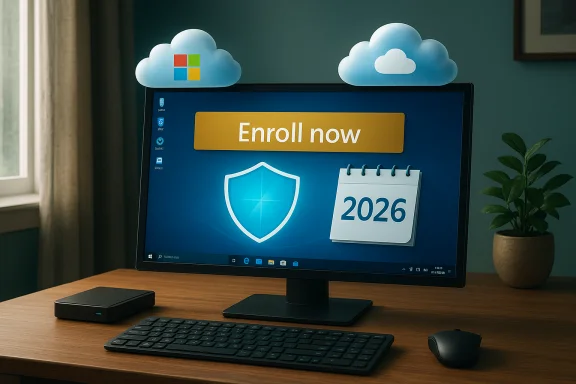 Background / Overview
Background / Overview
Windows 10’s official end-of-support date is October 14, 2025. After that date Microsoft stopped providing routine feature and quality updates, plus standard technical support, for consumer editions — meaning machines left unprotected will grow steadily more vulnerable to new threats unless they are enrolled in an extension path. To reduce the immediate security cliff for millions of households, Microsoft introduced a consumer ESU program: a time-limited, security‑only update stream that runs for one additional year for enrolled devices — coverage ends October 13, 2026. The ESU program is deliberately narrow: it supplies only the security patches Microsoft classifies as Critical or Important, not feature updates, performance fixes, or full product support.
Why the lifeline matters: many older but otherwise functional PCs cannot meet Windows 11’s minimum hardware requirements (TPM 2.0, secure boot, certain CPU families). ESU buys time to patch known vulnerabilities while users plan upgrades, replacements, or migrations to alternative platforms. Treat ESU as a planning window — not a long‑term strategy.
What Microsoft actually published (the essentials)
- Official Windows 10 end-of-support date: October 14, 2025.
- Consumer ESU coverage window for enrolled devices: through October 13, 2026.
- Eligible consumer editions: Windows 10, version 22H2 (Home, Pro, Pro Education, Pro for Workstations). Devices must be fully patched with the latest cumulative and servicing stack updates to be eligible.
- Enrollment surface: an in‑Windows “Enroll now” wizard appears under Settings → Update & Security → Windows Update on eligible devices; the rollout was staged through Insider channels before broader deployment.
- Three consumer enrollment paths (all provide the same ESU entitlement):
- Free cloud‑backed route: sign into Windows with a Microsoft account and enable Windows Backup / Sync your settings (OneDrive backup). This is the common no‑cash option.
- Microsoft Rewards: redeem 1,000 Microsoft Rewards points and apply them to enroll the Microsoft account.
- One‑time paid purchase: a consumer ESU license (around $30 USD or local equivalent) can be bought and assigned to your Microsoft account; this option lets you remain on a local account if you prefer not to sign into Windows with an MSA.
Eligibility and immediate checks — what to confirm now
Before you try to enroll, verify these four basic things on the PC you plan to keep on Windows 10:- Confirm your Windows build: open Settings → System → About and check you’re on Windows 10, version 22H2. If you’re on an older 10 feature update branch, upgrade to 22H2 first.
- Install all pending updates: run Settings → Update & Security → Windows Update and complete Check for updates until no further cumulative or servicing updates remain outstanding. The ESU wizard may not appear unless specific preparatory updates are present.
- Use an administrator account: the user enrolling must be an administrator on the PC. If you share a machine, sign in with the original admin or an account that has Admin privileges.
- Decide whether you will sign into Windows with a Microsoft Account (MSA): the free cloud-backed route requires an MSA. If you insist on a local offline account, the paid path (or Rewards redemption) is the alternative.
Step-by-step: how many people can get the free year (practical walkthrough)
The in‑Windows flow is intentionally simple for eligible machines. The high-level steps are:- Back up your important files locally (external drive) before making any account or setting changes. Do a full copy of Documents, Pictures, and any application data you cannot re-create. Never rely on a single backup.
- Confirm Windows 10 version and that Windows Update is fully current.
- Sign into Windows with your Microsoft Account (if you plan to take the free cloud route). If you used a local account, you’ll be prompted to add or switch to an MSA during enrollment.
- Go to Settings → Update & Security → Windows Update and look for the “Enroll now” or Extended Security Updates banner. Click it and follow the wizard. You’ll be shown the enrollment options (Windows Backup sync, Rewards, or paid). Choose the free backup option if you want the no‑cash path.
- If you pick Windows Backup, enable the Windows Backup settings that sync to OneDrive. The wizard will associate the ESU entitlement with your Microsoft account and the device. When you see the confirmation — “Add this device to receive Extended Security Updates” or similar — the device is enrolled.
Regional nuance and privacy trade-offs
Microsoft’s consumer ESU program includes regional exceptions and privacy trade‑offs that matter depending on where you live.- European Economic Area (EEA): following pressure from consumer groups and regulators, Microsoft relaxed some of the cloud‑tie requirements inside the EEA so free ESU access is available without the OneDrive backup obligation imposed elsewhere. The difference reflects regional consumer protection rules and was widely reported by consumer groups. If you live in the EEA you may see a different enrollment experience and fewer mandatory cloud conditions.
- Outside the EEA (including the United States): the primary free route ties the ESU entitlement to a Microsoft Account plus Windows Backup/OneDrive sync. That means:
- You’ll be signing in with or adding an MSA to your device, which links your PC to Microsoft’s cloud services (CoPilot, OneDrive, Microsoft 365, Rewards, etc.) if you weren’t already using them. Many users already have an MSA, but a local‑account holdout must weigh the privacy and telemetry implications.
- The OneDrive free tier is 5 GB — if your Windows Backup exceeds that you’ll either need to selectively disable large categories (Documents, Pictures, Videos) or pay for more OneDrive storage. The backup toggle options allow you to limit what syncs so many households can remain under the 5 GB cap.
What ESU does — and crucially, what it does not do
Understand the program’s strict limits before relying on ESU as a risk management strategy:- What ESU provides:
- Security-only patches that Microsoft classifies as Critical or Important, delivered via Windows Update for enrolled devices through October 13, 2026.
- What ESU does not provide:
- No feature updates, performance improvements, or ecosystem enhancements.
- No full technical support or troubleshooting comparable to mainstream support.
- No driver or firmware fixes beyond the security updates Microsoft issues.
- Not a multi-year support plan (the consumer ESU is a single-year bridge; enterprise ESU for businesses follows a different paid multi‑year model).
Risks, downsides and unverifiable claims to watch for
- Short window: ESU is only a one‑year option for consumers; plan migrations during that time. Do not assume ESU will be extended.
- Privacy trade-off: the free route typically requires a Microsoft Account and Windows Backup; if you previously used a local account by design, the cloud bind may be unacceptable. The EEA exception eases this for European users, but elsewhere the condition stands.
- Storage costs: the OneDrive free tier is 5 GB; if your backup exceeds that, you may face a recurring cost for storage. You can selectively disable categories to keep under the free limit.
- Verification gaps and enrollment timing: some early posts referenced a particular preparatory cumulative update (reported in community threads) that fixed enrollment glitches. That specific KB number appears in some community summaries but is not necessary for every device; if you don’t see the wizard, confirm Windows Update is fully current and check Microsoft’s ESU support page for updates. Treat specific community-circulated KB numbers as potentially helpful but not authoritative unless confirmed on Microsoft’s support pages.
- Not a cure for legacy hardware or driver compatibility: older devices may still face driver problems or app incompatibilities even with ESU patches. If a device has aging firmware or drivers that vendors no longer update, ESU will not magically restore compatibility.
Alternatives to ESU — practical options ranked
- Upgrade to Windows 11 (free if your device meets the Windows 11 system requirements and is running Windows 10, version 22H2). This is the recommended long‑term outcome for consumers who want full ongoing support.
- Buy a new or refurbished Windows 11 PC (often easier for older hardware that lacks TPM/UEFI requirements). Consider trade‑in and recycling programs to reduce e‑waste and cost.
- Migrate to an alternative OS (mainstream Linux distributions like Ubuntu, Fedora; Chrome OS Flex for compatible devices). These are valid long‑term options for many users — but confirm app compatibility and peripheral driver support first.
- Enroll in consumer ESU for one year if you need time to plan a migration; use the year to patch, migrate, and prepare replacement hardware.
A practical checklist — what to do this week
- 1) Verify your Windows 10 version (22H2) and install all pending updates.
- 2) Back up everything to an external drive and verify restore capability. Do not rely on a single backup location.
- 3) Decide whether you’ll accept the Microsoft Account / OneDrive trade‑off for free ESU; if not, factor the paid $30 option or Microsoft Rewards redemption into your plan.
- 4) Check Settings → Update & Security → Windows Update for the “Enroll now” flow; follow the wizard if present.
- 5) If you plan a migration to Windows 11, run the PC Health Check and plan driver/firmware updates; if you plan a different OS, test hardware compatibility on a non-critical machine first.
Critical analysis — strengths and strategic risks of Microsoft’s approach
Strengths:- The consumer ESU program is a pragmatic safety valve that acknowledges real-world device fragmentation. It reduces the immediate risk of a security cliff and gives households breathing room to plan upgrades without being forced into rushed hardware purchases. The staged, in‑Windows enrollment lowers friction and makes the program accessible.
- The free route’s requirement to link an MSA and OneDrive backup outside the EEA raises privacy and consumer-choice concerns. Tying essential security updates to adoption of cloud services invites regulatory scrutiny and contributed to Microsoft’s concessions in the EEA. For many users who deliberately chose local accounts, the choice now becomes cloud‑bind or pay.
- The one‑year duration is helpful but short. That brevity risks shifting the cost and environmental burden onto consumers who must replace otherwise functional devices to stay supported long‑term — a policy angle that has already attracted criticism from consumer groups and sustainability advocates.
- The program relies on accurate rollout and clear messaging; early reports of enrollment bugs and missing wizards highlight the need for solid user‑facing troubleshooting steps and Microsoft transparency. Community posts and news coverage flagged specific update sequences that affected enrollment timing; verify guidance against Microsoft’s official pages when in doubt.
Recommended posture for households and small offices
- Use ESU as a defined buffer: enroll if you need one year to migrate safely, but set an explicit migration target date inside that window. Do not treat ESU as indefinite support.
- Harden your environment while on ESU: use reputable antivirus/endpoint tools, keep browsers and apps updated, switch off remote access you don’t need, and consider network segmentation for sensitive tasks. ESU protects the OS patch surface but cannot fix poor configuration or third‑party vulnerabilities.
- If privacy matters to you, weigh the trade of switching to an MSA vs paying for ESU; consider redeeming Microsoft Rewards if you already have points. If you live in the EEA, confirm your local experience with Microsoft’s EEA adjustments.
- Document your enrollment: take a screenshot of the final ESU confirmation screen and record which Microsoft account you used; these details matter if you need to troubleshoot an update lapse later.
Conclusion
Microsoft’s consumer ESU program provides a narrow but real one‑year lifeline for many Windows 10 users who need time to migrate; when the in‑Windows enrollment wizard appears and you meet the prerequisites, the extension can be claimed quickly and often without cash — at the cost of signing into a Microsoft Account and enabling cloud backup in many regions. That trade is pragmatic for households that prefer to defer hardware purchases, but it also raises clear privacy, environmental, and policy questions that consumers should weigh before deciding. Use the ESU year intentionally: back up, enroll if needed, and migrate on a firm schedule before October 13, 2026.(If you don’t see the enrollment wizard yet: confirm you’re on Windows 10 version 22H2, fully updated, and signed in to an administrator Microsoft Account; then check Settings → Update & Security → Windows Update. If the wizard still doesn’t appear, consult Microsoft’s ESU support pages or wait for the staged rollout to reach your device.)
Source: Engadget Microsoft has ended Windows 10 support, but here's how to get an extra year for free