Microsoft may have declared Windows 10 “feature-complete” years ago, but the evidence on the ground tells a different story: the OS is still receiving meaningful tweaks, UI roll‑outs, and policy-driven changes that affect everyday users and enterprises alike. What started as small, cumulative updates has matured into a steady stream of refinements — from a redesigned About page that finally surfaces GPU details to EU-mandated default browser behaviour and a one‑click path to extended security updates. These updates don’t make Windows 10 “new” again, but they do show Microsoft is still invested in polishing the platform for the users who aren’t ready — or able — to move to Windows 11. The original report that launched this conversation catalogued ten such additions and tweaks; this feature expands that list, verifies key claims against primary sources, and assesses the practical implications for users and IT teams.
Microsoft shipped Windows 10’s final major feature update as version 22H2 in October 2022; since then the company has shifted most new‑feature development to Windows 11 while treating Windows 10 as a maintenance OS that still receives non‑security and quality improvements. The official end‑of‑support date for Windows 10 is October 14, 2025, after which Microsoft will stop shipping security and maintenance updates for consumer installations — though a Consumer Extended Security Updates (ESU) program does extend updates for a limited period under several enrollment options.
This cadence — maintenance plus selected feature backports — explains why some changes feel small or incremental, while others are strategically important (for instance, compliance changes driven by European law). Below is a verified rundown of the most visible additions, what they actually do, and why they matter.
Why it matters: For everyday users this removes the need to open Device Manager, dxdiag, or third‑party tools just to verify basic hardware. For support teams it simplifies triage and reduces common “what’s in this machine?” questions during phone or chat support.
Why it matters: For EEA users, this increases transparency about what is part of the OS and what can be removed. For enterprises and privacy‑conscious users, it’s a step toward giving visible control over what Windows treats as “system” vs “app”.
Why it matters: Fewer clicks for troubleshooting and uninstalling optional components — a small win for power users and helpdesk flows.
Why it matters: Android + Windows continuity remains a key daily productivity feature for many; making it easier to find and manage in Settings lowers friction.
Why it matters: Calendar and quick‑glance time functionality are low‑effort UX improvements that help users who rely on the taskbar as a hub. The back‑and‑forth on seconds illustrates how Microsoft’s A/B testing and preview pipeline influence what eventually ships.
Why it matters: This offers a more private, faster migration path for users who want to avoid OneDrive or large cloud restores — but the current Windows 11 requirement for the target device means it’s less useful if you simply want to move between two Windows 10 PCs.
Caveat: Some early reporting (and community posts) suggested a full local PC‑to‑PC migration within Windows 10, but Microsoft’s documentation shows the new‑PC requirement — flagging that not all secondary reporting was precise. Always check the Microsoft support article for the latest constraints.
Why it matters: Embedding Copilot into context menus shortens the path from file to AI analysis (e.g., “summarize this PDF”), but it raises questions about upload behaviour (files are consumed by the Copilot app) and about user control; registry workarounds and uninstall steps are already circulating for those who prefer not to expose files to Copilot. Note: availability varies; some outlets show it on Windows 11 first and only later on Windows 10 preview builds. (theverge.com, askvg.com)
Why it matters: Small cosmetic adjustments improve discoverability and give Settings a fresher look without altering functionality — useful for users who live in Settings frequently.
Why it matters: For users and admins in the EEA this restores expected behaviour around default browser and search provider choices. It also sets a precedent for region‑specific changes driven by regulation.
Why it matters: This is the most policy driven of the list. It reflects how law influences product behaviour and shows Microsoft adjusting long‑embedded OS defaults to comply with competition rules.
For everyday users who value stability and hardware compatibility, Windows 10 will remain viable through the end of official support — but it is no longer the place for forward‑looking feature innovation. For enterprises, the message is unchanged: plan migrations now if possible, test critical workloads against Windows 11, and use ESU strategically only when replacement hardware or a full migration is not currently practicable. Microsoft’s official lifecycle documentation and product blogs remain the best authoritative sources for tracking the last stages of Windows 10’s supported life. (support.microsoft.com, blogs.windows.com)
Windows 10’s late‑life updates are less about re‑energizing a decade‑old operating system than they are about responsible stewardship: closing down the OS with dignity, addressing important regional legal obligations, and smoothing the user path toward the next generation of Windows. The ten features highlighted here are proof that the platform is still being cared for — but they are also a reminder that time is finite and that the safest long‑term place to be is on a supported, modern OS.
Source: Windows Central Microsoft is still updating Windows 10 — and these 10 features prove it’s not dead yet
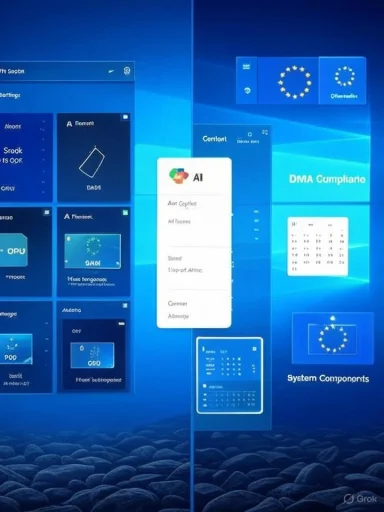 Background / Overview
Background / Overview
Microsoft shipped Windows 10’s final major feature update as version 22H2 in October 2022; since then the company has shifted most new‑feature development to Windows 11 while treating Windows 10 as a maintenance OS that still receives non‑security and quality improvements. The official end‑of‑support date for Windows 10 is October 14, 2025, after which Microsoft will stop shipping security and maintenance updates for consumer installations — though a Consumer Extended Security Updates (ESU) program does extend updates for a limited period under several enrollment options. This cadence — maintenance plus selected feature backports — explains why some changes feel small or incremental, while others are strategically important (for instance, compliance changes driven by European law). Below is a verified rundown of the most visible additions, what they actually do, and why they matter.
What’s changed (the 10 feature highlights, verified and explained)
1) About page: “Top cards” that finally show GPU, storage, RAM and processor at a glance
Microsoft added a redesigned Settings > System > About experience that places four visual “top cards” at the head of the page so users can quickly see processor, memory, GPU and storage information. The change also includes a simple FAQ section explaining what those specs mean in plain language — a helpful nudge for less technical users. This UI pattern matches the Settings approach already used in Windows 11 and first appeared in Insider channel builds before being rolled out to retail users. The Windows Insider announcement and subsequent release notes confirm the feature. (blogs.windows.com, pureinfotech.com)Why it matters: For everyday users this removes the need to open Device Manager, dxdiag, or third‑party tools just to verify basic hardware. For support teams it simplifies triage and reduces common “what’s in this machine?” questions during phone or chat support.
2) System Components page (and OEM / system labelling) — DMA compliance and transparency
A new Settings page labelled System Components groups core OS functionality that cannot be uninstalled. This stems from regulatory work required for compliance with the European Union’s Digital Markets Act (DMA), which mandates clearer separation between user‑installable apps and built‑in system components. Microsoft documented these changes in the Windows Insider posts explaining DMA features.Why it matters: For EEA users, this increases transparency about what is part of the OS and what can be removed. For enterprises and privacy‑conscious users, it’s a step toward giving visible control over what Windows treats as “system” vs “app”.
3) Optional features relocated to a clearer Settings location
The Optional features page was moved to a more intuitive spot in Settings (no functional change in most cases), matching layout decisions made on Windows 11 and improving discoverability. This is a simple usability change that echoes a broader effort to tidy the Settings experience across Windows versions. Insider release notes and early reports tracked this relocation.Why it matters: Fewer clicks for troubleshooting and uninstalling optional components — a small win for power users and helpdesk flows.
4) Manage mobile devices: deeper phone‑to‑PC integration
Windows 10’s “Mobile devices” area gained a Manage devices feature that improves the Phone Link (Your Phone) integration, surfacing options such as new photo notifications and basic cross‑device actions. The full Phone Link integration set is broader in Windows 11, but Windows 10 now receives several cross‑device conveniences too. Microsoft’s documentation and product blog posts confirm the staged rollout. (support.microsoft.com, howtogeek.com)Why it matters: Android + Windows continuity remains a key daily productivity feature for many; making it easier to find and manage in Settings lowers friction.
5) Taskbar calendar and Rich Calendar updates (seconds restored, 30‑day view)
The calendar flyout on the taskbar has seen multiple tweaks. Microsoft experimented with removing the seconds display in the Calendar flyout in some builds, which sparked community pushback; subsequent preview releases restored seconds and extended the Rich Calendar view to show up to 30 days of upcoming events, plus weather descriptions on the Weather button. These changes have been documented in Microsoft updates and tracked by independent outlets that tested the preview KBs. (bleepingcomputer.com, windowslatest.com)Why it matters: Calendar and quick‑glance time functionality are low‑effort UX improvements that help users who rely on the taskbar as a hub. The back‑and‑forth on seconds illustrates how Microsoft’s A/B testing and preview pipeline influence what eventually ships.
6) Windows Backup: “Transfer information to a new PC” (local PC‑to‑PC transfer)
Windows Backup is being enhanced with a Transfer information to a new PC flow that pairs your old device with a new machine during Out‑of‑Box‑Experience (OOBE). The pairing sequence uses a one‑time code and can move files, personalization and many settings over a local network, bypassing the cloud when conditions allow. Microsoft’s official support pages explain the feature and its current constraints — notably that the new PC must run Windows 11 (2024 or later) to complete the OOBE transfer; the previous PC may be Windows 10 or 11. That makes some claims that this is a pure Windows 10 OOBE feature only partially correct; the full PC‑to‑PC transfer is targeted at upgrading to a new Windows 11 machine. (support.microsoft.com, microsoft.com)Why it matters: This offers a more private, faster migration path for users who want to avoid OneDrive or large cloud restores — but the current Windows 11 requirement for the target device means it’s less useful if you simply want to move between two Windows 10 PCs.
Caveat: Some early reporting (and community posts) suggested a full local PC‑to‑PC migration within Windows 10, but Microsoft’s documentation shows the new‑PC requirement — flagging that not all secondary reporting was precise. Always check the Microsoft support article for the latest constraints.
7) File Explorer context menu: “Ask Copilot” and AI actions
Right‑click context menus in File Explorer have been expanded (primarily in Windows 11, but some elements are present on Windows 10 when Copilot is installed) to include Ask Copilot and other AI‑driven options such as Visual Search, basic image edits (erase object) and designer integrations. The Verge, Pureinfotech, and several Windows blogs documented the appearance of Ask Copilot in context menus and provided registry or uninstall workarounds to remove it. Microsoft’s Copilot rollout notes also describe the integration and gradual deployment across channels. This feature is clearly an AI push and is being added in stages and in some cases limited by SKU, region, or device. (theverge.com, pureinfotech.com, blogs.windows.com)Why it matters: Embedding Copilot into context menus shortens the path from file to AI analysis (e.g., “summarize this PDF”), but it raises questions about upload behaviour (files are consumed by the Copilot app) and about user control; registry workarounds and uninstall steps are already circulating for those who prefer not to expose files to Copilot. Note: availability varies; some outlets show it on Windows 11 first and only later on Windows 10 preview builds. (theverge.com, askvg.com)
8) Settings home: colored, accent‑aware icons
A subtle visual refresh in Settings replaced several monochrome icons with colored icons that follow the system accent color — for OneDrive, Windows Update and other areas. It’s the kind of polish that hovers between design consistency and brand messaging, and it matches similar changes already seen on Windows 11. Insider notes and hands‑on coverage documented this rollout.Why it matters: Small cosmetic adjustments improve discoverability and give Settings a fresher look without altering functionality — useful for users who live in Settings frequently.
9) Windows Search and web results behaviour for European users (DMA compliance)
To comply with the DMA, Microsoft adjusted Windows Search in the European Economic Area so that web results can open in the user’s default browser (not forced to Edge) and alternative search providers can be selected. These changes also include updates to the Microsoft Bing app behaviour and labelling of system components in search results. Microsoft detailed these planned changes in the Windows Insider Blog and announced them as rolling out to retail systems for Windows 10 and Windows 11.Why it matters: For users and admins in the EEA this restores expected behaviour around default browser and search provider choices. It also sets a precedent for region‑specific changes driven by regulation.
10) Default browser behaviour updates and Edge uninstallability (EEA-specific)
Under the DMA rules Microsoft implemented a broader default browser set operation in the EEA: the Set default button now attempts to set a larger set of link and file associations (ftp, svg, xhtml, xml, and potential PDF handling when supported by the browser), and the OS offers a pin‑to‑taskbar/start option during default browser setup. Microsoft also allowed uninstalling Microsoft Edge in EEA‑configured systems. The Windows Insider Blog and Microsoft’s blog posts explain the rollout and the caveats about the feature being EEA‑specific.Why it matters: This is the most policy driven of the list. It reflects how law influences product behaviour and shows Microsoft adjusting long‑embedded OS defaults to comply with competition rules.
The hard numbers and official dates you must know (verified)
- Windows 10 end of support (mainstream security/feature updates): October 14, 2025. Microsoft’s lifecycle page states support ends on this date.
- Consumer Extended Security Updates (ESU) options: enrolment choices include free enrollment via syncing your PC settings, redeeming 1,000 Microsoft Rewards points, or a one‑time purchase of $30 USD (or local equivalent) for extended security updates through October 13, 2026. Microsoft enumerates those options and the device‑limit terms on the ESU page.
- Last Windows 10 major feature update: version 22H2, released October 2022 (servicing‑style release, relatively minor in visible consumer‑facing features). (windowscentral.com, en.wikipedia.org)
Critical analysis — strengths, risks, and what to watch
Strengths: practical, low‑risk improvements
- Many changes are usability and discoverability wins (About top cards, Optional features relocation, colored icons). They reduce friction for support and casual users.
- DMA compliance and the resulting default‑browser and uninstallability changes directly improve user sovereignty in the EEA — a rare, regulatory‑driven gain for consumers.
- Windows Backup’s PC‑to‑PC transfer (when used with a Windows 11 target device) gives a true local migration path for privacy‑minded users who don’t want to buy cloud storage.
- Microsoft continues to ship quality and servicing updates that stabilize the install base — important for enterprise reliability while they plan migrations.
Risks and tradeoffs
- Feature drift vs. resource allocation: These small improvements can mask the broader fact that Windows 10 is in maintenance mode. Microsoft is unlikely to invest in major new capabilities for the OS beyond compatibility and regulated changes.
- Copilot and AI integration introduce privacy and telemetry considerations. The context‑menu “Ask Copilot” is convenient, but it typically uploads files or invokes cloud services; administrators and privacy‑minded users should treat this as an opt‑in capability and verify organisational policy before enabling it broadly. Independent reporting shows registry/uninstall workarounds for users who do not want Copilot contexts being added. (theverge.com, pureinfotech.com)
- Messaging complexity: Microsoft’s mixed signals — shipping quality-of-life updates while simultaneously phasing Windows 10 toward end‑of‑life — can confuse consumers and IT managers about the right migration posture. The ESU program is a safety valve, not a long‑term strategy.
- Geofenced behaviour: EEA users see different defaults and uninstallability options because of the DMA. That’s great for choice, but it fragments the user experience globally and adds complexity for multinational IT teams.
What to watch next
- The pace of Copilot rollout on Windows 10 (and exactly which Copilot features are allowed on Windows 10 vs Windows 11) — because that determines how much AI Microsoft will surface in legacy OS contexts. Microsoft’s Insider blogs and Copilot release notes are the best primary sources to watch. (blogs.windows.com, support.microsoft.com)
- The Windows Backup PC‑to‑PC experience — whether Microsoft broadens the target support to accept Windows 10 as a new‑device target (currently it requires a newer Windows 11). That limitation matters for users replacing an old Windows 10 tower with another Windows 10 machine.
- Post‑EOL behaviour: After October 14, 2025 the ecosystem will begin to shift (app publishers, device vendors, and security tooling may restrict support). The ESU program extends security updates until October 13, 2026 for enrolled consumer devices, but that’s a bridge — not a destination.
Practical guidance — what users and IT admins should do now
- Inventory and prioritize:
- Identify devices that cannot meet Windows 11 requirements (TPM 2.0, Secure Boot, supported CPUs). Those devices are the strongest candidates for ESU enrollment or hardware refresh.
- ESU enrollment (consumer summary):
- If staying on Windows 10 temporarily is necessary, confirm whether your device is eligible for ESU and choose an enrollment method (sync settings / redeem 1,000 Rewards points / $30 one‑time purchase). Microsoft’s ESU page explains the exact process and limitations.
- Evaluate Copilot and AI rollouts:
- For privacy‑sensitive or regulated environments, treat Copilot as an optional, managed feature. Use group policy / MDM controls to restrict or manage Copilot where necessary. Microsoft provides management guidance for Copilot in enterprise contexts.
- Use Windows Backup wisely:
- If migrating to a Windows 11 device, use the Windows Backup transfer or the OOBE PC‑to‑PC flow where applicable. For moving between two Windows 10 machines, rely on traditional OneDrive, manual external drive transfers, or image‑based migration tools unless Microsoft updates the local transfer constraints.
- Test DMA changes in EEA deployments:
- If you manage systems in EEA countries, validate default browser and search provider settings and update corporate images or deployment scripts to reflect the changed default‑setting flow and pin‑to‑taskbar behaviour.
Final assessment — is Windows 10 “dead”?
Not yet — and not for everyone. Microsoft’s strategic priorities are clearly with Windows 11, but Windows 10 remains a pragmatic, supported platform up to October 14, 2025 and can receive extended security updates for enrolled devices into October 2026. What Microsoft is doing now is consistent: maintain security and reliability, backport targeted usability improvements, and implement regulatory compliance changes — while nudging people toward Windows 11’s modern platform strategy.For everyday users who value stability and hardware compatibility, Windows 10 will remain viable through the end of official support — but it is no longer the place for forward‑looking feature innovation. For enterprises, the message is unchanged: plan migrations now if possible, test critical workloads against Windows 11, and use ESU strategically only when replacement hardware or a full migration is not currently practicable. Microsoft’s official lifecycle documentation and product blogs remain the best authoritative sources for tracking the last stages of Windows 10’s supported life. (support.microsoft.com, blogs.windows.com)
Windows 10’s late‑life updates are less about re‑energizing a decade‑old operating system than they are about responsible stewardship: closing down the OS with dignity, addressing important regional legal obligations, and smoothing the user path toward the next generation of Windows. The ten features highlighted here are proof that the platform is still being cared for — but they are also a reminder that time is finite and that the safest long‑term place to be is on a supported, modern OS.
Source: Windows Central Microsoft is still updating Windows 10 — and these 10 features prove it’s not dead yet