Microsoft’s 2025 rollouts for Windows 11 — delivered across the 24H2 servicing stream and formalized in the 25H2 enablement package — represent a deliberate shift in how the OS evolves: incremental, service-driven feature seeding combined with an aggressive push toward on-device AI. The result is a year of practical refinements and a handful of genuinely new capabilities — from Recall’s local snapshot timeline to File Explorer’s AI actions and Quick Machine Recovery — that change workflows, sharpen privacy questions, and force IT teams to rethink compatibility and rollout practices. Much of this functionality is gated by hardware and licensing (notably Copilot+ NPUs and Microsoft 365 entitlements), and Microsoft’s official guidance makes clear that these staged updates are activated through an enablement package for systems already running 24H2.
Microsoft shifted from monolithic annual re-bakes to a shared-servicing model: feature binaries are shipped continuously via monthly cumulative updates and then activated en masse by a small enablement package (the “eKB”). For devices that remained current on 24H2, the 25H2 enablement package is a light, single-restart activation rather than a full OS reimage — a model intended to reduce downtime and bandwidth while enabling continuous innovation. This delivery model is the lens through which every 2025 change should be read.
That change in delivery also means feature availability is frequently conditional: Microsoft gates advanced AI experiences to Copilot+ PCs that include an NPU meeting performance thresholds, and some productivity surfaces require Microsoft 365 Copilot entitlements. The practical effect: two Windows 11 users on identical builds can see different capabilities depending on hardware, account, and organizational policy.
Conclusion
The 2025 Windows 11 servicing cycle traded splashy new UI translations for practical, productivity-focused improvements and platform hardening. Features like Recall, Click to Do, Semantic Indexing, and Quick Machine Recovery show a meaningful step forward for on-device AI and reliability. But these gains come with new administrative responsibilities, compatibility work, and privacy trade-offs that require thoughtful rollout planning. For organizations that prepare — auditing legacy scripts, piloting Copilot+ hardware, and establishing clear Recall policies — the 2025 updates offer material productivity and resilience wins.
Source: Windows Central https://www.windowscentral.com/micr...n-2025-for-windows-11-versions-25h2-and-24h2/
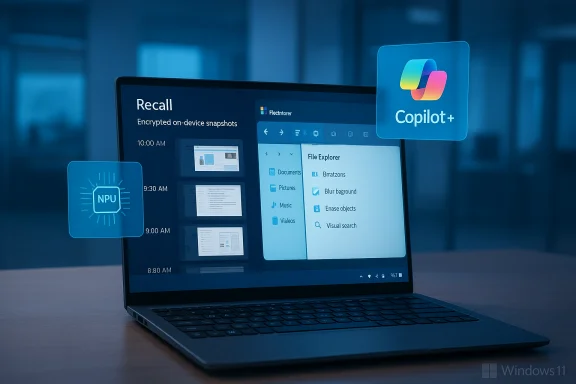 Background: how 25H2 arrived and why it matters
Background: how 25H2 arrived and why it matters
Microsoft shifted from monolithic annual re-bakes to a shared-servicing model: feature binaries are shipped continuously via monthly cumulative updates and then activated en masse by a small enablement package (the “eKB”). For devices that remained current on 24H2, the 25H2 enablement package is a light, single-restart activation rather than a full OS reimage — a model intended to reduce downtime and bandwidth while enabling continuous innovation. This delivery model is the lens through which every 2025 change should be read. That change in delivery also means feature availability is frequently conditional: Microsoft gates advanced AI experiences to Copilot+ PCs that include an NPU meeting performance thresholds, and some productivity surfaces require Microsoft 365 Copilot entitlements. The practical effect: two Windows 11 users on identical builds can see different capabilities depending on hardware, account, and organizational policy.
What changed functionally — the standouts
Below are the most consequential additions and refinements Microsoft pushed across 24H2/25H2 in 2025. Each item summarizes the feature, why it matters, and the trade-offs IT and users should consider.1) Enablement-package model (25H2 activation)
- What it is: 25H2 is mostly an activation milestone. Binaries arrive via monthly cumulative updates; the eKB flips feature flags to make those features visible and available. This means a device up-to-date on 24H2 can be upgraded with a small download and a single restart.
- Why it matters: Faster upgrades for users, lower bandwidth and simpler enterprise validation. For IT pros, it means validation should shift from whole-image compatibility to targeted feature testing and driver compatibility checks.
2) Windows Recall — local, searchable snapshot timeline (Copilot+ PCs)
- What it does: Recall periodically takes encrypted snapshots of your active screen when content changes, stores them on-device, and exposes them via a searchable, timeline-style interface so you can find a document, a chat message, or a key image you saw earlier. It’s opt-in and requires Windows Hello; Microsoft emphasizes local processing and TPM-backed protections. European users get an export code mechanism to offload snapshots under strict controls.
- Why it matters: This effectively gives Windows a “photographic memory” that can massively speed recall of ephemeral content (e.g., a verification code shown briefly during a video call). For knowledge workers and researchers the productivity gains are obvious.
- The catch: Even with on-device processing, storing periodic snapshots — even encrypted — concentrates sensitive data locally and creates a new attack surface if a device is compromised while unlocked; enterprise admins need policy controls and clear enrollment rules.
3) Click to Do and File Explorer AI actions (on-device and assisted AI)
- What they do: Click to Do lets users select text or objects (including from Recall snapshots) and invoke AI-powered actions: summarize, extract, visual search, or send selections to Copilot. File Explorer adds AI actions to right-click menus for images (Blur Background, Erase Objects, Visual Search) and for Office files in OneDrive (Summarize in Copilot). Availability depends on Copilot+ hardware and account licensing.
- Why it matters: These tools remove micro-friction from common tasks (e.g., quick image touch-up, ad-hoc summarization) and bring utility-level AI into native shell workflows.
- The catch: Hardware/licensing fragmentation — some users will have full on-device experiences, others will see server-assisted variants or nothing at all. Admins should inventory Copilot+ eligibility before rolling expectation changes company-wide.
4) Semantic Indexing in Search
- What it does: Windows Search and Microsoft 365 surfaces gained semantic indexing capabilities so the system can reason about intent and similarity rather than simple lexical matches. On Copilot-enabled flows this improves results for natural-language queries and similarity-based results across supported file types (.docx, .pdf, .pptx, .xlsx, images, etc.).
- Why it matters: This makes the search box genuinely conversational and reduces dependence on exact filenames and paths — a clear win for productivity.
- The catch: The feature is rolled into broader Copilot and Microsoft 365 indexing systems; where tenant-level indexes and entitlements are required, IT admins must account for data governance and DLP implications.
5) Quick Machine Recovery (QMR)
- What it does: QMR is an evolution of Startup Repair that, when a device can’t boot, will automatically connect to Microsoft’s cloud recovery catalog, download vetted remediations, and attempt automated fixes. It’s designed to reduce downtime during widespread boot failures and speeds mass recovery.
- Why it matters: For small businesses and support desks, QMR can get a fleet back online faster without hands-on reimaging.
- The catch: QMR requires network connectivity for cloud remediation and sends diagnostic data to Microsoft as part of the workflow. Organizations will want to validate this behavior against internal incident response requirements and to decide whether to permit it by default. Microsoft’s documentation describes configuration and the cloud/auto-remediation options.
6) Settings app AI agent and other Settings redesigns
- What it does: Settings received a functional redesign: a new Advanced page consolidates developer and power-user options; File Explorer settings moved into Settings; and, most notably, an on-device AI agent inside Settings can interpret natural-language queries and apply settings automatically (e.g., “Enable Voice Access” can be executed directly). Gated to Copilot+ devices initially.
- Why it matters: This addresses a long-standing friction point — finding the right toggle — and helps new users and help-desk workflows.
- The catch: Because this AI agent is not Copilot in the full chatbot sense, admins must still test where automation will make changes without explicit human confirmation; the Settings agent includes undo options but enterprises should consider policy controls for automated changes.
7) Taskbar, Start, and UI polish
- Key items: smaller taskbar icons option, new battery iconography, a mobile device sidebar in Start (Phone Link integration), and an updated Start menu layout with category/grid/list All apps options. These are small UX upgrades but collectively improve discoverability and reduce clutter. 25H2 itself shipped with few headline features but aggregated months of small user-facing changes.
- Why it matters: These tweaks improve day-to-day ergonomics and show Microsoft listening to feedback about the Start menu and taskbar over years of iteration.
8) Passkeys and Windows Hello improvements
- What it does: Windows 11 now has a modernized Windows Hello UI and passkey management that supports third-party passkey providers (for example, beta 1Password integration) through an "Advanced options" flow so users can choose an external manager for passkeys. Windows Hello prompts and animations were refreshed as well.
- Why it matters: Moving toward passkeys and third-party provider support is essential for wider adoption and for organizations that use vendor-specific identity vaults.
9) Cross-device resume, Windows Backup transfer, and mobile integration
- Cross-device resume: Resume files you started on phone apps (Word, Excel, PowerPoint, OneNote, PDFs) and push them to the desktop when you sign in with the same Microsoft account. Windows Backup: Add an option in OOBE to transfer files over the local network to a new PC. Start menu mobile sidebar: quick phone tasks surfaced after linking a phone. These features reduce friction in device migration and mobile-to-desktop continuity.
10) Camera multi-stream support, Live Captions and Voice Access (AI-enhanced)
- What they do: Camera settings can now allow multiple apps to access the same camera simultaneously and control resolution/frame rate. Live Captions and Voice Access received AI upgrades (real-time translation and natural-language control) and are gated to Copilot+ hardware for local processing. These are important accessibility and content-production improvements.
The removals and enterprise implications
2025’s servicing cycle removed legacy command-line tooling and legacy engines from the installed image — a welcome security move, but one that demands action.- PowerShell 2.0 removal: Microsoft removed the legacy PowerShell 2.0 engine starting with 24H2/25H2; organizations still invoking -Version 2 or relying on PSv2 behaviors must migrate to PowerShell 5.1 or 7.0+. Microsoft published mitigation guidance and migration steps.
- WMIC removal: The WMIC command-line utility (wmic.exe) was removed from the image; the WMI infrastructure remains, but scripts must be migrated to PowerShell CIM/WMI cmdlets (Get-CimInstance, etc.).
Critical analysis: strengths, risks, and the hidden costs
Microsoft’s 2025 strategy shows clear strengths but also meaningful risks. This section assesses both.Strengths — what Microsoft got right
- Operational agility: The enablement-package model shortens upgrade windows and reduces unnecessary revalidation workloads for admins. It’s superior for security patching cadence and avoids the “big-bang” yearly disruption.
- Realistic AI placement: Microsoft focused on practical AI — image edits, summarization, timeline recall — tied into workflows rather than headline-chasing features. When on-device, these functions preserve privacy boundaries better than cloud-only models.
- Enterprise controls: The addition of Group Policy/MDM CSPs to remove inbox apps, QMR configurability, and explicit recall management for corporate devices demonstrates sensitivity to managed environments.
Risks and trade-offs — what to watch closely
- Fragmentation by hardware and licensing: The Copilot+ gating (NPU thresholds and Microsoft 365 Copilot entitlements) creates an inconsistent UX and complicates IT communications. Not every user will see Click to Do, Semantic Indexing, or local AI editing. Enterprises must manage expectations and pilot representative hardware pools.
- Local data concentration and new attack surfaces: Recall’s encrypted snapshots are stored locally; although Microsoft requires Windows Hello and TPM protections, a compromised device (especially one left unlocked) could expose sensitive data. Export and sharing features, while useful, increase the number of places ephemeral data could leak. Organizations should treat Recall as sensitive and control enrollment via policy where needed.
- Trust assumptions with QMR: Quick Machine Recovery’s cloud-based remediation model is powerful but requires trust — diagnostics are sent to Microsoft and the system will download and apply fixes. Enterprises with strict offline recovery policies or tightly controlled patching pipelines may want to limit auto-remediation and test fixes before application.
- Migration cost for legacy tooling: PowerShell 2.0 and WMIC removals will break some automation. While the security rationale is sound, the operational effort to audit, refactor, and test migration is non-trivial for large estates. Microsoft provides guidance and temporary mitigations, but organizations should plan for dedicated remediation cycles.
Practical recommendations — for IT pros and power users
These are tactical steps to adopt new features safely and extract maximum benefit.- Inventory and pilot:
- Inventory devices that are Copilot+ eligible (NPU capability). Prioritize pilots on those devices to validate on-device AI flows.
- Test QMR and recall behaviors in a lab environment before wider rollout.
- Audit automation and scripts:
- Run a script scan (or use endpoint management tools) to find usage of PowerShell -Version 2 and wmic.exe.
- Prioritize migration of business-critical scripts to PowerShell 7+ and CIM cmdlets.
- Define Recall policy and enrollment:
- Create a policy for whether Recall is permitted on corporate devices.
- For allowed devices, require Windows Hello enrollment and configure snapshot filters and retention limits.
- Educate users:
- Clearly communicate which devices and accounts will receive new Copilot features.
- Provide quick “how-to” references for Click to Do, File Explorer AI actions, and Semantic Search to reduce help-desk volume.
- Test QMR and telemetry:
- Decide whether cloud remediation is permitted by policy.
- If permitted, configure QMR settings and verify that the diagnostic payloads and remediation mechanism meet compliance expectations.
The year in perspective — incremental innovation with meaningful wins
2025 for Windows 11 was not defined by a single, dramatic consumer-facing overhaul; instead, the year delivered practical upgrades: AI-infused editing and search, a local timeline recall system, improved startup recovery tooling, and long-overdue platform housekeeping. Together those changes make the OS more helpful, more resilient, and — in many cases — more private when AI runs locally on appropriate hardware. Where Microsoft took risks, it did so transparently: Recall is opt-in with Hello/TMP gating, QMR sends diagnostics during recovery, and PowerShell/WMIC removals were documented well in advance so organizations could prepare.Final verdict: who benefits most — and who should be cautious
- Beneficiaries:
- Knowledge workers and creators who own Copilot+ hardware will see the biggest jump: local image editing, Click to Do, and semantic search will dramatically speed common tasks.
- Small IT teams will appreciate QMR for faster incident recovery and the enablement-package model for lower upgrade disruption.
- Be cautious:
- Organizations with strict offline policies or legacy automation dependencies must plan and test before adopting cloud-assisted or AI-enabled features.
- Users worried about surface-area risk from local snapshot storage should treat Recall as sensitive and restrict use accordingly.
Conclusion
The 2025 Windows 11 servicing cycle traded splashy new UI translations for practical, productivity-focused improvements and platform hardening. Features like Recall, Click to Do, Semantic Indexing, and Quick Machine Recovery show a meaningful step forward for on-device AI and reliability. But these gains come with new administrative responsibilities, compatibility work, and privacy trade-offs that require thoughtful rollout planning. For organizations that prepare — auditing legacy scripts, piloting Copilot+ hardware, and establishing clear Recall policies — the 2025 updates offer material productivity and resilience wins.
Source: Windows Central https://www.windowscentral.com/micr...n-2025-for-windows-11-versions-25h2-and-24h2/