Microsoft has begun the staged rollout of the Windows 11 2025 Update — version 25H2 — and for most users the upgrade will feel familiar: a small, quick enablement package for machines already on the 2024 platform, and a standard installer route for machines on older releases. The update is arriving as an optional, manually triggered feature update through Windows Update starting September 30, 2025, with phased availability that will expand to more hardware over the coming weeks and months. This piece breaks down what the rollout means, who sees the update first, the exact upgrade paths and technical requirements, known compatibility checks and blocks, the installation options available to consumers and IT, and a practical checklist to prepare your PC and minimize risk.
Windows 11 version 25H2 is a scoped feature update: it shares the same core platform used by version 24H2 and is delivered primarily as an enablement package for devices already on 24H2. That design makes 25H2 lightweight to deploy — typically a small download and a single quick reboot — because most of the updated code is already present on 24H2 systems, dormant until the enablement package activates it.
Microsoft has positioned 25H2 as largely a consolidation and servicing milestone rather than a broad feature refresh. The release removes a few legacy components (notably PowerShell 2.0 and the WMIC command-line tool) and carries the build string associated with the 25H2 branch. For organizations and end users, the practical upshot is simple: if your PC is already on 24H2 and passes compatibility checks, upgrading to 25H2 should be quick and nondisruptive. If your PC runs an older release of Windows 11 (for example, 23H2), or Windows 10, the path to 25H2 is more involved and may require a full feature upgrade or reinstallation step to reach 24H2 first.
Source: Windows Central Is your PC getting the Windows 11 2025 Update on September 30, 2025?
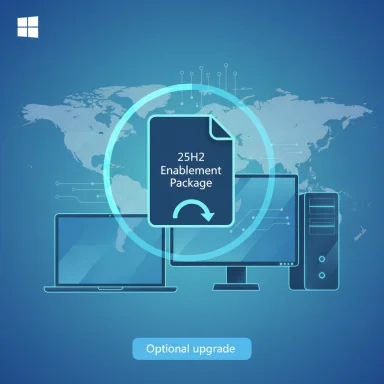 Background / Overview
Background / Overview
Windows 11 version 25H2 is a scoped feature update: it shares the same core platform used by version 24H2 and is delivered primarily as an enablement package for devices already on 24H2. That design makes 25H2 lightweight to deploy — typically a small download and a single quick reboot — because most of the updated code is already present on 24H2 systems, dormant until the enablement package activates it.Microsoft has positioned 25H2 as largely a consolidation and servicing milestone rather than a broad feature refresh. The release removes a few legacy components (notably PowerShell 2.0 and the WMIC command-line tool) and carries the build string associated with the 25H2 branch. For organizations and end users, the practical upshot is simple: if your PC is already on 24H2 and passes compatibility checks, upgrading to 25H2 should be quick and nondisruptive. If your PC runs an older release of Windows 11 (for example, 23H2), or Windows 10, the path to 25H2 is more involved and may require a full feature upgrade or reinstallation step to reach 24H2 first.
What’s actually changing in 25H2?
- Delivery model: 25H2 is delivered as an enablement package for systems on 24H2. That means the new version’s features are present in cumulative updates but inactive until the enablement package is applied and the system reboots.
- Feature parity with 24H2: There are no major new consumer-facing features exclusive to 25H2; most features match 24H2.
- Removals: The update removes some legacy tooling such as PowerShell 2.0 and WMIC.
- Build details: The 25H2 branch builds are in the 26200 build series for the 25H2 image stream; systems on 24H2 use the 26100 build series. The enablement package flips the active version string without a lengthy reinstallation on 24H2 devices.
- Support timeline reset: Deploying 25H2 resets the product support clock for that machine — moving to 25H2 extends the support window compared to staying on 24H2.
Who will get the 25H2 update on September 30, 2025?
The rollout strategy is gradual and prioritized:- Devices already running Windows 11, version 24H2 and that are known to be compatible are the first group eligible for the enablement package. These devices can trigger the update manually via Windows Update when it becomes visible.
- Copilot+ PCs and other AI-optimized hardware are frequently prioritized for early access to platform-level updates and AI experiences; manufacturers and Microsoft have coordinated to push compatible feature updates to these devices earlier in many recent rollouts.
- Systems on older Windows 11 releases (23H2) or Windows 10 do not get the 25H2 enablement package directly. To reach 25H2 these systems generally must be moved to 24H2 first, using the standard feature-update process (which may involve an in-place upgrade or reinstallation depending on the origin version and the chosen method).
Compatibility and blocking factors — why your PC might not see 25H2 yet
Microsoft’s staged rollouts are conservative by design. The company uses multiple signals to decide whether a specific device should receive an update immediately or be held back:- Hardware compatibility: Age, chipset, firmware, and specific components (for example, some integrated audio drivers) can trigger a hold.
- Drivers and peripherals: Third-party drivers that haven’t been validated for the current servicing baseline can block the enablement package. Updating drivers often clears these holds.
- Security and system software: Certain security tools and virtualization or disk encryption drivers sometimes prevent in-place version switches.
- Geography and telemetry: Microsoft ramps availability by region and hardware telemetries to manage load and react to early issues.
- Windows Update settings: The user-controlled toggle Get the latest updates as soon as they’re available prioritizes your device for phased rollouts; enabling this is the quickest route to see the optional update when it’s offered.
Upgrade paths: what to expect depending on your current version
- If you are on Windows 11, version 24H2
- The quickest path is the enablement package via Windows Update. This is a tiny download and requires one restart.
- You can also use the Installation Assistant or mount the 25H2 ISO and run setup.exe to force an install, but that’s not necessary for most 24H2 devices.
- If you are on Windows 11, version 23H2
- You must first move to 24H2. Microsoft treats 24H2 as a full feature update (a full OS swap), so the installation is different from the enablement-package flow for 25H2.
- In practice you can usually perform the 23H2 → 24H2 upgrade using Windows Update, the Installation Assistant, or an ISO. Some systems may require an in-place install (which preserves files and apps) and others may need a clean install if incompatibilities prevent an in-place upgrade.
- After you reach 24H2, apply the 25H2 enablement package.
- If you are on Windows 10 (or an older unsupported Windows 11 build)
- The upgrade process typically involves a full feature upgrade to the nearest supported Windows 11 release (24H2). That can be done with the Installation Assistant or the ISO. Expect the process to be closer to a full reinstallation in terms of downtime and complexity.
- After moving to 24H2, apply the 25H2 enablement package.
Installation options — three practical ways to upgrade
- Windows Update (recommended for 24H2 devices)
- Go to Settings > Windows Update.
- Toggle on Get the latest updates as soon as they’re available to prioritize the phased rollout.
- Click Check for updates. The 25H2 feature update will appear as an optional download; select Download and install to apply the enablement package.
- Restart when prompted to complete the activation.
- Installation Assistant
- Use when Windows Update isn’t offering the update or when upgrading from older Windows versions.
- Download the Assistant from Microsoft’s Windows 11 download page when it’s updated for 25H2.
- Run the tool; it checks compatibility, downloads the required files, and walks you through the upgrade. This is typically suitable for in-place upgrades from Windows 10 or older Windows 11 builds.
- Official ISO file
- Download the 25H2 ISO from Microsoft’s download page or the Windows Insider ISO page (ISOs became available during the pre-release window).
- Mount the ISO in File Explorer and run setup.exe, or create a bootable USB for a fresh install.
- The ISO is typically around 6–8 GB depending on language and architecture, and can be used for both in-place upgrades and clean installs.
Enterprise and IT considerations
- Enablement package behavior: In enterprise environments, 25H2 is distributed to 24H2 devices via the same servicing channel and can be managed using Windows Update for Business, WSUS, or Microsoft Endpoint Manager in the same way as quality updates. IT admins can control the deployment and schedule.
- Compatibility testing: Because 25H2 is platform-compatible with 24H2, compatibility work should be lighter than a full OS swap — but testing is still essential for mission-critical apps, drivers, and bespoke tools.
- Group Policy / MDM changes: 25H2 includes administrative options to remove certain preinstalled Store apps on Enterprise and Education SKUs via Group Policy/MDM CSP — a small but useful policy change for some deployments.
- Staged rollout strategy for IT: Organizations should start with a pilot ring, monitor device health signals and telemetry, and expand deployment. Ensure driver and firmware updates from OEMs are staged before broad deployment.
Known issues and risks to watch for
- Compatibility holds: Common blockers remain outdated device drivers (audio, storage, NPU drivers for AI PCs), third-party security software, and some virtualization or encryption drivers. Address these before upgrading.
- Upgrade failures: On some devices — most often due to driver or disk encryption problems — an in-place upgrade can fail and revert. Always back up critical data before starting.
- App and driver regressions: While 25H2 is designed for parity with 24H2, any complex environment can expose issues. Monitor and log errors during pilot deployments.
- Media playback and DRM edge cases: There have been isolated reports after recent updates of DRM-protected playback failures in some scenarios; if you rely on DRM-protected media apps, validate playback after upgrading.
- Rollback window: The automatic “Go back” recovery option is available only for a short period after an in-place upgrade (commonly 10 days). If you think you might need to roll back later, create a full disk image instead of depending on the built-in fallback.
A practical pre-upgrade checklist
Follow these steps to reduce friction and risk:- Back up your data
- Use OneDrive, a full disk image, or a trusted backup tool. Never rely solely on the Windows upgrade rollback feature.
- Update drivers and firmware
- Check Windows Update > Optional updates for driver updates.
- Visit your OEM’s support site for the latest firmware and critical drivers (chipset, storage, network, audio, NPU drivers for Copilot+ devices).
- Uninstall or disable third-party security tools temporarily
- Some antivirus and security suites can interfere. Temporarily disable them, or consult vendor guidance for application compatibility.
- Free disk space
- Ensure you have adequate free space; some feature upgrades need several gigabytes free to stage files and create rollback snapshots.
- Check for holding issues
- In Windows Update, a compatibility hold will often show a message that explains the block. Resolve that specific issue before attempting the upgrade.
- Choose your upgrade method
- If you’re on 24H2: use Windows Update for the fastest path.
- If you’re on an older release and want to preserve apps: use the Installation Assistant or the 25H2 ISO to perform an in-place upgrade.
- If you want a clean start: build a bootable USB from the ISO and perform a fresh install.
- Post-upgrade validation
- After upgrading, confirm your key apps, drivers, and peripherals function correctly. If you’re in a business environment, run a scripted application smoke test.
Step-by-step: how to trigger the update via Settings (recommended for most users on 24H2)
- Open Settings > Windows Update.
- Turn on Get the latest updates as soon as they’re available.
- Click Check for updates.
- If Feature update to Windows 11, version 25H2 is available, click Download and install.
- Follow prompts and restart when asked. The enablement package will activate the 25H2 features with a single reboot.
Final analysis — strengths, weaknesses, and risk profile
Strengths- The enablement package model significantly reduces downtime for the majority of users already on 24H2, making the update less disruptive than prior yearly releases.
- 25H2’s approach reduces compatibility churn: because the underlying platform is unchanged from 24H2, application and driver compatibility risks are lower in theory.
- For Copilot+ PCs and AI-optimized hardware, the incremental update model allows Microsoft and OEMs to coordinate faster, getting device-specific AI experiences out without full platform swaps.
- The phased rollout and compatibility holds mean not every device will get the update immediately, which creates a staggered experience across users and organizations.
- Machines on older Windows versions face more complex upgrade paths; some systems may need a fresh install depending on their drivers and configuration. That creates an operational burden for IT and users who didn’t keep devices current.
- Even small enablement packages can expose edge-case regressions — media playback and DRM services are an example of where isolated issues have been reported after cumulative updates.
Conclusion
The Windows 11 2025 Update (25H2) marks another incremental step in Microsoft’s evolution of Windows: a lightweight enablement package that lets eligible 24H2 devices activate the next version quickly and with minimal disruption. The staged rollout that began on September 30, 2025, means most users will see the update as an optional Windows Update entry they can trigger manually. For those on older Windows builds, the journey to 25H2 may be longer and will likely require upgrading to 24H2 first — a process that can be done in-place in many cases but may sometimes necessitate a clean install. Prepare by backing up, updating drivers and firmware, and testing in a pilot group if you manage multiple machines. With sensible preparation, the 25H2 enablement package should be a low-friction way to keep devices on a supported and secure servicing baseline.Source: Windows Central Is your PC getting the Windows 11 2025 Update on September 30, 2025?