Microsoft has set a firm deadline: Windows 11, version 23H2 (Home and Pro) will stop receiving security and quality updates on November 11, 2025, leaving devices that remain on that release exposed to unpatched vulnerabilities unless they move to a supported build.
Windows has shifted into a predictable annual feature-update cadence paired with a defined servicing window. Under Microsoft’s Modern Lifecycle policy, consumer editions (Home, Pro, Pro for Workstations, Pro Education, SE) receive 24 months of servicing per major feature update, while Enterprise and Education SKUs get 36 months. That policy is the reason behind the staggered end-of-updates dates for successive Windows 11 releases.
However, the model has trade-offs and risks:
Microsoft’s lifecycle calendar gives clear, date-certain milestones. The deadline for consumer SKUs on 23H2 is real and approaching; the safe course is to treat November 11, 2025 as an operational hard stop for those machines and to act now rather than later. (learn.microsoft.com, lansweeper.com)
Source: PCWorld Still on Windows 11 23H2? Your update deadline is almost here

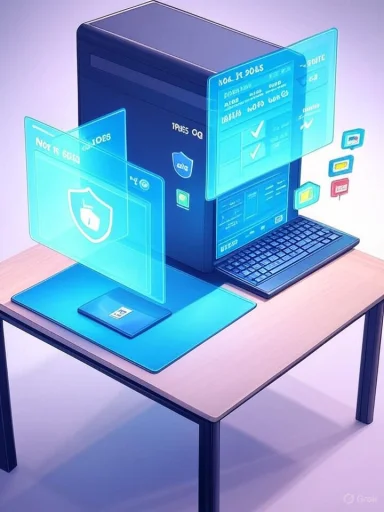 Background
Background
Windows has shifted into a predictable annual feature-update cadence paired with a defined servicing window. Under Microsoft’s Modern Lifecycle policy, consumer editions (Home, Pro, Pro for Workstations, Pro Education, SE) receive 24 months of servicing per major feature update, while Enterprise and Education SKUs get 36 months. That policy is the reason behind the staggered end-of-updates dates for successive Windows 11 releases. - Windows 11, version 23H2 (Home & Pro): End of updates — November 11, 2025.
- Windows 11, version 22H2 (Enterprise & Education): End of updates — October 14, 2025.
- Windows 11 SE: Microsoft has confirmed that SE will not receive the 25H2 feature update and will reach end of support with version 24H2 in October 2026. This SKU is being retired as a distinct education-specific edition. (windowscentral.com, techradar.com)
What “end of updates” actually means
When Microsoft says a version has reached “end of updates,” that is a hard cut-off in the servicing lifecycle—not a fuzzy guideline.- No more security fixes or quality updates will be released for that version after the end-of-updates date. Newly discovered vulnerabilities will not be patched for devices that remain on the retired build.
- Customer support for issues on that build will be limited; support agents will direct callers to upgrade to a supported version.
- Third-party vendors and OEMs may gradually stop testing, certifying, or delivering drivers and tool updates for an unsupported release. That can lead to compatibility problems down the road.
Who is affected — a simple breakdown
Consumer PCs (Home, Pro, Pro for Workstations, Pro Education, SE)
- If your PC is still on 23H2 Home or Pro on November 12, 2025, it will no longer receive cumulative monthly updates from Microsoft. Home users and enthusiast systems are the most exposed because the consumer servicing window is 24 months. (learn.microsoft.com, lansweeper.com)
Enterprise & Education (Enterprise, Education, Enterprise multi-session, IoT Enterprise)
- Enterprise and Education editions on the 23H2 release line continue to receive security and quality servicing until November 10, 2026, thanks to a longer 36-month servicing term for those SKUs. This buys IT teams additional time to plan, test, and stage upgrades.
Windows 11 SE devices
- Windows 11 SE will not be updated to 25H2; its final feature update is 24H2, and support for SE ends in October 2026. Customers running SE should plan a migration to a supported Windows 11 edition or consider hardware/OS replacement options. (windowscentral.com, techradar.com)
Why timing matters — security, compliance, and operations
The practical consequences of missing the deadline are not theoretical.- Security exposure grows: once security updates stop, devices are defenseless against newly discovered zero-days. Attackers frequently weaponize unpatched systems.
- Compliance gaps worsen: many regulations and enterprise policies require running supported software. Unsupported machines can fail audits and raise legal/regulatory concerns.
- Operational overhead increases: IT teams must isolate, harden, or retire unsupported devices. Fragmentation of OS versions complicates telemetric data, vulnerability scanning, and patch management.
Upgrade paths and practical options
For most users the path forward is straightforward: move to a supported Windows 11 release (24H2 or later) before the cutoff. Microsoft provides multiple upgrade routes; choose the one that fits your risk tolerance, technical ability, and environment.Quick checks before you act
- Confirm your current build: run winver (press Start, type winver). The dialog shows the Windows 11 version and build number.
- Verify hardware compatibility: use Microsoft’s PC Health Check or review the Windows 11 system requirements (TPM 2.0, Secure Boot, supported CPU families). If your PC fails the check, consider options in the “If you can’t upgrade” section below.
- Back up first: before any feature update, create a full file backup or disk image. Feature updates are usually safe, but backups mitigate upgrade failures and data loss.
Hands-off (recommended for most home users)
- Windows Update: Settings → Windows Update → Check for updates. If Microsoft has offered the feature update for your device and no safeguard blocks apply, you’ll see “Download and install.” This is the simplest and safest method because Microsoft’s phased rollout includes compatibility checks.
Hands-on (for impatient or blocked users)
- Windows 11 Installation Assistant / Update Assistant: Microsoft’s tool that downloads and upgrades your PC to the latest feature update while preserving apps and data. It’s useful if Windows Update hasn’t offered the update yet. Note: the tool requires an x86/x64 PC and will not run on ARM64 devices. (support.microsoft.com, tomshardware.com)
- Media Creation Tool / ISO: Create bootable media to perform an in-place upgrade or clean install. Useful for offline installs, troubleshooting, or manual rollouts in small shops. Keep drivers and OEM firmware up to date.
Enterprise-grade rollout options
- Windows Update for Business: Configure deployment rings, deferrals, and maintenance windows to stage feature updates. Use feature update policies to control timing.
- Microsoft Intune / Configuration Manager (SCCM): Orchestrate phased deployments with compliance policies, deployment rings, pilot groups, and rollback plans. Test with pilot rings before broad deployment.
- WSUS / Update Management: For on-premise update distribution, ensure WSUS is configured to expose the new feature update and that client targeting is validated.
A practical, 90-day migration playbook for IT teams
- Inventory and classify devices: identify all machines running 23H2 and flag by business-criticality and compatibility risk.
- Test on representative hardware: validate drivers, LOB apps, VPN and endpoint security agents on the target Windows 11 release (24H2 or newer).
- Create pilot rings: small groups (10–50 devices) for early telemetry capture over 2–4 weeks.
- Remediate blockers: resolve driver issues, update firmware, and work with ISVs to resolve app compatibility.
- Expand to broad deployment: stagger updates by department and risk tier.
- Maintain rollback options: keep known-good images and a documented rollback procedure for at least 30 days after each ring.
- Decommission or isolate legacy devices: for machines that cannot be upgraded, implement network segmentation and compensating controls while planning replacement.
Edge cases, risks, and tricky realities
Hardware that fails Windows 11 requirements
Some older PCs are ineligible for Windows 11 due to CPU, TPM, or Secure Boot requirements. For these systems:- Consider moving to Windows 10 only if you can obtain Extended Security Updates (where offered) or plan hardware refreshes; Microsoft has already announced Windows 10 support ends on October 14, 2025.
- Third-party “workarounds” to bypass requirements exist, but they move the machine into unsupported territory and are not recommended for security or compliance-critical devices. Treat such approaches as high-risk.
Windows 11 SE retirement
Windows 11 SE will not receive 25H2; SE devices’ software support ends in October 2026. Schools must decide whether to convert devices to another Windows SKU (if supported), migrate away from SE, or plan hardware refresh cycles. The education market will feel this shift because SE-targeted low-cost devices were a specific product line. (windowscentral.com, techradar.com)Extended Security Updates (ESU) — don’t count on it
Microsoft has offered paid ESU programs historically (for example, Windows 7 and some Windows 10 scenarios), but there is no automatic guarantee that a consumer-targeted ESU will be offered for Windows 11 Home/Pro builds that pass their end-of-updates date. Any claim that Microsoft will definitely provide an ESU program should be treated cautiously until Microsoft announces it.If you can’t upgrade right now — mitigation and temporary controls
- Isolate: Limit network access for unsupported machines. Place them on segmented VLANs with restricted internet and cross-network access.
- Harden: Ensure endpoint protection is current, enable strong EDR (endpoint detection & response), and enforce least privilege policies for local accounts. Harden services and remove unnecessary network-facing features.
- Compensating controls: Add multi-factor authentication, restrict administrative logins, and increase monitoring and logging for early detection.
- Plan replacement: For hardware that cannot be upgraded, calculate total cost of ownership for replacing machines now vs. later (including security risk and possible breach costs).
- Vendor support: Talk to OEMs and ISVs about extended driver support commitments — treat those promises as temporary bridges, not permanent fixes.
Upgrade checklist for home users — step-by-step
- Back up your files (cloud, external drive, or full image).
- Run winver to confirm your current version (Start → type winver).
- Check for compatibility (PC Health Check or System Requirements).
- Option A: Open Settings → Windows Update → Check for updates → Download and install (if available).
Option B: Use the Windows 11 Installation Assistant to force the upgrade (download from Microsoft’s software download page).
Option C: Create bootable media with the Media Creation Tool and run an in-place upgrade or clean install. - Ensure at least 15–20 GB free disk space; update OEM firmware/BIOS and device drivers beforehand.
- After upgrade, confirm Windows Update shows the device on a supported version and check for any driver/compatibility prompts.
What to expect after November 11, 2025
Devices still running 23H2 Home/Pro after November 11, 2025, will no longer receive security updates from Microsoft. Support channels will encourage upgrade paths, and over time third-party vendors may also cease to support older builds — compounding operational and security risk. Enterprise SKUs on 23H2 will continue to receive updates for another year, but the same eventual migration is required.Final assessment: strengths, trade-offs, and recommended action
Microsoft’s servicing model gives organizations predictability: releases are annual and servicing windows are known in advance. That predictability is a strength because it allows planning and staged rollouts. For consumers, the 24-month window provides a reasonable opportunity to test and move to new feature updates without an immediate forced transition.However, the model has trade-offs and risks:
- Fragmentation risk: large numbers of machines running different versions complicate security telemetry and tool compatibility.
- Hardware compatibility friction: strict Windows 11 requirements mean some devices are effectively end-of-line even if they work fine for daily tasks. That creates financially painful refresh cycles for some users.
- No guaranteed ESU for consumer SKUs: relying on a future paid extended-support program is speculative and dangerous for compliance-sensitive organizations.
- Home users: Upgrade to a supported Windows 11 release well before November 11, 2025. Use Windows Update or Microsoft’s Installation Assistant, and back up first. (learn.microsoft.com, support.microsoft.com)
- IT teams: Use your extra year (if managing Enterprise/Education 23H2 devices) to test aggressively, create rollback plans, and migrate critical systems ahead of November 10, 2026 for Enterprise servicing end dates. But do not defer testing; start now.
- If you can’t upgrade: Isolate, harden, monitor, and budget for replacement; do not treat temporary vendor promises as long-term security fixes.
Microsoft’s lifecycle calendar gives clear, date-certain milestones. The deadline for consumer SKUs on 23H2 is real and approaching; the safe course is to treat November 11, 2025 as an operational hard stop for those machines and to act now rather than later. (learn.microsoft.com, lansweeper.com)
Source: PCWorld Still on Windows 11 23H2? Your update deadline is almost here
Last edited: