Windows 11’s next annual feature update has arrived more like a service patch than a showpiece: version 25H2 is an enablement package on top of the 24H2 servicing branch, it ships with no new headline consumer features at launch, and its most concrete changes are removals and manageability tweaks — an approach that is quietly practical for IT but oddly anticlimactic for the wider Windows audience.
Microsoft continues the servicing model it refined after Windows 10: new feature binaries are staged across monthly cumulative updates and then activated for a given yearly version with a tiny “enablement package” (eKB). For Windows 11, version 25H2 this means the files for most new functionality were already distributed during the 24H2 servicing year; the eKB simply flips feature flags to turn staged features on. The Windows Insider team made the Release Preview build (Build 26200.5074) available for validation, explicitly describing 25H2 as an enablement-package release rather than a full rebase. (blogs.windows.com)
That technical model carries two immediate consequences for organizations and enthusiasts:
The difference is partly cultural: Apple’s annual updates often prioritize a cohesive consumer-facing narrative and visible aesthetic changes, while Microsoft is distributing functionality continuously and staging visible bits when they’re ready. That trade-off favors stability and shorter upgrade windows at scale — helpful for enterprises — but it reduces the “big splash” in the consumer news cycle. Multiple outlets covering macOS 26 described a clear visual hook; by contrast, 25H2’s hook is operational and incremental. (macrumors.com) (theverge.com)
The notable exceptions — a cleaner Start menu, the Xbox full-screen handheld experience, and the extension of Windows Studio Effects to external webcams on Copilot+ PCs — illustrate Microsoft’s longer-term attention to usability and form-factor diversity. Those features, however, were already staged into 24H2’s servicing stream and will be rolled out by gating rather than by version number exclusivity. (arstechnica.com)
In short: Windows 11 25H2 is the kind of release that rewards close reading and good change management rather than headline-driven excitement. Administrators should treat it as an important operational milestone — one that demands migration work in a few narrow areas (PowerShell v2 and WMIC) but otherwise eases the upgrade path for fleets kept current with monthly patches. End users will likely notice incremental polish and, over the months ahead, the staged rollout of the larger AI and UX investments Microsoft has been quietly integrating into the servicing stream.
Conclusion
Windows 11 version 25H2 demonstrates a clear intent: deliver modern capabilities without larger rebase pain, reduce legacy attack surface, and give IT sharper controls — all while continuing to roll out new features on its own cadence. That approach is technically sound and operationally helpful, but it also reshapes what “annual updates” mean for Windows: the calendar year number is increasingly a marker of servicing state and support timelines rather than a guaranteed package of new consumer-facing features. For administrators, this is an invitation to plan and migrate now; for enthusiasts, it’s a reminder that the most interesting work on Windows in 2025 may be happening in preview channels and incremental rollouts rather than in one annual reveal. (blogs.windows.com)
Source: XDA Developers Windows 11 version 25H2 is almost here — and it's so boring it almost becomes interesting
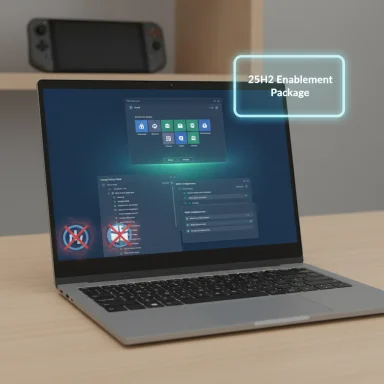 Background / Overview
Background / Overview
Microsoft continues the servicing model it refined after Windows 10: new feature binaries are staged across monthly cumulative updates and then activated for a given yearly version with a tiny “enablement package” (eKB). For Windows 11, version 25H2 this means the files for most new functionality were already distributed during the 24H2 servicing year; the eKB simply flips feature flags to turn staged features on. The Windows Insider team made the Release Preview build (Build 26200.5074) available for validation, explicitly describing 25H2 as an enablement-package release rather than a full rebase. (blogs.windows.com)That technical model carries two immediate consequences for organizations and enthusiasts:
- Upgrading a fully patched 24H2 PC to 25H2 is typically fast and low-impact: the eKB is small and usually requires only a single restart.
- The codebase for 24H2 and 25H2 is largely identical in binary terms, but the activation state — which features are enabled — is what differs. This makes month-to-month servicing identical across both versions and simplifies patching for Microsoft and IT teams. (blogs.windows.com)
What 25H2 actually contains: polish, removals, and manageability
It’s mainly an enablement package
The single clearest technical truth is that 25H2 is an enablement package. It activates features Microsoft already delivered across monthly cumulative updates to the 24H2 servicing branch. That’s explicitly documented in the Windows Insider announcement and confirmed by multiple community and technical summaries. The result is an upgrade experience that is closer to applying a monthly quality update than performing a full OS reimage. (blogs.windows.com)Minimal consumer-facing additions at launch
At the time Microsoft opened the Release Preview, 25H2 did not ship with new consumer-facing features exclusive to that version. Most visible changes are modest UI polish, accessibility improvements, and AI surfaces that were staged gradually during 24H2’s servicing cycle. In short: refinement rather than reinvention.Notable removals and policy controls
Rather than adding features, Microsoft used 25H2 as an opportunity to remove legacy components and introduce tighter enterprise controls:- PowerShell 2.0 engine removed from shipping images. The legacy PowerShell v2 runtime, deprecated for years, is no longer included by default in new images. Administrators must migrate any scripts or tools that explicitly depend on the v2 engine to supported runtimes (PowerShell 5.1 or PowerShell 7+). This removal is part of a long deprecation timeline and is intended to reduce legacy attack surface. (windowsforum.com)
- WMIC (Windows Management Instrumentation Command-line) removed for 25H2 installs. Microsoft’s support documentation confirms WMIC will be removed when upgrading to Windows 11, version 25H2; administrators should migrate WMIC-based automation to PowerShell WMI/CIM cmdlets or other programmatic interfaces. WMIC’s removal narrows the living-off-the-land tools that attackers have exploited. (support.microsoft.com)
- New manageability controls for commercial customers. IT administrators in Enterprise and Education SKUs gain a Group Policy / MDM CSP that allows selective removal (or blocking of installation) of certain preinstalled Microsoft Store apps during provisioning — a useful hardening and compliance tool for managed environments. (blogs.windows.com)
Features that are coming — but already seeded to 24H2
Microsoft’s messaging and public previews make clear that several user-facing improvements are in the pipeline and will appear across both 24H2 and 25H2 machines as staged features. Because these features were delivered as binaries earlier, they’re not exclusive to 25H2 when they roll out — they’re simply gated and enabled progressively.A redesigned Start menu (more app-centric)
After years of criticism, Microsoft has been testing a reworked Start menu that eliminates or minimizes the old “Recommended” feed and prioritizes a full app list that’s easier to scan. The new layout lets you:- See pinned apps and the entire app list on a single scrollable page.
- Choose an All apps layout in grid, list, or a new category view that automatically groups apps by function (Productivity, Games, Creativity, etc.).
- Hide the Recommended section entirely for a cleaner experience.
Better Windows experiences for handheld gaming PCs
The rise of purpose-built Windows handhelds prompted Microsoft to optimize for handheld scenarios. The Xbox and Windows teams have collaborated with OEMs (notably ASUS for the ROG Xbox Ally and ROG Xbox Ally X) to deliver an Xbox full‑screen experience on Windows handhelds that:- Boots to a console-like full‑screen Xbox home rather than the standard Windows desktop.
- Removes the taskbar/Start distractions and focuses resources on gameplay.
- Provides a more console‑like “home” where Wi‑Fi, Bluetooth, and quick settings are accessible without returning to the desktop.
Windows Studio Effects for external USB webcams on Copilot+ PCs
One of the most welcome practical upgrades in preview builds is that Windows Studio Effects — the AI-powered camera features that provide eye contact, background blur, auto-framing, and more — are being extended to external cameras on supported Copilot+ PCs. Previously, Studio Effects required the built-in camera and an NPU on Copilot+ devices; Microsoft’s Insider notes and preview builds now expose a toggle in the Camera settings that lets you opt to “Use Windows Studio Effects” on a selected USB webcam or secondary camera. The rollout is staged (Intel Copilot+ PCs first, then AMD and Snapdragon), and not every external webcam will be supported immediately. (blogs.windows.com) (windowscentral.com)How this compares to what Apple shipped (and why that matters)
Microsoft’s low‑drama release contrasts with Apple’s annual desktop update cycle this year. Apple’s macOS 26 “Tahoe” introduced a large, visible design language called Liquid Glass, with a system-wide visual refresh and other tangible UI shifts that are easy to spot and to sell to users who like visible change.The difference is partly cultural: Apple’s annual updates often prioritize a cohesive consumer-facing narrative and visible aesthetic changes, while Microsoft is distributing functionality continuously and staging visible bits when they’re ready. That trade-off favors stability and shorter upgrade windows at scale — helpful for enterprises — but it reduces the “big splash” in the consumer news cycle. Multiple outlets covering macOS 26 described a clear visual hook; by contrast, 25H2’s hook is operational and incremental. (macrumors.com) (theverge.com)
What IT teams and power users need to know (practical checklist)
25H2 is small in consumer drama but can be operationally significant. The following checklist is practical for administrators and power users preparing pilots or rollouts.- Inventory scripts and management tools for WMIC and PowerShell v2 usage.
- Search for "wmic" and explicit invocations of the v2 engine (e.g., powershell.exe -Version 2).
- Replace WMIC calls with PowerShell CIM/WMI cmdlets such as Get-CimInstance or equivalent API calls. (support.microsoft.com)
- Migrate any v2 PowerShell workflows.
- Update automation to PowerShell 5.1 or PowerShell 7+, test compatibility, and remove hard-coded -Version 2 flags from installers or scheduled tasks. Microsoft guidance and community reporting recommend migrating proactively. (windowsforum.com)
- Validate dependent vendor agents.
- Security agents, endpoint management tools, and monitoring agents sometimes hook into legacy binaries. Test agents post‑enablement on pilot devices before broad rollout.
- Plan for selective app removal in managed images.
- If you provision Enterprise/Education devices, consider using the new CSP / Group Policy option to remove selected Store apps during provisioning. This can shrink the attack surface and reduce local bloat. (blogs.windows.com)
- Consider timing and media:
- Microsoft initially signaled that ISOs would arrive quickly for lab validation but later delayed those ISOs. If your imaging pipeline requires canonical ISO media, check Microsoft’s update on ISO availability before scheduling large-scale validation. The ISO timing issue is operationally meaningful.
Migration steps: a recommended sequence (short and practical)
- Step 1: Run a script-search across images and repositories for "wmic" and "powershell.*-version 2".
- Step 2: Build a compatibility matrix: scripts that run on 5.1/7+ without modification, scripts that need translation, and third-party installers that hard-call v2.
- Step 3: Test sample converted scripts on a ringed pilot (10–50 devices) that mirror production.
- Step 4: Use Windows Update for Business ringed deployment or WSUS to roll the enablement package in waves.
- Step 5: Monitor telemetry and agent behavior for two monthly cumulative updates after enablement: subtle behavioral changes can surface in drivers or security hooks.
Risks, edge cases, and things to watch
- Hidden behavioral changes. Because the eKB flips existing flags, some drivers, third-party tools, or security products might interact differently once features are active. Focus validation on runtime scenarios and agent interactions, not just file-level differences.
- Legacy tooling breakage. Organizations that kept old installers or scripts tested against v2 or WMIC may find automation breakages. Rely on the migration checklist and consider temporary shims only as a stopgap.
- Hardware gating for AI features. Many AI surfaces (Studio Effects, Copilot integrations) remain gated by hardware capability and licensing. Don’t expect uniform availability across a mixed fleet; Copilot+ branding and NPUs are often prerequisites. (microsoft.com)
- Staged rollouts create uncertainty. Because features are staged and may be enabled per-device or per-tenant, the same OS version can show different behaviors across devices; this complicates help-desk triage and user support. Track which devices have feature flags enabled during pilots.
- ISO availability may lag. If your lifecycle relies on ISOs for imaging, the delayed ISOs can be a planning friction point; test via Release Preview where safe, but prefer canonical media for final validation.
Why a “boring” update can be an honest win
Calling 25H2 “boring” isn’t merely pejorative — it’s descriptive. Microsoft deliberately prioritized manageability, security hardening, and an operationally efficient delivery model over headline consumer features. For some constituencies that is a win:- Enterprises get a fast, low-impact upgrade path and better controls to lock down preinstalled apps.
- Security teams benefit from the removal of old runtimes and living-off-the-land tools that have historically been exploited.
- IT operations get uniform monthly servicing and less friction in large-scale patching.
Final assessment: pragmatic, but uneven for different audiences
Windows 11, version 25H2 is, at its heart, a pragmatic release: an enablement package that tidies up legacy components, tightens manageability for commercial customers, and continues Microsoft’s rolling delivery of AI and quality improvements. For IT teams and cautious organizations that prioritize stability and minimal downtime, that’s good news. For the enthusiast or consumer looking for a big visual refresh or a stack of new flagship features, 25H2 will feel intentionally mild.The notable exceptions — a cleaner Start menu, the Xbox full-screen handheld experience, and the extension of Windows Studio Effects to external webcams on Copilot+ PCs — illustrate Microsoft’s longer-term attention to usability and form-factor diversity. Those features, however, were already staged into 24H2’s servicing stream and will be rolled out by gating rather than by version number exclusivity. (arstechnica.com)
In short: Windows 11 25H2 is the kind of release that rewards close reading and good change management rather than headline-driven excitement. Administrators should treat it as an important operational milestone — one that demands migration work in a few narrow areas (PowerShell v2 and WMIC) but otherwise eases the upgrade path for fleets kept current with monthly patches. End users will likely notice incremental polish and, over the months ahead, the staged rollout of the larger AI and UX investments Microsoft has been quietly integrating into the servicing stream.
Conclusion
Windows 11 version 25H2 demonstrates a clear intent: deliver modern capabilities without larger rebase pain, reduce legacy attack surface, and give IT sharper controls — all while continuing to roll out new features on its own cadence. That approach is technically sound and operationally helpful, but it also reshapes what “annual updates” mean for Windows: the calendar year number is increasingly a marker of servicing state and support timelines rather than a guaranteed package of new consumer-facing features. For administrators, this is an invitation to plan and migrate now; for enthusiasts, it’s a reminder that the most interesting work on Windows in 2025 may be happening in preview channels and incremental rollouts rather than in one annual reveal. (blogs.windows.com)
Source: XDA Developers Windows 11 version 25H2 is almost here — and it's so boring it almost becomes interesting