Microsoft has started delivering Windows 11 version 25H2 to the broad user base, but this “feature release” is more accurately a fast, low-friction enablement package that flips on a year’s worth of AI integrations, stability work and manageability improvements already staged in the 24H2 servicing stream.
Windows 11 25H2 is not a monolithic rebase of the operating system. Microsoft shipped most of the feature code earlier in monthly updates and uses a small enablement package to activate those dormant bits on devices already running Windows 11 24H2. That delivery model minimizes downtime: eligible PCs typically install the enablement package with a small download and a single restart, rather than a full reimage.
Microsoft lists September 30, 2025, as the 25H2 documentation date and confirms staged availability, with broader enterprise distribution through WSUS and Configuration Manager beginning October 14, 2025. IT teams should treat those two dates as operational anchors: consumer devices may see offers earlier via Windows Update while managed fleets look for the WSUS window.
Why this matters operationally
Key breakouts:
Why the NPU matters
Notable changes:
What’s new in File Explorer
Highlights:
What Quick Machine Recovery does
Enterprise features of note
1) Recall and local snapshots
Source: RaillyNews https://www.raillynews.com/2025/10/...ullanicilara-acildi-ozellikler-ve-yenilikler/
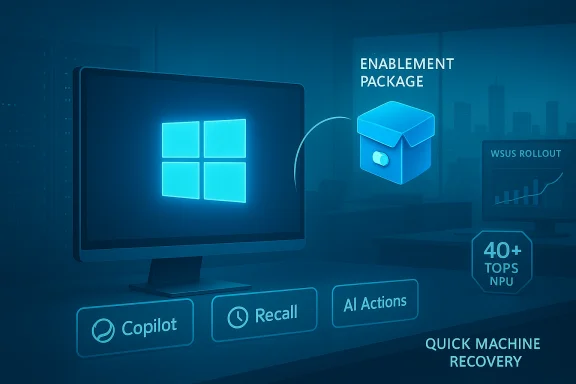 Background / Overview
Background / Overview
Windows 11 25H2 is not a monolithic rebase of the operating system. Microsoft shipped most of the feature code earlier in monthly updates and uses a small enablement package to activate those dormant bits on devices already running Windows 11 24H2. That delivery model minimizes downtime: eligible PCs typically install the enablement package with a small download and a single restart, rather than a full reimage. Microsoft lists September 30, 2025, as the 25H2 documentation date and confirms staged availability, with broader enterprise distribution through WSUS and Configuration Manager beginning October 14, 2025. IT teams should treat those two dates as operational anchors: consumer devices may see offers earlier via Windows Update while managed fleets look for the WSUS window.
Why this matters operationally
- Faster installs and minimal reboot windows reduce user disruption during broad rollouts.
- The enablement approach means most binaries have already been validated in prior cumulative updates; the package mainly flips feature flags to unlock capabilities.
- For enterprises, the staged WSUS/ConfigMgr availability is the practical control point for phased adoption.
What 25H2 actually delivers — the highlights
25H2 is a collection of focused improvements across four primary themes: AI and Copilot integration, File Explorer and sharing, taskbar / UI polish and widgets, and resiliency / recovery and platform hardening. Many changes are usability refinements, but the AI surfaces and the new recovery tooling are the biggest behavioral shifts for both consumers and IT teams.Key breakouts:
- Copilot and Copilot+ expansion (on-device AI, Click to Do, Recall)
- File Explorer AI actions and Microsoft 365 integration
- Taskbar and clock tweaks, Widgets/lock-screen enhancements
- Windows Resiliency: Quick Machine Recovery and an improved recovery UX
- Manageability and enterprise-focused polish (WSUS timing, removal of legacy components)
Copilot, Copilot+ and the push toward on-device AI
Copilot everywhere — but not uniformly
Microsoft continues to embed Copilot across Windows as a contextual assistant rather than a single app. 25H2 widens Copilot’s presence: selection-based Click to Do overlays, richer results in Windows Search, and in-place AI tasks are surfaced across the shell. These features aim to reduce context switching by letting users summarize, translate, extract tables and edit images directly from the selection or File Explorer context menus.Copilot+ PCs and the NPU threshold
Microsoft architecture distinguishes ordinary Windows 11 devices from a premium class called Copilot+ PCs. These devices include a dedicated Neural Processing Unit (NPU) specified at 40+ TOPS (trillions of operations per second). Microsoft’s Copilot+ marketing and developer guidance use the 40+ TOPS threshold as the engineering line for delivering the lowest-latency, privacy-friendly, on-device AI experiences such as Recall, Auto Super Resolution, Cocreator in Paint and advanced Studio Effects. Intel, AMD and Qualcomm platforms that meet that NPU performance can unlock additional local AI features.Why the NPU matters
- On-device inference reduces latency and often keeps sensitive data local.
- Hybrid AI: local model inference for responsiveness, cloud augmentation for heavier transforms.
- Feature gating: some Copilot abilities will behave differently (or be unavailable) on non‑Copilot hardware.
Practical user experience changes
- Click to Do: select text or an image, invoke a lightweight overlay and choose from actions such as Summarize, Convert-to-Table (Excel), Translate, or image edits. This is explicitly designed to save several app-switch steps for common tasks.
- Recall: an opt‑in snapshot history that lets users search recent activity and restore prior windows, tabs or content. Microsoft states Recall is encrypted and gated behind Windows Hello/TPM where available — but the feature has prompted intense privacy debate (see Risks section).
Taskbar, interface and widgets — small changes with high polish
25H2 concentrates on UX friction points: taskbar icon behavior, clock precision, indexer status, and Widgets. These are not headline-grabbing redesigns, but they make daily usage smoother.Notable changes:
- A smarter Taskbar that adapts icon sizing and preview behavior; some controls such as pinning policy now apply without restarting explorer.exe, easing enterprise deployments.
- Clock options that include showing seconds and improved leap-second handling for time-sensitive users.
- Widgets and lock screen: multiple widget dashboards, greater lock-screen customization and a Copilot-curated Discover feed improve glanceability and content personalization.
File Explorer and sharing — AI where files live
File Explorer gets a pragmatic AI-first rework that emphasizes productivity where content lives.What’s new in File Explorer
- AI Actions in the context menu: right‑click image files (JPEG/PNG) or supported Microsoft 365 documents to get one-click operations such as Blur Background, Erase Objects, Remove Background and Summarize (OneDrive / SharePoint content). Some image edits can run locally on Copilot+ NPUs; other summarizations call cloud services and may require Microsoft 365/Copilot licensing.
- Curated Microsoft 365 views: File Explorer Home surfaces prioritized files, people indicators (Live Persona Cards) and collaboration cues for Entra ID-signed users, streamlining discovery in team scenarios.
- Share dialog improvements: the Windows Share UI now supports pinned apps, inline image editing (crop/rotate/basic filters) before sharing, web link previews and user-selectable image compression levels — all meant to reduce the number of steps between selecting content and delivering it to a co‑worker or phone.
- File sharing with Android devices is smoother via Phone Link and the Share dialog updates; the OS adds drag-and-drop and quick edit flows to accelerate mobile/desktop workflows. These benefits are targeted at modern mixed-device workplaces.
Simplified Settings, system tools and developer friendliness
25H2 consolidates frequently used system information into Settings cards, introduces an on-device agent for natural-language Settings searches on Copilot+ hardware, and reorganizes developer controls such as Git integration. These changes reduce the friction for both everyday and advanced tasks.Highlights:
- Settings cards surface processor, memory, storage and security status in concise tiles for quicker diagnostics.
- An on-device agent (“Settings Mu”) interprets plain-English queries, suggests actions and can apply changes with consent on Copilot+ PCs; admins can control the agent via Group Policy and MDM CSPs.
- Removal of obsolete components — PowerShell 2.0 and WMIC are being deprecated/removed — encourages administrators to inventory legacy scripts before broad adoption.
Resiliency, recovery and authentication — Quick Machine Recovery and Windows Resiliency
25H2 delivers a substantive change to how Windows recovers from serious boot failures through the Quick Machine Recovery (QMR) capability and a larger Windows Resiliency initiative.What Quick Machine Recovery does
- QMR builds on the Windows Recovery Environment (WinRE) by enabling cloud remediation: when a device repeatedly fails to start, it can connect to Windows Update, upload diagnostic data, search for targeted remediations, download fixes and attempt automated recovery — all without a technician on site. QMR is framed as best-effort and falls back to classic Startup Repair if no cloud solution is available.
- Cloud remediation is enabled by default on Home devices to help consumers recover quickly; enterprise SKUs keep cloud remediation and auto-remediation disabled by default so administrators retain control. IT teams can manage behavior using Intune, the RemoteRemediation CSP, Group Policy and reagentc.exe.
- The pre-boot and crash UI receives a readability and layout refresh, and Windows Hello / authentication dialogs get a modernized interface that makes switching between sign-in methods more direct. These changes are designed to reduce confusion during crisis scenarios and accelerate recovery workflows.
- Reduced downtime: cloud remediation can materially shorten repair windows for widespread issues.
- Controlled rollout: enterprise administrators retain the choice to test and enable auto-remediation in their environment.
- Audit and compliance: diagnostic uploads and cloud remediation paths introduce governance considerations that must be handled by IT policy.
Enterprise considerations: manageability, security and policy
25H2 is positioned as a business-ready update in addition to consumer refinements. Microsoft published IT‑facing guidance and deployment resources aligned to the enablement package model, and WSUS/ConfigMgr rollouts are timeboxed to let organizations plan validation before broad deployment.Enterprise features of note
- Windows Backup for Organizations and Intune/MDM controls for new recovery behaviors help align restore and provisioning workflows with cloud management.
- Policy controls to manage which AI surfaces are available (for example, disabling Recall or cloud‑assisted Copilot features) and to govern which models third‑party apps can access. These are key to meeting compliance mandates in regulated industries.
- Removal of legacy tooling (PowerShell 2.0, WMIC) reduces attack surface but increases compatibility effort; test automation and monitoring scripts should be validated before mass rollout.
Privacy, safety and the risks you should weigh
25H2 brings powerful capabilities, and with them real governance and privacy trade-offs. Two areas deserve special attention.1) Recall and local snapshots
- Recall makes it easy to surface past activity, but snapshotting raises legitimate privacy concerns. Microsoft positions Recall as opt‑in and protected by Windows Hello/TPM-based encryption, yet developer and vendor responses show friction: privacy-minded browsers and security apps have taken measures to block or restrict Recall from capturing sensitive content. Brave and AdGuard have publicly blocked Recall by default in browser contexts, and broader developer pushback has followed. Administrators should treat Recall as a controlled feature that must be assessed against organization privacy policy before enabling broadly.
- Many of the most helpful Copilot workflows are gated by hardware (Copilot+ NPUs) and by Microsoft 365 / Copilot licensing. Some summarization and document-level AI actions for OneDrive/SharePoint require Microsoft 365 entitlements; other actions will run locally on Copilot+ hardware. This hybrid model raises governance questions: which actions send data to cloud services by default, where model inference occurs, and how tenant policies are enforced. IT teams must map these flows before enabling Copilot at scale.
- Any precise retention interval for Recall snapshots, or exact telemetry payloads uploaded during Quick Machine Recovery, can vary by build, tenant policy or region. Treat specific numbers (e.g., default retention days) as contingent and verify them in the tenant’s administrative documentation or the Microsoft Learn pages relevant to your build. When Microsoft uses engineering language such as “AI-assisted secure coding,” those are commitments to process change rather than measurable guarantees of immunity from vulnerabilities — treat them as directional improvements, not absolutes.
Deployment checklist and practical recommendations for IT
- Inventory and compatibility
- Verify all devices are on a supported baseline (Windows 11 24H2 with the required cumulative update) before attempting the enablement package. Microsoft’s KB and Learn guidance specify prerequisites.
- Pilot with policy controls
- Start with a small pilot cohort; exercise Group Policy/Intune controls for cloud remediation, Recall, and Copilot feature toggles. Confirm third‑party app behavior (especially with legacy management tools that depended on removed components).
- Validate automation and scripts
- Replace WMIC and any PowerShell v2 scripts; validate modern equivalents (PowerShell 7.x, CIM cmdlets) in test images prior to broad deployment.
- Privacy and compliance
- Decide on an enterprise stance for Recall and Copilot cloud assist. If device-level snapshotting is disallowed by policy, configure those controls centrally and test enforcement on managed devices.
- Training and communication
- Prepare end‑user guidance on new workflows (Click to Do, File Explorer AI actions, Share UI) and on how Quick Machine Recovery behaves if devices fail to boot.
- Rollout strategy
- For controlled rollouts use WSUS/ConfigMgr staging (WSUS availability starts October 14, 2025), and leverage phased deployment rings for incremental validation.
Strengths, shortcomings and the overall verdict
Strengths- Faster, lower-risk installs: the enablement package model limits downtime and reduces install friction for many devices.
- Practical AI integration: Copilot flows are integrated where people work—selections, File Explorer and Share—reducing context switches for common tasks.
- Resiliency improvements: Quick Machine Recovery represents a meaningful advance in pre-boot self‑healing and cloud-assisted remediation.
- Feature fragmentation: Copilot experiences remain highly conditional on hardware and licensing, which will fragment the user base and complicate procurement decisions.
- Privacy friction: Recall, despite safeguards, has prompted third‑party blocks and community concern; this will require careful, explicit policy decisions from organizations.
- Legacy compatibility: Removing old tooling (PowerShell 2.0, WMIC) is positive from a security standpoint but imposes migration work for organizations with legacy scripts.
- Windows 11 25H2 is a strategic, pragmatic release: it consolidates a year of work, makes AI more embedded and useful in daily workflows, and raises the bar on recovery and manageability. For individual users it’s a productivity enhancer; for businesses it’s an operational release that delivers genuine value — provided organizations pilot, harden policies and verify compatibility ahead of broad adoption.
Closing summary
Windows 11 version 25H2 is a targeted, enablement‑package-style release that turns on deep Copilot integrations, sharpens File Explorer and sharing workflows, polishes the taskbar and widgets, and introduces a modern recovery model under the Windows Resiliency banner. Microsoft’s official documentation and IT guidance describe staged availability and clear prerequisites for the enablement package, while independent testing and reporting confirm the practical impacts and the areas that require governance and migration work. Administrators and power users will find tangible productivity gains, but real-world adoption should be governed by careful pilots, privacy controls for Recall, and a migration plan for retired legacy tooling.Source: RaillyNews https://www.raillynews.com/2025/10/...ullanicilara-acildi-ozellikler-ve-yenilikler/