Microsoft’s incremental Windows 11 25H2 update arrives as more than just a cosmetic refresh — it’s a strategic enablement package that flips long‑staged feature flags, formalizes months of Insider previews, and tightens the platform around AI‑first productivity, accessibility, and security priorities. The package may install quickly, but the payoff spans Start menu ergonomics, smarter window management, built‑in accessibility, and deeper ties to Microsoft 365 and Copilot experiences — with important hardware and licensing caveats IT teams and power users must weigh before pressing Install.
Windows 11 version 25H2 is delivered as an enablement package (eKB) for devices already patched to the same servicing branch; that means the update is small and fast to apply, and in many cases the binaries were already present in prior cumulative updates but kept dormant until feature flags were flipped. For organizations this brings a familiar deployment model: lower upgrade disruption, but a need to understand which features are gated by hardware, region, or Microsoft 365 licensing.
Microsoft positions 25H2 around three overlapping priorities: AI‑driven productivity and Copilot integrations (including staged on‑device models on certified Copilot+ PCs), accessibility improvements (Live Captions, Voice Access and Narrator refinements), and platform hardening that removes legacy components while expanding hardware‑rooted protections. The update also includes a number of interface and app refinements that users will notice in daily workflows.
Why it matters: The Start menu is a daily touchpoint; even modest reductions in clicks and visual noise translate to time saved across the day. Enterprises can benefit from the improved discoverability and the ability to pin system folders.
Caveats and tips:
Why it matters: For students, knowledge workers, and anyone using the Pomodoro technique, Focus Sessions centralizes task selection, timing, and background audio without needing third‑party timers. The integration with To Do means your tasks can sync across devices.
Caveats and tips:
Why it matters: Users who work with multiple documents, virtual desktops, or external monitors will see less friction when toggling between docked and undocked states — a real productivity win for developers, designers, and data analysts.
Caveats and tips:
Why it matters: On modern laptops, DRR can materially improve battery life while maintaining responsiveness for interactive tasks. It’s especially relevant for high‑refresh panels in premium laptops.
Caveats and tips:
Why it matters: Built‑in captions help deaf and hard‑of‑hearing users and improve accessibility in noisy or remote work contexts. On‑device translation for Copilot+ PCs opens new possibilities for multilingual meetings and media consumption.
Caveats and tips:
Why it matters: For hybrid workers, the tighter integration reduces time to join meetings, surface quick chat replies, and access shared files — lowering friction for collaboration.
Caveats and tips:
Why it matters: Enterprises benefit from a higher base security posture and smaller attack surface, which can reduce exposure to firmware and kernel attacks if devices meet hardware prerequisites.
Caveats and tips:
(If deploying broadly, follow the checklist above, test representative hardware and software combinations, and prepare communications that explain why some features may look different between users — device parity is the key variable in this release.)
Source: indiaherald.com Windows 11 25H2 Update: 7 Amazing Features You Must Try
Windows 11 25H2 Update: 7 Amazing Features You Must Try
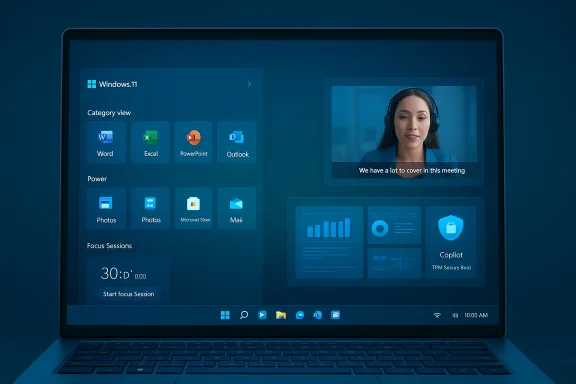 Background / Overview
Background / Overview
Windows 11 version 25H2 is delivered as an enablement package (eKB) for devices already patched to the same servicing branch; that means the update is small and fast to apply, and in many cases the binaries were already present in prior cumulative updates but kept dormant until feature flags were flipped. For organizations this brings a familiar deployment model: lower upgrade disruption, but a need to understand which features are gated by hardware, region, or Microsoft 365 licensing. Microsoft positions 25H2 around three overlapping priorities: AI‑driven productivity and Copilot integrations (including staged on‑device models on certified Copilot+ PCs), accessibility improvements (Live Captions, Voice Access and Narrator refinements), and platform hardening that removes legacy components while expanding hardware‑rooted protections. The update also includes a number of interface and app refinements that users will notice in daily workflows.
What 25H2 actually is — and isn’t
- Not a full rebase: 25H2 uses the same servicing branch as 24H2; for many users it’s a lightweight switch. That lowers risk but increases the chance people will assume it adds entirely new code when many features were already staged earlier.
- Gated feature model: Several headline experiences, especially AI features, are gated by hardware (Copilot+ NPUs), licensing (Microsoft 365/Copilot), or regional policy. Expect feature availability to vary across devices.
- Removals and hardening: Microsoft has removed legacy components such as PowerShell 2.0 and WMIC from the shipping image — a deliberate modernization move that improves security but requires migration of legacy scripts.
Seven standout features (examined, verified, and contextualized)
The mainstream headlines list “seven features you must try.” Below is a verification and deeper look at each — what’s new, who benefits, and what to watch for.1. Enhanced Start Menu customization
What changed: The Start menu receives multiple layout and discovery improvements — expanded pinned app display, an improved All apps view with Category / Compact grid / Classic list options, a Phone Link sidebar, and options to hide the Recommended area. These changes aim to reduce friction for users who have large app sets and want faster discovery.Why it matters: The Start menu is a daily touchpoint; even modest reductions in clicks and visual noise translate to time saved across the day. Enterprises can benefit from the improved discoverability and the ability to pin system folders.
Caveats and tips:
- Some UI behaviors remain regional or staged; not every device will see the full slate immediately.
- If your organization trains staff on a fixed Start layout, test the new views with a pilot group — the new defaults may change workflow assumptions.
2. Focus Sessions in the Clock app (productivity + Spotify and To‑Do integration)
What changed: Focus Sessions (the Clock app feature) continues to be refined: it integrates with Microsoft To Do for task selection and with Spotify for focus music, offers timers and break scheduling, and ties to system Focus/Do‑Not‑Disturb settings. These behaviors are documented and remain core to Windows’ distraction‑management tools.Why it matters: For students, knowledge workers, and anyone using the Pomodoro technique, Focus Sessions centralizes task selection, timing, and background audio without needing third‑party timers. The integration with To Do means your tasks can sync across devices.
Caveats and tips:
- Spotify integration has historically suffered intermittent service issues in earlier builds; link flows should be tested if your team depends on it. If the Spotify link prompt fails to load, check support channels for fixes or known certificate issues.
3. Snap Layouts improvements (smarter, multi‑monitor aware)
What changed: Snap Layouts and Snap Groups continue to get smarter: the layout flyout offers clearer suggestions, Snap Assist remembers previous groupings, and multi‑monitor re‑docking/docking behavior is improved so layouts are restored more reliably. Microsoft’s and independent reporting confirm these workflow enhancements aimed at multitaskers and creators.Why it matters: Users who work with multiple documents, virtual desktops, or external monitors will see less friction when toggling between docked and undocked states — a real productivity win for developers, designers, and data analysts.
Caveats and tips:
- Layout restoration still depends on driver and firmware behavior for some docking stations; validate with your common hardware configurations before wide deployment.
4. Dynamic Refresh Rate (DRR) — smoother visuals, better battery life
What changed: Dynamic Refresh Rate (DRR) is a built‑in display management feature that lets Windows automatically switch between high refresh rates (for smooth inking, scrolling, and animations) and lower refresh rates to conserve power when static content is displayed. The Microsoft support pages document how to enable DRR and explain the hardware prerequisites (display that supports VRR and minimum 120 Hz) and driver requirements.Why it matters: On modern laptops, DRR can materially improve battery life while maintaining responsiveness for interactive tasks. It’s especially relevant for high‑refresh panels in premium laptops.
Caveats and tips:
- DRR requires compatible hardware (VRR + >=120 Hz) and correct graphics drivers; users have reported DRR disappearances after certain updates or driver changes — test on your representative device fleet.
- Games that expect constant high refresh rates may be affected; provide guidance to power users to disable DRR for specific titles.
5. Integrated Live Captions (on‑device captioning and translations)
What changed: Live Captions is now a fully integrated accessibility feature across Windows 11 (available since 22H2 and enhanced in 24H2/25H2), able to generate captions for any audio or video and — on Copilot+ devices — to translate from many languages into English in real time. Microsoft documents that Live Captions can run on‑device (audio and captions do not leave the device), supports user customization, and can include microphone input to caption conversations.Why it matters: Built‑in captions help deaf and hard‑of‑hearing users and improve accessibility in noisy or remote work contexts. On‑device translation for Copilot+ PCs opens new possibilities for multilingual meetings and media consumption.
Caveats and tips:
- Translation availability and language sets vary by hardware class; Copilot+ NPUs enable the most advanced translation features. If you rely on translation for critical meetings, validate the supported language pairs on your devices.
- Some users and Insiders have reported instability with translation in specific builds; test on target devices and update language packs via Settings when prompted.
6. Improved Microsoft Teams (taskbar ties, meeting flows, and in‑OS notifications)
What changed: Windows 11’s Teams/Chat experiences continue to evolve: the early “Chat” flyout has been repackaged over time and Microsoft is shifting how Teams is surfaced on the taskbar — from a dedicated Chat flyout to pinned app shortcuts and companion taskbar apps for Microsoft 365 scenarios. The system now offers faster meeting access, richer notifications, and companion taskbar apps (People, File Search, Calendar) for Microsoft 365 subscribers.Why it matters: For hybrid workers, the tighter integration reduces time to join meetings, surface quick chat replies, and access shared files — lowering friction for collaboration.
Caveats and tips:
- Microsoft has been iterating quickly; some integrated UI elements (the Chat flyout) have been removed or repackaged in recent preview builds, so behavior varies by update. Admins should confirm the exact Teams experience users will see post‑update.
7. Security enhancements: ransomware protections, hardware‑rooted security, and updated authentication
What changed: 25H2 continues Microsoft’s security hardening with kernel‑level memory safety investments, expanded hardware‑rooted protections (TPM/secure boot/VBS and secured‑core options), passkey and Windows Hello modernization, and removal of older attack surfaces (PowerShell 2.0, WMIC). Microsoft’s IT documentation outlines deployment controls and the intent to raise the baseline while providing IT controls for managed environments.Why it matters: Enterprises benefit from a higher base security posture and smaller attack surface, which can reduce exposure to firmware and kernel attacks if devices meet hardware prerequisites.
Caveats and tips:
- Hardware gating matters: many of these protections only produce measurable benefits on properly provisioned hardware (TPM 2.0, secure boot, vetted drivers). Inventory and firmware/driver posture are prerequisites.
- Legacy automation: scripts and admin tools using PowerShell 2.0 or WMIC will break; migrate to PowerShell 7/5.1 and CIM cmdlets ahead of broad deployment.
Critical analysis — strengths, deployment risks, and real‑world impact
Strengths
- Low friction rollout model. As an enablement package, 25H2 installs quickly on fully patched machines and dramatically reduces downtime for users while unlocking months of staged improvements. This is ideal for organizations that prefer fast, low‑impact updates.
- Productivity gains that compound. Snap restoration, Start refinements, and File Explorer AI actions — while small individually — compound into meaningful daily time savings for power users and knowledge workers.
- Privacy‑forward AI options. On‑device Live Captions and some Copilot experiences can run locally on Copilot+ hardware, reducing the need to route sensitive content through cloud services. Microsoft documents that Live Captions processing occurs on‑device.
Risks and limitations
- Hardware and licensing fragmentation. Many headline features are gated by Copilot+ hardware NPUs or Microsoft 365/Copilot licensing. Expect a mixed experience across fleets; do not assume feature parity across device classes. The NPU performance thresholds often cited in community reporting (e.g., ~40+ TOPS) are provisional and should be validated against OEM certification documentation. Flag these as provisionally reported until you consult vendor certification pages.
- Compatibility churn. Removal of legacy utilities and driver/firmware dependencies means some older management tools or imaging workflows may fail. IT teams must test EDR/AV/management agents, and migration of legacy scripts is mandatory.
- Partial rollouts and regional gating. Features like Recall or advanced Copilot agent behaviors were delayed and regionally limited during previews; expect staged availability that can complicate communication to end users.
Deployment checklist — how to prepare IT and power users
- Inventory hardware capabilities:
- Confirm TPM 2.0, Secure Boot, supported UEFI, and whether devices are classified as Copilot+ (NPU presence).
- Test agents and drivers:
- Validate EDR, AV, and management agents against the 25H2 ISO/build in a lab; watch for driver‑related issues like DRR disappearing after updates.
- Migrate legacy automation:
- Replace PowerShell 2.0 scripts and WMIC usage with PowerShell 5.1/7+ and CIM/WMI cmdlets.
- Pilot targeted features:
- Run a pilot group with representative devices to validate Live Captions, DRR, Snap layout behavior, Teams flows, and Focus Sessions. Capture user feedback and telemetry.
- Document experience variance:
- Prepare user comms explaining that features may vary by device and licensing, and provide quick how‑tos (enable Live Captions via Windows+Ctrl+L; open Focus Sessions via Clock app; DRR via Settings > System > Display > Advanced display).
How to get the update (concise user steps)
- Open Settings → Windows Update.
- Click Check for updates; if the 25H2 enablement package is available for your device it will appear as a small "feature update" or eKB.
- Download and install; a single restart is typically required for already‑patched 24H2 devices. For WSUS/ConfigMgr managed environments, Microsoft announced WSUS availability timing and servicing guidance in its IT documentation — consult your update channel and update controls.
Feature deep‑dives: quick usage tips
- Live Captions: Press Windows + Ctrl + L to toggle; personalize caption styles and choose whether to include microphone audio for in‑person captions. On Copilot+ PCs, translation to English and certain other target languages is available.
- Focus Sessions: Open Clock app → Focus sessions; link Microsoft To Do and Spotify to pick tasks and playlists before you start. Focus automatically engages Do‑Not‑Disturb and hides taskbar flashing.
- DRR: Settings → System → Display → Advanced display → Dynamic refresh rate toggle. DRR requires VRR support and a high refresh panel (≥120 Hz). If DRR disappears after an update, verify graphics drivers/INF and consult OEM guidance.
Final verdict — who should install now, and who should wait
- Install now if:
- Devices are modern, well‑maintained, and you want fast enablement with minimal downtime.
- You use Copilot+ hardware and need on‑device AI features (Live Captions translation, local Copilot prompts).
- Wait or pilot if:
- You manage heterogeneous fleets with older hardware, legacy automation, or tightly controlled imaging processes. The removal of WMIC/PowerShell 2.0 and driver sensitivity (e.g., DRR) mean a staged pilot is the safer path.
- Consider mixed rollout:
- Use a phased approach: pilot on a selection of device models (including Copilot+ certified hardware if applicable), then expand to general users once telemetry is positive.
Conclusion
Windows 11 25H2 is a pragmatic, strategically important release: small to install, but big in how it unlocks months of staged improvements across productivity, accessibility, and security. The most meaningful gains come from cumulative usability tweaks (Start menu clarity, Snap resilience, Focus Sessions) and cautious AI integration that can remain privacy‑friendly when run on‑device. Yet the version’s real‑world impact depends heavily on hardware, drivers, and licensing — and the removal of legacy tooling requires careful migration planning. For IT leaders and power users, the sensible path is a measured, test‑driven rollout that validates critical flows (DRR, captions, Teams, Snap layouts) on representative hardware before broad adoption.(If deploying broadly, follow the checklist above, test representative hardware and software combinations, and prepare communications that explain why some features may look different between users — device parity is the key variable in this release.)
Source: indiaherald.com