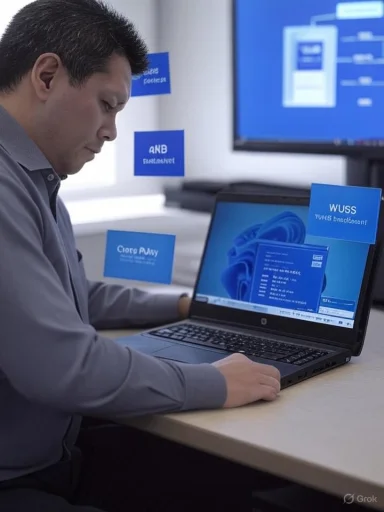 Releasing Windows 11, version 25H2 to the Release Preview Channel — what you need to know (for Insiders, IT pros, and forum readers)
Releasing Windows 11, version 25H2 to the Release Preview Channel — what you need to know (for Insiders, IT pros, and forum readers)
Today (August 29, 2025) the Windows Insider team made this year’s annual feature update — Windows 11, version 25H2 (Build 26200.5074) — available in the Release Preview Channel so customers and IT teams can validate it ahead of general availability later this calendar year.This long-form article explains what Microsoft shipped, how 25H2 is being delivered (and why that matters), what’s new and what’s removed, how Insiders can install it now, how IT should validate and pilot it, and practical guidance for dealing with the most important compatibility and deployment items you’ll see in early testing. I’ve cross-referenced Microsoft’s announcement and related IT guidance so you can act on reliable, independent information.
TL;DR — quick facts you can copy/paste
- Product: Windows 11, version 25H2 (Build 26200.5074).
- Channel: Release Preview Channel (Windows Insiders). If you’re in Release Preview and your PC meets Windows 11 hardware requirements, you can “seek” the update in Settings → Windows Update.
- Delivery type: enablement package (eKB) on top of the shared servicing branch (24H2 → 25H2), meaning the feature code is already present in monthly LCUs and the eKB flips it on with a quick restart.
- Business channels: available via Windows Update for Business (WUfB) and WSUS for validation; Azure Marketplace images later today and ISOs next week.
- Notable removals: PowerShell 2.0 and WMIC (Windows Management Instrumentation Command-line) are removed/deprecated — validate scripts and automation.
- New admin capability: policy-based removal of select pre-installed Microsoft Store apps (Enterprise/Education) via Group Policy or MDM CSP is included; see the Microsoft support guidance for the new policy and CSP.
Background: enablement package model and what “25H2” really means
Starting with recent releases, Microsoft has been using a “shared servicing branch” model for some Windows updates. In practice that means:- Microsoft ships new feature code in monthly quality updates for the current branch (e.g., 24H2) in a disabled/inactive state.
- When the company decides to flip the features on for a versioned feature update (25H2), it publishes a very small enablement package (eKB) that changes flags and makes the features active — usually requiring only one restart.
- The net result: upgrading from 24H2 to 25H2 is fast and low-impact compared to a full image replacement.
What Microsoft announced (summary of the Release Preview post)
From the Windows Insider announcement (Release Preview Channel): key points are:- Windows 11, version 25H2 (Build 26200.5074) is now available in the Release Preview Channel so Insiders can install it and validate it ahead of general availability later this year.
- Delivery is via enablement package (eKB); 24H2 and 25H2 share a servicing branch and the same servicing stream.
- ISOs will be published next week; commercial customers in the Windows Insider Program for Business can validate via WUfB and WSUS, and Azure Marketplace images will be available shortly.
- There are intentional feature removals and management-focused additions (for example, the Remove Default Microsoft Store Packages policy/CSP for Enterprise/Education).
What’s new (high level) and what’s unchanged
Windows 25H2 is not a full rebase — it’s primarily the set of features Microsoft staged into the 24H2 servicing branch and now enables via eKB. You’ll see a mix of:- Productive/UX refinements and Copilot-era features that Microsoft has been incrementally rolling out to Insiders (selection modes in Click-to-Do, Copilot/Recalls rollouts on Copilot+ devices, File Explorer AI actions, etc.). These items have already been visible in Dev/Canary/Beta channels and are now surfacing in Release Preview as the broader set for 25H2 validation.
- Management and enterprise controls (policy to remove certain OEM / Microsoft inbox apps on managed devices, WUfB/WSUS delivery support for IT validation).
- Feature removals and deprecations (notably PowerShell 2.0 and WMIC). If you still rely on legacy command-line tooling, this is the most impactful compatibility item to address.
Notable removals and compatibility concerns
Two items called out by Microsoft in the announcement require immediate attention in many organizations:- PowerShell 2.0 removal (legacy engine) — legacy remote management and very old scripts that call “powershell -version 2” or rely on PSv2-specific modules will break. Replace or re-author scripts to use PowerShell 5.1 or, better, PowerShell 7+ (PowerShell Core). Test scheduled tasks and automation that invoke PSv2 explicitly.
- WMIC removal — scripts, installers, monitoring agents or internal tools that use WMIC (wmic.exe) will no longer function if they rely on WMIC output. Replace WMIC usage with CIM / WMI cmdlets in PowerShell (Get-CimInstance, Get-WmiObject on older hosts) or with modern tooling/APIs. You can audit usage with simple searches for calls to wmic.exe in scripts and image builders.
- Replace WMIC disk info queries:
- Old (WMIC): wmic logicaldisk get name,size,freespace
- Replace (PowerShell / CIM): Get-CimInstance -ClassName Win32_LogicalDisk | Select-Object DeviceID,Size,FreeSpace
- Replace WMIC process queries:
- Old: wmic process where name='notepad.exe' get processid
- Replace: Get-CimInstance -ClassName Win32_Process -Filter "Name='notepad.exe'" | Select-Object ProcessId
- Check for PSv2 usage across scripts:
- Example PowerShell one-liner to scan a repository:
Get-ChildItem -Path <your-repo> -Recurse -Include .ps1 | Select-String -Pattern "PowerShell.-Version 2|-v 2" -List
The Manageability win: remove selected pre-installed Microsoft Store apps
25H2 introduces a Group Policy and MDM (CSP) mechanism that lets IT explicitly remove select pre-installed Microsoft Store apps from Enterprise and Education devices. This is administered at the device level (not per-user). The Microsoft support guidance explains:- The Group Policy path: Computer Configuration → Administrative Templates → Windows Components → App Package Deployment → Remove Default Microsoft Store packages (policy UI appears in the appropriate ADMX).
- The MDM/Intune custom CSP path (when using a custom policy) is: ./Device/Vendor/MSFT/Policy/Config/ApplicationManagement/RemoveDefaultMicrosoftStorePackages. The support KB includes examples for Intune and Group Policy steps.
How to get 25H2 now (Insiders in Release Preview) — step-by-step
If you are an Insider in the Release Preview Channel and your PC meets the Windows 11 hardware requirements, you can choose to install 25H2 now:- Confirm your current channel and eligibility: Settings → Windows Update → Windows Insider Program. You must be in Release Preview.
- Check hardware requirements if you’re unsure (TPM, Secure Boot, supported CPU list). Microsoft’s docs list hardware requirements — validate before moving a device from production.
- Go to Settings → Windows Update and click “Check for updates.” The 25H2 option will appear as an optional / preview feature update that you can download and install (this is the Windows Update “seeker” experience).
- Download, restart when prompted. Because 25H2 is an enablement package on machines running 24H2, the restart-time impact is usually small (single restart), but you should still schedule pilots and backups.
ISOs will be made available next week for clean installs and VM preparation — Microsoft indicated ISOs will arrive via the Windows Insider ISO download page.
Guidance for IT / enterprise pilots and rollout plan
Treat this Release Preview availability as the start of your validation window. Recommended phased approach:- Build a pilot group (5–10% of targeted fleet) of representative hardware models (Surface, major OEM SKUs, and your most common third-party images). Include corporate-managed images and unmanaged BYOD where relevant.
- Backups & rollback plan:
- Capture full VM snapshots or system images before upgrading pilot devices.
- Document rollback steps and test them (uninstall the feature update or use recovery images).
- Ensure recovery media and BitLocker keys are available. (Standard good practice for preview updates.)
- Focused validation checklist (minimum):
- LOB applications, agent health (AV/endpoint agent), driver compatibility.
- Scripts & automation (search for WMIC/PowerShell v2 usage).
- Enterprise sign-in flows (Azure AD, domain join, Conditional Access).
- Backup/restore and imaging workflows (Sysprep and PBR behavior if you use those).
- Test the new management options:
- If you plan to remove pre-installed Store apps at scale, test the Group Policy and / or custom Intune CSP on a small group first. Validate event logs and the start menu cleanup behavior. (support.microsoft.com, patchmypc.com)
- Telemetry and reporting:
- Collect crash dumps, Event Viewer traces, and agent logs from pilot devices. Use your existing telemetry/MDM dashboards and monitor Windows Release Health and Flight Hub for any emerging Microsoft updates.
- Scale into rings:
- Pilot → Broad pre-prod ring → Production ring (standard ring-based rollout). Don’t skip broad validation if you have thousands of devices.
Testing checklist — practical tests to run on pilot devices
- Update flow: confirm the enablement package installs and the device shows version 25H2 / Build 26200.5074 in Settings → System → About.
- Legacy tooling: run common scripts that call wmic.exe or PowerShell v2 to confirm replacement is in place.
- Image customization paths: Sysprep and Push-Button Reset — confirm removed apps remain removed after customization/reset if you use those flows. (The policy guidance includes validation steps.)
- App compatibility: launch and smoke-test business apps and background services, including deployment and sign-in flows.
- Driver & peripheral testing: printing, USB devices, VPN clients, virtual drivers.
- UI and accessibility: test the new UI surfaces you rely on and verify assistive technology (Narrator, NVDA, screen readers) works as expected.
Example issues you’ll likely encounter (and how to prepare)
- “Dead” start-menu shortcuts after removing inbox apps: community reports show removal sometimes leaves broken entries; plan to script Start menu cleanup or wait for next servicing update that cleans up shortcuts.
- Automation breakage if WMIC/PSv2 used: audit and replace before pilot.
- Gradual feature gating: some Copilot/AI experiences are staged (A/B enabled) and may not appear on every device even after installing 25H2 — confirm feature visibility with the Windows Update toggle/state and device telemetry.
Useful references (for your lab bookmarks)
- Windows Insider announcement (Release Preview) — the initial availability note and instructions for Insiders to “seek” the update.
- Windows IT Pro blog: “Get ready for Windows 11, version 25H2” — explanation of the enablement package workflow and servicing model (why the update is a quick restart).
- Microsoft Support: “Policy-Based Removal of Pre-installed Microsoft Store Apps” — step-by-step guidance for GP/MDM and CSP examples (Intune), including OMA URI details and verification steps.
- Community write-ups (PatchMyPC and others) documenting observed behaviors, rough edges and practical workarounds for app removal.
Final recommendations (what to do this week)
- If you are an enthusiast/Insider: make a test VM or pick a non-critical machine, join the Release Preview Channel, and install 25H2 to explore features and provide Feedback Hub notes. Back up first.
- If you are an IT admin:
- Start a focused pilot this week with 5–10% of devices covering representative hardware and LOB apps.
- Audit your estate for WMIC and PowerShell v2 usage and remediate those scripts now.
- If you plan to use the “remove default Microsoft Store packages” policy, test it on lab devices and verify Start menu / All apps behavior; use the Microsoft support KB for exact CSP/GP guidance. (support.microsoft.com, patchmypc.com)
- If you run a commercial environment with strict release control: use WUfB/WSUS to deploy to pilot rings; do not allow broad user-initiated installs until your pilot confirms readiness.
If you’d like, I can turn this into:
- A one-page pilot-run checklist you can paste into your change request (with exact test steps and a rollback plan), or
- A short PowerShell script that scans a repository or file server for WMIC / PowerShell v2 usage and produces an actionable report, or
- A step-by-step Group Policy / Intune guide (with the exact OMA URI and example CSP payload) to test the “remove default Microsoft Store packages” policy in your tenant.
Source: Microsoft - Windows Insiders Blog Releasing Windows 11, version 25H2 to the Release Preview Channel