Microsoft has flipped the switch: the Windows 11 2025 Update — formally Windows 11, version 25H2 — is now being offered broadly to eligible devices, but for most users it’s an evolutionary release rather than a dramatic overhaul.
Windows 11, version 25H2 follows the same delivery pattern Microsoft used in recent years: the core platform updates were shipped incrementally across the 24H2 servicing stream, and 25H2 is primarily delivered as a small enablement package (eKB) that activates features already present on systems running 24H2. This means that for fully patched 24H2 devices the upgrade is usually fast — often a small download and a single restart — and in-place installs will look and feel like a quick “switch flip” rather than a large reinstallation.
Microsoft staged the rollout in waves, monitoring a subset of systems first and expanding availability as telemetry and compatibility checks passed. Microsoft’s documentation and the release-health pages have been updated to reflect that the staged rollout has reached a broad availability phase; devices with the Windows Update setting “Get the latest updates as soon as they’re available” enabled should see the 25H2 offer appear immediately in Settings → Windows Update.
Source: XDA Microsoft confirms that Windows 11 25H2 is now available for everyone to grab
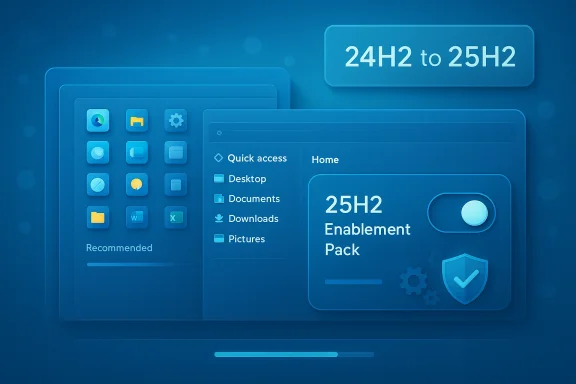 Background / Overview
Background / Overview
Windows 11, version 25H2 follows the same delivery pattern Microsoft used in recent years: the core platform updates were shipped incrementally across the 24H2 servicing stream, and 25H2 is primarily delivered as a small enablement package (eKB) that activates features already present on systems running 24H2. This means that for fully patched 24H2 devices the upgrade is usually fast — often a small download and a single restart — and in-place installs will look and feel like a quick “switch flip” rather than a large reinstallation.Microsoft staged the rollout in waves, monitoring a subset of systems first and expanding availability as telemetry and compatibility checks passed. Microsoft’s documentation and the release-health pages have been updated to reflect that the staged rollout has reached a broad availability phase; devices with the Windows Update setting “Get the latest updates as soon as they’re available” enabled should see the 25H2 offer appear immediately in Settings → Windows Update.
What 25H2 actually is (and what it isn’t)
The enablement-package reality
- 25H2 is predominantly an enablement update for the 24H2 codebase: the binaries were already shipped; the eKB flips feature flags and updates the version label. That design reduces download size, cuts user downtime for in-place upgrades, and simplifies testing for many changes.
- Because some features are gated server-side, hardware-dependent, or license-restricted (for example, certain Copilot-era AI capabilities), installing the eKB does not guarantee immediate visibility of every advertised feature on every device. Expect differences depending on hardware, region, and whether devices are Copilot+ capable.
What users should not expect
- 25H2 is not a full UI rebase or a radical consumer redesign. Most desktop workflows, windowing behavior, and core UI paradigms remain unchanged. For everyday users, visible changes are modest: small Start menu refinements, File Explorer polish, accessibility improvements, and incremental AI integrations where hardware and licensing permit.
What’s new and notable in 25H2
25H2 focuses on polish, manageability, and platform hardening. The following sections summarize the practical, user-facing, and admin-focused changes worth attention.Consumer-facing refinements
- Start Menu and Shell polish — layout tweaks, wider Start layout options, and better grouping for “All apps.” These changes are incremental and aimed at improving discoverability and personalization.
- File Explorer and Click-to-Do improvements — small AI-assisted actions appear in context menus for supported file types, with richer summarization and editing flows for Copilot-enabled users (feature visibility remains gated by hardware and licensing).
- Accessibility and Narrator — enhancements to keyboard focus, screen reader performance, and a Braille viewer in Narrator for improved accessibility scenarios.
Platform and developer improvements
- Task Manager enhancements — performance metric alignment and better resizing/reliability. These changes modernize developer and admin tooling for day-to-day troubleshooting.
- Power/performance improvements — background throttle and idle CPU improvements aim to reduce energy use and improve battery life on portable machines.
Enterprise manageability
- New Group Policy / MDM controls allow admins in Enterprise and Education SKUs to remove selected inbox Microsoft Store apps during provisioning. This simplifies image hygiene and compliance for managed fleets.
- Integration with Windows Update for Business, WSUS, and Autopatch remains the recommended path for controlled rollouts, while Windows Autopatch and MEM (Intune) can orchestrate staged deployments.
What Microsoft removed — why it matters
The most operationally significant changes in 25H2 are the removals of several legacy components. These removals shrink the attack surface and modernize the platform, but they can create real migration work for organizations and power users.- PowerShell 2.0 removed — the legacy PowerShell 2.0 engine is no longer included in the shipping images and has been phased out during the 24H2→25H2 servicing window. Microsoft recommends migrating scripts to PowerShell 5.1 or PowerShell 7+. This change improves security posture but breaks any automation that depends on the old runtime.
- WMIC (wmic.exe) removed — the Windows Management Instrumentation command-line utility was removed from the installed product image. WMI itself remains supported; admins and scripts should migrate to PowerShell CIM/WMI cmdlets such as Get-CimInstance or to programmatic APIs. Scripts that parse WMIC output need rework.
Availability, build identity, and media
- Staged rollout and broad availability: Microsoft began the staged rollout around late September 2025 and has signaled broader availability to eligible devices. Machines with the Windows Update seeker option enabled should see the “Feature update to Windows 11, version 25H2” prompt in Settings → Windows Update.
- Build family: The 25H2 family lives in the 26200 build line; community and Microsoft communications reference builds in that series as the canonical 25H2 codebase. Check winver after installation to confirm the exact build string on your device.
- ISOs and media: Microsoft has published official ISOs for x64 and ARM64, intended for imaging, clean installs, and lab validation. ISO sizes for x64 typically sit in the 6–7 GB range, depending on language and SKU. Use official ISOs for production imaging and clean install scenarios rather than community-built packages.
How to get 25H2 now — practical, supported options
Choose the method that fits your role and risk tolerance.Fastest (recommended for testers and power users with 24H2)
- Settings → Windows Update → Windows Insider Program → Get started.
- Link a Microsoft account and choose Release Preview.
- Back in Settings → Windows Update, enable Get the latest updates as soon as they’re available and click Check for updates.
- If eligible, accept Feature update to Windows 11, version 25H2 and click Download & install.
- Restart when prompted and verify with winver or Settings → System → About.
ISO / clean install (recommended for imaging, OEM, and enterprise validation)
- Download the official 25H2 ISO from Microsoft’s Insider or public ISO portal (when published). Verify SHA-256 checksums.
- Create bootable media or mount the ISO for in-place upgrade testing; import into imaging pipelines for validation. Use clean installs to validate OOBE, provisioning, and driver behavior.
Enterprise distribution
- Use Windows Update for Business (WUfB), WSUS, or Microsoft Endpoint Manager to orchestrate phased deployments (pilot → broad pilot → production).
- Validate endpoint protection, EDR, and kernel-mode drivers against the 25H2 media before production rollout.
Upgrade checklist — essential pre-install steps
Before clicking “Download & install,” run this checklist:- Back up critical data (OneDrive, File History, or a full disk image).
- Confirm current version (must be on Windows 11 24H2 and fully patched for the eKB path).
- Inventory automation and scripts for dependencies on PowerShell 2.0 or WMIC; plan migration to PowerShell 7+ and PowerShell CIM cmdlets.
- Validate device drivers and security agents (EDR, AV) against the 25H2 media in a pilot ring.
- Record BitLocker keys; suspend BitLocker if your upgrade process demands it.
- For managed estates, stage using small pilot rings and measure the impact before broad rollout.
Risks, caveats, and mitigation strategies
Compatibility holds and staged features
Microsoft continues to gate certain features server-side for compatibility, regulatory, or licensing reasons. Some Copilot/AI features require Copilot+ hardware (with on-device NPUs) or Microsoft 365 licensing. After installing the eKB, the OS version may report 25H2 while UI features remain absent until server-side gates lift. Plan for this divergence in testing and end-user communications.Script and tooling breakage
If your environment still relies on WMIC or PowerShell 2.0, expect breakage on clean installs and certain upgrade scenarios. The remediation is straightforward but not instant: inventory, update and test scripts to PowerShell 5.1/7.x and PowerShell CIM cmdlets, and ensure vendor tooling supports modern cmdlets. Establish a migration timeline and document exceptions.Third-party drivers and security agents
Kernel-mode drivers, endpoint agents, and older disk-encryption utilities often require vendor updates for new Windows servicing levels. Pilot with representative hardware and business-critical apps to ensure driver compatibility and to catch EDR/AV false positives post-upgrade. Coordinate with vendors on certified builds.Timing and lifecycle considerations
Upgrading to 25H2 restarts the servicing lifecycle clock for the device. For Home/Pro editions this typically provides 24 months of servicing from the release; Enterprise/Education editions may receive 36 months. Align upgrade timing with organizational policies and compliance windows.Who should install now — and who should wait
- Install now (testers, imaging teams, enthusiasts): If you maintain spare hardware or VMs and want to validate features, imaging, or EDR/driver behavior, join Release Preview or use the official ISOs to test. The eKB path is low-risk on fully patched 24H2 devices.
- Wait (most home users, cautious professionals): 25H2 is evolutionary. If your current 24H2 install is stable and you’re risk-averse, waiting a few weeks for the broad staged rollout is reasonable and often safer.
- Enterprise admins: Treat Release Preview availability as the start of formal validation. Conduct a staged pilot, validate provisioning, and remediate legacy script/tool dependencies before mass deployment. Use WUfB/WSUS/Intune to orchestrate phased rollouts.
Critical analysis — strengths and risks
Strengths
- Lower friction upgrades: The enablement-package model minimizes downtime and bandwidth for in-place upgrades, making mass deployment and end-user acceptance easier.
- Security posture improvement: Removing legacy binaries like PowerShell 2.0 and WMIC reduces default attack surface and eliminates a set of living‑off‑the‑land binaries commonly abused in attacks.
- Better manageability: New policy controls for inbox apps and improved integration with WUfB/Autopatch let organizations standardize images and reduce post-provisioning cleanup.
Risks and trade-offs
- Migration burden for legacy automation: Organizations with older scripts will need to invest time to migrate automation from WMIC/PSv2 to modern PowerShell cmdlets. That work is unavoidable and may require vendor coordination.
- Perceived value for end users: For the average home user, 25H2’s visible changes are limited — the “update” may feel underwhelming compared with previous, more transformative updates. That perception can lead to delayed adoption despite the lifecycle reset.
- Fragmented feature visibility: Server-side gating and hardware gates for AI features produce inconsistent user experiences across devices, which complicates support and documentation. Organizations must manage expectations and training accordingly.
Practical recommendations
- For administrators: build a short pilot plan (5–10% of representative hardware), validate EDR/AV, imaging, and provisioning, and schedule a phased rollout using Windows Update for Business or WSUS. Inventory and remediate scripts relying on PowerShell 2.0 or WMIC before clean installs.
- For power users/enthusiasts: use a VM or secondary device to test the eKB path and inspect post-upgrade behavior. If you depend on niche tools, test them first.
- For everyday users running a stable 24H2 install: enable backups, keep existing devices patched, and wait for the staged rollout to reach broad availability unless you need the lifecycle reset now.
Conclusion
Windows 11, version 25H2 is now widely available to eligible devices and represents a pragmatic, administrative milestone more than a sweeping consumer-facing update. The enablement-package delivery model makes upgrades fast and low-friction on fully patched 24H2 devices, and the most consequential changes are targeted at reducing legacy attack surface and improving manageability for enterprises. However, the removals of PowerShell 2.0 and WMIC create a concrete migration task for organizations using legacy automation, and staged feature gating means not all users will immediately see the AI-driven enhancements Microsoft highlights. For most users the sensible approach is measured: pilot and validate if you manage systems, test on spare hardware if you’re an enthusiast, and for stable home setups, install when the staged rollout reaches your device or when your support timeline requires the lifecycle reset.Source: XDA Microsoft confirms that Windows 11 25H2 is now available for everyone to grab