Windows 11’s latest update finally brings a meaningful lock screen widget experience to the OS, along with a raft of AI-driven enhancements across Widgets, File Explorer, Narrator, and the Game Bar that together push Microsoft’s vision of a more proactive, glanceable desktop closer to reality.
Microsoft shipped Windows 11 version 25H2 as the delivery mechanism for a set of features that have been rolling out through Insider and cumulative updates over the past year. Rather than a massive, ground-up release, 25H2 largely enables and consolidates features that were already in distribution, but it also formalizes a few user-facing changes — most notably customizable lock screen widgets, a refreshed Widgets board with Discover content, deeper Copilot integration (including summarization from File Explorer for Microsoft 365 Copilot customers), new File Explorer AI actions, accessibility improvements to Narrator, and Gaming Copilot embedded in the Game Bar.
These changes reflect Microsoft’s two-pronged strategy: provide quick, glanceable information across OS surfaces (lock screen, Widgets board) while embedding AI tools that reduce friction around common tasks (summaries, quick image edits, and in-game help). The rollout is staggered — some pieces are available broadly, others are gated behind Copilot licenses, Insider channels, or region/hardware restrictions. That nuance matters for adoption and for user expectations.
Key image-focused AI actions available for .jpg, .jpeg, and .png files:
At the same time, the update exposes enduring tensions: the balance between convenience and privacy, the risks of feature fragmentation behind licensing and hardware gates, and the limits of automated intelligence when human oversight remains essential. For users and IT administrators, the prudent path is to embrace the productivity promises of these features while applying conservative defaults, clear governance, and verification workflows where AI outputs influence important decisions.
Source: How-To Geek Windows 11 Is Getting Real Lock Screen Widgets
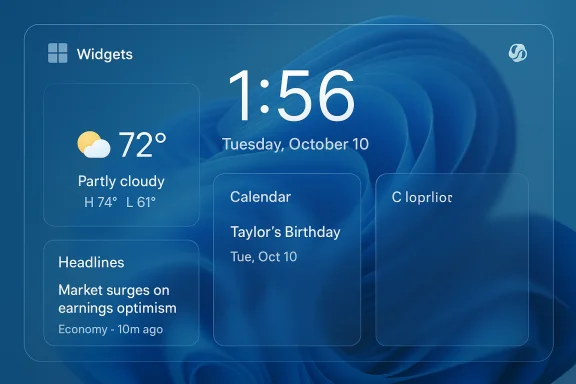 Background
Background
Microsoft shipped Windows 11 version 25H2 as the delivery mechanism for a set of features that have been rolling out through Insider and cumulative updates over the past year. Rather than a massive, ground-up release, 25H2 largely enables and consolidates features that were already in distribution, but it also formalizes a few user-facing changes — most notably customizable lock screen widgets, a refreshed Widgets board with Discover content, deeper Copilot integration (including summarization from File Explorer for Microsoft 365 Copilot customers), new File Explorer AI actions, accessibility improvements to Narrator, and Gaming Copilot embedded in the Game Bar.These changes reflect Microsoft’s two-pronged strategy: provide quick, glanceable information across OS surfaces (lock screen, Widgets board) while embedding AI tools that reduce friction around common tasks (summaries, quick image edits, and in-game help). The rollout is staggered — some pieces are available broadly, others are gated behind Copilot licenses, Insider channels, or region/hardware restrictions. That nuance matters for adoption and for user expectations.
What’s new for the lock screen: true widgets at a glance
A lock screen that does more than show the time
The most visible change is the ability to place real widgets on the lock screen. Instead of the old, limited “Weather and more” experience, users can now add, remove, and rearrange multiple compact widgets directly from Settings > Personalization > Lock screen. The intention is straightforward: let you see meaningful snippets of information — sports scores, stock tickers, calendar items, or headline updates — without signing in.- Add and rearrange widgets: Widgets can be added, removed, and rearranged from the Lock screen personalization page.
- Glanceable data: The lock screen now surfaces concise data the way mobile lock screens do, reducing friction for quick checks.
- Third-party support: Widgets that support small sizing and the lock-screen contract can appear, so the ecosystem can expand beyond first-party Microsoft widgets.
Practical implications and privacy considerations
Putting widgets on the lock screen increases convenience but raises immediate privacy considerations:- What’s visible before authentication: Any content you place on the lock screen can be seen without signing in. That’s great for weather and headlines, but it can expose sensitive calendar details or email summaries if configured unwisely.
- Granular control required: Users should review each widget’s content settings and choose conservative options for any widget that surfaces personal or workplace data.
- Enterprise policy: Organizations will want to control lock screen widgets through Group Policy or Intune until they’re confident about data exposure.
Widgets board overhaul: multiple dashboards and a refreshed Discover feed
More organization, more content
Microsoft has refreshed the main Widgets board with a cleaner visual layout, multiple dashboards, and a left-side navigation that separates your personal dashboards from the Discover feed. The updates aim to make Widgets a more viable daily hub rather than a single-pane-of-glass that gets crowded.- Multiple dashboards: You can create separate dashboards to organize widgets by topic — work, news, hobbies — reducing clutter and keeping relevant widgets grouped.
- New navigation: A left navigation bar helps you jump between dashboards and the Discover feed faster.
- Discover feed refresh: Discover now surfaces Copilot-curated stories with summaries, images, and embedded video from premium publisher content, giving a richer, magazine-like browsing experience.
Strengths and limits
The visual refresh and dashboard model improve organization and usability, but the Discover feed’s editorial approach may not suit all users. The feed leans on Copilot curation and publisher partnerships, which can feel promotional. For people who use Widgets as a neutral aggregator, the curated, publisher-heavy Discover experience may be a mixed blessing.File Explorer and AI actions: right-click intelligence
AI where you already work
One of the most practical changes for productivity is the introduction of AI actions in File Explorer’s right-click context menu. These actions provide one-click, context-aware tasks that are powered by built-in AI components and integrations with Photos, Paint, Bing Visual Search, and Copilot.Key image-focused AI actions available for .jpg, .jpeg, and .png files:
- Blur background (Photos app): Automatically detects the background and applies a blur, with options to adjust intensity or refine with a brush.
- Erase objects (Generative Erase via Photos): Remove unwanted elements or photobombers using generative erase tools.
- Remove background (Paint): Create clean cutouts of subjects in a single click, useful for fast compositions or thumbnails.
- Bing Visual Search: Use the image itself to search the web — handy for identifying landmarks, products, or getting more context without typing.
Why this matters
Adding AI to the context menu reduces round-trip friction. Instead of opening Photos, Paint, or a browser to run an operation, you can perform common edits and searches directly from File Explorer. For power users who operate on large image batches or who need quick cleans for screenshots, these options are time-saving.Caveats and reliability
- Quality varies by image: Automated background removal and generative erase work well on many photos but can struggle with complex edges or fine hair. Manual touch-ups may still be necessary.
- Privacy and cloud processing: Some AI actions may use cloud services for more advanced processing; users should verify whether images are processed locally or sent to Microsoft servers, especially for sensitive photos.
- License and rollout: Several document-focused AI actions are gated by Copilot licensing; consumer availability is planned but not immediate.
Copilot summarization in File Explorer and OneDrive
Summarize without opening files
For Microsoft 365 subscribers who have a Copilot license, Windows now surfaces a Summarize action that can be invoked directly from File Explorer or the OneDrive web interface. The feature lets you:- Select a supported file (Word, PDF, PowerPoint, Excel) in OneDrive or SharePoint.
- Use the Copilot or Summarize action to generate a digest of the document content.
- Get a quick overview without opening the file — useful for triage across large document libraries.
Licensing and limitations
- Copilot license required: The summarization capability is tied to Microsoft 365 commercial plans that include Copilot access. Consumer Microsoft 365 plans may not receive this immediately.
- File types and scope: Not all file types are supported; complex multimedia files (video and audio) are often excluded from summarize workflows.
- Accuracy and verification: Summaries are AI-generated and should be treated as time-savers rather than authoritative citations. For critical decisions, open the original file to verify details.
Accessibility: Narrator’s Braille viewer and smoother Word navigation
Braille viewer brings dual representations
Narrator now includes a Braille viewer that mirrors on-screen text with its Braille equivalent on a refreshable Braille display. The viewer is designed to improve collaboration and teaching scenarios by allowing sighted instructors to follow what visually impaired students read on a Braille device.- Dual visibility: Shows both textual and Braille representations.
- Classroom benefits: Teachers can visually follow lesson content while learners use Braille displays.
- Refreshable displays: Works with supported Braille hardware to reflect screen content in real-time.
Better Narrator experience in Office
Narrator’s Word integration has been improved for smoother voice feedback and more reliable navigation across lists and tables. These incremental improvements reduce friction for blind users relying on built-in screen reading capabilities.Accessibility strengths and remaining gaps
The Braille viewer is a valuable addition for inclusive classrooms, but real-world benefit depends on hardware availability and software ecosystem support. Institutions and individuals who rely on Braille devices will need to confirm device compatibility and driver support.Gaming Copilot inside Game Bar: in-context help without alt-tabbing
Play smarter, not harder
Gaming Copilot (Beta) has been integrated into the Game Bar (Windows + G) to provide in-game assistance via voice or text while you play. The feature understands the current game context and can offer strategy, hints, and achievement tracking.- Voice Mode: Talk to Copilot without leaving the game. Pin the widget and continue speaking while keeping gameplay in focus.
- Context-aware assistance: Copilot attempts to understand the game you’re playing for relevant tips and walkthrough-style help.
- Xbox account integration: Ties to your Xbox activity, achievements, and play history for personalized suggestions.
Availability and preview status
Gaming Copilot arrived first to Xbox Insiders and PCs in preview channels, with staged rollouts to broader audiences. Language and regional availability are limited during beta.Strengths and concerns
- Immediate help in-game: Avoids disruptive alt-tabbing and browser searches for walkthroughs.
- Accuracy and gameplay fairness: Copilot’s guidance quality depends on training data and game complexity; for competitive multiplayer, reliance on Copilot for tactics could be controversial.
- Privacy in live games: Users should understand what game telemetry is shared with Copilot while it analyzes context for assistance.
How to get these features: Windows 11 version 25H2 and update notes
Update path
These capabilities are delivered as part of the broader Windows 11 update cadence and are accessible once your device is on the channel or build where they’ve been enabled. In practice:- Open Settings > Windows Update.
- Check for updates and install the Windows 11 version 25H2 enablement package if offered.
- Some features roll out gradually; if you don’t see a feature immediately, watch for incremental updates or check Windows Insider channels.
What to expect after updating
- Staged rollout: Not every machine will get every feature at once. Microsoft often stagger-rolls features by region, language, and hardware.
- Hardware and license gating: Copilot-powered features may require a Microsoft 365 Copilot license, Copilot+ PC hardware, or specific Insider access.
- Administrative control: Enterprises can manage many of these features via policy or Intune settings.
Critical analysis: strengths, risks, and real-world value
Strengths
- Improved glanceability: Lock screen widgets and dashboarded Widgets provide real value for people who want immediate, low-friction information without signing in.
- Productivity wins: File Explorer AI actions and Copilot summarization meaningfully reduce context switching for everyday file tasks.
- Accessibility progress: The Braille viewer and improved Narrator behavior are important inclusions that make the system more useful to assistive tech users.
- Integrated gaming help: Embedding Gaming Copilot in Game Bar is a natural place for context-aware assistance without interrupting play.
Risks and points of caution
- Privacy and data exposure: Lock screen widgets display content before authentication; users need clear controls and default-safe settings to avoid accidental leaks of personal or corporate data.
- Licensing and feature fragmentation: Tying core features to Copilot licenses or Copilot+ hardware fragments user experience and complicates communications about who gets what and when.
- Cloud processing and data residency: If AI operations offload processing to Microsoft cloud services, organizations and privacy-conscious users must determine where data is processed and stored.
- Quality and trustworthiness of AI outputs: Summaries, image edits, and Copilot guidance are time-savers but are not infallible — they require verification in safety-critical contexts.
- UI churn and user control: Rapidly adding more surface-level features (lock screen content, Discover feed curation) risks turning the OS into a noisy information surface unless defaults are conservative and controls are obvious.
Practical advice: how to adopt safely and productively
- Review lock screen widgets immediately after enabling:
- Set only low-risk widgets (weather, generic headlines) for lock screen display.
- Disable any widget that surfaces calendar entries, emails, or work summaries until you’re comfortable.
- Confirm where AI processing happens:
- Check whether specific AI actions are marked as “cloud-powered” and consult your privacy admin if in an enterprise.
- Test image AI actions on sample photos:
- Use copies of important images before applying edits to originals; generative erase and background removal can produce artifacts that need manual correction.
- For Copilot summarization:
- Use summaries for triage; always open the original document for any legal, financial, or compliance work.
- For Gaming Copilot:
- Use it for single-player or casual gaming assistance; be cautious in multiplayer or competitive scenarios where third-party assistance might violate rules.
What’s next and what to watch
- Expect Microsoft to expand availability of Copilot-driven features to more Microsoft 365 tiers and consumer users over time.
- Look for developer documentation and SDKs that let third parties build lock-screen-ready widgets; that will be key to a healthy ecosystem.
- Keep an eye on privacy policy updates and admin controls that clarify where and how AI processing occurs.
- Watch for iterative improvements to the Discover feed and Widgets board UX; early feedback suggests Microsoft will continue to tune the balance between curation and user control.
Conclusion
Windows 11’s version 25H2 and its accompanying rollouts represent meaningful steps toward a more proactive, AI-enhanced desktop. The lock screen widgets deliver a long-requested convenience that brings desktop UX closer to modern mobile patterns, while File Explorer AI actions and Copilot summarization address everyday productivity pain points. Accessibility and gaming improvements further broaden the update’s appeal.At the same time, the update exposes enduring tensions: the balance between convenience and privacy, the risks of feature fragmentation behind licensing and hardware gates, and the limits of automated intelligence when human oversight remains essential. For users and IT administrators, the prudent path is to embrace the productivity promises of these features while applying conservative defaults, clear governance, and verification workflows where AI outputs influence important decisions.
Source: How-To Geek Windows 11 Is Getting Real Lock Screen Widgets