Windows 11’s Alt + Tab shortcut no longer has to be the same cramped, tab-filled grid many of us tolerate—Windows now exposes useful built-in controls to limit or remove tabs from the Alt + Tab view, and a mature third‑party tool, Alt‑Tab Terminator, can replace the system switcher with a searchable, keyboard‑first interface that accelerates real work. This piece explains exactly what you can change, walks through safe setup options, compares the native tweaks with the Alt‑Tab Terminator replacement, and flags the tradeoffs and risks every Windows user should consider before modifying system behavior.
Alt + Tab is one of Windows’ oldest productivity shortcuts: press Alt + Tab to cycle between running windows and return to the task you need. Over the years Microsoft added thumbnail previews, virtual desktop integration, and—more recently—the option to show browser tabs (from compatible browsers) inside the Alt + Tab grid. Those additions help some users but create serious noise for anyone who keeps many browser tabs open, because Alt + Tab started mixing single-document windows and document‑level tabs into one scrolling grid. Microsoft added a native setting that lets you control how many in‑app tabs appear (or to hide them entirely), and the OS also exposes desktop‑scoped options for whether Alt + Tab shows windows from every virtual desktop or only the one you’re using. These settings are available from Settings > System > Multitasking and let you reduce clutter without third‑party software.
Third‑party replacements such as Alt‑Tab Terminator take a different approach: instead of a grid of thumbnails they present a vertical, searchable list with live previews, grouping by application (“App Cloud”), keyboard shortcuts for closing and managing windows, and options to run the switcher full‑screen. The tool is actively developed and available in free and Pro variants; it installs as a shell-integrated replacement for Alt + Tab. Official product pages and reputable download portals document these features and changelogs.
However, there are tradeoffs: third‑party shell replacements introduce compatibility and trust considerations, and legacy registry hacks to restore the classic icon view are unreliable on current Windows 11 builds—Microsoft appears to have blocked many of those paths. For corporate environments the safest route is the built‑in settings and managed policy. Always test changes, keep backups, and verify any third‑party installer before allowing it on critical systems.
Alt + Tab is a tiny keystroke with a large impact on flow. Trim the fat that distracts you—either by using the built‑in Multitasking settings to remove tab spam or, for heavy multitaskers, by adopting a replacement like Alt‑Tab Terminator that turns the switcher into a searchable, keyboard‑first tool. Both paths make switching apps in Windows better; the right one depends on how many windows you manage, how much risk you’ll accept, and whether you prefer a supported OS setting or an extra productivity layer from a third‑party utility.
Source: MakeUseOf This customized Alt + Tab makes switching apps in Windows better
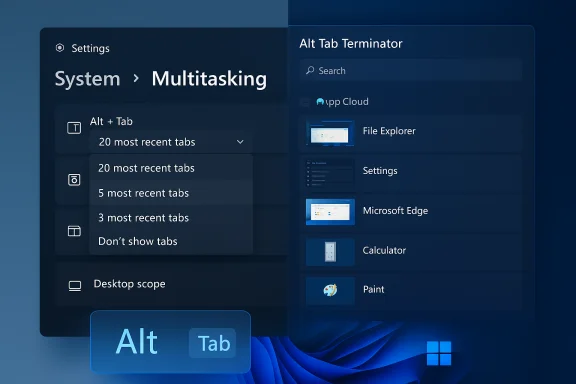 Background / Overview
Background / Overview
Alt + Tab is one of Windows’ oldest productivity shortcuts: press Alt + Tab to cycle between running windows and return to the task you need. Over the years Microsoft added thumbnail previews, virtual desktop integration, and—more recently—the option to show browser tabs (from compatible browsers) inside the Alt + Tab grid. Those additions help some users but create serious noise for anyone who keeps many browser tabs open, because Alt + Tab started mixing single-document windows and document‑level tabs into one scrolling grid. Microsoft added a native setting that lets you control how many in‑app tabs appear (or to hide them entirely), and the OS also exposes desktop‑scoped options for whether Alt + Tab shows windows from every virtual desktop or only the one you’re using. These settings are available from Settings > System > Multitasking and let you reduce clutter without third‑party software. Third‑party replacements such as Alt‑Tab Terminator take a different approach: instead of a grid of thumbnails they present a vertical, searchable list with live previews, grouping by application (“App Cloud”), keyboard shortcuts for closing and managing windows, and options to run the switcher full‑screen. The tool is actively developed and available in free and Pro variants; it installs as a shell-integrated replacement for Alt + Tab. Official product pages and reputable download portals document these features and changelogs.
Why customize Alt + Tab now?
Alt + Tab is a tiny interaction that gets used dozens or hundreds of times every day by heavy multitaskers. A cluttered Alt + Tab view creates friction: you must visually parse many thumbnails, sometimes scroll, and occasionally mis‑select. Customization reduces the time lost to those micro‑interruptions.- Native controls remove tab noise: Windows 11’s Multitasking settings let you choose to show the 20 most recent tabs, 5 most recent tabs, 3 most recent tabs, or Don’t show tabs when using Alt + Tab—so you can go from a cluttered grid to a focused list of actual app windows.
- Virtual desktop scoping: You can choose whether Alt + Tab shows windows only on the desktop you’re using or on all desktops, which is critical for users who separate workflows across multiple virtual desktops.
- Third‑party power features: Replacements like Alt‑Tab Terminator add instant search‑by‑title, larger readable icons, an App Cloud (grouping windows by application), keyboard actions to close/minimize/restore from the switcher, and multi‑monitor placement options—features aimed at users who routinely manage dozens of windows and tabs.
Native Windows 11 customization — what you can change and how
Quick steps (GUI)
- Press Win + I to open Settings.
- Go to System → Multitasking.
- Under the Snap windows section find the dropdown labeled Show tabs from apps when snapping or pressing Alt + Tab and pick one of:
- 20 most recent tabs
- 5 most recent tabs
- 3 most recent tabs
- Don’t show tabs
- Expand Desktops and set Show all open windows when I press Alt+Tab to either Only on the desktop I’m using or On all desktops depending on whether you want cross‑desktop switching.
Registry and policy options (for admins)
Enterprises and power users who must apply the behavior across machines can use Group Policy or registry keys. Windows exposes the same options programmatically (for example via the MultiTaskingAltTabFilter policy/registry DWORD), allowing IT administrators to enforce “Don’t show tabs” or a specific tab limit across user profiles. Use caution: editing registry keys or group policy objects has broader system impact and requires testing before wide deployment.Practical tips when using native settings
- If Alt + Tab seems to duplicate windows or disappear when a full‑screen video is playing, try toggling Don’t show tabs and restarting Explorer; this resolves many transient display glitches. Microsoft’s support threads and community answers frequently recommend this troubleshooting step.
- For virtual‑desktop users who want per‑desktop isolation, set Show all open windows when I press Alt+Tab to Only on the desktop I’m using. For cross‑desktop switching set it to On all desktops.
Alt‑Tab Terminator: what it does differently
The product at a glance
Alt‑Tab Terminator is a dedicated Alt + Tab replacement from NTWind that swaps the OS switcher for a vertical, searchable list with live previews, an app grouping (“App Cloud”), and numerous keyboard shortcuts for window management. The publisher documents features including search‑by‑title, live previews, App Cloud filters, F4 to close a selected window, F11 full‑screen mode, compatibility with elevated (UAC) applications, and Pro‑only options such as multi‑monitor placement, exclusions, custom hotkeys, and UI theming. The product is actively updated; recent changelogs show adoption and incremental fixes.Core features that matter to power users
- Search‑by‑title: type immediately after opening the switcher to filter windows by title or application name. This is critical when you have dozens of windows and need to land on one by typing a few letters.
- App Cloud: click application names under the preview to show only that app’s windows; this replaces the awkward Alt + ` workflow for cycling a single app’s windows.
- Live previews: the selected entry shows a live thumbnail of the window content (not static snapshots), which reduces guesswork.
- Keyboard window management: built‑in keybinds (F4 to close, F11 for full screen, and others) let you manage windows from the switcher itself.
- UAC & Store app support: the developer explicitly advertises support for elevated apps and modern store apps so they appear in the list and can be switched to reliably.
Licensing and availability
Alt‑Tab Terminator ships as a small installer (the official package is ~2–3 MB) and runs on Windows 7 through Windows 11. The application is offered in a freemium model: a fully functional free/basic version and a Pro upgrade that unlocks multi‑monitor controls, exclusions, custom hotkeys, and UI theming. The vendor lists a lifetime license price for Pro and publishes changelogs and a download package on its site; reputable download portals such as Softpedia and CHIP also host the package and commentary.How to install and configure Alt‑Tab Terminator safely
- Download from the official site or a reputable software mirror; verify the file with an antivirus scan before running. The vendor provides a signed installer and release notes—review them.
- Run the installer and allow it to integrate with the shell when prompted. The setup is light and installs a 32/64‑bit executable.
- Recommended initial settings (after install):
- Enable Autostart on system startup so the replacement loads when you sign in.
- Enable Replace Alt‑Tab so the OS switcher is replaced seamlessly.
- Enable Releasing ALT switches to the selected task if you want the Instant‑switch behavior when you release Alt.
- (Optional) Enable Replace WIN‑TAB if you want the Terminator to also replace Task View behavior.
- Enable Mouse‑over selection only if you prefer hovering to keyboard nav; keyboard navigation is more precise for fast switching.
- Test behavior with elevated apps, multiple monitor layouts, and in applications with many windows (browsers, IDEs) to confirm no edge cases appear with your specific workflow.
Native settings vs Alt‑Tab Terminator — a practical comparison
When to use the native Windows settings
- You want a no‑install, safe, reversible change to reduce Alt + Tab clutter.
- You only need to hide browser tabs or reduce the number displayed (3, 5, 20 choices).
- You want group policy/registry deployment in enterprise environments.
- You need the Microsoft‑supported behavior with minimal compatibility risk.
When to consider Alt‑Tab Terminator
- You’re a power user who constantly manages dozens of windows and needs search, grouping, live previews, and window management from the switcher itself.
- You prefer a vertical, readable list with large icons instead of the grid of thumbnails.
- Multi‑monitor teams who want the switcher on the active monitor or need additional UI control will find the Pro features useful.
Downsides and tradeoffs
- Third‑party shell integrations can conflict with future Windows updates or other shell‑level utilities. While the vendor claims UAC compatibility and actively patches issues, running a replacement adds an extra layer where bugs can appear. Always check for updates after major Windows feature updates.
- There’s a small security consideration: any third‑party process that hooks into global hotkeys and window enumeration needs to be trusted. Download from the vendor’s site, check digital signatures, and scan installers.
- If you rely on enterprise controls or locked‑down machines, installing third‑party utilities may be prohibited or require IT approval. Use the native settings in those cases.
Common problems, fixes, and caveats
Alt + Tab shows duplicates, missing windows, or behaves oddly
- First try the built‑in toggles: Settings > System > Multitasking → set Show tabs from apps… to Don’t show tabs and toggle the Show my snapped windows… option; then restart Windows Explorer (Task Manager → Windows Explorer → Restart). That fixes many common display glitches. Microsoft community answers widely recommend this sequence.
- If Alt + Tab misbehaves during fullscreen video playback, the issue is frequently related to hardware acceleration or GPU driver interactions; toggling browser hardware acceleration or updating GPU drivers often resolves it. Community threads and Microsoft Answers capture this work‑around.
Classic Alt + Tab icon‑only view: what changed
- Historically, registry hacks and utilities (Winaero Tweaker, AltTabSettings DWORD) allowed power users to restore a classic icon‑only Alt + Tab look on Windows 10 and early 11 builds. However, multiple reports and investigations indicate Microsoft blocked or made the classic legacy path unreliable in recent Windows 11 updates (notably 24H2 onward) and many of the legacy tweaks no longer work consistently. If you see guides promising a simple registry flip to recover the old icon‑only style, treat them with caution—on modern builds that path is often blocked. Use a third‑party switcher if you need that exact look.
Security and compatibility checklist before you change switchers
- Verify the publisher: prefer vendor sites with HTTPS and a clear changelog (NTWind publishes release notes and version history). Confirm the installer’s checksum or digital signature if available.
- Scan the downloaded installer with your antivirus or upload to a sandbox if you manage high‑risk machines.
- Test in a non‑critical user profile or virtual machine if you manage corporate systems or need to confirm behavior with specialized enterprise apps.
- Keep the utility updated; major Windows feature updates sometimes break shell integrations and responsible vendors publish compatibility patches. The Alt‑Tab Terminator changelog shows specific fixes for switching issues and optimization of window enumeration.
Recommended setups and workflows
For most users (simple, safe)
- Use Settings → System → Multitasking and set Show tabs from apps… to Don’t show tabs. This removes browser tabs from Alt + Tab and gives a focused list of true windows. Use the Desktops option to keep the switcher scoped to the current virtual desktop if you separate workflows. This is the lowest‑risk, highest‑reward change.
For power multitaskers (fast keyboard workflows)
- Install Alt‑Tab Terminator (Free), enable Replace Alt‑Tab, and keep Mouse‑over selection off so keyboard navigation and search remain primary. Learn F4 (close) and F11 (full screen) and test the App Cloud. Consider the Pro upgrade only if you need multi‑monitor switcher placement, custom hotkeys, or exclusions. Always backup key settings and test with your most used apps.
For enterprise rollouts
- Use the MultiTaskingAltTabFilter policy/registry approach to set a consistent Alt + Tab behavior across users (for example, force Don’t show tabs). Avoid third‑party switchers on locked machines unless explicitly approved.
Final analysis: strengths, weaknesses, and the verdict
Customizing Alt + Tab is one of those small changes that yield outsized productivity improvements. The native Windows settings give most users an immediate, supported path to reduce noise (the 3/5/20/Don’t show options are especially valuable), and virtual‑desktop scoping restores predictable behavior for desktop‑centric workflows. For advanced users, Alt‑Tab Terminator offers a compelling, actively maintained replacement with search, live previews, and window management shortcuts that genuinely speed navigation when dozens of windows are in play. The vendor’s changelog and download portals show ongoing development and fixes.However, there are tradeoffs: third‑party shell replacements introduce compatibility and trust considerations, and legacy registry hacks to restore the classic icon view are unreliable on current Windows 11 builds—Microsoft appears to have blocked many of those paths. For corporate environments the safest route is the built‑in settings and managed policy. Always test changes, keep backups, and verify any third‑party installer before allowing it on critical systems.
Alt + Tab is a tiny keystroke with a large impact on flow. Trim the fat that distracts you—either by using the built‑in Multitasking settings to remove tab spam or, for heavy multitaskers, by adopting a replacement like Alt‑Tab Terminator that turns the switcher into a searchable, keyboard‑first tool. Both paths make switching apps in Windows better; the right one depends on how many windows you manage, how much risk you’ll accept, and whether you prefer a supported OS setting or an extra productivity layer from a third‑party utility.
Source: MakeUseOf This customized Alt + Tab makes switching apps in Windows better