Microsoft’s August 2025 cumulative rollup for Windows 11 (24H2) is landing as a mandatory Patch Tuesday release that promises measurable stability and gaming performance fixes, a new Quick Machine Recovery capability, an AI-assisted Settings search (gated to Copilot+ hardware), controller-friendly sign-in improvements, and a redesigned error screen — plus the familiar option to grab standalone .msu installers from the Microsoft Update Catalog if Windows Update hasn’t reached your machine yet.
Windows 11’s 24H2 cycle has been a mix of feature work and urgent quality fixes. Since the May 2025 updates, a subset of users reported regressions — notably stuttering and frame‑rate drops in games — that sparked intense community troubleshooting and delayed confidence in the monthly cumulative cadence. Community reports and internal testing pointed to a regression in some cumulative updates that could reduce FPS in games such as Fortnite and produce intermittent unresponsiveness in other scenarios.
Microsoft’s push with this August drop aims to close those gaps: the release includes targeted stability fixes, several UI and input refinements, and a resiliency initiative designed to reduce the number of machines that require manual recovery or a reinstall after a critical boot failure. The company has also made offline .msu installers available for environments that need manual deployment or for air‑gapped machines, a standard practice for major cumulative updates.
Recommended manual install steps:
Actionable verification steps:
Administrators and enthusiasts should:
Source: windowslatest.com Windows 11 KB5063878 (24H2) boosts performance, direct download links (.msu)
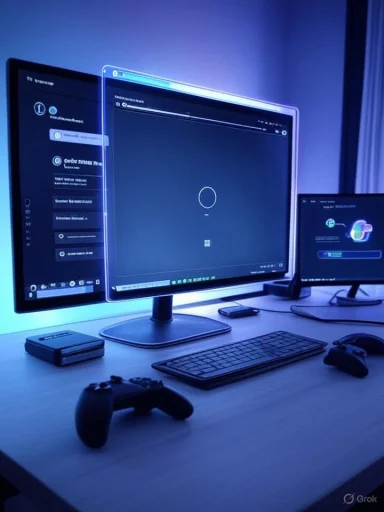 Background
Background
Windows 11’s 24H2 cycle has been a mix of feature work and urgent quality fixes. Since the May 2025 updates, a subset of users reported regressions — notably stuttering and frame‑rate drops in games — that sparked intense community troubleshooting and delayed confidence in the monthly cumulative cadence. Community reports and internal testing pointed to a regression in some cumulative updates that could reduce FPS in games such as Fortnite and produce intermittent unresponsiveness in other scenarios. Microsoft’s push with this August drop aims to close those gaps: the release includes targeted stability fixes, several UI and input refinements, and a resiliency initiative designed to reduce the number of machines that require manual recovery or a reinstall after a critical boot failure. The company has also made offline .msu installers available for environments that need manual deployment or for air‑gapped machines, a standard practice for major cumulative updates.
What’s in the release: feature-by-feature breakdown
Quick Machine Recovery — a safety net for boot failures
- What it is: Quick Machine Recovery (QMR) is a WinRE‑driven mechanism that detects persistent boot or startup failures, reboots the device into Windows Recovery Environment, establishes a secure connection to Microsoft update endpoints, and applies targeted remediations to get the device back to a usable state. It’s designed to reduce support calls and the need for manual recovery media.
- How it works in practice: When WinRE detects a qualifying failure, Quick Machine Recovery can:
- Attempt automated fixes using packages delivered from Microsoft.
- Upload minimal diagnostic metadata to allow delivery of the correct recovery package.
- Retry and escalate recovery steps within configurable timeouts.
- Admin controls: For enterprise customers, QMR is controllable via management tools (Intune and the RemoteRemediation CSP) and reagentc.exe on‑device. Home users will typically have the feature enabled by default; Pro/Enterprise admins can opt into stricter controls or disable automatic remediations altogether.
- Caveats and risks: QMR’s dependence on network connectivity and remote remediation delivery raises operational considerations for air‑gapped systems, restricted networks, and privacy‑sensitive environments. Administrators should plan policies and preconfigure network credentials for secured remediation channels if they intend to rely on QMR for fleet recovery.
Performance and stability fixes — targeted game and Explorer improvements
- Gaming: The August update addresses regressions introduced by earlier patches that were tied to reduced frame rates and game stutters on some systems. Early reports and independent testing show perceptible improvements after the update on affected devices, though results vary by configuration and graphics driver version. Community feedback suggests that the worst of the FPS drops were alleviated for many users after installing this rollup.
- File Explorer and archive handling: The update includes optimizations for bulk file operations and archive extraction. Benchmarks show notable speed gains when extracting many small files or large numbers of entries from archives — scenarios that historically exposed inefficiencies in directory creation and metadata handling. Expect meaningful improvements for developers, content creators, and users who frequently work with large archives.
- Miscellaneous reliability fixes: A range of smaller but impactful fixes are included (Alt+Tab stability, Quick Settings responsiveness, explorer context menu reliability, and printing line‑thickness anomalies). These “fit and finish” fixes reduce day‑to‑day friction and patch several long‑reported pain points.
Settings app — search moved and AI assistance on Copilot+ PCs
- Search bar relocation: The Settings app search bar is now positioned at the top of the Settings window for easier discoverability across devices. On standard PCs it behaves like an ordinary search field for settings.
- AI agent for Copilot+ hardware: On Copilot+ machines (devices with on‑device AI accelerators / NPUs, typically 40+ TOPs), the Settings search becomes an AI assistant that interprets natural language intent and suggests precise settings changes — for example, surfacing Battery Saver and energy options when you ask how to extend battery life. This capability is initially hardware‑gated and will appear only on devices that meet Microsoft’s Copilot+ hardware profile.
- Privacy note: Microsoft indicates the smart Settings suggestions are local to qualifying Copilot+ devices where possible, but integrations that require cloud services will be clearly disclosed. Admins and users should verify telemetry and diagnostic settings if local processing guarantees are required for compliance.
Controller and handheld-focused input improvements
- Gamepad keyboard improvements: The touch keyboard’s Gamepad layout now supports full controller navigation, better focus handling for word suggestions and language switching, and — notably — PIN entry on the lock screen via controller input. This is a practical usability improvement for living‑room PCs, console‑style setups, and devices where a physical keyboard is unavailable.
- Handheld gaming prep: Microsoft’s input work and the controller shortcuts for lock‑screen PIN entry are consistent with the company’s broader strategy to support new handheld Windows devices and gaming‑optimized builds. While everything works on regular PCs, the design intent clearly anticipates a growing handheld ecosystem.
The Blue Screen becomes Black — BSOD redesign
- Visual redesign: The traditional Blue Screen of Death has been replaced with a Black Screen of Death in this update, adopting a more minimal, modern look that fits Windows 11’s visual language. The new presentation removes the frowny face and QR code, and uses a simplified message and progress indicator. Early responses are mixed: designers and modern UI proponents welcome the consistency, while some users worry the black screen may be confusing because it resembles an update or shutdown screen. (wired.com, windowsforum.com)
- Practical implications: The redesign is aesthetic and does not change the underlying diagnostic content (stop codes and technical details are still available). Administrators and support teams should adjust documentation and internal training materials to reflect the visual change so that users reporting crashes can be properly guided.
Direct download (.msu) installers — what IT needs to know
Microsoft continues to make cumulative updates available via the Microsoft Update Catalog for manual download and offline installation. This is essential for IT administrators, imaging teams, and anyone managing air‑gapped or bandwidth‑constrained environments. The catalog presents architecture‑specific .msu files and any required checkpoint packages; for large checkpoint rollups you may need to install multiple .msu packages in order. (learn.microsoft.com, support.microsoft.com)Recommended manual install steps:
- Visit the Microsoft Update Catalog and search for the KB (or update title) you need.
- Download the .msu file(s) for your architecture (x64, ARM64, etc.).
- Verify the file signature (Windows will show Microsoft as the signer) or use sigcheck/SHA verification if you prefer. (en.wikipedia.org, reddit.com)
- Run the .msu with elevated privileges or use DISM to apply it (DISM is preferred for image servicing and advanced scenarios).
- Restart when prompted. If the update is a combined SSU+LCU package, note that uninstalling may not be possible using wusa.exe.
- Create a system restore point or backup before applying large cumulative updates manually.
- If you manage many machines, use WSUS/Intune to deploy and monitor rollout and consider ringed deployment to catch regressions early.
- Check the Windows Release Health dashboard and the Update Catalog’s file list for any prerequisite checkpoint packages; missing these can cause install failures. (learn.microsoft.com, support.microsoft.com)
Verification and a key caveat: KB number and build claims
Several news reports circulating on August 12, 2025 reference this Patch Tuesday release and include a KB number and build fingerprint. One prominent write-up cites KB5063878 and claims the cumulative advances systems to Build 26100.4946; those specific identifiers appear in third‑party reporting. At time of publication it was not possible to find an official Microsoft KB article or support entry that explicitly lists KB5063878 or the exact build 26100.4946 in Microsoft’s public update history pages. Readers and administrators should therefore treat any single‑source KB numbering with caution and verify the precise KB/build on Microsoft’s official Windows release health or Update Catalog pages before deploying widely.Actionable verification steps:
- Check Settings > Windows Update > Update history on a test machine to confirm the installed KB and build string.
- Search the Microsoft Update Catalog for the KB number or the patch title if you prefer offline installers.
- Consult the Windows Release Health dashboard or Microsoft Support pages for the definitive KB article and documented file information before rolling to a production fleet.
Enterprise implications and recommended policies
- Recovery policy: Administrators should evaluate Quick Machine Recovery’s default behavior for their environment. For managed fleets, enable QMR only after validating the remediation workflow in a test ring, and preconfigure network credentials and telemetry consent where necessary. Keep a manual recovery plan for air‑gapped or regulatory‑sensitive devices, since remote remediation requires network connectivity.
- Update testing and rings: Given the high visibility of cumulative update regressions earlier this year, maintain a conservative ringed rollout. Deploy to pilot devices, monitor key perf/boot metrics and gaming/graphics workloads where relevant, then expand to the remainder of the fleet. Use WSUS/Intune feature policies to throttle rollout and to capture diagnostics for failing devices.
- Driver compatibility: Graphics and chipset drivers continue to be a frequent source of post‑update issues. Validate vendor drivers on pilot machines and coordinate with hardware vendors if you manage mixed OEM fleets. Keep driver packages paired with your update images when possible.
Security, privacy and telemetry — what to consider
- Diagnostic uploads during recovery: Quick Machine Recovery’s model, as documented in Microsoft’s internal guidance, involves uploading targeted diagnostics to enable the delivery of the correct remediation package. Administrators and privacy officers should review their telemetry configuration to ensure the organization’s policies permit the level of data sharing required for automated remote fixes.
- Copilot+ gating: AI‑driven features in Settings and other system surfaces are hardware‑gated to Copilot+ devices. Microsoft’s announced behavior is to process as much data locally on capable NPUs as possible; nonetheless, cloud integrations and telemetry remain a separable concern and should be audited by administrators who must comply with data residency rules.
- Update signing and verification: Always verify .msu and update packages through the Microsoft Update Catalog and confirm digital signatures; tampering is extremely unlikely for Microsoft‑signed packages, but verification is best practice for high‑security environments. (learn.microsoft.com, reddit.com)
Installation checklist (practical steps before you click Install)
- Backup important files or create a full disk image for mission‑critical systems.
- Confirm the exact KB/build on Microsoft’s Update Catalog or Release Health pages (don’t rely on a single third‑party article for KB numbers). (learn.microsoft.com, support.microsoft.com)
- Update drivers (GPU, chipset) on pilot machines and test gaming workloads, productivity apps, and remote access tools like RDP.
- If you manage a fleet, stage the patch through pilot rings—validate telemetry, boot times, and any customer‑facing workloads.
- For offline installs, download .msu files from Microsoft Update Catalog, verify signatures, and apply in the recommended order (install prerequisite checkpoint packages first if present).
Critical appraisal — gains and tradeoffs
Strengths:- Resiliency improvements (Quick Machine Recovery) materially reduce the friction of boot failures for average users and could shave significant support time for organizations that adopt the feature wisely.
- Targeted stability and performance fixes address concrete regressions that affected gaming and explorer responsiveness, restoring confidence for users who experienced noticeable degradation.
- Hardware‑gated AI in Settings and more inclusive input improvements (controller PIN entry) show Microsoft advancing usability for both modern AI PCs and living‑room/handheld scenarios.
- Reliance on networked remediation introduces operational complexity for air‑gapped or intermittent networks. Administrators should not disable traditional recovery plans.
- Copilot+ exclusivity means AI features will be unevenly distributed across the Windows installed base, potentially creating a two‑tier experience for users without Copilot+ hardware.
- The BSOD color change is cosmetic but could cause confusion during emergency troubleshooting; support docs and internal playbooks must be updated to match the new visual.
Final verdict
This August cumulative is a pragmatic release: it prioritizes resiliency, stability, and usability improvements over headline UI overhauls. Quick Machine Recovery represents a meaningful shift in how Microsoft wants to reduce reinstall/recovery scenarios, while the stability and gaming fixes address the exact user pain points that caused high community alarm earlier in 2025. The rollout includes necessary administrative controls, offline installers for IT, and clear guidance on verification — but it also reintroduces familiar tradeoffs around telemetry, hardware‑gated feature fragmentation, and the ongoing need for careful pilot testing.Administrators and enthusiasts should:
- Verify the exact KB/build on Microsoft’s official channels before wide deployment. (learn.microsoft.com, support.microsoft.com)
- Test the update in a controlled ring (especially for GPU‑heavy and RDP/VDI scenarios).
- Review Quick Machine Recovery policies and telemetry settings for devices that require strict data controls.
Source: windowslatest.com Windows 11 KB5063878 (24H2) boosts performance, direct download links (.msu)