The Blue Screen of Death (BSOD) — and its modern cousins, the black crash screen and green crash screen in Insider builds — remains Windows’ blunt instrument for stopping the system when a critical kernel or hardware fault occurs, but most blue‑screen incidents on Windows 11 can be diagnosed and repaired with a layered, methodical approach that takes you from non‑destructive checks to targeted fixes and, when necessary, advanced diagnostics.
Windows 11 presents the same broad categories of failure that have caused blue screens for years: incompatible or buggy drivers, failing storage or RAM, corrupted system files, firmware/BIOS mismatches, and malware or software conflicts. Recent Windows 11 ecosystem events — notably the 24H2 feature update — have also exposed new, high‑impact interactions between OS behavior and firmware or device‑level features (for example, Host Memory Buffer behavior on DRAM‑less NVMe SSDs and BIOS safeguards on some ASUS laptops), demonstrating why a careful upgrade and recovery strategy is essential. fileciteturn0file15turn0file12
This guide gives a practical, step‑by‑step blueprint for diagnosing and repairing blue screens on Windows 11, explains modern addenda to the troubleshooting workflow (including temporary mitigations and their tradeoffs), and highlights the safety precautions to minimize data loss.
Caution: The HMB size behavior and whether a registry tweak helps depend on the SSD model, firmware, and system configuration. Treat registry edits as temporary emergency measures only and prioritize firmware updates from the SSD vendor.
 11 were commonly cited). Microsoft and ASUS coordinated a fix delivered through Windows Update as a critical BIOS update to remove the upgrade safeguard. If your system is affected, check BIOS version and install the vendor BIOS update via Windows Update or ASUS support channels — and always ensure the laptop is on AC power while flashing. fileciteturn0file1turn0file16
11 were commonly cited). Microsoft and ASUS coordinated a fix delivered through Windows Update as a critical BIOS update to remove the upgrade safeguard. If your system is affected, check BIOS version and install the vendor BIOS update via Windows Update or ASUS support channels — and always ensure the laptop is on AC power while flashing. fileciteturn0file1turn0file16
Risk note: BIOS and firmware updates are powerful but risky operations if interrupted or mismatched. Follow OEM instructions and have verified backups before proceeding.
When registry or emergency mitigations are used, treat them as temporary and document changes. Maintain frequent backups and test major Windows updates on a pilot machine before rolling them out widely in production environments.
By applying the layered troubleshooting flow above — capture the crash details, run non‑destructive diagnostics, analyze minidumps, and escalate to targeted driver/firmware fixes — most Windows 11 blue screens are solvable without data loss. When modern feature updates introduce novel interactions between Windows and hardware, prioritize vendor firmware patches and use registry workarounds only as short‑term emergency measures while preserving backups and recovery media. fileciteturn0file15turn0file4
Source: MSPoweruser How To Fix Blue Screen Windows 11: A Step-by-Step Guide
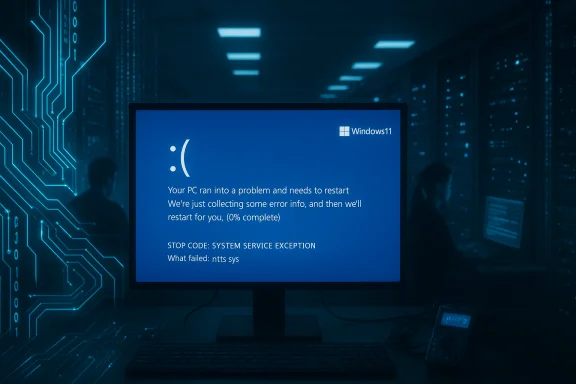 Background / Overview
Background / Overview
Windows 11 presents the same broad categories of failure that have caused blue screens for years: incompatible or buggy drivers, failing storage or RAM, corrupted system files, firmware/BIOS mismatches, and malware or software conflicts. Recent Windows 11 ecosystem events — notably the 24H2 feature update — have also exposed new, high‑impact interactions between OS behavior and firmware or device‑level features (for example, Host Memory Buffer behavior on DRAM‑less NVMe SSDs and BIOS safeguards on some ASUS laptops), demonstrating why a careful upgrade and recovery strategy is essential. fileciteturn0file15turn0file12This guide gives a practical, step‑by‑step blueprint for diagnosing and repairing blue screens on Windows 11, explains modern addenda to the troubleshooting workflow (including temporary mitigations and their tradeoffs), and highlights the safety precautions to minimize data loss.
Quick triage: what to do immediately after a blue screen
When Windows throws a stop code, speed and accuracy of information capture matter. Follow this short checklist first.- Note the stop code and message shown on the crash screen (for example, KERNEL_DATA_INPAGE_ERROR, CRITICAL_PROCESS_DIED, or a driver filename). This narrows down the suspect component.
- Record any driver or module name printed on the screen if present.
- Take a photo of the crash screen (QR codes and codes are easier to copy that way).
- Restart the PC and attempt a normal boot. If Windows won’t boot, use Safe Mode or WinRE (Automatic Repair → Advanced options).
- Disconnect non‑essential peripherals (USB drives, printers, external disks, dongles) and reboot. External hardware often produces intermittent boot failures.
Overview of diagnostic tools and what they do
- Windows Memory Diagnostic — tests physical RAM for faults; run from the Start menu or WinRE.
- CHKDSK (chkdsk /f /r) — scans and attempts to repair disk errors and bad sectors; schedule on reboot for system drives. fileciteturn0file3turn0file13
- System File Checker (sfc /scannow) — repairs corrupted Windows system files. Follow with DISM /Online /Cleanup-Image /RestoreHealth for image repair if SFC reports problems.
- Event Viewer — consult Application and System logs to find correlated errors and timestamps that match the crash.
- Minidump analysis (WinDbg, BlueScreenView) — inspect C:\Windows\Minidump files to find the offending driver/module. Use targeted Driver Verifier runs once you have a suspect.
- Vendor tools — SSD utilities (Samsung Magician, WD Toolbox, Crucial Storage Executive) and motherboard BIOS update utilities are necessary for firmware and disk firmware patches. fileciteturn0file12turn0file16
Step‑by‑step troubleshooting flow (recommended order)
The following sequence moves from least to most invasive and is suitable for most Windows 11 blue screen cases.1. Check recent changes and roll them back
- Reboot into Windows or Safe Mode (if boot fails: Advanced options → Startup Settings → Enable Safe Mode).
- Uninstall any recently added software: Settings → Apps → Apps & features.
- Remove newly added hardware and test without it (shut down, disconnect, restart).
- If a Windows update or driver update preceded the crash, uninstall that update or roll back the driver in Device Manager.
2. Update Windows, drivers, and firmware
- Run Windows Update; install cumulative and optional updates first. Keep chipset, storage, GPU, and network drivers up to date — prefer vendor downloads rather than random third‑party updaters. For firmware (BIOS/UEFI) and SSD firmware, follow vendor instructions carefully and back up data before flashing. fileciteturn0file15turn0file16
3. Run Windows Memory Diagnostic (RAM)
- Search “Windows Memory Diagnostic” → Restart now and check for problems. If errors appear, replace faulty memory sticks. For deeper testing, use MemTest86 as a bootable long‑run test. fileciteturn0file3turn0file11
4. Scan and repair disk integrity (CHKDSK)
- Open an elevated Command Prompt and run:
chkdsk /f /r C:
If prompted, schedule the check on restart and reboot. CHKDSK is safe for SSDs and helps detect hardware issues and bad sectors.
5. Repair system image and files (SFC + DISM)
- Open admin Command Prompt and run:
- sfc /scannow
- DISM /Online /Cleanup-Image /RestoreHealth
- Reboot and re-run SFC if DISM made changes. These steps fix many BSODs caused by corrupted Windows files.
6. Scan for malware
- Run a full scan with Windows Security and consider a second‑opinion scanner such as Malwarebytes. Malware can corrupt drivers or system components and produce blue screens.
7. Use Event Viewer and minidumps to locate the culprit
- Inspect Event Viewer (System/Application) near the crash timestamp for critical errors.
- Look in C:\Windows\Minidump; use WinDbg (Microsoft), BlueScreenView, or WhoCrashed to map the minidump to a driver or system module. If a driver name appears, consider rolling back or updating that driver. fileciteturn0file7turn0file18
8. Driver Verifier (advanced, use with caution)
- Driver Verifier stresses drivers to make faulty ones reveal themselves. Run it only after you have a recovery plan (Windows Recovery USB or system image), and enable it for specific suspect drivers rather than “all drivers” to limit induced crashes. Microsoft warns Driver Verifier can cause crashes as part of diagnosis.
9. System Restore or Startup Repair
- If the problem began recently, use System Restore to revert to a stable point (Control Panel → Recovery or WinRE → System Restore).
- If Windows won’t boot normally, run Startup Repair from Advanced options in the recovery environment. Both are non‑destructive first steps in WinRE. fileciteturn0file6turn0file18
10. Reset this PC or clean install (last resort)
- If all else fails, use Settings → System → Recovery → Reset this PC and choose whether to keep personal files. For a fully clean slate, perform a clean install from a Windows 11 USB. Always backup important data first.
Modern Windows 11 gotchas: 24H2‑era issues and temporary mitigations
Recent Windows 11 feature updates (notably 24H2) introduced compatibility problems that changed how some BSODs manifest and what fixes are appropriate.The DRAM‑less NVMe SSD (HMB) problem and registry workaround
Certain DRAM‑less NVMe SSDs (reports flagged WD Black SN770 and WD Blue SN580 among affected models) rely on Host Memory Buffer (HMB). A Windows 11 24H2 change allowed larger HMB allocations and, on some systems, the requested allocation ballooned from the typical ~64 MB to roughly 200 MB — in a few configurations that mismatch produced reproducible blue screens. The community and technical outlets documented a temporary registry workaround by setting HmbAllocationPolicy under HKEY_LOCAL_MACHINE\SYSTEM\CurrentControlSet\Control\StorPort to either disable HMB (0) or cap it to 64 MB (2). This mitigated crashes immediately but can degrade SSD performance and should be replaced with a vendor firmware update once available. Back up data before editing the registry. fileciteturn0file2turn0file12Caution: The HMB size behavior and whether a registry tweak helps depend on the SSD model, firmware, and system configuration. Treat registry edits as temporary emergency measures only and prioritize firmware updates from the SSD vendor.
ASUS BIOS safeguard during 24H2 upgrades
Some ASUS models (for example X415KA and X515KA) were blocked from installing Windows 11 24H2 unless BIOS versions were updated (BIOS 11 were commonly cited). Microsoft and ASUS coordinated a fix delivered through Windows Update as a critical BIOS update to remove the upgrade safeguard. If your system is affected, check BIOS version and install the vendor BIOS update via Windows Update or ASUS support channels — and always ensure the laptop is on AC power while flashing. fileciteturn0file1turn0file16
11 were commonly cited). Microsoft and ASUS coordinated a fix delivered through Windows Update as a critical BIOS update to remove the upgrade safeguard. If your system is affected, check BIOS version and install the vendor BIOS update via Windows Update or ASUS support channels — and always ensure the laptop is on AC power while flashing. fileciteturn0file1turn0file16Risk note: BIOS and firmware updates are powerful but risky operations if interrupted or mismatched. Follow OEM instructions and have verified backups before proceeding.
Advanced diagnostics: minidump analysis, WinDbg and targeted stress testing
When the basic flow fails, the next step is to gather evidence and analyze crash dumps.Collecting and preparing crash dumps
- Ensure Windows is configured to write small memory dumps to C:\Windows\Minidump (or full dumps if you have disk space and a plan).
- Reproduce the crash, collect the most recent minidump, and note the stop code and timestamp.
Using WinDbg (Windows Debugger)
- Install the Windows SDK or WinDbg from Microsoft.
- Load the minidump file and run the !analyze -v command to get a detailed stack trace and probable cause.
- Look for driver filenames (.sys) or module names flagged in the analysis. These are the primary leads for rollbacks or vendor updates.
Targeted Driver Verifier
- Once you have a suspect driver, enable Driver Verifier only for that driver and try to reproduce the crash to generate a more informative dump. Use Driver Verifier with a recovery plan because it intentionally stresses drivers and will likely crash the system if the driver is broken.
When to escalate to hardware tests or a technician
- Memory errors detected by MemTest86 or repeated Windows Memory Diagnostic failures indicate faulty RAM modules.
- CHKDSK reports catastrophic disk damage or SMART shows imminent failure: image the disk and replace the drive.
- Systems that fail before any OS-level diagnostics (power/BIOS stage) or have PSU/motherboard faults should be taken to a hardware technician for component testing.
Safety and data‑protection best practices (non‑negotiables)
- Maintain a current image backup and file backups (full image + daily incremental) so you can recover from destructive fixes.
- Store BitLocker recovery keys in your Microsoft account or a secure external location; many recovery paths require them.
- Before editing the registry (HMBAllocationPolicy, etc.), export the affected key and create a system restore point or full backup.
- For BIOS/firmware updates, run them only from OEM‑provided tools or Windows Update, and keep the device plugged into AC power during flashing.
Preventing future blue screens: proactive maintenance
- Stagger major Windows feature updates on critical machines — let early adopters and vendor drivers/firmware stabilize before broad deployment.
- Keep drivers and firmware current from vendor sites for critical subsystems: chipset, storage, GPU, network.
- Maintain a small toolkit: Windows recovery USB, vendor SSD utilities, MemTest86 bootable media — these allow offline diagnostics when Windows is unusable. fileciteturn0file4turn0file17
- Keep System Restore enabled with sufficient disk space so recent restore points exist when needed. Note that retention windows changed with recent Windows updates; do not assume decades‑old restore points persist.
Common blue screen scenarios and focused remedies
Scenario: BSOD after adding new hardware
- Remove the hardware and reboot. If stable, update motherboard chipset and device drivers. Test the new hardware in another machine if possible. Replace suspect components if they fail vendor diagnostics.
Scenario: Recurrent BSOD after a Windows update
- Boot to Safe Mode, uninstall the offending update (Settings → Windows Update → Update history → Uninstall updates), and suspend feature upgrades until vendor fixes are available. Use Startup Repair and System Restore if normal boot fails.
Scenario: ‘Critical Process Died’ or kernel-related stop codes
- Run SFC and DISM, check disk integrity with CHKDSK, and analyze minidumps for the driver stack. Consider an in‑place upgrade (Windows 11 ISO → setup.exe → keep files/apps) if system files remain corrupted after repair attempts. fileciteturn0file3turn0file11
Scenario: BSOD tied to NVMe SSDs after 24H2 upgrade
- Check SSD firmware with vendor tools and apply official updates. If an immediate workaround is required, the HmbAllocationPolicy registry tweak can stop crashes temporarily, but expect a possible performance hit and apply the vendor firmware fix as soon as it’s available. Back up your system first. fileciteturn0file2turn0file12
Risks, trade‑offs, and red flags
- Registry edits (HMBAllocationPolicy) are emergency workarounds and can reduce SSD performance; they should be temporary until vendors release firmware patches. Always back up before editing the registry.
- Driver Verifier is diagnostic but disruptive — it intentionally forces drivers to fail. Use it selectively and with recovery media ready.
- CHKDSK /r and firmware flashing can take significant time and, in rare cases, cause data loss if media is in poor condition; image critical systems before proceeding.
- BIOS/UEFI updates resolve compatibility issues but are high‑risk if interrupted; follow OEM guidance precisely and ensure AC power during updates.
Practical, printable checklist (quick reference)
- Note stop code, take a photo.
- Disconnect peripherals; reboot.
- Boot Safe Mode and uninstall recent apps/drivers.
- Run Windows Memory Diagnostic; run MemTest86 if needed.
- Run chkdsk /f /r and SFC + DISM.
- Check Windows Update and vendor firmware/driver updates. fileciteturn0file16turn0file12
- Collect minidumps and analyze with WinDbg or BlueScreenView.
- If suspect SSD HMB behavior after 24H2, apply vendor firmware; only use HMB registry workaround as a temporary mitigation. fileciteturn0file2turn0file12
- If unresolved, image the drive and seek professional hardware diagnostics.
Final analysis — strengths of the current Windows recovery model, and where to be cautious
Microsoft’s built‑in recovery stack (WinRE, Startup Repair, System Restore, Reset this PC) combined with mature command‑line tools (CHKDSK, SFC, DISM) and diagnostic utilities (Windows Memory Diagnostic, minidump analysis) provide a robust set of non‑destructive to advanced steps that resolve the majority of blue screens. The ecosystem’s weakness is not a lack of tools, but increasing OS‑to‑firmware interdependence: subtle changes in OS policies (for example HMB allocation in 24H2) can surface as hardware‑level instability on specific device families. That reality makes vendor firmware and BIOS updates a first‑class part of modern troubleshooting; the correct remediation is often a vendor firmware fix rather than repeated software workarounds. fileciteturn0file4turn0file12When registry or emergency mitigations are used, treat them as temporary and document changes. Maintain frequent backups and test major Windows updates on a pilot machine before rolling them out widely in production environments.
By applying the layered troubleshooting flow above — capture the crash details, run non‑destructive diagnostics, analyze minidumps, and escalate to targeted driver/firmware fixes — most Windows 11 blue screens are solvable without data loss. When modern feature updates introduce novel interactions between Windows and hardware, prioritize vendor firmware patches and use registry workarounds only as short‑term emergency measures while preserving backups and recovery media. fileciteturn0file15turn0file4
Source: MSPoweruser How To Fix Blue Screen Windows 11: A Step-by-Step Guide