Microsoft's latest Canary build, Windows 11 build 27971, finally brings a long-requested convenience to multi-monitor users: the Notification Center can now be opened on secondary displays, allowing the calendar and a larger clock (including seconds) to appear on any monitor by clicking the date and time in that monitor's system tray.
For years, Windows users with multi-monitor setups have cobbled together workarounds for a simple annoyance: the Windows 11 Notification Center and calendar have been tied to a single, primary display. That limitation forced users to move their mouse to the primary taskbar just to check the date, upcoming appointments, or glance at notifications. The change in build 27971 addresses a clear usability gap for power users, creators, and professionals who work across multiple screens.
This build is rolling out to the Canary channel of the Windows Insider program, after Microsoft previously tested the change with Dev and Beta channel Insiders. Alongside the multi-monitor Notification Center, the build includes a mix of practical fixes—File Explorer stability, lock screen media control behavior, input-API fixes for pen/handwriting—and a short list of known issues Insiders should be aware of.
The build also addresses several important bugs—File Explorer crashes with network transfers, lock screen media control display issues, input API exceptions, protected content playback, and Hyper-V/TPM problems on ARM64—but retains a handful of known issues that warrant caution. Canary-channel status means the build is for testing, not production, and Insiders should proceed with backups and measured testing.
For daily users, the update reduces friction and improves convenience. For IT admins, developers, and enterprises, it highlights the perennial balancing act between feature velocity and stability. The recommendation is straightforward: test thoroughly, report issues with precise repro steps, and wait for Beta/Release Preview stabilization before broad deployment. The multi-monitor Notification Center is a welcome addition—one that, done right, quietly makes multi-display work less annoying and more efficient.
Source: Neowin Microsoft adds a long-overdue feature to Windows 11 taskbar in build 27971
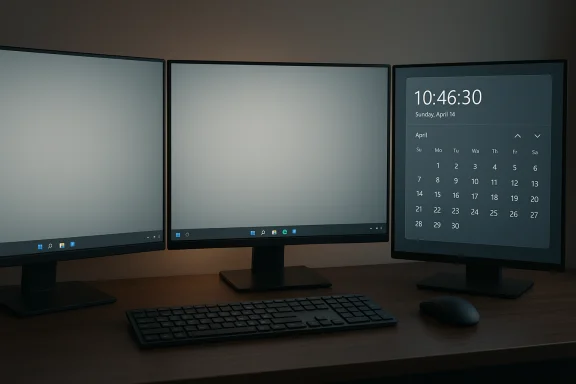 Background
Background
For years, Windows users with multi-monitor setups have cobbled together workarounds for a simple annoyance: the Windows 11 Notification Center and calendar have been tied to a single, primary display. That limitation forced users to move their mouse to the primary taskbar just to check the date, upcoming appointments, or glance at notifications. The change in build 27971 addresses a clear usability gap for power users, creators, and professionals who work across multiple screens.This build is rolling out to the Canary channel of the Windows Insider program, after Microsoft previously tested the change with Dev and Beta channel Insiders. Alongside the multi-monitor Notification Center, the build includes a mix of practical fixes—File Explorer stability, lock screen media control behavior, input-API fixes for pen/handwriting—and a short list of known issues Insiders should be aware of.
What’s new in build 27971
Notification Center on secondary monitors
- Open Notification Center from any monitor: Clicking the date/time in the system tray of any monitor will open the Notification Center on that monitor.
- Calendar and larger clock: The calendar is now visible on any display, and there’s an option to show a bigger clock with seconds above the calendar.
- Parity across monitors: The feature mirrors the primary-display experience so that critical items—notifications, quick actions, and the calendar—are accessible where users are actively working.
Fixes included in this build
- File Explorer: Addressed a crash that could occur when transferring files to a network drive in recent Canary builds.
- Lock and login screens: Fixed an issue where media controls might not display on the lock screen.
- Input APIs: Resolved an underlying issue affecting pen and handwriting functionality that could cause apps to crash due to unexpected exceptions.
- Other: Fixed problems causing protected content playback to fail in some apps, and addressed an issue preventing Hyper-V virtual machines with a Trusted Platform Module (TPM) from starting on ARM64 devices.
Known issues Insiders should note
- Settings: Settings may crash when accessing drive information under Settings > System > Storage. This also affects accessing drive information from a drive’s properties in File Explorer.
- Start menu: New Start menu design may unexpectedly scroll to the top for Insiders using it.
- Power and Battery: Reports indicate sleep and shutdown may not work correctly for some Insiders after recent Canary builds.
Why this matters: practical user impact
Putting Notification Center on any monitor is a deceptively simple change with immediate, tangible benefits.- It reduces mouse travel and context switching for multi-monitor workflows, saving small amounts of time that add up throughout the day.
- For creators and professionals who use a peripheral monitor as their main workspace, having the calendar and quick access to notifications on that display removes friction and improves situational awareness.
- The option to show seconds on the clock is small but valuable for tasks that require precise timing (streaming, recording, live support, or time-sensitive workflows).
Technical considerations and potential pitfalls
While the change is welcome, there are several technical details and risks worth examining before Windows Insiders or enterprise teams adopt this build widely.Implementation complexity
Delivering system UI features across multiple displays is more complex than it first appears. The Notification Center and system tray are tightly coupled with the shell and explorer.exe; adding per-monitor instances requires careful handling of:- Per-display system tray and clock instances.
- Focus and input routing so keyboard and pen inputs go to the correct window.
- DPI scaling and per-monitor scaling consistency, especially when monitors have different DPIs and scale factors.
- Visual composition with Desktop Window Manager (DWM) to ensure animations, shadows, and layering behave consistently.
Performance and battery implications
- The optional clock with seconds updates every second, which can increase CPU wakeups and GPU composition work, particularly on machines with many monitors or those running on battery-powered devices. Expect slightly higher power draw while this option is active, especially on laptops using external monitors.
- Insiders who enable seconds on multiple monitors should monitor power usage and battery life impact; Microsoft often balances UI fluidity against energy consumption in subsequent builds.
DRM and protected content
- The build includes fixes for protected content playback, but per-monitor rendering changes can complicate DRM paths. Some apps rely on secure video pipelines tied to the primary display; extending UI functionality across displays can expose corner cases where playback fails or requires additional secure path handling.
Virtualization and ARM64 TPM interaction
- The build fixes an issue where Hyper-V VMs using a TPM would not start on ARM64 devices. This is significant for developers and organizations standardizing on ARM64 hardware or using Windows on Arm for testing.
- However, virtualization and secure enclave interactions are fragile; enterprise teams should validate their VM provisioning workflows and attestation paths before declaring broad compatibility.
Input and pen/handwriting
- Fixes addressing unexpected exceptions in input-related APIs reduce app crashes when using pen and handwriting. Apps that implement custom handwriting or inking logic should retest these code paths across windows and monitors.
- Per-monitor UI changes can expose race conditions in event handling or message routing, so developers should watch for regressions and ensure robust exception handling.
How to get and test build 27971 (Canary)
This build is available to Insiders in the Canary channel. Because Canary builds are an early preview, they are intended for exploratory testing and feedback—not production use.- Join the Windows Insider Program and select the Canary channel in Settings > Windows Update > Windows Insider Program.
- Check for updates and install build 27971 when it appears.
- After installation, connect multiple monitors and ensure each monitor shows the taskbar and system tray.
- Click the date/time in the system tray on a secondary monitor to open the Notification Center and verify:
- The calendar displays on that monitor.
- The option to enable the bigger clock with seconds appears and updates correctly.
- Notifications and quick actions behave as expected.
- Different DPIs and scaling settings across displays.
- Mixed landscape and portrait orientations.
- Multiple displays connected via different interfaces (DisplayPort, HDMI, USB-C).
- Use pen or inking input while the Notification Center is open on a secondary display.
- Transfer files to network drives to verify File Explorer stability.
- Start Hyper-V VMs with TPM on ARM64 hardware, if available.
Troubleshooting and mitigations
If you encounter the known issues or other regressions, consider these mitigations while testing Canary builds:- Settings/Drive info crash: Avoid opening drive information from Settings or drive properties until a fix ships. Use Disk Management or command-line tools as a temporary alternative.
- File Explorer crashes: If transferring large files to network drives triggers crashes, pause those operations and use robust copy tools (robocopy) or try transferring smaller batches.
- Lock screen media controls: If media controls fail to display on the lock screen intermittently, confirm you have the latest audio drivers and related codecs installed; rebooting can sometimes restore expected behavior.
- Sleep/shutdown problems: If sleep or shutdown behaves incorrectly, avoid leaving critical work unsaved and use the Feedback Hub to file detailed reports including repro steps and logs.
- Start menu scrolling: If the new Start unexpectedly scrolls to the top, pin or reorganize frequently used pinned apps and avoid making Start menu changes that trigger scrolling until Microsoft patches the bug.
Enterprise and IT admin guidance
For IT administrators and enterprise deployments, the guidance is clear:- Do not deploy Canary builds in production. Canary channel builds are early-stage and intended solely for testing and telemetry gathering.
- Use dedicated test devices for functional, compatibility, and performance testing. Validate line-of-business applications, virtualization workflows, and device management policies against the build.
- Pay particular attention to Hyper-V/TPM workflows on ARM64 if your environment uses Windows on Arm devices for development or thin-client roles.
- Document test cases for per-monitor behavior, protected content playback, and input/pen scenarios so that desktop support and application owners can reproduce and sign off on fixes.
Developer and ISV implications
Application developers and independent software vendors must consider the expanded surface area this change creates.What to test
- Notification and toast handling: Ensure notifications display and route correctly when the Notification Center is opened from various monitors.
- Input and focus events: Validate that keyboard focus and input context (pen/ink, mouse) behave as expected in multi-monitor scenarios.
- DPI-aware rendering: Test apps with mixed-DPI configurations; per-monitor UI elements may now overlap or interact with system UI more often.
- Protected media paths: For media applications using DRM, verify playback across displays and validate fallback behavior if secure pipelines fail.
- Exception resilience: Given past input-related exceptions, apps must handle unexpected exceptions gracefully and avoid crashes from API changes.
Recommended developer actions
- Update test suites to include multi-monitor and mixed-DPI test cases.
- Use defensive coding for APIs that handle system UI interactions or rely on the system tray.
- Monitor telemetry and crash analytics for new patterns after the build becomes broadly available.
- Provide clear guidance to users about known limitations and recommended workarounds where necessary.
Security and privacy considerations
Adding system UI elements to multiple displays is unlikely to introduce direct security vulnerabilities, but a few indirect concerns deserve attention:- Screen privacy: Users who rely on a single primary display for sensitive notifications should be aware that notifications may now appear on other connected displays when the Notification Center is opened there.
- Screen capture and secure content: Applications and services that rely on display-based secure paths must continue to validate that protected content cannot be captured or rendered via insecure pipelines on secondary monitors.
- Telemetry and diagnostics: Canary builds collect telemetry to inform development; administrators should ensure telemetry collection aligns with organizational privacy policies when testing.
What to watch next
Key indicators to monitor in upcoming Insider releases and eventual public builds:- Whether Microsoft enables the feature by default or leaves it as an opt-in for users who want the seconds clock or per-monitor Notification Center behavior.
- Further fixes for the reported Settings crash, File Explorer stability, and power-related regressions.
- How the feature propagates through Dev and Beta channels into a production release—timing and cadence will determine when mainstream users benefit.
- Any additional per-monitor improvements (e.g., per-monitor quick settings, independent system trays, or per-display notification preferences).
Conclusion
Windows 11 build 27971 delivers a meaningful but overdue quality-of-life improvement: the Notification Center is now accessible from secondary monitors, complete with calendar visibility and an optional seconds-enabled clock. The change streamlines everyday workflows for users who rely on multiple displays and signals a renewed focus on multi-monitor ergonomics from Microsoft.The build also addresses several important bugs—File Explorer crashes with network transfers, lock screen media control display issues, input API exceptions, protected content playback, and Hyper-V/TPM problems on ARM64—but retains a handful of known issues that warrant caution. Canary-channel status means the build is for testing, not production, and Insiders should proceed with backups and measured testing.
For daily users, the update reduces friction and improves convenience. For IT admins, developers, and enterprises, it highlights the perennial balancing act between feature velocity and stability. The recommendation is straightforward: test thoroughly, report issues with precise repro steps, and wait for Beta/Release Preview stabilization before broad deployment. The multi-monitor Notification Center is a welcome addition—one that, done right, quietly makes multi-display work less annoying and more efficient.
Source: Neowin Microsoft adds a long-overdue feature to Windows 11 taskbar in build 27971
