Microsoft has quietly restored a small but persistent usability gap for multi‑monitor users: with Windows 11 Insider Preview Build 27971 (Canary), the Notification Center and calendar flyout can now be opened from any monitor, and an opt‑in larger clock that shows seconds is available in the calendar flyout. This change arrives alongside fixes for File Explorer network-transfer crashes, lock‑screen media control issues, pen and handwriting API failures, and protected‑content playback problems — while a handful of known regressions remain for Canary testers to watch.
Since Windows 11 launched, multi‑monitor users have repeatedly flagged a counterintuitive detail: secondary taskbars would display a static date/time readout but did not open the Notification Center or calendar when clicked. That behavior forced users to move the cursor back to the primary display to read notifications, dismiss toasts, or open the larger calendar clock — a micro‑friction that compounded for people who work across multiple screens.
Microsoft has been iterating on taskbar and shell behavior through the Windows Insider program. The recent Canary flight, Build 27971, represents a pragmatic restoration of parity: clicking the date/time area on any monitor’s taskbar should now open the Notification Center on that same monitor. The change is rolling out gradually to Insiders in the Canary channel.
Beyond raw convenience, the change improves accessibility and ergonomics:
This measured approach balances design intent (a cleaner, modern UI) against practical user needs (multi‑monitor parity and small conveniences). It also keeps the blast radius contained if unintended regressions appear in the wild.
However, full taskbar customization — such as moving the taskbar to the top/side of the screen or per‑monitor pinned‑app divergence — is still not restored by Microsoft and remains a differentiator that keeps third‑party utilities relevant. That means tools that provide broader shell customization will continue to have value for power users who prefer deeper personalization.
For now, the recommended approach is conservative: testers and enthusiasts can try the Canary build or the optional KB preview on non‑critical devices; enterprises should pilot the change in controlled rings and await inclusion in the broader cumulative updates before wide deployment. The restoration demonstrates that Microsoft continues to listen to long‑standing multi‑monitor feedback, choosing a staged, telemetry‑driven rollout to minimize risk while improving everyday ergonomics for Windows 11 users.
Source: XDA Microsoft fixes one of the more annoying dual-screen issues with Windows 11
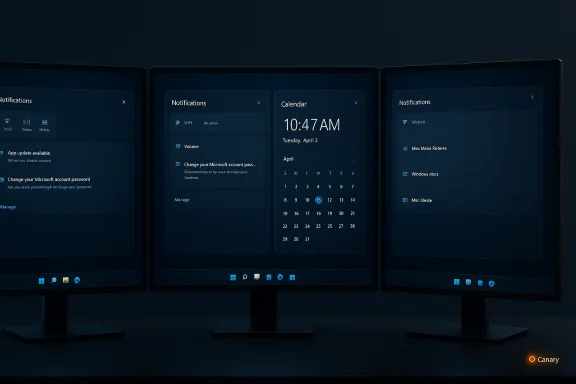 Background / Overview
Background / Overview
Since Windows 11 launched, multi‑monitor users have repeatedly flagged a counterintuitive detail: secondary taskbars would display a static date/time readout but did not open the Notification Center or calendar when clicked. That behavior forced users to move the cursor back to the primary display to read notifications, dismiss toasts, or open the larger calendar clock — a micro‑friction that compounded for people who work across multiple screens.Microsoft has been iterating on taskbar and shell behavior through the Windows Insider program. The recent Canary flight, Build 27971, represents a pragmatic restoration of parity: clicking the date/time area on any monitor’s taskbar should now open the Notification Center on that same monitor. The change is rolling out gradually to Insiders in the Canary channel.
What changed in Build 27971
Notification Center on any monitor
- Clicking the date/time in the system tray on a secondary monitor now opens the Notification Center and calendar flyout just like on the primary display.
- The calendar pane can appear on any monitor, allowing users to check appointments and notifications without moving their focus to a different screen.
Optional clock with seconds
- There is an opt‑in toggle to show a larger clock—complete with seconds—above the calendar in the Notification Center flyout.
- The setting is intentionally off by default to preserve Windows 11’s cleaner taskbar aesthetic; users who need second‑level precision can enable it under Settings > Time & language > Date & time > Show time in Notification Center.
Stability fixes bundled in the flight
- File Explorer: Resolved a crash that could occur when transferring files to network drives in recent Canary builds.
- Lock / login screen: Fixed an issue where media controls might fail to appear on the lock screen.
- Input APIs: Addressed pen and handwriting issues tied to microsoft.ink.dll that could cause crashes.
- Protected content: Fixed problems preventing playback of protected media in some apps.
- Hyper‑V on ARM64: Addressed a failure preventing VMs with TPM from starting on ARM64 devices.
Known issues to heed
- Settings may crash when accessing drive information under Settings > System > Storage — this also affects drive Properties in File Explorer.
- The new Start menu can unexpectedly scroll to the top for some Insiders.
- Some Canary users report sleep and shutdown problems after recent flights.
- As a Canary release, features may be server‑side gated and not visible even after updating; staged rollouts can delay availability per device.
Why this small change matters
Small interaction costs add up. For professionals and power users who rely on two or more displays — developers, designers, streamers, financial traders, and IT administrators among them — frequently moving the cursor to the primary monitor to glance at notifications or the calendar breaks flow. Restoring per‑monitor Notification Center access removes that micro‑friction.Beyond raw convenience, the change improves accessibility and ergonomics:
- It reduces context switching when the active workspace is on a non‑primary monitor.
- It avoids unnecessary mouse travel during full‑screen work or presentations.
- It restores parity with expectations set by Windows 10 while keeping Windows 11’s visual approach intact.
Technical analysis: what Microsoft changed under the hood
Implementing Notification Center instances across multiple displays is deceptively non‑trivial. The Notification Center, system tray, and calendar flyout are tightly coupled with the Windows shell (explorer.exe), and making them per‑monitor involves careful engineering for these reasons:- Focus and input routing: The shell must route clicks and keyboard focus correctly to the flyout that appears on the active monitor without confusing global focus — particularly important when multiple input devices are attached.
- Per‑monitor DPI and scaling: Monitors often use different scale factors; the flyout must render consistently and position correctly across varied DPI settings.
- Compositor integration (DWM): Visual composition, transitions, and Z‑ordering must respect per‑monitor surfaces to avoid rendering glitches or dropped animations.
- Resource and wake considerations: A clock that updates every second (when seconds are enabled) can increase redraw frequency; on battery‑powered devices or multi‑monitor setups, this could cause measurable CPU/GPU activity and impact battery life marginally.
Guidance for Insiders and IT teams
For home and power users (safe testing)
- Ensure the device is enrolled in Windows Insider Canary, or install the non‑security preview (optional) update if appearing in Windows Update (KB5065789 for 24H2/25H2 preview branches).
- Reboot after installation — some features remain server‑side gated and may take 24–72 hours to activate.
- If the option to show time in Notification Center is available, it can be toggled at Settings > Time & language > Date & time > Show time in Notification Center.
- Test the preview on a non‑critical machine or virtual machine.
- Create a system restore point or backup before installing optional previews.
- Avoid using advanced feature‑unlocking tools (e.g., ViveTool) on production machines; these can place the system in unsupported states and complicate updates.
For IT administrators and enterprise deployments
- Treat the Canary flight as experimental: do not deploy Canary builds to production endpoints.
- Pilot the preview in a representative test ring that includes devices with GPU vendor utilities, shell modifications, multi‑monitor configurations, and critical business apps.
- Monitor telemetry carefully for the known issues listed in the build notes (Settings crashes, Start menu scroll, sleep/shutdown anomalies).
- Update helpdesk and support documentation to include steps for rolling back the preview if regressions impact critical workflows.
Troubleshooting: when Notification Center doesn’t appear on a secondary monitor
- Confirm the preview or Canary build is installed: Settings > Windows Update > Update history. If the optional preview KB (e.g., KB5065789) is listed, the system has the package, but the feature may be gated server‑side.
- Reboot the device fully (not just explorer.exe).
- Wait up to 24–72 hours for server‑side flags to propagate after installation in many cases.
- Verify enterprise policies or diagnostic/privacy settings are not blocking staged activations.
- If the calendar/clock toggle is not present in Settings, the feature likely hasn’t been enabled for the device yet.
Risks and trade‑offs
Canary risks — instability and regressions
Canary builds are the earliest Insider ring and are explicitly designed for experimentation. They may contain regressions that affect daily productivity, such as Settings crashes when viewing drive info or power management oddities that prevent clean sleep/shutdown cycles. These are not bugs to be ignored in production environments.Performance and battery trade‑offs
- When the seconds clock is enabled, the UI updates once per second while the flyout is visible. On systems with many displays or on battery power, this can increase frame activity and wake frequency.
- The incremental cost is small for most modern desktops, but laptop users or those running many monitors in tight battery budgets should be mindful. Microsoft’s opt‑in approach mitigates this for the general user base.
Security and protected content
One early tweak in the preview also addresses a problem where a “weird box” or composition issue prevented protected content playback in some apps. Any change that touches rendering, display surfaces, or protected paths should be validated thoroughly because altered behavior can affect DRM‑protected streams or enterprise content protection policies. Microsoft lists a fix for protected content playback in the build notes; testing is advised for video conferencing or streaming workflows that rely on protected pipelines.Where this fits in Microsoft’s broader approach
The change typifies Microsoft’s recent release mechanics: a mix of incremental user‑centric restorations and staged activations. Rather than reintroducing every Windows 10 behavior wholesale, Microsoft is selectively restoring features that demonstrably improve productivity while preserving the visual direction of Windows 11. The company uses the Insider rings and optional preview KB deliveries to collect telemetry and feedback before folding changes into the cumulative update cadence.This measured approach balances design intent (a cleaner, modern UI) against practical user needs (multi‑monitor parity and small conveniences). It also keeps the blast radius contained if unintended regressions appear in the wild.
Impact on third‑party tools and power‑user mods
Many users relied on third‑party utilities (DisplayFusion, Start11, ExplorerPatcher, Windhawk) or community hacks to restore per‑monitor behavior and taskbar customizations removed in Windows 11. With this restoration, one pain point for multi‑monitor setups is addressed natively, reducing the need for workaround tools in this specific area.However, full taskbar customization — such as moving the taskbar to the top/side of the screen or per‑monitor pinned‑app divergence — is still not restored by Microsoft and remains a differentiator that keeps third‑party utilities relevant. That means tools that provide broader shell customization will continue to have value for power users who prefer deeper personalization.
Practical examples and use cases
- Streamers and broadcasters who keep chat or monitoring windows on secondary displays can now dismiss notifications or check the calendar without interrupting fullscreen capture.
- Developers running full‑screen VMs or editors on one monitor can view meeting times or dismiss system alerts from the adjacent screen.
- Designers and creators working on ultrawide or portrait monitors will benefit from per‑monitor access when the primary monitor is dedicated to previewing content.
Conclusion
The Windows 11 build 27971 Canary update brings a focused, user‑friendly fix that restores expected behavior across multi‑monitor setups: the Notification Center and calendar flyout now open from any monitor, and an opt‑in larger clock with seconds is available. This improvement is modest in engineering scope but substantial in daily value for multi‑monitor professionals. The flight also bundles several important fixes — File Explorer network transfer stability, lock‑screen media controls, pen and handwriting reliability, and protected content playback — while flagging a handful of Canary‑level known issues administrators and testers should watch.For now, the recommended approach is conservative: testers and enthusiasts can try the Canary build or the optional KB preview on non‑critical devices; enterprises should pilot the change in controlled rings and await inclusion in the broader cumulative updates before wide deployment. The restoration demonstrates that Microsoft continues to listen to long‑standing multi‑monitor feedback, choosing a staged, telemetry‑driven rollout to minimize risk while improving everyday ergonomics for Windows 11 users.
Source: XDA Microsoft fixes one of the more annoying dual-screen issues with Windows 11