Microsoft and Samsung’s latest moves mean Windows 11’s Copilot is no longer an experiment confined to a handful of flagship laptops—more Galaxy Book models are now getting the AI features Microsoft has been rolling into Windows 11, and the changes include a taskbar Copilot shortcut, a hands‑free “Hey Copilot” wake word, and the expanded Copilot Vision ability to analyze on‑screen content.
The last year has seen Microsoft push Copilot from a helpful sidebar into the center of the Windows experience. Recent Windows 11 updates introduce a visible “Ask Copilot” entry on the taskbar (an opt‑in replacement for the old search box), a voice‑first interaction model unlocked by the wake word “Hey Copilot”, and Copilot Vision, which can analyze windows or app content when you explicitly share that view. Major outlets report these capabilities as platform‑level changes that are being rolled out via Windows Update and the Windows Insider channels before broader distribution.
At the same time, Samsung has been one of Microsoft’s most visible OEM partners, promoting Galaxy Books as “AI PCs” and highlighting compatibility with Copilot features. Samsung’s Galaxy Book4 Edge and the Galaxy Book5 family have been called out in multiple reports as models that are receiving or are eligible for Microsoft’s expanded Copilot features, including the Recall preview and Copilot Vision-based tooling. Samsung’s product messaging and independent reporting indicate a staged rollout that spreads features to more models over time.
For Galaxy Book owners, the sensible path is pragmatic: test the new Copilot features, keep firmware and Windows updates current, and apply conservative privacy settings until organizational or personal policies catch up. Those who value instantaneous, local AI will want to prioritize Copilot+ hardware—but everyone should treat the new capabilities as powerful tools that must be managed thoughtfully.
Source: SamMobile Even more Galaxy Books will get Windows 11's AI features
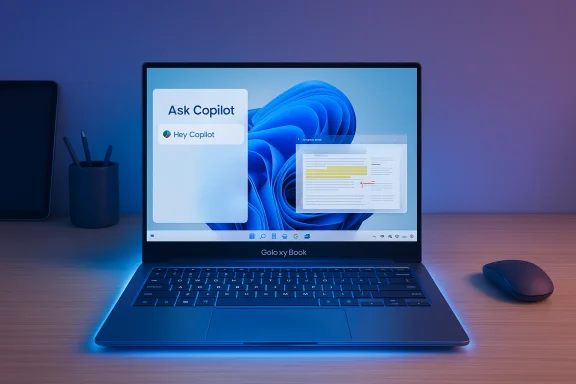 Background / Overview
Background / Overview
The last year has seen Microsoft push Copilot from a helpful sidebar into the center of the Windows experience. Recent Windows 11 updates introduce a visible “Ask Copilot” entry on the taskbar (an opt‑in replacement for the old search box), a voice‑first interaction model unlocked by the wake word “Hey Copilot”, and Copilot Vision, which can analyze windows or app content when you explicitly share that view. Major outlets report these capabilities as platform‑level changes that are being rolled out via Windows Update and the Windows Insider channels before broader distribution. At the same time, Samsung has been one of Microsoft’s most visible OEM partners, promoting Galaxy Books as “AI PCs” and highlighting compatibility with Copilot features. Samsung’s Galaxy Book4 Edge and the Galaxy Book5 family have been called out in multiple reports as models that are receiving or are eligible for Microsoft’s expanded Copilot features, including the Recall preview and Copilot Vision-based tooling. Samsung’s product messaging and independent reporting indicate a staged rollout that spreads features to more models over time.
What Microsoft announced (the new Copilot capabilities)
Copilot on the taskbar: Ask Copilot replaces the search box (opt‑in)
Microsoft is testing a persistent, taskbar‑level Copilot entry that acts as both the classic Windows search and a gateway to conversational Copilot. When enabled, the Ask Copilot field will:- Surface local results (apps, files, settings) using existing Windows Search APIs.
- Provide one‑click access to Vision and Voice modes.
- Act as a unified search/chat box where typed queries can transition into multi‑turn Copilot conversations.
Hey Copilot: always‑listening wake word (opt‑in)
The “Hey Copilot” wake word turns Copilot into a true voice input channel for Windows. Microsoft states this is an opt‑in capability that requires the Copilot app to be running and the user’s PC to be unlocked. The wake word can be disabled at any time, and voice interaction also supports a press‑to‑talk model for users who prefer not to use the wake word. Microsoft’s user guidance lists explicit settings and toggles for enabling or disabling the wake word and voice mode.Copilot Vision: the assistant that can “see” your screen
Copilot Vision allows the assistant to process a shared app window or the desktop to answer context‑sensitive questions, extract text, or offer step‑by‑step guidance inside an app. Importantly, the Vision flow is user‑initiated: Copilot will not scan your screen continuously without your consent. Vision supports both voice and text interactions, letting you either speak or type follow‑ups. Microsoft has positioned Vision as a powerful help tool for troubleshooting, learning app workflows, and extracting information from complex on‑screen content.Copilot Actions and agentic features
Beyond perception and voice, Microsoft is testing agentic features—Copilot Actions—which let Copilot perform multi‑step tasks on your behalf (for example, batch photo edits or interacting with web forms). These agents are designed to run only with explicit permissions and to provide transparent progress and review controls while they act. Coverage describes these as experimental and gated to users in preview channels initially.Why Samsung’s Galaxy Books are central to the rollout
Samsung has pushed Galaxy Books as a primary example of AI‑first Windows laptops. Several factors make Galaxy Books important in Microsoft’s rollout strategy:- Samsung’s recent Galaxy Book line (Galaxy Book4 Edge and the Galaxy Book5 family) includes hardware that either already meets or is targeted to meet Copilot+ PC requirements—i.e., machines with on‑device NPUs capable of accelerated AI tasks. Microsoft’s Copilot+ specification calls for NPUs able to run at roughly 40+ TOPS (trillions of operations per second), and Samsung’s lineup includes Snapdragon‑ and Intel‑based systems that meet or approach those thresholds.
- Samsung’s marketing and support materials emphasize integration with Microsoft services and position Galaxy Books as ready for AI features like Recall, Click to Do, and on‑device Vision enhancements. Samsung’s own product pages for Galaxy Book5 models also highlight Copilot and AI‑driven experiences.
- Independent outlets and Samsung‑focused sites (notably SamMobile) have repeatedly listed Galaxy Book models that are receiving the new Windows 11 AI features in staged updates—particularly the Galaxy Book4 Edge and Galaxy Book5 Pro/Pro 360 variants. These reports are consistent with Microsoft’s wider staged rollout to Copilot+ and Windows 11 devices.
Exactly which Galaxy Books are getting features now (what we can verify)
Public reporting and OEM materials point to the following, with staged availability:- Galaxy Book4 Edge: highlighted as one of Samsung’s first Copilot+ devices and explicitly mentioned in recall and Vision preview coverage. This model’s Snapdragon X‑class silicon makes it a common example of Copilot+ compatibility.
- Galaxy Book5 series (Book5, Book5 Pro, Book5 Pro 360, Book5 Ultra where sold): Samsung lists these models as AI‑focused in its product pages and they appear in press materials describing Copilot rollouts. Independent reporting states the Book5 Pro 360 and related models receive broad Copilot feature updates via Windows Update.
- Other Galaxy Books: several reports note that non‑Copilot+ Galaxy Book SKUs will still receive a subset of Copilot features (for example, color pickers, Snipping Tool improvements, or stability fixes) that do not require an on‑device NPU. These smaller feature sets are being distributed more widely.
How these features are delivered (technical model)
Copilot+ vs. regular Windows 11 devices
Microsoft differentiates two broad experiences:- Copilot+ PCs: Devices with on‑board NPUs capable of at least 40+ TOPS. These machines can run higher‑fidelity local models for lower‑latency features (Recall indexing, some Vision processing, local translation) and get the full Copilot+ feature set. Microsoft documents the 40+ TOPS requirement and lists qualifying devices and partner implementations.
- Standard Windows 11 PCs: Most Copilot capabilities (taskbar integration, chat, cloud‑based Copilot) are still available on regular Windows 11 systems, but some features that require intensive on‑device inference will be limited or run in the cloud for those machines. Microsoft and coverage make clear that the taskbar Copilot, Voice and Vision are being made available broadly, but certain advanced Copilot+ experiences remain restricted to certified hardware.
Hybrid architecture: on‑device NPU + cloud Copilot
Practically, Microsoft is shipping a hybrid approach:- Latency‑sensitive media tasks (real‑time captioning, upscaling, quick OCR) are handled by on‑device models or the NPU where available.
- Multi‑turn reasoning, long‑form generation, agentic actions, and knowledge retrieval are handled by Microsoft’s cloud endpoints.
Privacy, security, and data‑handling — the practical tradeoffs
Bringing voice, vision, and agentic behaviors to laptops raises new risk categories. The key points users and IT pros should weigh:- Explicit opt‑in and session scope: Microsoft’s design requires explicit user intent for Vision sharing and for enabling the wake word. Copilot Vision and Recall require user opt‑in in most preview phases, and Vision is session‑bound (you choose what to share).
- Local vs cloud processing: Copilot+ PCs can do more locally (because of the NPU), which reduces cloud traffic for some tasks. However, many Copilot functions still use cloud models. Organizations concerned with sensitive data must enforce policies (e.g., device encryption, disable camera/mic when not required, manage sign‑in) and consider limiting Copilot features on work machines.
- Recall and screenshot capture: Features that capture snapshots or index activity (Recall‑style functionality) are powerful but contentious. Microsoft has added controls (exclusions, local encryption, Windows Hello access requirements, and BitLocker/Secure Boot prerequisites) and permits users to opt out, but the potential attack surface grows if devices are misconfigured. Privacy‑minded users should audit Capture settings and retention options after updating.
- Voice‑activated listening: The wake word is opt‑in, but any always‑listening mechanism increases risk if not properly secured. Microsoft’s guidance emphasizes an easy disable path and a press‑to‑talk alternative for users who want clearer boundaries.
- Review Copilot settings after a Windows update; disable wake word if unwanted.
- For managed devices, use MDM/Intune policies to control Copilot availability and limit features that capture screens or conversations.
- Ensure disk encryption, Secure Boot and Windows Hello are enforced on devices using Recall or other local indexing features.
- Educate users on the difference between local Vision sessions (explicit sharing) and background services that require account sign‑in.
Performance and battery considerations on Galaxy Books
Adding continuous background listeners or screenshot capture and running on‑device inference can impact thermals and battery life—especially on thin, fanless designs.- Copilot voice listening (when enabled) consumes power for the microphone pipeline and wake‑word detection. On laptops with robust NPUs and power budgets (e.g., Galaxy Book4 Edge with Snapdragon silicon or Book5 Pro with Intel Core Ultra variants), the drain may be negligible for short use, but extended always‑on voice could shorten unplugged time.
- Vision analysis and screenshot capture: Occasional, user‑initiated captures are lightweight. Continuous capture for Recall-style timelines requires more storage and periodic indexing; Microsoft’s guidance shows devices must meet security and storage prerequisites, and users can choose to limit the feature.
- Gaming and overlays: For Gaming Copilot overlays and in‑game screenshot analysis, expect additional CPU/GPU usage and potential frame‑rate impact on lower‑end or thermally constrained laptops. High‑end Galaxy Book SKUs with discrete or high‑performance integrated graphics should show smaller impact. Independent reports urge tuning these features for handheld or thermally tight devices.
- Test features on battery vs plugged in to measure real‑world impact.
- Disable screenshot capture or unneeded voice modes during long battery sessions.
- Keep firmware and drivers updated—OEM updates often include power and thermal optimizations for new OS features.
Strengths and user benefits
- Faster help and reduced friction: Taskbar Copilot, Hey Copilot, and Vision reduce the friction to get help or perform repetitive tasks, letting users remain in flow.
- Better accessibility and translation: Live Translate, on‑screen OCR, and large‑card UI paradigms are genuinely useful for accessibility and multi‑language households.
- Local AI on Copilot+ PCs: Where available, on‑device NPUs reduce latency and can keep private data local for certain tasks.
- OEM integration (e.g., Samsung): Samsung’s Galaxy Books that ship with Copilot‑friendly hardware gain Apple‑like continuity for AI features—useful for buyers who want “AI out of the box.”
Risks and unanswered questions
- Rollout fragmentation: Staged rollouts, SKU differences, and regional gating mean owners must check model‑level support rather than assume broad availability. Samsung’s messaging flags model‑ and market‑dependency.
- Privacy complexity: Multiple toggles, local vs cloud behavior, and account linkages (personalization via Microsoft Account) can confuse non‑technical users. Misconfigured devices could leak sensitive content if users aren’t careful with Capture/Recall settings.
- Security surface area: Features that capture or index screens increase the attack surface; while Microsoft enforces device protections for Recall previews, organizations should be cautious before allowing these features on corporate endpoints.
- Performance variability: Feature completeness and performance will vary widely by chipset, thermal design, and battery capacity. Some Galaxy Book SKUs will provide near‑instant experiences; others will route work to the cloud and feel slower.
How to enable, test, or roll back Copilot features on Galaxy Books
- Update Windows 11: Use Windows Update or the Windows Insider channels where preview features appear first.
- Confirm model support: Check Samsung’s support pages and your device’s SKU notes for Copilot or Copilot+ eligibility.
- Enable features selectively:
- Taskbar Copilot: opt into the Ask Copilot taskbar experience when prompted.
- Hey Copilot: open Copilot > Settings > Voice mode and enable the wake word if desired.
- Copilot Vision: initiate via the Copilot app and explicitly share a window when asked.
- Review privacy controls: In Copilot settings, disable Capture/Recall and personalization if you do not want on‑device indexing or memory features.
- If problems arise: roll back by turning off the new Copilot toggles, uninstalling Copilot updates if necessary, and keeping a restore point before major preview installs.
What consumers should consider when buying a Galaxy Book now
- If AI features and low latency are a priority, favor Copilot+‑certified SKUs (check for Snapdragon X‑class silicon or Intel/AMD processors listed as meeting the 40+ TOPS NPU guidance).
- If you manage sensitive data (work laptops, regulated data), delay enabling Recall or screen capture features until the organization has a clear policy and technical controls in place.
- For general users who want convenience and voice interaction without heavy privacy tradeoffs, enable only the features you’ll use (press‑to‑talk rather than always‑on wake word; text interactions for Vision rather than sharing full screens).
Conclusion
The recent expansions of Copilot on Windows 11—taskbar integration, “Hey Copilot” voice, and Copilot Vision—signal Microsoft’s intention to make AI an everyday part of PC interaction. Samsung’s Galaxy Books are in the middle of that story: several Galaxy Book models are being updated to receive these features, with Copilot+‑certified Galaxy Books getting the richest local experiences. The practical reality for buyers and administrators is a mixed bag: there are clear productivity and accessibility gains, but also real privacy and operational tradeoffs to manage.For Galaxy Book owners, the sensible path is pragmatic: test the new Copilot features, keep firmware and Windows updates current, and apply conservative privacy settings until organizational or personal policies catch up. Those who value instantaneous, local AI will want to prioritize Copilot+ hardware—but everyone should treat the new capabilities as powerful tools that must be managed thoughtfully.
Source: SamMobile Even more Galaxy Books will get Windows 11's AI features