A local sports photo dispatch and weather note out of Bluefield, West Virginia, puts two everyday realities on the same page: a snapshot from a Jaguars–Saints football matchup, and a forecast that calls for a mostly calm morning turning into a wet afternoon, with a milder, showery night to follow. It’s a deceptively simple pairing, but it mirrors how many of us actually follow sports now—through a patchwork of local reporting, quick-hit images, and glanceable weather updates—often on a Windows PC. If you’re planning your Sunday slate, that little box telling you “rain likely, highs in the mid‑70s, light winds” can shape how you watch, where you stream, and even what settings you tweak to keep a live feed smooth when the weather turns.
Local outlets often surface the most human pieces of a national story. A single frame from a Jaguars–Saints game conveys momentum and mood. A hyperlocal forecast translates to practical choices: whether to route Ethernet around the living room or rely on Wi‑Fi, whether your VPN will help or hinder, and whether your power plan should favor battery or bandwidth. On Windows 11, a few small adjustments—widget setup, browser controls, network preferences, and media tuning—can make the difference between a stuttering stream and a seamless viewing experience.
This guide uses that Bluefield snapshot as a springboard to build a smarter sports‑watching workflow on Windows 11. We’ll summarize the provided material, then dive into a thorough, step‑by‑step playbook: how to prep your desktop for game day, optimize Edge for live video, dial in HDR and audio, harden privacy and security, monitor local weather, and troubleshoot buffering. We’ll also weigh the trade‑offs: the benefits of live tiles and widgets versus their distraction quotient, the strengths of hardware acceleration against its compatibility pitfalls, and the upside of stricter tracking prevention relative to site sign‑in friction.
Key building blocks include:
On Windows 11, you can turn that everyday context into a reliable ritual. Prep the widgets that matter. Lean on Edge’s media strengths while tempering its noise. Calibrate your display so the field looks like real turf, not neon carpet. Route your network to favor the feed over background chatter. And protect your privacy amid the inevitable ad carnival of local news sites.
None of this requires expensive gear or esoteric tweaks—just a handful of sensible defaults and a ten‑minute pregame checklist. When the rain arrives and the broadcast gets tense, you’ll be glad you tuned the system behind the stream. The best game‑day experience isn’t luck; it’s preparation, and Windows 11 gives you the tools to make it repeatable, steady, and, above all, enjoyable.
Source: Bluefield Daily Telegraph Jaguars Saints Football
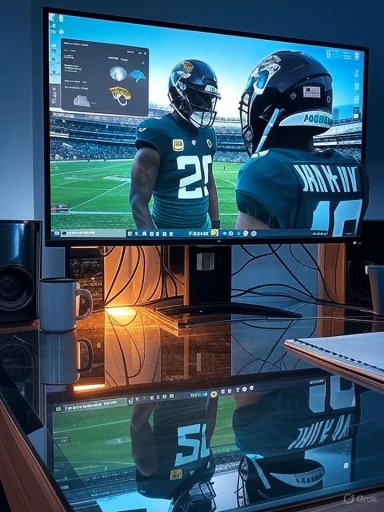 Overview
Overview
Local outlets often surface the most human pieces of a national story. A single frame from a Jaguars–Saints game conveys momentum and mood. A hyperlocal forecast translates to practical choices: whether to route Ethernet around the living room or rely on Wi‑Fi, whether your VPN will help or hinder, and whether your power plan should favor battery or bandwidth. On Windows 11, a few small adjustments—widget setup, browser controls, network preferences, and media tuning—can make the difference between a stuttering stream and a seamless viewing experience.This guide uses that Bluefield snapshot as a springboard to build a smarter sports‑watching workflow on Windows 11. We’ll summarize the provided material, then dive into a thorough, step‑by‑step playbook: how to prep your desktop for game day, optimize Edge for live video, dial in HDR and audio, harden privacy and security, monitor local weather, and troubleshoot buffering. We’ll also weigh the trade‑offs: the benefits of live tiles and widgets versus their distraction quotient, the strengths of hardware acceleration against its compatibility pitfalls, and the upside of stricter tracking prevention relative to site sign‑in friction.
What the local post tells us
The local item pairs two essentials:- A Jaguars–Saints football image, a staple of game‑day galleries that punctuate national coverage with local angles.
- A Bluefield, WV forecast that reads like a classic Appalachian shoulder‑season day: partly cloudy morning giving way to afternoon rain near 76°F, light and variable winds, with a decent chance of rain in the afternoon and lingering showers overnight as temperatures slip into the low 60s.
Background: Windows 11 as your game‑day hub
Windows 11 is more than a general‑purpose OS; it’s a capable media platform that can double as a personal sports command center. Between the taskbar Widgets board, the Edge browser’s media stack, and built‑in accessibility features like Live Captions, a single laptop can handle scores, streams, stats, and social without breaking a sweat—if you configure it thoughtfully.Key building blocks include:
- Widgets for sports and weather for quick glanceability.
- Microsoft Edge with hardware‑accelerated video decode, picture‑in‑picture, read‑aloud, Collections, and site notifications.
- Media extensions (AV1, HEVC) for codec compatibility and network‑efficient streaming.
- HDR and color management to avoid washed‑out nighttime stadium shots.
- Audio enhancements like Windows Sonic or Dolby Atmos for a wider soundstage.
- Privacy and security controls to tame ad‑heavy local sites while preserving login flows.
- Focus and performance settings to keep background apps from stealing your precious bandwidth mid‑drive.
Build a clean, glanceable Windows 11 game‑day desktop
Configure Widgets for signal, not noise
The Widgets board is a convenient way to keep weather and scores visible without juggling browser tabs.- Pin a Weather widget with your current location and a second widget for an away city if you’re tracking travel conditions.
- Add a Sports or Results widget for your teams or the league slate.
- Prune aggressively. Remove finance tickers, lifestyle tiles, and anything that updates too frequently. Less churn yields fewer distractions and steadier performance.
Curate a distraction‑free taskbar
- Hide unnecessary system tray icons and disable startup apps that auto‑launch chat, cloud sync, or update agents right as the game kicks off.
- Use Focus to silence notifications for the duration of the game, except for essential alerts (such as severe weather or device battery).
Optimize Microsoft Edge for smooth sports streaming
Edge’s underlying media engine, GPU acceleration, and site‑level permissions can make or break a live feed.Enable hardware acceleration (and know when to turn it off)
- Ensure Use hardware acceleration when available is enabled in Edge settings.
- If you encounter green frames, tearing, or intermittent stutter on a specific site, temporarily disable it as a test. Some systems behave better with software decoding on certain codecs or DRM pathways.
Install modern video codecs
- Add the AV1 Video Extension and HEVC Video Extensions from the Microsoft Store. AV1 is more bandwidth‑efficient, especially for high‑motion content like football.
- After installation, restart Edge to ensure the media pipeline detects new decoders.
Tame autoplay and background noise
- Set Media autoplay to “Limit” to prevent tabs from hijacking audio.
- Use the mute switch on background tabs for score‑trackers or social platforms that run surprise clips.
Use Picture‑in‑Picture judiciously
- Pop the stream into PiP for quick multitasking—checking weather radar, pulling up depth charts, or scanning stats—then return to the full tab to restore focus.
- Be mindful: PiP windows can land on top of other apps, triggering unintended clicks during tense moments.
Collections: Your game‑day bundle
- Create a Game Day Collection with a link to the live stream, a scoreboard, weather radar, local outlet photo galleries, and a post‑game recap page.
- Edge Collections sync across devices, so your desktop and laptop remain in lockstep.
Install your local outlet as a PWA
If your local paper supports Progressive Web Apps, install it via Edge’s App menu. A PWA provides:- Faster load times and less tab clutter.
- Isolated permissions and notifications.
- A desktop icon that launches directly into the site’s sports or weather section.
HDR, color, and motion: Make stadium lights pop without artifacts
Football exposes the worst of a bad display setup: crushed blacks under night lighting, blown‑out highlights on reflective helmets, and janky motion on sideline pans. Tuning Windows 11’s display stack improves clarity.Calibrate HDR carefully
- If your display supports HDR, enable Use HDR in Display settings and run HDR Calibration to set tone mapping and clipping thresholds.
- Keep SDR content brightness balanced so your desktop doesn’t look dim when the stream is in a window.
Set refresh rate and VRR wisely
- A 120 Hz panel can render panning shots more smoothly, but most streams remain 30 or 60 fps. If your display supports Variable Refresh Rate (VRR), consider enabling it to reduce judder with mixed‑frame‑rate content.
- For laptops, higher refresh rates may reduce battery life; plug in before kickoff.
Avoid oversharpening and motion smoothing
- Disable aggressive post‑processing in your monitor’s OSD. Too much sharpening highlights compression artifacts; motion smoothing can create soap‑opera effect on sports.
Audio: Stadium atmosphere without the muddle
The audio track in live sports can get muddy—crowd roar, PA announcements, and commentary all fight for space.- Try Windows Sonic for Headphones for a wider soundstage without extra cost.
- If you own licenses or compatible gear, Dolby Atmos for Headphones or DTS Headphone:X can add positional cues that make crowd swells more immersive.
- For Bluetooth, ensure your device supports modern codecs and that Absolute volume is enabled in Bluetooth settings to avoid separate device/app volume mismatches.
Network resiliency when the forecast turns wet
The Bluefield forecast—light winds, mild temps, pronounced chance of afternoon rain—won’t topple towers, but its moisture can expose borderline connectivity. If you’re streaming on Windows, shore up your network before the first series.Prefer Ethernet for the main screen
- A flat, adhesive cable tucked along baseboards is a cheap, high‑reliability upgrade over Wi‑Fi. Latency spikes diminish, and throughput steadies out.
- If you must use Wi‑Fi, separate the stream machine onto the 5 GHz band (or Wi‑Fi 6/6E where available) and leave smart home gadgets on 2.4 GHz.
Position and channel‑plan your router
- Place the router high and central; avoid low shelves behind metal furniture.
- Use your router’s analysis tool to choose a less congested channel. Rain won’t change channel crowding, but people coming indoors with more gadgets absolutely will.
DNS and QoS: Helpful, but not a panacea
- A fast, reliable DNS can shorten initial stream start times but won’t fix mid‑stream buffering caused by congestion.
- Some routers offer QoS presets that prioritize streaming. Switch it on if you share bandwidth with gamers or large file transfers.
VPN: Only if necessary
- Many live sports sites frown on VPNs, and they can add latency. If your ISP path is unstable, a VPN might stabilize peering, but test well before kickoff.
Power, performance, and background processes
Windows can quietly throttle or schedule tasks at awkward times unless you tell it not to. Before the game:- Set Power mode to Best performance while plugged in.
- Pause Windows Update temporarily if you’re in the middle of a feature rollout that might auto‑restart.
- Use Task Manager to identify heavy background apps. Cloud sync, media indexers, and updaters can spike disk or network.
- Disable metered connection mode unless you truly need to conserve data; some apps degrade quality under metered flags.
Accessibility and inclusivity features that elevate the experience
Live Captions
- Windows 11 can generate Live Captions system‑wide, helpful if your stream lacks subtitles or you’re watching in a noisy room.
- Customize font, size, color, and background opacity for readability.
Vision and hearing accommodations
- Magnification, contrast themes, and color filters can increase on‑screen legibility for tickers and on‑field graphics.
- Mono audio and per‑app volume sliders let you prioritize commentary over crowd noise.
Privacy, security, and the adtech minefield of local news
Local sports galleries and weather widgets frequently run heavy ad stacks. That’s not a moral judgment—it’s the business model—but it has performance and privacy implications.Tracking prevention and site exceptions
- In Edge, set Tracking prevention to Balanced or Strict to reduce cross‑site tracking and script weight.
- Be prepared to add exceptions for legitimate logins (team portals, TV provider sign‑in) if Strict blocks necessary cookies.
Enhanced security for unfamiliar sites
- Enable Edge’s enhanced security mode for sites you don’t regularly visit. It applies tighter sandboxing that can blunt drive‑by malware without breaking major platforms.
SmartScreen and Smart App Control
- Keep Microsoft Defender SmartScreen enabled to warn about malicious domains or downloads.
- If you’ve got Smart App Control active, it can block unknown apps that sometimes piggyback on aggressive ad networks.
Tame notifications and permissions
- Audit site permissions for autoplay, notifications, and location. Allow only what you need—weather needs location, photo galleries don’t need notifications popping during a third‑and‑long.
Data usage: Plan for caps and sharing
Live sports at HD or better can chew through data. While exact rates vary by platform and codec:- 720p streams commonly sit around 2–4 Mbps.
- 1080p often lands around 3–8 Mbps.
- 4K can range widely, often 15–25 Mbps or more.
A practical, sequential playbook to prepare for kickoff
- Update Windows, your GPU driver, and Edge at least a day before the game to avoid surprise reboots.
- Install AV1 and HEVC extensions from the Microsoft Store.
- Verify hardware acceleration in Edge and test with a short live clip.
- Set up Widgets: pin Weather and Sports; remove non‑essentials.
- Calibrate HDR if your display supports it; double‑check SDR balance.
- Choose your network: plug in Ethernet if possible; otherwise, join the 5 GHz or 6 GHz SSID.
- Enable Focus and silence nonessential notifications.
- Launch your Game Day Edge Collection to open stream, scores, radar, and gallery in organized tabs.
- Confirm audio mode (Sonic/Atmos) and per‑app volume before the broadcast starts.
- Keep Task Manager open on the Performance tab for quick triage if stutter appears.
Troubleshooting: When the stream buckles in the rain
Even with preparation, hiccups happen. Work this checklist quickly:- Drop resolution one notch (e.g., 1080p to 720p) for 30–60 seconds to clear congestion.
- Pause the stream for 10–15 seconds to refill the buffer, then resume.
- Toggle Edge’s hardware acceleration; close and reopen the tab.
- Switch Wi‑Fi bands or move closer to the router. If possible, plug in Ethernet mid‑stream.
- Disable extensions temporarily—content blockers sometimes clash with DRM or live player scripts.
- Flush DNS cache (ipconfig /flushdns) if the player shows errors starting segments.
- If you’re on VPN, disconnect; if you’re not, try a reputable one briefly to test a different path.
- Reboot the router only as a last resort—doing so often consumes the very minutes you needed to watch a drive.
Critical perspective: Strengths and risks in the Windows sports stack
What Windows 11 gets right
- Flexibility: A single device can manage live video, second‑screen stats, messaging, and cloud recording.
- Media efficiency: AV1 support and GPU decode lower bandwidth and CPU use for high‑motion content like football.
- Accessibility: Live Captions and per‑app audio controls make broadcasts more inclusive.
- Workflow depth: Collections, PWAs, and Focus pair nicely for a tidy, repeatable game‑day setup.
Where friction remains
- Codec fragmentation: Not all services use the same codecs or DRM modules. Users may meet odd issues that force case‑by‑case toggles of acceleration or extensions.
- Adtech overhead: Local news galleries can be heavy, impacting battery and thermals on laptops and creating privacy trade‑offs that users must actively manage.
- HDR inconsistency: Mixed SDR/HDR desktop environments can still result in mismatched brightness or washed colors if calibration is off.
- Network variability: Weather doesn’t usually kill broadband, but marginal last‑mile lines and crowded home networks often wobble just when games peak in viewership.
Risk mitigation you control
- Keep a backup path: a mobile hotspot for emergencies, or a broadcaster’s over‑the‑air feed if you have a tuner.
- Maintain separate user profiles in Edge: one clean profile for streaming, another for everyday browsing with heavier extensions.
- Monitor system temperature on laptops. Thermal throttling can look like network stutter; a cooling pad can help during long sessions.
Local photography, local weather, global game: bringing it together on Windows
The Bluefield piece—capturing a Jaguars–Saints moment alongside a rain‑tilted forecast—captures how we actually experience sports. It’s never just the game on a sterile screen. It’s the humidity outside that nudges us off the porch and onto the couch. It’s the local paper that posts the photo you’ll remember more than the box score. It’s the quick weather blurb that, taken seriously, can save your stream from sputtering when the clouds move in.On Windows 11, you can turn that everyday context into a reliable ritual. Prep the widgets that matter. Lean on Edge’s media strengths while tempering its noise. Calibrate your display so the field looks like real turf, not neon carpet. Route your network to favor the feed over background chatter. And protect your privacy amid the inevitable ad carnival of local news sites.
None of this requires expensive gear or esoteric tweaks—just a handful of sensible defaults and a ten‑minute pregame checklist. When the rain arrives and the broadcast gets tense, you’ll be glad you tuned the system behind the stream. The best game‑day experience isn’t luck; it’s preparation, and Windows 11 gives you the tools to make it repeatable, steady, and, above all, enjoyable.
Source: Bluefield Daily Telegraph Jaguars Saints Football