Windows 11 users have long debated the merits and shortcomings of its on-screen indicators, particularly the placement of volume and brightness controls that can interfere with media playback or cover critical elements onscreen. Now, Microsoft is responding with a suite of new customization options designed to put users firmly in control. This wave of changes, currently rolling out to Windows Insiders, not only directly addresses lingering complaints about the user experience but also integrates a handful of other notable updates aimed at enhancing system personalization and resilience.
In classic Windows 10 style, many users enjoyed the vertical on-screen display (OSD) that popped up for volume, sitting unobtrusively near the system tray. With the introduction of Windows 11, Microsoft shifted to a more modern, horizontal OSD bar—a design overhaul intended to match the overall look and feel of the revived interface. While this visual update arguably streamlined aesthetics, it also triggered new frustrations. The default horizontal volume bar’s bottom-center position, for example, frequently overlapped with subtitle lines, media playback controls, or interactive buttons in applications. This seemingly minor annoyance became a recurring complaint among power users, video editors, and accessibility advocates alike.
Microsoft’s latest move—now available for testing in the Windows Insider Program—lets users select where their OSDs appear. Thanks to a leak shared by Phantom Of Earth, screenshots reveal that users can reposition the horizontal volume and brightness OSDs to the top left or the top center of the screen instead of being stuck with the default bottom-center location. The new setting, found under
This shift marks a recognition by Microsoft that user customizability should trump rigid adherence to a design vision—especially when the default layout causes real-world friction. While the feature may seem minor at first glance, it’s emblematic of a larger focus on granular personalization and iterative improvement in response to the community’s feedback.
One implication of this change is improved accessibility, particularly for users who rely on screen magnifiers, assistive reading tools, or have customized their system layouts for ergonomic reasons. By letting users shift OSDs out of the way of recurring tasks, Microsoft signals a wider commitment to adaptive interfaces that flex to accommodate different workflows.
It’s worth noting the length of time these interface quirks have stuck around. The horizontal OSD first landed about three and a half years ago, and while it harmonized the look of Windows, its functional limitations spurred persistent feedback. The upgrade’s slow pace—moving from “take it or leave it” fixed positioning to flexible placement—demonstrates both the complexity and caution with which Microsoft handles even seemingly simple UI changes. The key risk here, as ever, lies in maintaining a consistent user experience while not alienating power users used to granular control.
Feedback in tech forums and Reddit threads underscores how even subtle UX tweaks can polarize the Windows user base. While the new options should please most by providing at least some level of choice, there remains a subset of users who would prefer more radical configurability, including not just OSD placement but style, transparency, and behavior as well. Whether Microsoft will move further in this direction remains to be seen.
This enhancement seems especially relevant with the rise of remote work and distributed teams. Modern professionals routinely coordinate with colleagues in Europe, Asia, the Americas, and beyond. By surfacing multiple clocks directly in the UI, Windows 11 captures a user need that’s only going to grow more pressing.
While dynamic wallpapers aren’t entirely new (third-party tools and some mobile platforms have long offered rotating background options), Microsoft’s version is poised to take advantage of neural models and contextual awareness. Imagine your desktop quietly shifting to sunset themes as evening approaches, or rotating through a collection of cityscapes from your travel photo album when your calendar flags an upcoming trip.
Early reports on implementation suggest the feature works smoothly in test builds, although Microsoft has yet to fully detail the privacy implications or the exact sources for dynamic wallpapers. At its best, this addition signals a more immersive, “living” Windows experience. At worst, it raises questions about system performance impact and whether end users can control or override the AI’s choices if desired.
This automatic remediation could mark a significant reduction in calls to IT support desks and alleviate downtime for everyday users. However, details on exactly what the feature repairs, what data it can access, and whether or not it alerts users to failed repair attempts remain sparse. There’s also the perennial concern about “automatic” fixes: users may be left in the dark about what was changed or corrected during the process, impeding analysis if something goes wrong or if the system reverts desired customizations.
Given that Quick Machine Recovery is reportedly being switched on by default, this represents a notable shift towards greater system autonomy—potentially at the expense of transparency and user agency. As with all such features, the ultimate benefit will depend on how well Microsoft balances invisible competence with clear communication and user choice.
Sources familiar with insider build timelines and leak patterns highlight that none of these changes—customizable OSD positioning, multiple system tray clocks, dynamic backgrounds, or Quick Machine Recovery—has yet made it to the mainstream stable channel. Instead, they remain “in the tunnel” within the Insider Program, awaiting further refinement and user input before a global release. Microsoft’s measured pace here may slow the rollout, but it bodes well for stability and for the likelihood that features match users’ actual workflows.
From a technical standpoint, allowing on-screen indicator repositioning might not be a heavy lift, but testing it across the vast diversity of hardware, display setups, and accessibility configurations in the Windows ecosystem could explain the cautious approach. Ensuring seamless interaction with touch, keyboard shortcuts, virtual desktops, and external display arrangements all add complexity beneath the relatively simple surface.
Likewise, the AI-driven Dynamic Backgrounds feature will need constant monitoring to avoid privacy concerns, resource bloat, or intrusive changes. With Windows 11 still grappling with perceptions of telemetry overreach, even seemingly benign features that leverage AI or cloud intelligence can stoke user anxiety around data usage and control.
Quick Machine Recovery, while promising greater reliability, may also spur concern among power users and IT departments who depend on full transparency. Automatic repairs could potentially mask underlying hardware issues or trigger unwanted changes if not properly documented in event logs or notifications. It will be crucial for Microsoft to provide granular controls, documentation, and opt-out capabilities for organizations and advanced home users alike.
Finally, while the new features reflect user requests, the Insider-only nature of current rollouts means most everyday users are still months away from seeing these updates on their machines. There remains the chance—the risk, even—that feedback from testers could prompt further revisions or outright cancellation of certain features, as has happened in past development cycles.
However, the move towards more flexible on-screen indicator placement, enhanced time management with multiple clocks, dynamic AI-powered backgrounds, and hands-off system recovery all signal a clear trend: Windows 11 is doubling down on personalization and resilience. Microsoft’s steadily evolving feature set points to a future where users can bend the OS more closely to their needs—provided the company continues listening to feedback and prioritizing robust, privacy-respecting implementations.
Yet caution is warranted: these features remain in preview, not production. As ever, the ultimate impact will hinge on Microsoft’s willingness to polish, document, and communicate new controls in a way that empowers both casual and expert users alike. If the company is able to deliver, Windows 11 could set a new standard for user-driven, adaptable desktop computing—while remaining vigilant against the pitfalls of complexity and unrequested automation.
Against a backdrop of rapid innovation—and the intense scrutiny that each new iteration attracts—these updates, if successful, could keep Windows 11 ahead in the ever-tightening competition for user loyalty. For now, all eyes are on the Insider rings, as the community awaits a more customizable, reliable, and responsive Windows experience.
Source: gHacks Technology News Windows 11 will let you change where on-screen indicators appear - gHacks Tech News
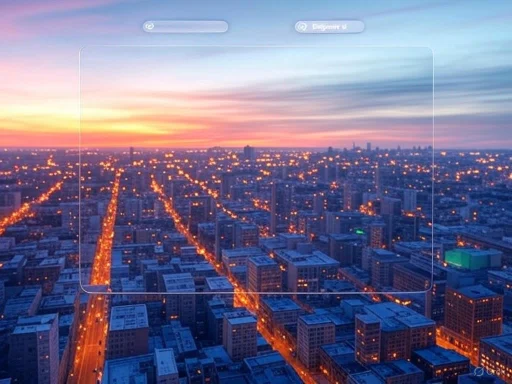 Windows 11 Gets Flexible: Customizing On-Screen Indicator Placement
Windows 11 Gets Flexible: Customizing On-Screen Indicator Placement
In classic Windows 10 style, many users enjoyed the vertical on-screen display (OSD) that popped up for volume, sitting unobtrusively near the system tray. With the introduction of Windows 11, Microsoft shifted to a more modern, horizontal OSD bar—a design overhaul intended to match the overall look and feel of the revived interface. While this visual update arguably streamlined aesthetics, it also triggered new frustrations. The default horizontal volume bar’s bottom-center position, for example, frequently overlapped with subtitle lines, media playback controls, or interactive buttons in applications. This seemingly minor annoyance became a recurring complaint among power users, video editors, and accessibility advocates alike.Microsoft’s latest move—now available for testing in the Windows Insider Program—lets users select where their OSDs appear. Thanks to a leak shared by Phantom Of Earth, screenshots reveal that users can reposition the horizontal volume and brightness OSDs to the top left or the top center of the screen instead of being stuck with the default bottom-center location. The new setting, found under
Settings > System > Notifications as “Position of on-screen indicators,” brings long-awaited flexibility without fundamentally altering the horizontal design introduced in Windows 11. For those hoping for a return to the vertical OSD of Windows 10, this update may not fulfill every wishlist item, but it’s a significant step forward in usability.This shift marks a recognition by Microsoft that user customizability should trump rigid adherence to a design vision—especially when the default layout causes real-world friction. While the feature may seem minor at first glance, it’s emblematic of a larger focus on granular personalization and iterative improvement in response to the community’s feedback.
Hands-on with the New Settings
The new OSD positioning feature isn’t tucked away or hidden in esoteric menus. Instead, Microsoft’s approach is to bundle it directly within the main Notifications settings pane, under a section labeled “Indicators from keyboard actions.” There, users will now find “Position of on-screen indicators,” which affects the OSD position for both volume and brightness adjustments. This consolidated location means a smoother transition for those wanting to experiment with the feature. The interface, according to early screenshots, is clean and straightforward—an improvement over legacy Windows settings which too often buried useful tweaks under dense layers of menus.One implication of this change is improved accessibility, particularly for users who rely on screen magnifiers, assistive reading tools, or have customized their system layouts for ergonomic reasons. By letting users shift OSDs out of the way of recurring tasks, Microsoft signals a wider commitment to adaptive interfaces that flex to accommodate different workflows.
Evolution, Not Revolution—A Closer Look at the OSD
Critically, the revamped positioning for on-screen indicators retains the modern horizontal design that has become synonymous with Windows 11. While this ensures visual consistency across the OS, it does mean that those pining for the older, vertical OSD (familiar to Windows 10 loyalists) won’t see its return—at least in this round of updates. The new bar now looks essentially unchanged in terms of style, with its only alteration being the available positions (top left, top center), according to first-hand reports and visuals circulating in the Insider community.It’s worth noting the length of time these interface quirks have stuck around. The horizontal OSD first landed about three and a half years ago, and while it harmonized the look of Windows, its functional limitations spurred persistent feedback. The upgrade’s slow pace—moving from “take it or leave it” fixed positioning to flexible placement—demonstrates both the complexity and caution with which Microsoft handles even seemingly simple UI changes. The key risk here, as ever, lies in maintaining a consistent user experience while not alienating power users used to granular control.
Feedback in tech forums and Reddit threads underscores how even subtle UX tweaks can polarize the Windows user base. While the new options should please most by providing at least some level of choice, there remains a subset of users who would prefer more radical configurability, including not just OSD placement but style, transparency, and behavior as well. Whether Microsoft will move further in this direction remains to be seen.
Beyond the OSD: New Features in the Pipeline
The customization of on-screen indicator positions headlines a broader set of usability improvements coming to Windows 11. Among the most noteworthy:Additional Clocks in the System Tray
For the global workforce and users who often collaborate or travel across time zones, the ability to display multiple clocks in the system tray is a potential game changer. Previously, users had to dig into the Alarms & Clock app or rely on third-party widgets to keep tabs on different locations’ current times. Now, testers report that Microsoft is integrating direct support for additional clocks straight into the tray, making it much simpler to track world time at a glance.This enhancement seems especially relevant with the rise of remote work and distributed teams. Modern professionals routinely coordinate with colleagues in Europe, Asia, the Americas, and beyond. By surfacing multiple clocks directly in the UI, Windows 11 captures a user need that’s only going to grow more pressing.
Dynamic Backgrounds: A Sprinkle of AI
The “Dynamic Background” feature—also spotted in Insider builds—is another intriguing addition. With this new option, users can configure Windows 11 to automatically adjust their desktop wallpaper based on pre-set rules or selections, with early indications that the mechanism leverages artificial intelligence to choose and update backgrounds in response to time of day, calendar events, weather, or custom triggers.While dynamic wallpapers aren’t entirely new (third-party tools and some mobile platforms have long offered rotating background options), Microsoft’s version is poised to take advantage of neural models and contextual awareness. Imagine your desktop quietly shifting to sunset themes as evening approaches, or rotating through a collection of cityscapes from your travel photo album when your calendar flags an upcoming trip.
Early reports on implementation suggest the feature works smoothly in test builds, although Microsoft has yet to fully detail the privacy implications or the exact sources for dynamic wallpapers. At its best, this addition signals a more immersive, “living” Windows experience. At worst, it raises questions about system performance impact and whether end users can control or override the AI’s choices if desired.
Quick Machine Recovery: Proactive Boot Failure Fixes
One of the most critical updates quietly rolling out is “Quick Machine Recovery,” a feature aimed at automatically addressing boot failures on Windows 11 systems. According to well-known leaker XenoPanther, this option is being enabled by default, acting as a silent guardian against common startup hitches. While there isn’t yet an official Microsoft post detailing exactly how the feature works at a low level, available information suggests that Quick Machine Recovery will attempt to diagnose and fix boot issues before the user even encounters a failed login or error screen, reminiscent of Apple’s silent recovery procedures on Macs.This automatic remediation could mark a significant reduction in calls to IT support desks and alleviate downtime for everyday users. However, details on exactly what the feature repairs, what data it can access, and whether or not it alerts users to failed repair attempts remain sparse. There’s also the perennial concern about “automatic” fixes: users may be left in the dark about what was changed or corrected during the process, impeding analysis if something goes wrong or if the system reverts desired customizations.
Given that Quick Machine Recovery is reportedly being switched on by default, this represents a notable shift towards greater system autonomy—potentially at the expense of transparency and user agency. As with all such features, the ultimate benefit will depend on how well Microsoft balances invisible competence with clear communication and user choice.
Under the Hood: How These Changes Reflect Microsoft’s New Approach
Broadly, these updates—while individually minor—signal a more agile, feedback-driven path for Windows 11 development. Rather than the “monolithic” rollouts of old, where major OS changes landed only with annual feature updates, Microsoft is now leveraging the Windows Insider Program as a perpetual beta test lab. This enables the company to fine-tune UI elements, experiment with novel settings, and roll out practical features on a near-continuous basis.Sources familiar with insider build timelines and leak patterns highlight that none of these changes—customizable OSD positioning, multiple system tray clocks, dynamic backgrounds, or Quick Machine Recovery—has yet made it to the mainstream stable channel. Instead, they remain “in the tunnel” within the Insider Program, awaiting further refinement and user input before a global release. Microsoft’s measured pace here may slow the rollout, but it bodes well for stability and for the likelihood that features match users’ actual workflows.
From a technical standpoint, allowing on-screen indicator repositioning might not be a heavy lift, but testing it across the vast diversity of hardware, display setups, and accessibility configurations in the Windows ecosystem could explain the cautious approach. Ensuring seamless interaction with touch, keyboard shortcuts, virtual desktops, and external display arrangements all add complexity beneath the relatively simple surface.
Risks, Roadblocks, and Community Skepticism
For all the promise, these features carry their own sets of risks and open questions. Allowing deeper customization always risks introducing corner-case bugs—think of applications with custom overlay controls, edge-case screen sizes, or applications that already hook into system-level indicators. If poorly implemented, new settings may break existing user setups or accessibility features.Likewise, the AI-driven Dynamic Backgrounds feature will need constant monitoring to avoid privacy concerns, resource bloat, or intrusive changes. With Windows 11 still grappling with perceptions of telemetry overreach, even seemingly benign features that leverage AI or cloud intelligence can stoke user anxiety around data usage and control.
Quick Machine Recovery, while promising greater reliability, may also spur concern among power users and IT departments who depend on full transparency. Automatic repairs could potentially mask underlying hardware issues or trigger unwanted changes if not properly documented in event logs or notifications. It will be crucial for Microsoft to provide granular controls, documentation, and opt-out capabilities for organizations and advanced home users alike.
Finally, while the new features reflect user requests, the Insider-only nature of current rollouts means most everyday users are still months away from seeing these updates on their machines. There remains the chance—the risk, even—that feedback from testers could prompt further revisions or outright cancellation of certain features, as has happened in past development cycles.
Looking Ahead: What Users Should Expect
All these updates are presently being tested within the Windows Insider Program. There are no official release dates, and Microsoft has not yet formally announced the features via its usual communication channels. Sources like gHacks Technology News and trusted leakers have provided the bulk of available information. This means the changes, while highly anticipated, may still undergo revision or delay before wider rollout.However, the move towards more flexible on-screen indicator placement, enhanced time management with multiple clocks, dynamic AI-powered backgrounds, and hands-off system recovery all signal a clear trend: Windows 11 is doubling down on personalization and resilience. Microsoft’s steadily evolving feature set points to a future where users can bend the OS more closely to their needs—provided the company continues listening to feedback and prioritizing robust, privacy-respecting implementations.
Conclusion: A Step Closer to User-Centric Windows
The ability to move on-screen indicators may seem like a small tweak in the grand scheme of operating system development—but for many users, it will vastly improve day-to-day workflow and reduce friction in multimedia use cases. Alongside more ambitious updates such as Dynamic Backgrounds and proactive machine recovery, these changes reflect a Microsoft that increasingly values user input and adaptability.Yet caution is warranted: these features remain in preview, not production. As ever, the ultimate impact will hinge on Microsoft’s willingness to polish, document, and communicate new controls in a way that empowers both casual and expert users alike. If the company is able to deliver, Windows 11 could set a new standard for user-driven, adaptable desktop computing—while remaining vigilant against the pitfalls of complexity and unrequested automation.
Against a backdrop of rapid innovation—and the intense scrutiny that each new iteration attracts—these updates, if successful, could keep Windows 11 ahead in the ever-tightening competition for user loyalty. For now, all eyes are on the Insider rings, as the community awaits a more customizable, reliable, and responsive Windows experience.
Source: gHacks Technology News Windows 11 will let you change where on-screen indicators appear - gHacks Tech News