Beneath the polished surfaces of Windows 11 lies a tiny, stubborn museum: a handful of pixelated icons that trace their lineage back to Windows 95 and remain embedded in modern system DLLs for reasons both practical and cultural.
Windows has always been a layered product: each release adds features while keeping a vast surface of compatibility shims, resources, and legacy artifacts so older applications, scripts, and workflows continue to function. One of the most visible artifacts of that approach is a small DLL named pifmgr.dll, introduced in the Windows 95 era to support Program Information Files (PIFs). The file contains an eccentric collection of bitmap icon resources — low-resolution, limited-palette pictograms that were originally used as default artwork for MS‑DOS program shortcuts and PIF-style links.
These relic icons have recently been highlighted by longtime Microsoft engineer Raymond Chen and discussed in mainstream tech coverage. Enthusiasts and reporters have shown how to point Windows’ Change Icon dialog at %SystemRoot%\System32\pifmgr.dll to display and reuse the embedded icons on a Windows 11 desktop. That process is straightforward and harmless when done by extracting copies rather than altering system files.
Source: TechRadar https://www.techradar.com/computing...s-from-another-time-heres-where-to-find-them/
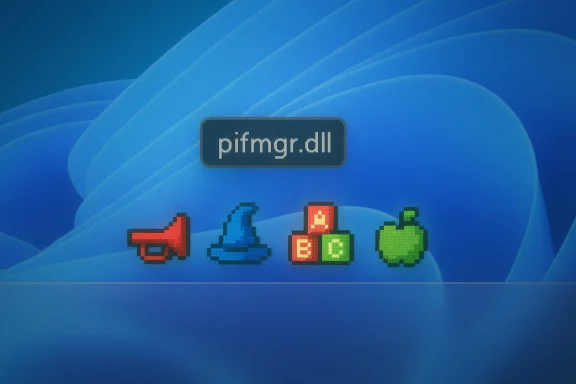 Background
Background
Windows has always been a layered product: each release adds features while keeping a vast surface of compatibility shims, resources, and legacy artifacts so older applications, scripts, and workflows continue to function. One of the most visible artifacts of that approach is a small DLL named pifmgr.dll, introduced in the Windows 95 era to support Program Information Files (PIFs). The file contains an eccentric collection of bitmap icon resources — low-resolution, limited-palette pictograms that were originally used as default artwork for MS‑DOS program shortcuts and PIF-style links.These relic icons have recently been highlighted by longtime Microsoft engineer Raymond Chen and discussed in mainstream tech coverage. Enthusiasts and reporters have shown how to point Windows’ Change Icon dialog at %SystemRoot%\System32\pifmgr.dll to display and reuse the embedded icons on a Windows 11 desktop. That process is straightforward and harmless when done by extracting copies rather than altering system files.
What pifmgr.dll actually is
Origins and purpose
- PIFs (Program Information Files) were a compatibility mechanism from the DOS-to-Windows transition era that described how to launch and configure DOS programs in a multitasking Windows environment.
- pifmgr.dll was introduced during the Windows 95 timeframe to manage those PIFs and to provide resources, including icons, for DOS shortcuts and related UI elements.
What's inside the file
- The DLL is primarily a resource library: it contains embedded icon groups and image tables rather than standalone image files.
- Public enumerations consistently report a modest collection — typically roughly three dozen icon resources — and a tiny file size in the mid‑30 KB range. Reports commonly list values around ~34–36 KB, though exact counts and sizes vary slightly across Windows builds.
Visual character
- The icons are handcrafted pixel art optimized for small sizes and low color depth. Observers describe silhouettes such as trumpets, wizard hats, blocky lettered play-blocks, an apple-like silhouette, and a variety of other whimsical pictograms created “just for fun” rather than as formal UI standards. That variety explains why modern viewers find them delightfully odd compared with today’s Fluent and vector iconography.
Note on technical specifics (verification)
- Different sources report slightly different pixel dimensions and color depths (some mention 16×16 or 32×32 sizes, and palette sizes reported include 16 colors, with historical Windows 95 capabilities sometimes quoted as supporting 256‑color variants). Those discrepancies are likely due to build-specific resource tables, media paraphrasing, or which icon entries are emphasized by an observer. Treat precise pixel dimensions and palette counts as build-dependent and variably reported rather than single definitive facts.
How to view and reuse the icons safely
Quick steps (simple, reversible)
- Right‑click a desktop shortcut and choose Properties.
- In the Shortcut tab, click Change Icon….
- In the “Look for icons in this file” field, enter: %SystemRoot%\System32\pifmgr.dll and press OK.
- Browse the displayed icons and select one to apply to your shortcut.
- If prompted with an “Access Denied” dialog when applying, click Continue (this is normal for a protected system file) — but avoid modifying the DLL itself.
Safer workflow (recommended)
- Use an icon/resource extraction tool (Resource Hacker, IconsExtract, or modern resource explorers) to open pifmgr.dll and export the icons you want to a local folder.
- Reference those exported .ico files when changing shortcut icons. This keeps system files untouched and avoids unexpected side effects from tampering with protected system resources.
Tools the community uses
- Resource Hacker — open resource tables and export icons.
- IconsExtract — quick extraction of embedded icons from DLLs.
- Native Windows Change Icon dialog — for direct selection without extraction (safer to extract first).
Why Microsoft still ships these relics
Backward compatibility as a deliberate policy
The primary reason these dusty icons still ship with modern Windows builds is pragmatic risk management: removing innocuous artifacts can produce unexpected regressions in edge environments where scripts, shortcuts, or internal tooling reference them. For a platform that bills backward compatibility as a core value, the conservative choice often prevails — keep the harmless resource and avoid surprise breakage.Low cost, high perceived benefit
- Storage cost is negligible (tens of kilobytes).
- The icons are data resources, not active executable code, which reduces the maintenance and security burden compared with retaining legacy executable modules.
- The decision to retain them is therefore framed as a pragmatic trade-off: small ongoing cost vs. large and unpredictable risk of breaking customers.
Product philosophy and trust
Retaining artifacts like pifmgr.dll sends a visible message: Windows will preserve behaviors and assets that some users and enterprises might depend on. That promise of continuity has real commercial value for organizations with long-lived workflows. Keeping small legacy artifacts can therefore be part of a larger brand and platform promise.Design archaeology: what 1990s icons teach us
Lessons from constraint-driven design
Those blocky pictograms embody classic design lessons that still matter in iconography today:- Silhouette clarity matters more than interior detail at small sizes.
- High contrast and strong edges improve readability on low-color displays.
- Simplicity over fidelity yields recognizability: a few well-placed pixels can convey complex objects when seen as a whole.
Nostalgia as utility
- For many users, these relic icons are emotional affordances — triggers for nostalgia that make systems feel familiar and tactile.
- The community has embraced that nostalgia with retro skins, customization projects, and guides showing how to bring a 1990s look to modern Windows. The presence of pifmgr.dll gives hobbyists a sanctioned resource to draw from.
Security and maintenance considerations
Is shipping legacy icon DLLs a security risk?
- Icon resources are generally data, not code; that reduces their direct attack surface compared with executable modules.
- Modern Windows mitigations — code signing, Windows Resource Protection, secure update channels — also limit the practical risk of unauthorized replacement.
What to watch for
- Any system file can be targeted if system integrity is compromised; organizations should maintain file-integrity monitoring, endpoint protection, and update hygiene.
- If a legacy resource becomes widely referenced by enterprise scripts or tools, its presence may transition from “harmless” to “operationally required,” increasing the cost of future cleanup. Cataloging such dependencies is essential.
Engineering hygiene recommendation
- Legacy artifacts should be curated, documented, and governed by a formal deprecation program. That means cataloging call sites, publishing deprecation timelines, providing shims or downloadable replacements, and communicating clearly with enterprise customers. The alternative — passive retention without documentation — increases long-term maintenance debt.
Practical guidance for power users and administrators
For hobbyists who want retro icons
- Extract icons from pifmgr.dll to a dedicated folder and use those copies for personalization. This prevents accidental reliance on system resources that might be removed in a future cleanup.
- If you share a desktop image or configuration, include the exported .ico files in your deployment package rather than pointing to system DLLs.
For IT administrators and enterprise imaging teams
- Audit references to system resource DLLs across deployment manifests, scripts, and GPOs.
- If your organization uses any system icons for consistent branding or tooling, export and place them under your control (asset repository or version control).
- Treat Windows system icons as archival resources — reliable for the short term, but not guaranteed for indefinite retention without explicit Microsoft commitments.
For developers building tools and automation
- Avoid hard-coding paths to system DLL resources in shipped tools. Instead, package required assets with your application or provide a configuration that points to packaged assets under your control.
- If you must reference system resources, monitor Windows Insider and release notes for potential deprecation notices. Document the dependency for operations teams.
Other legacy icon DLLs you may find
pifmgr.dll is not unique. Windows contains several system DLLs that historically have been repositories for icons spanning generations of the OS:- imageres.dll — a large resource library containing many standard system icons, updated across Windows versions.
- moricons.dll — an older icon set also referenced by historic coverage.
- Community guides and resources point to these files as additional “retro hunting” grounds; the same extraction advice applies: export copies rather than modifying system files.
A balanced critique: the strengths and the risks
Notable strengths
- Practical conservatism: Retaining legacy resources like pifmgr.dll minimizes the potential for surprising regressions in a complex global install base.
- Low cost: The storage and maintenance overhead for small resource files is negligible, making conservative retention a cheap hedge.
- Cultural value: The icons provide a small but meaningful bridge to the platform’s design history, enabling nostalgic customization and community projects.
Potential weaknesses and risks
- Opacity: Files retained without clear documentation become “mystery artifacts” for future engineers and auditors, increasing the chance of accidental removal or misuse.
- Accumulated technical debt: Passive retention of many legacy artifacts without a deprecation plan creates long-term maintenance burdens.
- Perception cost: A platform that visibly carries numerous ancient artifacts may appear messy or poorly curated to new users and stakeholders.
Measured recommendation
- Keep harmless artifacts while establishing transparent retention policies. Catalog why each item exists, its call sites, and a maintenance schedule. Where dependencies exist, provide migration guidance and a fallback asset to support deprecation. This balances Microsoft’s compatibility promise with responsible platform stewardship.
What the story tells us about Windows engineering culture
The survival of pifmgr.dll and its pixelated icons is emblematic of a broader cultural stance at Microsoft: prioritize customer continuity and compatibility even when modern aesthetics and engineering neatness argue for removal. That posture is a strategic choice shaped by the needs of enterprises that run mission-critical systems for years or decades. The tiny icons are a reminder that an OS is not just code — it is a living archive of user expectations, third-party ecosystems, and institutional memory.Final takeaways
- Windows 11 still ships a small set of Windows 95‑era icons inside pifmgr.dll; the file functions as a preserved resource library rather than an active legacy executable.
- You can view and reuse those icons by pointing Windows’ Change Icon dialog to %SystemRoot%\System32\pifmgr.dll, but the safest approach is to extract copies and reference exported .ico files.
- The continued presence of such relics reflects a deliberate trade-off: the minimal ongoing cost of retention vs. the potentially high cost of unexpected compatibility regressions. That trade-off is defensible — but only when paired with proper documentation and deprecation practices to avoid long-term maintenance debt.
- For IT teams and tool developers, the practical advice is clear: manage your own assets rather than depending on opaque system resources, and document any references that remain necessary for your environments.
Source: TechRadar https://www.techradar.com/computing...s-from-another-time-heres-where-to-find-them/