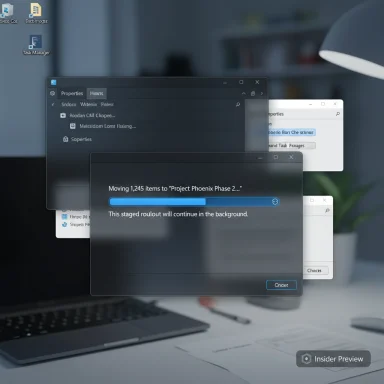Microsoft’s long‑running UI mismatch — the glaring white or legacy‑colored copy/move progress window that interrupted Dark Mode sessions for years — is finally being updated in Insider builds, and enthusiasts have noticed a small but symbolic tweak: the familiar green progress bar is being swapped for a blue one that lines up better with Windows 11’s default palette. (windowslatest.com)
Windows has carried decades of UI baggage: a mixture of ancient Win32 dialogs, modern WinUI surfaces, and staged theming that didn’t always flow consistently across the shell. The result was frequent “flashbang” moments for users running Dark Mode — bright, white dialogs that popped over a dark desktop during routine file operations like copying, moving, or deleting files. That inconsistency has been widely criticized and has persisted despite many cosmetic updates elsewhere in the OS. (techradar.com)
In August and September Insider flights, Microsoft began enabling updated theming for several of those legacy file‑operation dialogs in Dev, Beta, and Release Preview channels as part of the ongoing work to finish Windows 11’s Dark Mode coverage. The change appears to be delivered as code in preview builds and then selectively enabled for sampled devices via server‑side staging flags — so not every Insider sees the update at once. (blogs.windows.com)
Beta and Dev channel builds in the 26xxx series — notably builds in the 26100/26120 and later 26220 flights — are where testers observed the changes. Community build indexes and Insider posts reference builds such as Build 26100.5061 in earlier sighting notes, and later checkpoint cumulative updates identified by revision numbers (for example a .5790 revision in some 26xxx flights) show how the update is circulating across channels. Treat the exact revision you’ll see on your PC as subject to change: Microsoft packages the code in preview builds and then gates the UI with flags, so build number alone is not a guarantee you’ll see the new visuals. (betawiki.net)
Additionally, the initial code for dark dialog theming has appeared in a variety of preview builds across the 26100/26120 and later 26220 series (depending on channel and flight), but the exact build and revision seen by any one Insider may differ because of server‑side gating. (betawiki.net)
That said, the staged rollout and current mismatches (compact mode green bars, inner buttons still pale, accent color not yet adaptive) demonstrate caution and realism. Microsoft is balancing accessibility, compatibility, and engineering risk. The measured, telemetry‑driven approach is the correct one for a platform of Windows’ scope — provided the team continues to prioritize accessibility and automation compatibilities as they complete the theming work. (theregister.com)
Microsoft’s incrementalism here is a reminder that sometimes the most visible fixes are also the slowest: they require careful coordination across legacy APIs, modern UI stacks, and the vast ecosystem of apps and automation that depend on Windows’ stable behaviors. When the final rollout completes, users will benefit from fewer jarring theme flashes and a more coherent desktop — and the blue bar will serve as a small but welcome mark of that completion.
Source: Windows Report Windows 11 Copy-Paste Dialog Drops Green for Blue in Latest Test
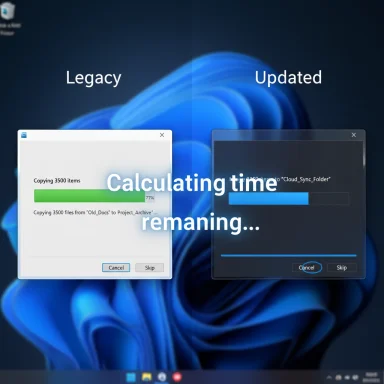 Background
Background
Windows has carried decades of UI baggage: a mixture of ancient Win32 dialogs, modern WinUI surfaces, and staged theming that didn’t always flow consistently across the shell. The result was frequent “flashbang” moments for users running Dark Mode — bright, white dialogs that popped over a dark desktop during routine file operations like copying, moving, or deleting files. That inconsistency has been widely criticized and has persisted despite many cosmetic updates elsewhere in the OS. (techradar.com)In August and September Insider flights, Microsoft began enabling updated theming for several of those legacy file‑operation dialogs in Dev, Beta, and Release Preview channels as part of the ongoing work to finish Windows 11’s Dark Mode coverage. The change appears to be delivered as code in preview builds and then selectively enabled for sampled devices via server‑side staging flags — so not every Insider sees the update at once. (blogs.windows.com)
What changed (the visible updates)
The most visible elements of this update are straightforward and user‑facing:- The outer chrome and background of several file‑operation dialogs now honor the system Dark theme when the flag is enabled.
- The file copy / move progress dialog (the “calculating time remaining…” window) is one of the primary surfaces affected.
- Delete confirmations, access‑denied prompts tied to file operations, file‑in‑use warnings and replace/conflict dialogs are also part of the initial sweep.
- The progress indicator’s accent color in some test builds has shifted from the legacy green to a blue that better matches Windows 11’s stock palette. (windowslatest.com)
Where the change was first spotted
Community leakers and testers posted the first screenshots and notes. A widely shared discovery credited to the X user PhantomOfEarth showed dark‑mode file‑operation dialogs appearing in recent Insider builds, and early posts called out the shift in accent from the classic green to a bluer hue in some test machines. Coverage and hands‑on reports from independent outlets corroborated the sightings. (neowin.net) (windowslatest.com)Beta and Dev channel builds in the 26xxx series — notably builds in the 26100/26120 and later 26220 flights — are where testers observed the changes. Community build indexes and Insider posts reference builds such as Build 26100.5061 in earlier sighting notes, and later checkpoint cumulative updates identified by revision numbers (for example a .5790 revision in some 26xxx flights) show how the update is circulating across channels. Treat the exact revision you’ll see on your PC as subject to change: Microsoft packages the code in preview builds and then gates the UI with flags, so build number alone is not a guarantee you’ll see the new visuals. (betawiki.net)
Technical explanation: why this was so hard
This change is deceptively difficult. The reason goes back to Windows’ architecture:- Many legacy dialogs are built on old Win32 APIs and common dialog implementations that predate the modern theming frameworks. These components often have hardcoded color semantics or rely on older drawing pipelines, so they do not automatically inherit modern system accent or dark/palette switches.
- Repainting or rewriting these surfaces risks breaking compatibility with automation, screenshot‑based tests, accessibility tools, or third‑party apps that depend implicitly on control positions, colors, or contrast characteristics.
- Microsoft’s practical engineering stance has been to ship the supporting code in preview builds, then gate the visuals with staged enablement. That model reduces the blast radius for regressions and lets telemetry guide adjustments to contrast and keyboard focus behavior before a wide rollout.
The blue bar: cosmetic polish or meaningful signal?
Swapping the progress bar color from green to blue is a small UX detail, but it matters for two reasons:- Visual coherence — Windows 11’s modern palette and accent system lean heavily on blue in the stock experience; aligning legacy dialogs to that palette reduces the jarring effect and improves perceived polish. (windowslatest.com)
- Signal of broader effort — color is visible; changing a decades‑old accent in this dialog signals that Microsoft is actively chipping away at long‑standing visual debt. That suggests future work on other legacy surfaces.
What Insiders and power users are actually seeing
Observations from multiple hands‑on reports indicate:- Some devices on the same Insider build show the dark dialogs and the blue progress bar, others stay on the old white dialog with a green bar because of server‑side flagging. (theregister.com)
- The outer dialog chrome is often updated before inner controls: you can see dark backgrounds but still encounter pale buttons or missing focus indicators. That’s an accessibility red flag the team is expected to fix during the preview phase.
- The blue progress bar does not yet adapt to system accent colors in many sightings, producing a consistent blue even if the user’s accent is red, green or yellow. That behavior is likely deliberate for the early stage so testing can focus on contrast and visibility.
How to check whether your PC shows the changes
- Confirm your Windows build: open Settings → System → About or press Win+R → winver to see the current Build and revision.
- If you’re on Insider Dev/Beta/Release Preview and still don’t see the updated dialogs, the new UI may be gated on server flags; it’s not guaranteed by build alone.
- Community testers have used ViVeTool to enable hidden feature flags in preview builds to force the visuals on for their device (use with caution; see warnings below). Reported IDs used by testers include strings that were circulated in early reports. (windowslatest.com)
Quick caution about forcing the feature
Enabling internal flags with third‑party utilities bypasses Microsoft’s staged telemetry and can expose you to unfinished or buggy UI states. Only experiment on non‑production or test machines, and do not run ViVeTool on corporate endpoints or systems used for accessibility workflows you depend on.How to experiment (for testers only)
If you run an Insider preview build and accept the risk, the community has used ViVeTool to enable the hidden dialog theming. The common approach reported by testers is:- Download ViVeTool from its official repository and extract it to a folder on a test machine.
- Open an elevated Command Prompt or Terminal (Run as Administrator).
- Use ViVeTool to enable the reported feature IDs (examples circulated in public test reports): vivetool /enable /id:57857165 /id:57994323 /id:48433719
- Restart Explorer or the machine and check the file operation dialogs in Dark Mode.
Accessibility, automation and enterprise implications
This update improves the day‑to‑day visual experience for Dark Mode users, but it also raises practical concerns that deserve attention from IT teams, accessibility tool vendors, and automation engineers:- Accessibility risk: Changing dialog chrome without correct focus rings, contrast ratios, and screen‑reader semantics can reduce usability for keyboard and assistive technology users. Early tester screenshots sometimes show mismatched inner controls; accessibility verification is a must before broad deployment.
- Automation and RPA: Many organizations rely on visual automation (RPA), image‑matching tests, or screenshot‑based UI tests. Any change to dialog layout, colors, or control positions can break those automations. Validate automation scripts against preview builds and use isolated test rings.
- Installer and third‑party integrations: Some installer frameworks and file managers interact with the shell’s file‑operation APIs. Changes to dialog behavior (including a historic bug where the progress dialog sometimes failed to appear) have previously affected third‑party file managers — Microsoft acknowledged a bug and shipped a fix via servicing updates. Verify installer flows and file manager behavior in test rings. (learn.microsoft.com)
- Test preview builds only in VMs or pilot rings.
- Validate UI automation, installer, and accessibility workflows before moving to broad deployment.
- Use Feedback Hub and structured bug reports to document regressions and accessibility issues.
Known fixes and related servicing notes
It’s worth noting Microsoft tracks related regressions in file‑operation behavior: in mid‑2025, a regression where file operation progress dialogs sometimes failed to appear was acknowledged and a fix was rolled out in servicing updates (for example a patch referenced in KB articles and Microsoft Q&A responses). That history underscores the importance of staged rollouts and telemetry‑driven fixes for UI work that touches core shell behaviors. (learn.microsoft.com)Additionally, the initial code for dark dialog theming has appeared in a variety of preview builds across the 26100/26120 and later 26220 series (depending on channel and flight), but the exact build and revision seen by any one Insider may differ because of server‑side gating. (betawiki.net)
What this means for the future of Windows theming
This is more than a cosmetic tweak. Modernizing dozens — potentially hundreds — of legacy surfaces is a slow, risk‑sensitive process. The approach Microsoft is taking (ship code broadly, enable visuals selectively, iterate based on telemetry and Insider feedback) is appropriate for a platform where compatibility is paramount. Expect the following next steps:- Continued iteration on control theming (button colors, focus rings, icon contrast).
- Potential changes to whether accent color is applied dynamically or a fixed palette is used for legacy dialogs. Early reports indicate a fixed blue in many test instances, but Microsoft may later make accent behavior dynamic based on telemetry and accessibility constraints.
- Additional legacy surfaces to be targeted over time (Control Panel applets, Run dialog, Registry Editor and other Win32 surfaces), though those will likely ship more slowly. (windowslatest.com)
Practical takeaways for readers
- If you use Dark Mode and have been annoyed by white file‑operation dialogs, the long‑awaited fix is arriving in Insider preview builds and will eventually roll out to broader channels; the blue progress bar is a visible sign of that work.
- Don’t expect the update everywhere immediately — Microsoft gates visual enablement with staged flags, so your device may not show the new dialogs even when on the same build as another Insider who does.
- If you are an IT pro, test automation, accessibility, and installer workflows in an isolated ring before approving broad deployment.
- If you’re a tinkerer willing to accept risk, ViVeTool can expose hidden flags in preview builds, but use it only on test devices and be prepared for unfinished visuals or regressions. (windowslatest.com)
Final analysis — why this matters beyond aesthetics
Updating the copy/move progress dialog and replacing its century‑old accents is a small user experience change, but it’s emblematic. It signals Microsoft is investing engineering effort to close long‑neglected UI gaps that affect everyday comfort and accessibility. The decision to shift the progress bar from green to blue is symbolic: an inexpensive, visible win that shows progress toward a more consistent UI language across the OS.That said, the staged rollout and current mismatches (compact mode green bars, inner buttons still pale, accent color not yet adaptive) demonstrate caution and realism. Microsoft is balancing accessibility, compatibility, and engineering risk. The measured, telemetry‑driven approach is the correct one for a platform of Windows’ scope — provided the team continues to prioritize accessibility and automation compatibilities as they complete the theming work. (theregister.com)
Microsoft’s incrementalism here is a reminder that sometimes the most visible fixes are also the slowest: they require careful coordination across legacy APIs, modern UI stacks, and the vast ecosystem of apps and automation that depend on Windows’ stable behaviors. When the final rollout completes, users will benefit from fewer jarring theme flashes and a more coherent desktop — and the blue bar will serve as a small but welcome mark of that completion.
Source: Windows Report Windows 11 Copy-Paste Dialog Drops Green for Blue in Latest Test