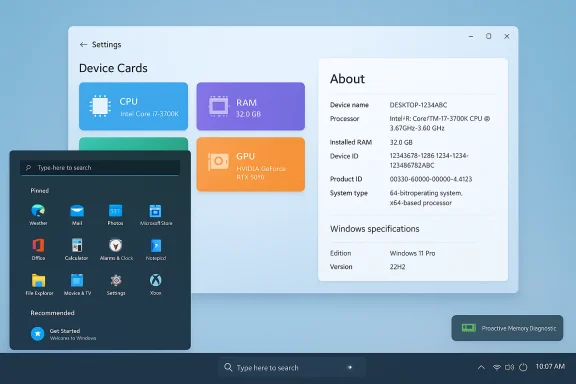The Windows Insider channel updates arriving with KB5067109 mark a modest but meaningful step toward making voice input in Windows feel less brittle and more human, especially on Copilot+ hardware. The paired Insider builds — Dev build 26220.6982 (25H2) and Beta build 26120.6982 (24H2) — bring a new “Wait time before acting” control to Voice Typing, a one‑click Copy & Search shortcut in the taskbar, a proactive memory diagnostic flow, and a handful of Settings and device‑card tweaks that aim to smooth everyday interactions. These features are being delivered as staged, controlled rollouts to Insiders and are tied to the KB5067109 cumulative package for each channel.
Microsoft has increasingly focused on accessibility, on‑device AI, and fine‑grained input controls as part of the broader Copilot+ strategy: enabling faster, more private experiences that leverage local models and hardware capabilities on qualifying devices. Features such as Fluid Dictation and other voice improvements have been shipped in recent Insider builds, and the latest KB5067109 flight continues that theme by letting users tune the voice pipeline to their speaking style and workflow. These changes appear in both the Dev and Beta channels under the same servicing label (KB5067109), but as usual with Insider features they are staged and entitlement‑gated, meaning not every Insider will see every feature immediately.
Why this matters: voice input is not just transcription; it's an interaction model where short spoken phrases can be interpreted as commands (e.g., “delete that”, “open file”) or content. A rigid timeout increases false positives for users who pause, while a long timeout can feel sluggish for rapid speakers. Giving the user control over that timeout makes a tangible difference in day‑to‑day usability.
At the same time, the early rollout behavior, nomenclature inconsistencies, and privacy/entitlement complexities underline the usual Insider tradeoffs: new features are visible sooner, but they come with variability and caveats. For most users, the safest path is a measured pilot on Copilot+ devices followed by staged deployment once behavior and telemetry are validated.
Source: Windows Report KB5067109 Brings 'Wait Time Before Acting' in Voice Typing for Copilot+PCs
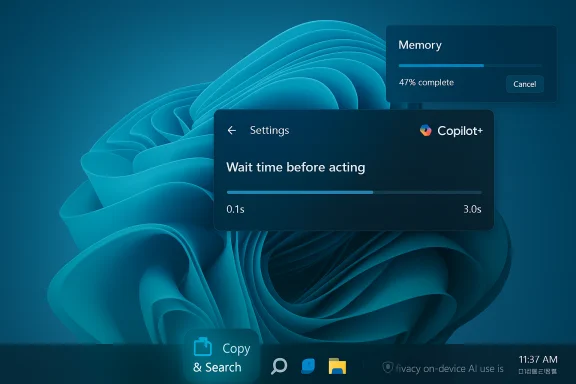 Background
Background
Microsoft has increasingly focused on accessibility, on‑device AI, and fine‑grained input controls as part of the broader Copilot+ strategy: enabling faster, more private experiences that leverage local models and hardware capabilities on qualifying devices. Features such as Fluid Dictation and other voice improvements have been shipped in recent Insider builds, and the latest KB5067109 flight continues that theme by letting users tune the voice pipeline to their speaking style and workflow. These changes appear in both the Dev and Beta channels under the same servicing label (KB5067109), but as usual with Insider features they are staged and entitlement‑gated, meaning not every Insider will see every feature immediately. What KB5067109 actually delivers
Voice Typing: “Wait time before acting”
The headline change in this update is the new Wait time before acting option for Voice Typing on Copilot+ PCs. In short, you can now set how long the system waits after recognizing speech before it executes the associated command. Microsoft exposes a range of latency presets to match different speaking cadences — from Instant to Very Long — with documented timing windows spanning roughly 0.1 seconds up to 3.0 seconds. The intention is to reduce accidental command execution when users naturally pause while dictating or when dictation spans multiple short phrases.Why this matters: voice input is not just transcription; it's an interaction model where short spoken phrases can be interpreted as commands (e.g., “delete that”, “open file”) or content. A rigid timeout increases false positives for users who pause, while a long timeout can feel sluggish for rapid speakers. Giving the user control over that timeout makes a tangible difference in day‑to‑day usability.
Copy & Search: one click clipboard searching from the taskbar
Also rolling out in the KB5067109 builds is Copy & Search, a small but practical productivity shortcut in the taskbar search box. When you copy text anywhere in Windows, a small “paste gleam” appears in the Search field. Clicking that gleam pastes the clipboard contents into the Search field and runs the query — a simple flow that saves a few clicks when researching or triaging content. This behaves as a controlled feature rollout and will appear first for Insiders who enable the “get latest updates” toggle.Proactive Memory Diagnostics
KB5067109 also introduces a Proactive Memory Diagnostics experience. After a bugcheck (unexpected restart), Windows may prompt the user at sign‑in to schedule a quick memory scan using Windows Memory Diagnostic during the next reboot. Microsoft says the typical scan takes under five minutes on average, and users will receive a follow‑up notification if an issue was detected and mitigated. The initial flight is broad (all bugcheck codes used as triggers) while Microsoft studies the correlation between different crash signatures and memory corruption; certain configurations — Arm64 devices, systems using Administrator Protection, and BitLocker volumes without Secure Boot — are excluded from the initial rollout.Settings, Device Cards, and polish
The update also brings navigation and UI polish to Settings and device cards, improves Start and search flyout interactions, extends hover actions in File Explorer Home (including enterprise scenarios), and broadens Windows Studio Effects support to more cameras and Copilot+ hardware configurations. These are smaller quality‑of‑life improvements that reduce friction and make settings discovery and device management cleaner.How the Voice Typing “Wait time” works (practical breakdown)
What the controls expose
- Preset timing options ranging from Instant (0.1 s) to Very Long (3.0 s).
- A per‑device setting that is currently scoped to Copilot+ PCs (hardware‑qualified systems intended to run on‑device AI experiences).
- Likely surfaced under the Voice Typing or Voice access settings panel in Accessibility (Insider messaging has used both “Voice Typing” and “Voice access” terminology; the exact label can vary between channels).
User scenarios
- Users who naturally pause to think while dictating (e.g., people with speech differences, non‑native speakers, or users composing long messages) will prefer Long or Very Long so the system waits rather than prematurely executing a voice command.
- Fast talkers who want snappy command responses will prefer Instant or a short setting.
- Environments with background noise or frequent fillers may benefit from a slightly longer wait to reduce the risk of interpreting ambient utterances as action triggers.
Implementation considerations
Microsoft’s voice pipeline now blends recognition with lightweight decision logic that determines whether recognized speech should be acted upon immediately. This timeout is a user‑facing parameter that adjusts that decision logic. On Copilot+ devices, where on‑device small language models (SLMs) and hardware accelerators are available, latency and privacy tradeoffs are better balanced, allowing this kind of tunable behavior while keeping inference local when possible. Fluid Dictation and other on‑device enhancements tie into this broader work.Step‑by‑step: trying the new features as an Insider
- Enroll the PC in the Windows Insider Program and choose either Dev or Beta channel depending on appetite for risk.
- Enable the toggle in Settings > Windows Update labeled Get the latest updates as they’re available to receive controlled feature rollouts.
- Check Windows Update for the cumulative update KB5067109, which upgrades Dev to build 26220.6982 (25H2) or Beta to build 26120.6982 (24H2) depending on channel.
- Once updated, open Settings and navigate to Accessibility > Voice Typing or Voice access (label may vary). Look for Wait time before acting and select a timing preset that fits your cadence.
- To try Copy & Search, copy text from any app and look for the paste gleam in the taskbar search box.
- If you experience a recent crash, look for a memory diagnostic prompt at sign‑in to schedule the short Windows Memory Diagnostic scan on next reboot.
Strengths and immediate benefits
- Accessibility gains: The new wait time is a targeted improvement for users who need more forgiving voice controls, including people with speech differences or who speak with natural pauses. This aligns with accessibility best practices by offering user control rather than a one‑size‑fits‑all behavior.
- Practical productivity: Copy & Search removes friction for quick lookups and research, shaving off small but frequent steps that add up across a workday.
- Faster diagnostics: Proactive Memory Diagnostics can help identify and remediate memory issues before they cause repeated instability, shortening troubleshooting cycles for IT teams.
- On‑device AI integration: These features further the Copilot+ goal of harnessing on‑device models for low‑latency, privacy‑focused experiences (for qualifying hardware). This reduces dependence on round‑trip cloud inference for many interactions.
Risks, unknowns, and technical caveats
1) Limited availability and gating
These features are rolling out under controlled feature rollout systems and are often tied to Copilot+ hardware and entitlement checks. That means many Insiders won’t see the features immediately, and enterprise fleets may not be able to test them uniformly without explicit hardware support. The KB packaging unifies the servicing label, but the payload remains gated.2) Labeling and UX inconsistency
Insider posts and release notes sometimes use Voice Typing and sometimes Voice access interchangeably. That inconsistent terminology can confuse testers and customers trying to follow setup instructions. It’s worth flagging that menus and labels may differ between channels and builds. Users should search for both terms under Settings > Accessibility if they can’t find the control.3) Privacy and telemetry tradeoffs
While Copilot+ and on‑device models reduce cloud dependency, the broader voice and Copilot ecosystems still rely on telemetry for model improvements and feature eligibility checks. Organizations and privacy‑conscious users should confirm how voice data and diagnostic signals are handled in their telemetry settings, and whether any cloud fallback occurs for specific utterances. Documentation on telemetry and on‑device processing varies by feature, and some behaviors may be gated by account entitlements. This is an area to verify before broad deployment.4) Clipboard sensitivity for Copy & Search
The new taskbar paste gleam makes it easier to search clipboard contents — but that convenience also raises the stakes for sensitive clipboard data (passwords, tokens, personal identifiers). Users should be reminded to clear sensitive data from the clipboard before copying elsewhere, and organizations should consider clipboard management policies if they plan to allow Copy & Search in managed environments.5) Diagnostic exclusions and corner cases
The Proactive Memory Diagnostic flow excludes certain device classes (Arm64, Administrator Protection, BitLocker without Secure Boot). This reduces coverage for those configurations and means IT admins need to be aware of exceptions when interpreting aggregate reliability metrics. Additionally, early flights use all bugcheck codes as triggers while Microsoft studies correlation; that broad net may produce unnecessary diagnostics for non‑memory related crashes in the initial phase.Advice for IT admins and power users
- Validate hardware compatibility first: Copilot+ labeled devices are more likely to get the on‑device AI features and voice tuning. Inventory and tag Copilot+ hardware in pilot rings to measure real behavior.
- Pilot with representative users: Select Insiders who reflect the diverse speech patterns and workflows in the organization — including folks who pause frequently, non‑native speakers, and users with assistive needs — to gauge the real usability impact of the Wait time control.
- Control telemetry and data flows: Review organizational telemetry policies before enabling broad Insider testing. Confirm whether voice samples or diagnostic artifacts are retained and under what conditions they are uploaded.
- Clipboard hygiene: Include guidance on clipboard hygiene if Copy & Search is enabled widely; consider third‑party clipboard managers that support automatic clearing for high‑sensitivity data.
- Track false positives: For Proactive Memory Diagnostics, monitor trends in false positives (crashes not caused by memory faults) and report telemetry or Feedback hub entries so Microsoft can refine triggers during the flight.
Developer and vendor considerations
For independent software vendors and peripheral manufacturers, the KB5067109 wave is a reminder that Windows input surfaces are evolving. Voice command timing assumptions embedded in apps (e.g., hotphrase handlers, voice command listeners) may need review for Backwards compatibility. Camera vendors and driver teams should also validate compatibility with broadened Windows Studio Effects support across Snapdragon, AMD, and Intel Copilot+ PC families.The bigger picture: small controls, cumulative impact
This update is not transformational on its own, but it is emblematic of a broader approach: incremental, user‑configurable improvements that chip away at everyday friction. Small controls like the Wait time before acting and convenient affordances like Copy & Search rarely make headlines, but they can materially change usability for millions of people — especially those who rely on voice input as a primary interaction mode.At the same time, the early rollout behavior, nomenclature inconsistencies, and privacy/entitlement complexities underline the usual Insider tradeoffs: new features are visible sooner, but they come with variability and caveats. For most users, the safest path is a measured pilot on Copilot+ devices followed by staged deployment once behavior and telemetry are validated.
Final thoughts
KB5067109 and the paired builds 26220.6982 (Dev, 25H2) and 26120.6982 (Beta, 24H2) deliver useful, user‑facing tweaks: a configurable voice timeout, one‑click clipboard search, and a proactive memory diagnostic flow that shortens troubleshooting. These changes are carefully gated and reflect Microsoft’s direction of putting more configurable controls in users’ hands while leveraging on‑device AI where hardware permits. Insiders and admins should test these features under representative conditions, pay attention to telemetry and privacy settings, and be mindful of exclusions and gating. The overall direction is positive — making voice input more adaptable and task flows a touch faster — but success will depend on careful rollout, transparent settings, and continued refinement based on real‑world feedback.Source: Windows Report KB5067109 Brings 'Wait Time Before Acting' in Voice Typing for Copilot+PCs