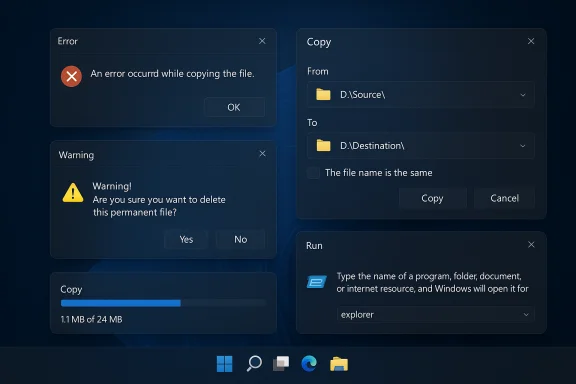Microsoft has quietly closed one of Windows 11’s most nagging visual annoyances: the bright, legacy file‑operation dialogs that used to flash white over a dark desktop are now receiving a proper dark‑mode treatment in Insider preview builds — a small polish that matters far more than its size suggests. The coverage of this change (including the article you provided) framed it as the completion of a nearly decade‑long gap between when Windows first introduced a system dark theme and when the OS finally started to apply that theme consistently to historic dialog surfaces.
Windows first exposed a system‑level dark theme in the Windows 10 Anniversary Update, shipped in 2016, which allowed many modern apps to switch from light to dark palettes. That change left a long tail of legacy UI surfaces unaffected — notably a clutch of Win32 dialogs and File Explorer popups that remained stubbornly white. The result for users who prefer dark desktops was a recurring, jarring luminance shift during everyday operations such as copying, moving, or deleting files. The issue persisted for years because those dialogs are implemented across multiple, decades‑old UI stacks and often bypass modern theming hooks.
In mid‑2025 Microsoft moved to address this specific pain point by shipping code into Windows Insider builds that enables dark‑mode styling for several File Explorer dialog types and then rolling that visual change out in a staged fashion to sampled devices. The official Windows Insider release notes make the change explicit: copy, move and delete dialogs, expanded progress views, and many confirmation/error dialogs have been updated to respect system Dark mode in Dev/Release Preview flights.
Why does this matter? For many users, dark mode is more than cosmetic — it reduces perceived glare, can ease eye strain in low light, and improves the polish and perceived maturity of the desktop. Removing sudden bright “flashbang” windows during routine file operations preserves focus and reduces annoyance on OLED displays and in dim environments.
For users who run Windows 11 in Dark mode, this is a welcome quality‑of‑life improvement. For IT teams and accessibility stakeholders, the staged rollout model is sensible — but it requires careful validation in test rings to ensure no regression in automation or assistive workflows. Enthusiasts will rightly celebrate the cosmetic win; pragmatists will appreciate the cautious engineering approach that avoided a broad, risky flip across millions of devices.
The article you provided captured this moment as a symbolic closing of a long‑standing gap — a fair reading, so long as readers understand the change is incremental, staged, and part of a broader modernization effort that will take more time to complete.
Source: Moneycontrol https://www.moneycontrol.com/techno...ndows-11-dark-mode-article-13607578.html/amp/
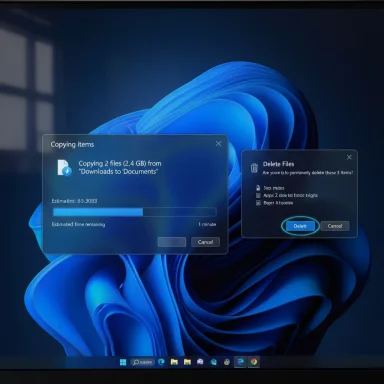 Background / Overview
Background / Overview
Windows first exposed a system‑level dark theme in the Windows 10 Anniversary Update, shipped in 2016, which allowed many modern apps to switch from light to dark palettes. That change left a long tail of legacy UI surfaces unaffected — notably a clutch of Win32 dialogs and File Explorer popups that remained stubbornly white. The result for users who prefer dark desktops was a recurring, jarring luminance shift during everyday operations such as copying, moving, or deleting files. The issue persisted for years because those dialogs are implemented across multiple, decades‑old UI stacks and often bypass modern theming hooks. In mid‑2025 Microsoft moved to address this specific pain point by shipping code into Windows Insider builds that enables dark‑mode styling for several File Explorer dialog types and then rolling that visual change out in a staged fashion to sampled devices. The official Windows Insider release notes make the change explicit: copy, move and delete dialogs, expanded progress views, and many confirmation/error dialogs have been updated to respect system Dark mode in Dev/Release Preview flights.
Why does this matter? For many users, dark mode is more than cosmetic — it reduces perceived glare, can ease eye strain in low light, and improves the polish and perceived maturity of the desktop. Removing sudden bright “flashbang” windows during routine file operations preserves focus and reduces annoyance on OLED displays and in dim environments.
What changed — the technical and visible details
The surfaces that now obey Dark mode
Microsoft’s preview updates explicitly list the File Explorer surfaces that have been updated. The most visible changes are:- The default and expanded states for copy, move and delete dialogs now render with dark backgrounds and matching chrome.
- Progress bars and expanded transfer chart views adopt darker palettes that are easier to view in low light.
- Confirmation dialogs (replace/skip/override prompts, Empty Recycle Bin) and many error/permission dialogs (access denied, file‑in‑use, path too long) now follow the system dark theme.
Small but visible cosmetic shifts
Two small visual details testers noticed are telling:- The long‑standing green progress accent used in older file transfer dialogs frequently appears as a blue accent when the dialog is rendered in Dark mode. Blue aligns better with Windows 11’s modern palette and provides stronger contrast against dark greys.
- Some inner controls (buttons, focus rings, small icons) still occasionally render with legacy light styling in early flights. Microsoft is iterating on these micro‑elements to avoid accessibility regressions.
Timeline and rollout mechanics — why you may not see it yet
- Microsoft shipped the supporting code in several Insider preview builds through 2025 — notably the 26xxx family and specific builds like Build 26100.5061 (packaged as KB5064081) and later Dev Channel drops in the 26200/26220 series. The Release Preview channel received Build 26100.5061 in mid‑August 2025.
- Visual enablement is performed through server‑side feature flags and telemetry gating. This reduces the blast radius for regressions but produces temporary fragmentation: two machines on the same build may show different dialog theming.
- Microsoft is deliberately staging the change so it can validate accessibility, contrast, keyboard focus behavior, and automation compatibility before a broad public rollout. The staged enablement is documented in the Insider blog notes for the relevant builds.
Why did this take so long? The technical explanation
The headline answer is compatibility and technical debt.- Windows is not one unified UI stack. It is an aggregation of UI technologies spanning decades: classic Win32 with GDI, common dialog implementations, COM/MMC applets, UWP/XAML, WinUI and the newer Windows App SDK. Many legacy dialogs were written in eras before systemwide theming was a standard assumption. Reworking those codepaths safely is nontrivial.
- Some dialogs are implemented with hardcoded colors or rely on older drawing APIs that didn’t expose modern theming hooks. Changing those implementations risks breaking edge cases, third‑party automation, or accessibility semantics.
- The engineering trade‑offs: Microsoft can (a) patch each dialog to respect the theme, (b) rewrite the dialog on a modern UI stack, or (c) add a compatibility theming layer. Each approach has costs and regression risk, and the scale of Windows means conservative rollout is prudent.
Critical analysis — strengths, limitations, and risks
Strengths and why this is an important polish
- High daily impact, small scope: The copy/move/delete dialogs are frequent interactions for most users. Changing them from glaring white to dark grey significantly improves user comfort for dark‑mode adopters.
- Measured engineering: Using staged rollouts and telemetry allows Microsoft to catch accessibility regressions and crashes early, minimizing risk at the scale of Windows installations.
- Signals broader commitment: This cleanup suggests Microsoft is continuing to invest in finishing touches across the shell and that legacy‑to‑modern migration work is ongoing.
Limitations and what remains unaddressed
- Not comprehensive yet: Core legacy surfaces remain unthemed, including Run, File Properties, many Control Panel applets, Registry Editor, and several MMC snap‑ins. These require deeper engineering and likely more careful regression testing before any broad change.
- Fragmentation during rollout: The staged enablement means inconsistent experiences across identical builds, which can frustrate testers and make bug reporting harder to reproduce.
- Accessibility caution: If inner controls or focus indicators fail to meet contrast or behavior expectations, dark mode could inadvertently worsen keyboard navigation or screen‑reader usability. Microsoft must validate these areas broadly.
Risks and potential regressions
- Automation and third‑party tooling: Automation scripts, test harnesses, and third‑party utilities that assume particular UI metrics or colors could break. This is especially relevant for enterprise automation and compliance tooling.
- Unfinished visuals: Forcibly enabling hidden flags (via tools like ViVeTool) may expose users to unfinished UI states that cause explorer.exe crashes or inconsistent behavior; such actions are risky and should be limited to test machines.
- Perception risk: A piecemeal roll‑out might make Windows look inconsistent in the short term, feeding narratives that Microsoft lags competitors on UI polish — even if the careful rollout is the safer long game.
Practical guidance — how to verify and test the change safely
- Confirm your build: Press Win+R → winver or go to Settings > System > About to confirm whether you are on a preview build that contains the change (for example, Build 26100.5061 or later).
- Switch to Dark mode: Settings > Personalization > Colors > Choose your mode → Dark.
- Trigger typical file flows: Copy several large files or an entire folder (to surface the expanded transfer dialog), delete files to get delete confirmations, or attempt a protected copy to provoke an access‑denied prompt.
- If you don’t see dark dialogs: your device may not have the staged flag enabled. Avoid forcing flags on production devices. Use a spare VM or test machine if you want to experiment with hidden flags via community tools; be prepared to revert or reimage if stability problems occur.
- For IT teams: include these flights in a controlled test ring, validate automation and accessibility scripts, and collect Winver output, screenshot evidence, and reproduction steps before submitting Feedback Hub items.
SEO‑friendly notes Windows 11 users should know
- Windows 11 dark mode coverage: This update significantly improves File Explorer dark mode behavior, reducing the “white flash” during file operations.
- File Explorer dark mode: Copy/move/delete dialogs are now among the first legacy surfaces to receive consistent dark theming.
- Windows Insider and staged rollout: The change is being delivered through Windows Insider builds with server‑side flags; not every Insider device will see the update at once.
- Dark mode bug fix vs. UI modernization: This is a targeted UX fix rather than a full rewrite of all legacy UI; expect more incremental changes over time.
Cross‑referenced verification
The core claims are confirmed by multiple independent sources:- Microsoft’s Windows Insider release notes explicitly list File Explorer dark‑mode improvements for copy, move and delete dialogs and related progress views in recent Dev Channel builds.
- Independent reporting from mainstream tech outlets corroborates the update and places it in context with Windows’ long history of partial dark‑mode coverage. Coverage from outlets describing the change as a long‑running fix aligns with the 2016 origin of Windows’ system dark theme.
- The Windows Experience blog documents Microsoft’s formal introduction of an OS‑level dark theme in the Windows 10 Anniversary Update (2016), which validates the “nearly 10 years” framing for why this cleanup matters.
What to watch next
- Expansion to deeper legacy surfaces: Will Microsoft apply the same theming to File Properties, Run, Registry Editor and MMC applets? Those are more complex and likely to appear progressively.
- Accent color behavior: Early previews show a fixed blue progress accent in dark dialogs; will Microsoft allow progress indicators to inherit user accent colors, or offer an accessibility toggle?
- Accessibility and automation validation: Look for notes about improved keyboard focus visibility and screen‑reader compatibility as the staged rollout widens.
- Public rollout timing: Microsoft’s staged model means release timing into Beta and public channels depends on telemetry and feedback; no fixed public release date has been announced for a full roll‑out.
Final verdict — why a small fix matters
Microsoft’s work to darken File Explorer’s copy/move/delete and related dialogs is a practical, high‑impact polish: it reduces daily friction, addresses genuine accessibility pain points for some users, and signals continued investment in finishing Windows’ visual language. The change is not a sweeping rewrite of Windows’ legacy UI, nor a magic bullet that finishes dark mode across every last corner of the OS. Instead, it’s a pragmatic step: tackle the most frequent offenders first, iterate under telemetry, and expand outward when the risk is understood.For users who run Windows 11 in Dark mode, this is a welcome quality‑of‑life improvement. For IT teams and accessibility stakeholders, the staged rollout model is sensible — but it requires careful validation in test rings to ensure no regression in automation or assistive workflows. Enthusiasts will rightly celebrate the cosmetic win; pragmatists will appreciate the cautious engineering approach that avoided a broad, risky flip across millions of devices.
The article you provided captured this moment as a symbolic closing of a long‑standing gap — a fair reading, so long as readers understand the change is incremental, staged, and part of a broader modernization effort that will take more time to complete.
Quick checklist for readers
- Confirm build: Win+R → winver (look for 26100.5061 or later to be in the preview family that contains the change).
- Switch to Dark mode: Settings > Personalization > Colors > Dark.
- Test: Copy/move/delete an item to see whether the transfer / confirmation dialogs render dark.
- If not present: either wait for the staged rollout to reach your device or validate on a test VM; avoid forcing hidden flags on production systems.
Source: Moneycontrol https://www.moneycontrol.com/techno...ndows-11-dark-mode-article-13607578.html/amp/