Microsoft has pushed two small but strategically meaningful Windows 11 preview builds to Insiders in the Dev and Beta channels — Dev build 26220.6780 (KB5067103) and Beta build 26120.6780 (KB5067103) — that refine how on‑device AI and sharing UX work on Copilot‑enabled PCs, expand the Drag Tray’s capabilities to handle multi‑file sharing, and deliver a handful of visual and accessibility polish items that hint at Microsoft’s priorities as it prepares broader rollouts.
Microsoft’s Insider cadence continues to use parallel servicing tracks: the Dev channel advances the 25H2 development line while the Beta channel carries 24H2-based cumulative updates (Build 26120.xxxx) and controlled feature rollouts. These channels receive many changes as staged, toggle‑gated experiences — meaning installing the cumulative package doesn’t guarantee feature exposure; server‑side flags, hardware class (notably Copilot+ machines with on‑device NPUs), licensing and region still determine who sees what and when. The builds in question are an example of incremental productization: small, targeted improvements to AI surfaces and sharing workflows rather than wholesale new features.
Microsoft’s own documentation now treats the Settings “agent” as a formal, on‑device AI assistant that uses a lightweight Settings‑focused model (Settings Mu) to surface, recommend, and — with user consent — apply changes directly inside Settings. That agent is intentionally scoped (local model, limited languages/geographies, hardware gating) and configurable by administrators. These builds push refinements to how that agent surfaces actions, improving discoverability and immediacy for common configuration tasks.
The strengths are clear: pragmatic AI that respects local inference models, better discoverability, and smoother sharing workflows. The tradeoffs are equally real: fragmented experiences across hardware classes, a larger control surface for admins to manage, and the persistent uncertainty around telemetry and staged rollouts. Observing how Microsoft maintains transparency about controls and telemetry will be essential as these features graduate beyond Insider rings.
For readers tracking Windows 11’s evolution, these builds are less about headline features and more about how Microsoft is shaping day‑to‑day interaction — small changes that will matter a lot once they’re broadly available, especially on Copilot‑enabled machines.
Conclusion: these preview builds continue Microsoft’s steady refinement toward an AI‑assisted, user‑friendly Windows 11. The immediate impact for most users will be subtle, but for testers, product teams, and IT planners the changes are a valuable glimpse of the OS’s direction: smarter settings, faster sharing, and a cautious but tangible integration of on‑device AI into routine workflows.
Source: Thurrott.com Microsoft Releases New Windows 11 Builds for Dev and Beta Insiders
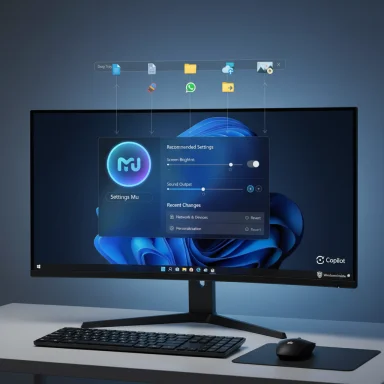 Background / Overview
Background / Overview
Microsoft’s Insider cadence continues to use parallel servicing tracks: the Dev channel advances the 25H2 development line while the Beta channel carries 24H2-based cumulative updates (Build 26120.xxxx) and controlled feature rollouts. These channels receive many changes as staged, toggle‑gated experiences — meaning installing the cumulative package doesn’t guarantee feature exposure; server‑side flags, hardware class (notably Copilot+ machines with on‑device NPUs), licensing and region still determine who sees what and when. The builds in question are an example of incremental productization: small, targeted improvements to AI surfaces and sharing workflows rather than wholesale new features. Microsoft’s own documentation now treats the Settings “agent” as a formal, on‑device AI assistant that uses a lightweight Settings‑focused model (Settings Mu) to surface, recommend, and — with user consent — apply changes directly inside Settings. That agent is intentionally scoped (local model, limited languages/geographies, hardware gating) and configurable by administrators. These builds push refinements to how that agent surfaces actions, improving discoverability and immediacy for common configuration tasks.
What’s new in these builds
The visible changes delivered to Insiders in 26220.6780 (Dev) and 26120.6780 (Beta) center on five user‑facing areas. This section walks through each item in plain terms and explains who will see it.Agent in Settings: recommended settings become actionable
- What changed: On Copilot+ PCs, the AI agent inside Settings now surfaces inline actions in the Recommended settings area and offers more actionable search results that let users modify settings without deep navigation. The homepage of Settings can show recently modified settings with quick, single‑click actions. Search queries like “increase display scale” or “adjust volume” will return results with direct sliders, Apply/Undo affordances, or a short explanation when a change is impossible.
- Why it matters: This converts Settings from a passive index into an interactive, agent‑driven surface. For users who struggle to find nested options, the agent reduces friction and shortens task flows. For IT teams, it signals another setting surface that can change device state with fewer clicks — useful, but one to govern carefully in managed environments.
Drag Tray improvements: multi‑file sharing and smarter targets
- What changed: The experimental Drag Tray UI that appears when dragging files toward the top of the screen now supports multi‑file selection, suggests more relevant target apps (Share‑enabled apps like WhatsApp, Paint, Snapchat, and cloud targets), and offers the ability to move files into folders directly from the tray. The tray’s presentation and target ranking have been tuned to show the most useful actions first.
- Why it matters: Drag Tray makes sharing feel closer to mobile-style share sheets — faster and more discoverable. It’s intended to reduce the right‑click → Share → target flow into a one‑motion gesture. Because it’s experimental, availability is gated and some Insiders only see it when Microsoft flips the rollout flag or when advanced users enable it with third‑party tools.
Click to Do improvements: clearer visual cues for actionable entities
- What changed: When invoking Click to Do (the contextual Copilot action that can summarize or convert on‑screen content), Windows 11 now highlights recognized entities like tables, emails, or structured content so users can see what the assistant detected before they act. This improves trust and reduces accidental actions.
- Why it matters: Visual confirmation matters for AI features: making detected items explicit reduces user confusion and improves reliability for workflows like converting on‑screen tables into Excel. It’s a classic usability improvement that makes Copilot‑style helpers more approachable.
Dark mode polish: Run dialog and other surface tweaks
- What changed: Microsoft continues refining dark‑mode visuals. The Run dialog now respects dark theme rendering in more scenarios, and several shell surfaces received visual adjustments to better match the system theme. These are small but visible polish items across the OS.
- Why it matters: Small UI consistency fixes improve perceived quality. Dark mode regressions are particularly noticeable to daily users, so this is a welcome continuing effort.
OneDrive and Microsoft 365 icon refresh in Settings
- What changed: Insiders may notice redesigned OneDrive and Microsoft 365 app icons inside Settings and account surfaces. Microsoft is gradually refreshing Microsoft 365 glyphs across the OS; this rollout is intentionally slow and may appear in different places at different times.
- Why it matters: Branding and iconography updates are low risk, but they are part of a coordinated visual refresh that signals product family cohesion as Microsoft positions Copilot and cloud services deeper into Windows.
Cross‑checking the claims: what independent sources confirm
Three independent checks strengthen the factual basis of the changes above:- Microsoft’s Windows Insider blog and documentation outline the agent in Settings and controlled rollouts for the 26120/26220 family, confirming the intent and gating model for these agent features.
- Coverage from Windows Central and Tom’s Hardware describes the Settings agent and Drag Tray experiments respectively, and includes hands‑on observations and screenshots of behavior that align with the release notes. These outlets independently report the agent’s ability to suggest and apply settings and the Drag Tray’s multi‑file sharing behavior.
- Community tracking posts (Insider forums and ElevenForum tutorials) match Microsoft’s KB numbering (KB5067103 for these cumulative packages) and reproduce the change list for Insiders who received these builds. That community confirmation is useful because Insider rollouts are staged and anecdotes help map exposure across testers.
Critical analysis: strengths, design choices, and hidden costs
These builds are small on paper but reveal several important strategic patterns in Windows development. Below is a critical assessment of the notable strengths and the potential risks or limitations.Strengths and positives
- Focused, user‑centric polish: Microsoft continues to invest in discoverability — making settings and actions visible and directly actionable reduces user frustration and the time spent hunting for options. This is a high‑value area for day‑to‑day productivity.
- Practical AI integration: The Settings agent illustrates a pragmatic approach to AI in the OS: local model, scoped intent, undo affordances, and admin controls. That’s privacy‑and‑governance friendly compared to cloud‑only assistants.
- Mobile‑inspired sharing UX: Drag Tray moves the desktop toward gesture‑based wiring similar to mobile share sheets. It’s a sensible convergence for users who switch between phones and PCs.
- Incremental rollout reduces risk: By staging features in Dev/Beta with toggles, Microsoft can iterate on telemetry and fix regressions before exposing changes widely. This lowers the blast radius for potential regressions.
Risks, unknowns and potential downsides
- Gating fragments user experience: Copilot‑exclusive features and hardware gating create a tiered OS experience where some users get literal product advantages (on‑device AI) while others don’t. That fragmentation risks confusing documentation, support, and training for IT shops.
- Control surface increases attack surface for misconfig: Agent‑driven changes are convenient, but every new automation point that can alter system settings becomes a new vector administrators must understand and govern in managed environments. Policies to disable or scope the agent will be necessary for cautious enterprises.
- Telemetry and transparency questions persist: On‑device models are better for privacy in many cases, but Microsoft’s staged rollout and server flags mean telemetry and eligibility logic are opaque to end users. Enterprises will want contractual clarity and telemetry controls before broad deployment.
- Potential for UI bloat and discoverability tradeoffs: Adding inline actions and trays improves speed for some tasks, but can also crowd surfaces and create inconsistent behaviors if experiments diverge. Microsoft must balance discovery with consistency.
- Experimental enabling via unofficial tools: Community guides show how to force‑enable Drag Tray with third‑party tools (ViVeTool), but that is unsupported and can cause instability. Encouraging broad usage without official support can fracture the testing signal and increase problematic feedback noise.
Practical guidance for Insiders and IT teams
These builds are useful to evaluate, but they deserve a cautious, measured approach depending on your role.If you’re an Insider who likes to test new UX (Dev / Beta)
- Ensure you’re on a secondary/test device and have a recent system image or restore point.
- Turn on Settings → Windows Update → Windows Insider Program → Get the latest updates as they are available if you want the highest chance to see toggle‑gated features. Note that this increases exposure to experimental code.
- Expect some features to be server‑enabled; if you don’t see them immediately, that’s normal.
- If you try to force features with tools like ViVeTool, proceed with caution: ViVeTool commands are unsupported and can break expected behavior. Community‑documented IDs exist for the Drag Tray (e.g., id:45624564, 53397005), but using them bypasses Microsoft’s controlled rollout and support model.
If you’re an IT pro or admin evaluating for pilot or production
- Treat these builds as validation signals, not deployment artifacts. Use a pilot ring and don’t roll experimental Dev builds to broad user populations.
- Review Microsoft’s agent policy and configuration guidance; use administrative controls to disable the agent where required. Microsoft exposes a policy to disable the Settings agent for managed devices.
- Monitor vendor driver and firmware compatibility when upgrading to 25H2-era builds; enablement packages can flip features with minimal download, but drivers are still a common source of regressions.
- Plan training/comms: Copilot features that change settings or recommend subscriptions require user education (what’s automated, what needs consent, how to undo).
How to verify and troubleshoot what you see
- Check Settings → Windows Update → Windows Insider Program to confirm your channel and the toggle state for early updates. If a build is installed but you don’t see a feature, it’s likely staged by server flags.
- Use winver to confirm the build number shown for your machine (e.g., 26120.6780 or 26220.6780) and cross‑check Microsoft KB notes if you need the cumulative package identifier (e.g., KB5067103 reported by community trackers).
- For Drag Tray oddities: confirm your File Explorer settings and default apps. Community threads show some confusion around when Drag Tray appears; because it’s experimental, behavior may vary by screen mode and app focus.
- If you see unexpected behaviors after trying an experimental toggle, roll back via system restore or uninstall recent KBs (only if you understand the impact), and report issues via the Feedback Hub so Microsoft’s telemetry can capture the event.
Tactical checklist for power users
- Backup: create a restore point before installing Insider cumulative updates.
- Toggle choice: turn on “Get the latest updates as soon as they are available” only on test devices if you want the earliest exposure.
- Experiment safely: enable experimental features with official toggles first; avoid third‑party enabling unless you can reinstall/restore easily.
- Validate AI actions: when using the Settings agent, check for Undo affordances after the agent applies a change and verify the outcome before relying on automation in daily tasks.
- Report: use Feedback Hub to file reproducible bugs; include device model, build number, and steps to reproduce.
Final verdict: quiet polish with strategic significance
On the surface, Dev build 26220.6780 and Beta build 26120.6780 are incremental — a handful of user experience improvements and visual polish. Underneath, they reflect a continued strategic push: integrate on‑device AI where it matters (Settings, Click to Do), converge desktop UX with mobile patterns (Drag Tray), and roll those pieces out with careful gating and administrative controls. For Insiders and power users, these builds are worth testing on secondary hardware; for enterprises, they’re another reminder that Windows is becoming a tiered experience where hardware class, licensing, and server flags shape feature exposure.The strengths are clear: pragmatic AI that respects local inference models, better discoverability, and smoother sharing workflows. The tradeoffs are equally real: fragmented experiences across hardware classes, a larger control surface for admins to manage, and the persistent uncertainty around telemetry and staged rollouts. Observing how Microsoft maintains transparency about controls and telemetry will be essential as these features graduate beyond Insider rings.
For readers tracking Windows 11’s evolution, these builds are less about headline features and more about how Microsoft is shaping day‑to‑day interaction — small changes that will matter a lot once they’re broadly available, especially on Copilot‑enabled machines.
Conclusion: these preview builds continue Microsoft’s steady refinement toward an AI‑assisted, user‑friendly Windows 11. The immediate impact for most users will be subtle, but for testers, product teams, and IT planners the changes are a valuable glimpse of the OS’s direction: smarter settings, faster sharing, and a cautious but tangible integration of on‑device AI into routine workflows.
Source: Thurrott.com Microsoft Releases New Windows 11 Builds for Dev and Beta Insiders