Microsoft has pushed fresh Insider preview updates into the Dev and Beta channels—delivered as cumulative update KB5065793—which advance Dev machines to Windows 11 build 26220.6760 (25H2) and Beta machines to build 26120.6760 (24H2). The flight is small on paper but notable in practice: it bundles the latest Copilot‑driven File Explorer search experiments, a quick-access network speed test in the taskbar flyouts, and minor but visible consumer onboarding changes (the Get Started app now highlights Microsoft 365 Copilot). These changes are shipping to Insiders now and are part of Microsoft’s ongoing, staged push to extend AI experiences into the Windows shell while keeping most of the code and servicing model shared across 24H2 and 25H2. (thurrott.com)
Microsoft has been rolling Windows 11 features both through the classic cumulative update path and via a strategy of staging feature binaries in monthly updates and flipping them on later with enablement packages for annual updates. That servicing-first approach means many new features arrive quietly in the servicing branch and are activated with a tiny enablement package (an “eKB”) when Microsoft is ready to ship a versioned release such as 25H2. For Insiders, this change has meant parallel builds (24H2 vs 25H2) showing up across channels as Microsoft matures features and runs broader validation. IT teams and power users should therefore treat these preview builds as validation windows—not final releases—and confirm behavior on representative hardware before broad rollout.
The current KB5065793 preview updates are typical of this stage: they don’t rewrite Windows, but they do surface features and hooks that will impact user workflows, privacy considerations, and administrative compatibility for organizations that depend on manageability tooling or legacy scripting. The key consumer-visible additions in this specific flight are:
What this build specifically adds for Insiders:
Why Microsoft chose a web‑backed approach
Operational note: enterprises deploying Microsoft 365 Copilot should confirm whether the Get Started prompts align with their corporate policy and whether they want this experience surfaced to end users; the page is informational but can influence adoption rates.
Insiders and IT teams should treat these builds as a testing ground. Validate the new semantics on representative hardware, update troubleshooting playbooks for the new quick tasks, and put a short remediation project on the calendar to remove or modernize legacy tooling that may be affected when features are enabled across a fleet. For individual users the changes are mostly helpful and low‑risk; for organizations the work is pragmatic and necessary: plan, pilot, and then enable.
Key references for further verification include Microsoft’s Windows Insider announcements on semantic search and the Copilot experience, hands‑on reporting from reputable industry outlets, and community reporting on the precise behavior of the taskbar speed test—consult them before writing rollout runbooks and user guides. (blogs.windows.com)
Every build in the Insider program is a snapshot of ongoing work; confirm exact KB and build numbers on your device (Settings → Windows Update or winver) before you change deployment plans or update documentation.
Source: Thurrott.com Microsoft Issues New Windows 11 Preview Builds to Dev and Beta
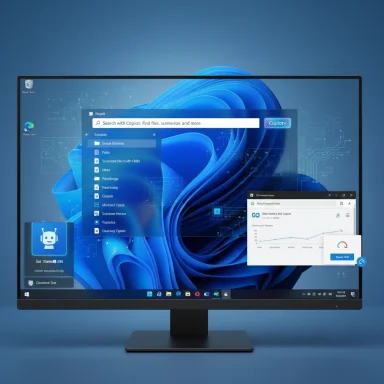 Background / Overview
Background / Overview
Microsoft has been rolling Windows 11 features both through the classic cumulative update path and via a strategy of staging feature binaries in monthly updates and flipping them on later with enablement packages for annual updates. That servicing-first approach means many new features arrive quietly in the servicing branch and are activated with a tiny enablement package (an “eKB”) when Microsoft is ready to ship a versioned release such as 25H2. For Insiders, this change has meant parallel builds (24H2 vs 25H2) showing up across channels as Microsoft matures features and runs broader validation. IT teams and power users should therefore treat these preview builds as validation windows—not final releases—and confirm behavior on representative hardware before broad rollout.The current KB5065793 preview updates are typical of this stage: they don’t rewrite Windows, but they do surface features and hooks that will impact user workflows, privacy considerations, and administrative compatibility for organizations that depend on manageability tooling or legacy scripting. The key consumer-visible additions in this specific flight are:
- File Explorer search improvements (semantic/local AI search on Copilot+ machines and new UI affordances).
- Network speed test shortcut inside the Wi‑Fi/Cellular Quick Settings and the network icon context menu.
- Get Started app content updates, including a Microsoft 365 Copilot page that helps users learn and adopt the app.
What changed: Feature deep dives
File Explorer search: semantic, local, and device‑gated
Microsoft is expanding the Windows search story with a semantic search capability designed to accept natural-language queries (for example, “photos of the bridge at sunset” or “budget spreadsheet for April”) and surface relevant results across local files, images, and settings. Early deployments of this capability are limited to Copilot+ PCs—devices equipped with on‑device NPUs (neural processing units)—so the heavy lifting for semantic indexing runs locally and can work offline. Microsoft’s partner messaging and the Insider blog explicitly list supported formats, languages, and the early limitation to indexed local file locations, with OneDrive and cloud integration slated for later flights. (blogs.windows.com)What this build specifically adds for Insiders:
- The File Explorer search box on Copilot+ PCs shows placeholder text to highlight the new semantic capabilities, improving discoverability for users who may not know they can type descriptive queries. The placeholder is an intentional UX nudge that Microsoft is testing in preview. (thurrott.com)
- Microsoft has shipped pre‑release APIs that will allow third‑party cloud providers to integrate with the File Explorer Home page so cloud content can be surfaced alongside local files—this is an early integration path for services beyond OneDrive. These APIs are still in preview and require provider work to implement. (thurrott.com)
- The requirement for an NPU means semantic search is hardware‑gated at first. That reduces risk (most processing stays local) but fragments availability: many users on standard Intel/AMD machines won’t see the feature yet, and enterprises must verify which devices in their fleet qualify. Microsoft has signaled that broader CPU support (AMD/Intel Copilot+ variants) will come later. (blogs.windows.com)
- Supported file types and languages are enumerated in Microsoft’s preview notes; this is not a universal replacement for Windows Search yet. Early format support (PDF, DOCX, common image formats, Office formats, plain text, etc.) and a limited languages set mean results will be highest quality for common business files and consumer photos. Expect gaps for proprietary or uncommon file formats. (blogs.windows.com)
Network speed test in Quick Settings and the system tray
You can now run a quick internet speed test from two places in the Windows shell: the Wi‑Fi / Cellular Quick Settings panel (the flyout you open by left‑clicking the network icon) and the right‑click context menu on the network icon in the system tray. The control shows up as a small, discoverable button and—important detail—it opens your default browser to Bing’s speed test widget rather than running a fully native, in‑OS measurement. The test reports download, upload, and latency (ping) numbers in the browser UI. (windowscentral.com)Why Microsoft chose a web‑backed approach
- Routing to Bing’s existing speed test is lightweight, reduces the need to operate measurement servers from the OS, and provides a consistent UI across devices. However, it isn’t the same as a native diagnostic tool that can run in offline or captive‑portal situations. If your browser cannot reach the web page (DNS issues, captive portal, severe connectivity problems) the shortcut will fail to measure anything—something diagnostic teams should note. (windowsforum.com)
- For end users, this is a convenient shortcut that eliminates a mental step of “open browser and search for speed test.” For help desks and automated diagnostics, it doesn’t replace dedicated tools (PowerShell/loopback tests, packet captures, or onsite throughput tests). Admins who write support docs can add the two quick paths (right‑click network icon → Perform speed test; click network icon → Speed test button) to troubleshooting scripts, but they should be careful not to treat the result as authoritative for SLA or carrier troubleshooting due to the web‑backed measurement path. (windowscentral.com)
Get Started and Microsoft 365 Copilot onboarding
The Get Started app in Windows 11 now includes a Microsoft 365 Copilot page to help onboard users to the Microsoft 365 Copilot app and explain what it does and how to use it. This is a modest but meaningful usability move: Copilot (and Microsoft 365 Copilot) are complex products with licensing boundaries and data protection considerations, so putting education into the OS helps reduce confusion when the app appears in the Start menu or is installed by Microsoft 365 delivery tooling. Official Microsoft support pages document the Microsoft 365 Copilot app experience and its intended role as a productivity gateway. (thurrott.com)Operational note: enterprises deploying Microsoft 365 Copilot should confirm whether the Get Started prompts align with their corporate policy and whether they want this experience surfaced to end users; the page is informational but can influence adoption rates.
Why these changes matter (analysis)
- Microsoft is steadily converting discovery friction into defaults.
- Small UX nudges—placeholder text in Explorer, a speed test button in Quick Settings, a Copilot page in Get Started—reduce friction for non‑expert users and push AI features into everyday workflows. That is a strategic shift from gated preview features to ambient AI interactions inside core Windows experiences. (blogs.windows.com)
- Hardware gating reduces cloud exposure but increases fragmentation.
- Running semantic indexing on-device (on Copilot+ NPUs) is a clear privacy‑forward option: processing happens locally by default. However, it creates a two‑tiered user base where early adopters get richer search and recall experiences while many other users must wait or accept cloud‑backed variants. Enterprises must inventory Copilot+ hardware before assuming broad availability. (theverge.com)
- Discoverability vs. control: the admin calculus.
- The enablement package model minimizes upgrade disruption, but administrators still face new work: auditing scripts and automation that rely on deprecated or removed components, validating driver and management agent behavior after feature activation, and ensuring user education for Copilot features that touch sensitive content. Treat Release/Preview availability as a pilot step, not an immediate green light.
- A web‑backed diagnostics shortcut is pragmatic but imperfect.
- The network speed test shortcut reaches to a browser‑hosted widget—practical and fast, but limited for deep diagnostics. Support documentation must clarify that the new test is a quick check rather than a network engineering-grade measurement. (windowsforum.com)
Risks, privacy concerns, and unknowns
- Data flow and indexing scope: semantic search and Recall involve indexing user files and snapshots. Microsoft emphasizes on‑device processing for Copilot+ PCs, but cloud sync and Microsoft 365 integrations introduce data flow decisions admins must review. Enterprises should evaluate indexing policies, retention controls, and whether Recall snapshots meet compliance needs. Microsoft documentation on semantic indexing for Microsoft 365 Copilot and the Windows Insider posts provide the technical framing, but each organization must verify retention and encryption settings against their compliance requirements. (learn.microsoft.com)
- Hardware and licensing fragmentation: Copilot features are tied to device class (Copilot+), app licensing (Microsoft 365 Copilot vs. Copilot on Windows), and regional rollout constraints. These differences can produce inconsistent user experiences across an organization, bringing help desk churn. Plan communications and pilot groups accordingly. (blogs.windows.com)
- Diagnostic reliability: the speed test opens a web page to measure throughput. That’s fine for quick user checks, but support teams and SLAs should avoid using it for official bandwidth verification; it lacks the control and consistency of native measurement tooling. (windowscentral.com)
- Unverified or shifting build metadata: preview build identifiers and KB numbers can vary slightly across devices and over the preview cycle; community reporting sometimes references snapshot build numbers that differ from what you see in Settings → System → About or winver. Always confirm the actual build on a device before documenting rollouts.
Actionable guidance
For IT administrators- Inventory hardware for Copilot+ compatibility:
- Identify devices with the NPU hardware profile required for on‑device semantic search.
- Audit scripts and telemetry for legacy dependencies:
- Search your estate for WMIC and PowerShell v2 usage and remediate well before production enablement.
- Pilot early, roll out slowly:
- Use Release Preview and a representative pilot ring to validate LOB apps, agents, and imaging flows.
- Update support documentation:
- Add the network speed test shortcut and Copilot onboarding content to help desk knowledge bases, with clear notes about the web‑backed nature of the speed test.
- If you want to try semantic search and the new shortcuts, update Insider‑enrolled Copilot+ hardware and check Windows Update; back up data and use non‑critical devices for early testing. Report regressions via the Feedback Hub so Microsoft sees real‑world behavior. (blogs.windows.com)
- Review indexing and Recall settings, encryption at rest, and the organizational policy for AI assistants. Confirm that data residency and access controls meet regulatory requirements before enabling features broadly. Microsoft’s semantic index guidance and Copilot documentation are relevant starting points. (learn.microsoft.com)
Final verdict
KB5065793’s preview builds are representative of Microsoft’s current cadence: incremental, discovery‑focused, and heavily AI‑oriented where device capability allows. The File Explorer semantic search work is the most consequential part of this flight for everyday users because it changes how people find files and settings; the network speed test and Get Started changes are useful, low‑risk UX improvements. Together, they reflect a sensible product strategy—test the feature on capable devices, gather telemetry, and then expand availability—but they also raise the familiar operational checklist: hardware gating, privacy review, admin validation, and incremental user education.Insiders and IT teams should treat these builds as a testing ground. Validate the new semantics on representative hardware, update troubleshooting playbooks for the new quick tasks, and put a short remediation project on the calendar to remove or modernize legacy tooling that may be affected when features are enabled across a fleet. For individual users the changes are mostly helpful and low‑risk; for organizations the work is pragmatic and necessary: plan, pilot, and then enable.
Key references for further verification include Microsoft’s Windows Insider announcements on semantic search and the Copilot experience, hands‑on reporting from reputable industry outlets, and community reporting on the precise behavior of the taskbar speed test—consult them before writing rollout runbooks and user guides. (blogs.windows.com)
Every build in the Insider program is a snapshot of ongoing work; confirm exact KB and build numbers on your device (Settings → Windows Update or winver) before you change deployment plans or update documentation.
Source: Thurrott.com Microsoft Issues New Windows 11 Preview Builds to Dev and Beta