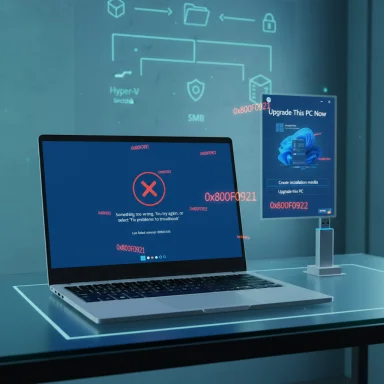Microsoft’s September cumulative for Windows 11, KB5065426 (OS Build 26100.6584), is proving to be a high‑priority security and quality rollup — and for a meaningful subset of users it’s also proving unusually stubborn: installs failing with a wide variety of error codes, long downloads, and in some cases broken file sharing after the patch is applied.
Microsoft published KB5065426 on September 9, 2025 as the combined Servicing Stack Update (SSU) + Latest Cumulative Update (LCU) for Windows 11 version 24H2 (OS Build 26100.6584). The package bundles security fixes — including fixes for multiple high‑severity issues and two publicly disclosed zero‑days tied to SMB and related components — together with several reliability and feature updates (and updated AI component binaries for Copilot+ devices). The KB page explicitly documents the SSU pairing and at least one known issue (PowerShell Direct failures on mixed hotpatch hosts/guests). (support.microsoft.com) (cyberinsider.com)
What’s unusual this month is the volume and diversity of reports from home users, small offices, and some admins describing:
For home users and small offices, the Media Creation Tool (in‑place upgrade) has emerged as the most reliable remediation when Windows Update and Update Catalog methods fail; for enterprises, staged deployment, robust prepatch testing, and comprehensive logging are essential. Where SMBv1 or legacy NAS devices are present, prioritize protocol upgrades or segmentation — uninstalling security patches is a stopgap that leaves devices exposed.
Finally, treat community reports as useful signals but verify against Microsoft’s KB and formal follow‑ups before making irreversible changes like EFI partition edits or mass uninstalls. Microsoft has already acknowledged specific SMB and PSDirect interactions and continues to roll out follow‑ups; keep an eye on Release Health advisories and the Microsoft Update feed for corrective packages. (support.microsoft.com)
Source: windowslatest.com Windows 11 KB5065426 won't install, issues in Windows 11 September 2025 Update affect some users
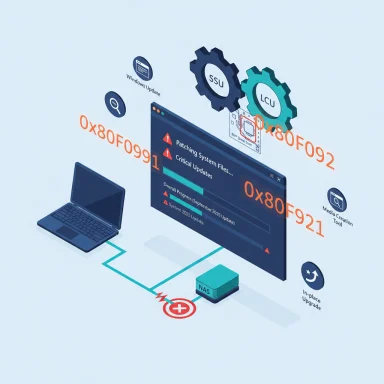 Background
Background
Microsoft published KB5065426 on September 9, 2025 as the combined Servicing Stack Update (SSU) + Latest Cumulative Update (LCU) for Windows 11 version 24H2 (OS Build 26100.6584). The package bundles security fixes — including fixes for multiple high‑severity issues and two publicly disclosed zero‑days tied to SMB and related components — together with several reliability and feature updates (and updated AI component binaries for Copilot+ devices). The KB page explicitly documents the SSU pairing and at least one known issue (PowerShell Direct failures on mixed hotpatch hosts/guests). (support.microsoft.com) (cyberinsider.com)What’s unusual this month is the volume and diversity of reports from home users, small offices, and some admins describing:
- installation failures that repeatedly roll back with a range of error codes (including 0x800F0991, 0x800F0922, 0x80071A2D, 0x800F081F, 0x80070302, 0x80070306, 0x8000FFFF and more);
- very large download sizes and long download times for the September package on some machines (the update payloads include sizable AI binaries that expand the package footprint); (techradar.com)
- and, separately, networking/SMB file‑sharing breakages — including “System error 86” credential failures and inability to connect to SMBv1 shares after the update. (learn.microsoft.com)
What Microsoft says (official guidance and known issues)
The official KB summary and the PSDirect known issue
Microsoft’s KB for KB5065426 lists the fixes and explicitly calls out packaging as a combined SSU+LCU, which has operational consequences for rollback (SSUs are effectively permanent once installed). The KB also documents a narrowly scoped known issue affecting PowerShell Direct (PSDirect) connections when host and guest VMs are out of sync with hotpatch/hotfix state; that specific interaction has a documented workaround: bring host and guest to the same patch level (or apply the follow‑up fix referenced by Microsoft). (support.microsoft.com)SMB/SMBv1 interoperability and auditing changes
KB5065426 also enables additional SMB auditing features — for example, auditing client compatibility for SMB Server signing and Extended Protection for Authentication (EPA) — to help administrators assess compatibility before enforcing hardening. But those hardening controls and auditing capabilities can expose legacy interoperability issues in environments that still rely on SMBv1 or NetBIOS/NetBT transport. Microsoft has acknowledged connection failures to SMBv1 shares over NetBIOS after the September updates and issued guidance to affected administrators. (support.microsoft.com)Symptoms reported in the field
Installation failures and error codes
Community reports and Microsoft Q&A threads show a wide distribution of error codes. Commonly observed codes include:- 0x800F0991 — reported repeatedly by experienced admins as an install failure.
- 0x800F0922 — often associated with EFI/boot partition space problems or servicing stack sequencing.
- 0x80071A2D and 0x80073712 — component store or file lock problems reported after rollbacks.
- 0x800F081F, 0x80070302, 0x80070306, 0x8000FFFF — seen in various support threads and community posts.
File sharing and SMB issues
Several admins and home users reported that after KB5065426 was installed, network file sharing stopped working. Reported symptoms include:- System error 86 credential failures when connecting to Windows shares; repeated prompts request credentials that are known to be correct. (learn.microsoft.com)
- SMBv1 shares becoming unreachable when both client and server have the September update applied; Microsoft has confirmed SMBv1 over NetBIOS (NetBT) connection failures after the update. (learn.microsoft.com)
- In some domestic networks, previously working peer‑to‑peer file and print sharing suddenly fails on both laptops in the same home network after the update; uninstalling the patch restores the previous behavior in multiple reported cases. (learn.microsoft.com)
Likely root causes — what the evidence suggests
The installation failures and networking regressions appear to stem from several concurrent causes. Community diagnostics and Microsoft’s release notes point to these high‑probability contributors:- Servicing stack sequencing and SSU coupling. Microsoft bundles an SSU with the LCU. If the SSU sequence or device servicing state is inconsistent, installs can fail. The MS KB documents the SSU+LCU bundle and warns about permanent SSU changes, which complicates rollback. (support.microsoft.com)
- Component store / .NET dependencies and locked files. Component store corruption or missing .NET/NetFx components can produce a variety of 0x800F0xxx codes. DISM / SFC output in many troubleshooting threads points to component store or .NET prerequisites being implicated in numerous failures.
- EFI/ESP space constraints. Error code 0x800F0922 commonly maps to EFI/boot partition issues on UEFI/GPT systems where the EFI System Partition is too small to accept servicing changes. Multiple field reports recommend verifying the EFI partition size and contents when 0x800F0922 appears.
- Virtualization / file locks (Windows Sandbox, Hyper‑V). Sandbox, Hyper‑V, and other virtualization features can hold files open or create servicing race conditions during install; disabling them temporarily has fixed installs in many community reports.
- Third‑party security stacks and network path interference. AV, enterprise endpoint protection, and VPNs have been implicated across several community threads as blocking servicing components or downloads. Disabling third‑party protections temporarily is a frequently recommended triage step.
- SMB hardening and compatibility changes. The update shipped auditing and hardening capabilities for SMB signing and EPA, and Microsoft has confirmed an impact on SMBv1/NetBT connectivity. Changing how SMB authentication or signing is handled can break legacy clients or reveal latent incompatibilities between clones, machine SIDs, or devices with non‑standard credentials. (support.microsoft.com)
What to try first — prioritized troubleshooting (safe, reversible)
Before aggressive remediation, follow a conservative, stepwise approach that minimizes downtime and data risk.- Reboot, then run the Windows Update Troubleshooter (Settings > System > Troubleshoot > Other troubleshooters > Windows Update). Reboot again and retry Windows Update. This resolves simple service‑state inconsistencies in many reported cases.
- Temporarily disable third‑party antivirus, firewall, and VPNs; ensure you’re on a reliable network with no proxy/WSUS interception. Retry the install. Many community reports show this unblocks downloads and installs.
- Run SFC and DISM:
- Open an elevated command prompt and run:
sfc /scannow
DISM /Online /Cleanup-Image /RestoreHealth - If DISM reports missing sources, mount a Windows 11 ISO and provide it as a source for DISM. This addresses component store or .NET dependency errors.
- Disable Windows Sandbox and Hyper‑V (Control Panel > Turn Windows features on or off), reboot, and retry. If the install succeeds, re‑enable these features and test carefully.
- Clear Windows Update cache:
- Stop services: bits, wuauserv, cryptsvc.
- Rename C:\Windows\SoftwareDistribution to SoftwareDistribution.old and C:\Windows\System32\catroot2 to catroot2.old.
- Restart services and retry. This often resolves corrupted download/metadata issues.
- If you see 0x800F0922, inspect the EFI System Partition (ESP). Confirm the ESP exists, is formatted FAT32, and has free space (community guidance ranges; be conservative). Resizing the ESP is a risky operation — back up and use trusted partitioning tools, or engage IT support. Do not attempt EFI partition edits without a reliable backup; incorrect edits can render a device unbootable.
- For manual attempts, avoid using wusa.exe on a combined SSU+LCU package unless you are prepared for the SSU permanence and have the correct package ordering; Microsoft’s KB provides DISM guidance for offline/online installation and for careful removal of only the LCU portion if absolutely required. (support.microsoft.com)
When the normal fixes fail — reliable workarounds
If the steps above do not succeed or the update repeatedly rolls back, these more robust options have worked for many users and admins in community reports:- Use the Media Creation Tool (MCT) for an in‑place upgrade. The MCT performs an in‑place upgrade that reinstalls Windows while preserving files and apps when you choose “Upgrade this PC now” and select the option to keep personal files and apps. Several community testers and posters report the MCT successfully applies the September updates and resolves lingering servicing or component store issues. This approach effectively performs an in‑place repair while bringing the system to the same build that the cumulative update targets. Note: the MCT can take time and requires a stable internet connection and available disk space.
- Windows 11 Installation Assistant / Update Assistant. If the MCT option is problematic, the Installation Assistant or Update Assistant can perform a guided upgrade that often bypasses Windows Update pipeline issues. These tools are less intrusive than a clean install and are supported by Microsoft.
- Temporarily uninstall the KB (if the uninstall path is offered). For home users who suddenly lose SMB connectivity or other critical functions, uninstalling the LCU via Settings > Windows Update > Update history > Uninstall updates has restored functionality in many reported cases. However, because the update includes an SSU, complete rollback might not be possible, and uninstalling will remove important security fixes. Weigh the security risk vs. immediate operational need. (support.microsoft.com)
- If SMB/SMBv1 devices are affected, test connectivity with SMBv2/v3 or update the devices. Microsoft’s advisory confirms SMBv1 over NetBT connectivity problems; wherever possible, upgrade network appliances and NAS devices to SMBv2/v3 or use vendor firmware that supports modern protocols. If legacy devices cannot be upgraded, consider isolating them on a dedicated network segment until a safer patch is available. (bleepingcomputer.com)
Enterprise and small‑business considerations
- Pilot rings and staged rollouts matter. The September rollout highlights why staged deployment (pilot rings) and robust preproduction testing are essential for fleets: the update surface touches drivers, EFI, virtualization, and SMB behaviors that vary widely across hardware and software estates. Community threads show clustered failures in small offices using cloned images or identical hardware, underlining the value of small pilot rings.
- Telemetry and log collection before remediation. If rollback or advanced fixes are required, collect and preserve logs: C:\Windows\Logs\CBS\CBS.log, the WindowsUpdate log (Get-WindowsUpdateLog), and Event Viewer → Windows Logs → System & Setup. For Defender/MPSSVC problems, capture Event 2042 and service state. These artefacts significantly accelerate any escalation to Microsoft or vendor support.
- Security tradeoffs when uninstalling. Uninstalling KB5065426 removes critical security fixes that addressed several CVEs and two publicly disclosed zero‑days. For organizations, removing the patch should only be a temporary mitigation while a tested remediation path is prepared and deployed. Plan compensating controls — e.g., network segmentation, blocking external SMB access, and increased monitoring — if you must delay the update. (bleepingcomputer.com)
Known reporting trends and caveats
- The number of error codes and failure modes indicates this is not a single‑root failure; rather, the cumulative update touches multiple subsystems and therefore surfaces device‑specific incompatibilities. Community diagnostic threads consistently identify three recurring root themes: missing dependencies (.NET/NetFx), EFI/ESP partition constraints, and interference from virtualization/third‑party security stacks.
- Some claims in community posts (for example, that Microsoft Update Catalog installers uniformly fail for all users) remain anecdotal and cannot be generalized. Several users report Update Catalog worked for them while others experienced failure; this pattern suggests a device‑state dependency rather than a universal Catalog outage. Treat such claims as symptomatic leads to investigate, not as definitive behavior.
- Microsoft has begun issuing follow‑up fixes and advisories in response to field reports; tracking the Windows Release Health and the Microsoft Update Catalog for subsequent packages or hotfixes is recommended for admins who deferred the September rollup. (support.microsoft.com)
Practical checklist — what to do now (concise)
- Run Windows Update Troubleshooter; reboot.
- Disable VPN/third‑party AV; retry.
- Run SFC and DISM with an ISO source if needed. (learn.microsoft.com)
- Disable Windows Sandbox/Hyper‑V temporarily.
- Clear SoftwareDistribution and catroot2 caches.
- If install persists in failing, perform an in‑place upgrade using the Media Creation Tool or Installation Assistant (choose “keep files and apps”).
- For SMBv1/NetBT issues: update or isolate legacy devices; consider temporary uninstall only if critical and with compensating security controls. (bleepingcomputer.com)
Conclusion — measured perspective and risk calculus
KB5065426 is an important security rollup that addresses multiple vulnerabilities — including serious SMB issues — and provides targeted quality fixes. At the same time, the combined SSU+LCU packaging and the inclusion of auditing/hardening for SMB exposed latent incompatibilities and produced diverse install failures across a non‑trivial number of devices. The outcome is a short‑term operational headache for affected users, and a reminder that monthly cumulative updates can ripple differently across device estates.For home users and small offices, the Media Creation Tool (in‑place upgrade) has emerged as the most reliable remediation when Windows Update and Update Catalog methods fail; for enterprises, staged deployment, robust prepatch testing, and comprehensive logging are essential. Where SMBv1 or legacy NAS devices are present, prioritize protocol upgrades or segmentation — uninstalling security patches is a stopgap that leaves devices exposed.
Finally, treat community reports as useful signals but verify against Microsoft’s KB and formal follow‑ups before making irreversible changes like EFI partition edits or mass uninstalls. Microsoft has already acknowledged specific SMB and PSDirect interactions and continues to roll out follow‑ups; keep an eye on Release Health advisories and the Microsoft Update feed for corrective packages. (support.microsoft.com)
Source: windowslatest.com Windows 11 KB5065426 won't install, issues in Windows 11 September 2025 Update affect some users