Windows 11’s lock screen just stopped being a static curtain between you and your desktop — Microsoft has opened the door to real customization, letting users choose which widgets appear, rearrange them, and even add select third‑party mini‑apps to the lock screen in recent 25H2 preview builds and subsequent updates.
Microsoft first introduced lock‑screen widgets as a bite‑sized way to surface weather, sports, traffic, and other MSN‑sourced information without unlocking your PC. That original implementation was criticized for being an “all‑or‑nothing” experience: you could enable the bundled “Weather and more” set or turn it off, but you could not pick specific cards. The company has gradually iterated on that design and, with the 25H2/preview build updates beginning in early 2025, added the ability to pick, reorder, and remove individual widgets on the lock screen. This shift gives Windows 11 users the option to make the lock screen genuinely glanceable and tailored. (woshub.com)
Microsoft’s Settings app remains the control center for lock‑screen personalization: Settings > Personalization > Lock screen now includes a “Your widgets” area where you can add or remove cards. The widgets available here are the same types that appear in the Widgets board (news, weather, sports, watchlist, traffic, and more), but only widgets that support the small size are eligible for lock‑screen placement. Evidence of these changes first appeared in preview builds such as Beta Channel builds in early 2025 and has been covered by multiple hands‑on reports. (support.microsoft.com)
That said, the change introduces new considerations. Privacy exposure, the security implications of web‑rendered micro‑apps, and inconsistent third‑party availability mean that users, developers, and administrators should approach the new capability with a mix of enthusiasm and caution. Keep widget selections minimal on shared devices, keep the WebView2 and Windows Web Experience Pack current, and use Group Policy in managed environments when appropriate. With sensible defaults and disciplined management, lock‑screen widgets can add convenience without compromising safety.
Windows 11’s lock screen is no longer a passive background — it’s a small, personal dashboard. If Microsoft and the developer community continue to iterate on trust, performance, and discoverability, that dashboard could become a genuinely useful part of the daily Windows experience rather than a nuisance. (windowslatest.com)
Source: PCMag You Can Finally Customize Widgets on Your Windows 11 Lock Screen
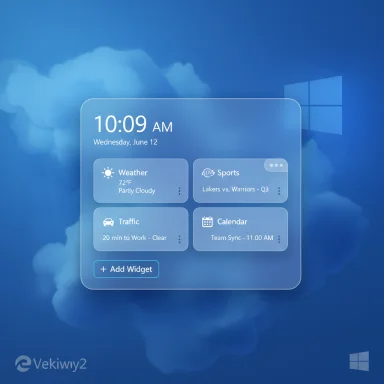 Background / Overview
Background / Overview
Microsoft first introduced lock‑screen widgets as a bite‑sized way to surface weather, sports, traffic, and other MSN‑sourced information without unlocking your PC. That original implementation was criticized for being an “all‑or‑nothing” experience: you could enable the bundled “Weather and more” set or turn it off, but you could not pick specific cards. The company has gradually iterated on that design and, with the 25H2/preview build updates beginning in early 2025, added the ability to pick, reorder, and remove individual widgets on the lock screen. This shift gives Windows 11 users the option to make the lock screen genuinely glanceable and tailored. (woshub.com)Microsoft’s Settings app remains the control center for lock‑screen personalization: Settings > Personalization > Lock screen now includes a “Your widgets” area where you can add or remove cards. The widgets available here are the same types that appear in the Widgets board (news, weather, sports, watchlist, traffic, and more), but only widgets that support the small size are eligible for lock‑screen placement. Evidence of these changes first appeared in preview builds such as Beta Channel builds in early 2025 and has been covered by multiple hands‑on reports. (support.microsoft.com)
What’s new in practical terms
Immediate user‑visible changes
- Choose which widgets appear. No longer do you have to accept the entire MSN bundle or none at all; specific cards can be added, removed, and reordered from the Settings page. (windowslatest.com)
- Reordering is straightforward. Use the six‑dot drag handle or three‑dot menu to move widgets up or down — placement changes their on‑screen position. (en.raresoft.net)
- Third‑party mini‑apps can appear, with limits. The Add Widget dialog can surface Microsoft Store widgets that support the small size; examples reported in previews include Spotify (and Facebook in some marketplaces), but the catalog is thin compared with the Widgets board. (windowslatest.com)
- Playback controls and lightweight interactions. If your PC is playing audio, basic play/pause controls show on the lock screen; some widgets allow limited interaction (start a timer, view sports scores, play a Spotify playlist) without unlocking. (en.raresoft.net)
Technical constraints and details
- Only small‑size widgets are allowed on the lock screen; widgets must support that sizing option in their design to be eligible. Microsoft’s widget design guidance explicitly defines small, medium, and large sizes and recommends building for all three, but lock‑screen placement is constrained to the glanceable small form factor. (learn.microsoft.com)
- Widget UI is web‑powered. Widgets on Windows 11 run using Edge WebView2 technology (the Widgets Platform Runtime leverages WebView2 to render web content in widget UI), which is why the Windows Web Experience Pack and WebView2 availability influence widget behavior. Keep both updated for reliable widget operation. (learn.microsoft.com)
- Enterprise controls are supported. IT admins can block lock‑screen widgets using Group Policy templates (a “Disable Widgets on Lock Screen” policy has been added in recent ADMX updates), allowing organizations to permit widgets on signed‑in desktops while preventing them from exposing content on the lock screen. (woshub.com)
How to set up and customize lock‑screen widgets (step‑by‑step)
- Open Settings (Win + I) and go to Personalization > Lock screen. (support.microsoft.com)
- In the Your widgets section, toggle on Suggest widgets for your lock screen if you want Windows to propose relevant cards automatically; otherwise, use the manual Add/Remove controls. (windowslatest.com)
- Click Add widget to open the gallery. The panel lists built‑in options (Weather, Sports, Watchlist, Traffic, etc.) and eligible Microsoft Store widgets that support the small size. Choose the cards you want. (windowslatest.com)
- Rearrange widgets by dragging the six‑dot handle or using the three‑dot menu to move items up or down — placement shifts a widget’s left/right position on the lock screen. (en.raresoft.net)
- To remove a widget, use the three‑dot menu on the right of each listed widget and select Remove. (en.raresoft.net)
What’s still limited or missing
- Widget size on lock screen cannot be changed. Unlike the Widgets board on the desktop, where some widgets support resizing, lock‑screen widgets are fixed to the small glanceable format. (learn.microsoft.com)
- Third‑party support is sparse. Major social and messaging apps (Flipboard, Gmail, Instagram, WhatsApp) are largely absent from the lock‑screen catalog; the Microsoft Store shows only a handful of high‑profile or developer‑created small widgets at present. Expect the ecosystem to expand slowly, not overnight. (windowslatest.com)
- Regional and account factors can matter. Widgets and their content often rely on MSN feeds and the signed‑in Microsoft account. Some widget experiences and content suggestions are regionally tailored and may vary by account and locale. (support.microsoft.com)
Why this matters — benefits and strong points
- Faster at‑a‑glance info. The lock screen now surfaces only what you want to see — weather, commute traffic, sports score, or the morning market snapshot — without unlocking the device, which streamlines quick checks. (windowslatest.com)
- Less clutter than the previous bundle approach. The choice to pick and remove widgets reduces the noise of irrelevant MSN cards, addressing a long‑standing user complaint.
- Better control for IT. The new Group Policy for disabling lock‑screen widgets independently of desktop widgets is a useful tool for administrators balancing productivity with privacy and security. (woshub.com)
- Third‑party extensibility opens possibilities. Once more Store developers add small‑size widgets, useful lock‑screen experiences (calendar snippets from third‑party apps, music controls, package tracking summaries) become possible without unlocking the device. Early support for apps such as Spotify is already a proof of concept. (windowslatest.com)
Risks, trade‑offs, and what to watch out for
Privacy leakage
Putting content on the lock screen — even small cards — means information is visible before authentication. Weather is safe; a finance watchlist or email preview could reveal sensitive data to anyone with physical access. For shared or public machines, administrators should consider disabling lock‑screen widgets via Group Policy. Microsoft’s lock‑screen configuration still allows choosing “None” for detailed lock‑screen status, a safer option in sensitive environments. (support.microsoft.com)Attack surface and supply chain
Widgets are effectively micro‑apps that render web content through WebView2. That web surface raises a risk profile: vulnerabilities in widget code, the WebView2 runtime, or the Windows Web Experience Pack could be exploited to deliver malicious content or persistence mechanisms. Keep WebView2 and the Windows Web Experience Pack updated, and limit Store installs to trusted publishers. Microsoft’s guidance shows widgets rely on WebView2 and the Widgets Platform Runtime. (learn.microsoft.com)Fragmented experience and inconsistent behavior
Because the feature rolled out in preview builds and depends on widget developers supporting the small size, users may see inconsistent availability by region, device, or Insiders channel. Reports of needing restarts or reboots for new store widgets to appear suggest the experience is still maturing. Treat the rollout as incremental. (elevenforum.com)Data sourcing and personalization bias
Many lock‑screen cards draw from MSN feed personalization. That means content ranking and suggestions follow MSN algorithms and Microsoft account personalization. Users concerned about profiling or unwanted targeted content should review widget personalization settings and consider limiting what is shown on the lock screen. (windowscentral.com)Recommendations for power users and sysadmins
For individual users
- Use the new customization to remove anything you find noisy; prefer a minimal set (weather + calendar) if you share your device. (windowslatest.com)
- If a newly installed Store widget doesn’t appear in Add Widget, sign out/in, update the Windows Web Experience Pack and WebView2, and reboot as a fallback. Treat the reboot as a troubleshooting step rather than a guaranteed requirement.
- Keep your Microsoft account settings and MSN personalization under control if you want to limit targeted content on the lock screen. (support.microsoft.com)
For IT administrators
- Use the Disable Widgets on Lock Screen Group Policy to block lock‑screen widgets in sensitive contexts while preserving Widgets board functionality for signed‑in users. Update ADMX templates if the policy isn’t visible. (woshub.com)
- Enforce store‑only installs and restrict publisher sources through Microsoft Store for Business or device management tools to reduce risk from untrusted widget publishers. (learn.microsoft.com)
- Monitor WebView2 and Windows Web Experience Pack updates; test them in a staged environment before broad deployment. Vulnerabilities in those components can affect widget safety. (learn.microsoft.com)
Developer implications and what to build for
- Support the small widget size. If third‑party developers want inclusion on the lock screen, they must implement a compelling small view and ensure content remains privacy‑safe at a glance. Microsoft’s widget design documentation prioritizes glanceable small widgets for surfacing on feeds. (learn.microsoft.com)
- Minimize sensitive previews. Design small widgets to show non‑sensitive summaries, reserving detailed content behind an unlock or app launch. This both improves privacy and aligns with recommended lock‑screen usage. (learn.microsoft.com)
- Test WebView2 behavior and offline scenarios. Since widgets use Edge WebView2, ensure graceful degradation when the runtime is unavailable or network access is limited. The Windows Web Experience Pack influences widget behavior and should be part of the test matrix. (learn.microsoft.com)
Where Microsoft is headed (and what to expect next)
Microsoft continues to iterate on the widgets surface. Work on a Widgets redesign (Copilot Discover feed) and better in‑panel personalization suggests the company is rethinking how widgets and curated content coexist. Future updates may bring richer lock‑screen pinning and a broader third‑party ecosystem as Microsoft pushes developers to adopt the widget small size and as the Store improves discoverability for widgets. Expect a gradual expansion — but don’t expect overnight parity with mobile ecosystems. (windowscentral.com)Practical troubleshooting checklist
- Confirm you’re running a Windows build that includes the lock‑screen widget customization features (Insider builds and staged Stable releases received changes first). If you don’t see “Your widgets,” your build may be older. (woshub.com)
- Sign in with your Microsoft account — widgets often need account context for personalization. (windowschimp.com)
- Update Microsoft Store, Windows Web Experience Pack, and Edge WebView2. These components are integral to widget rendering. (learn.microsoft.com)
- If a store widget doesn’t appear in Add Widget, try restarting the system; if that fails, reinstall the widget or sign out and back in. Reboots have been reported as a remedy by hands‑on testers, but are not universally documented.
- For enterprise deployments, apply or test the “Disable Widgets on Lock Screen” Group Policy as desired. (woshub.com)
Final analysis: welcome change, but proceed thoughtfully
The ability to customize lock‑screen widgets is a long‑overdue usability improvement for Windows 11. It converts an often‑ignored screen into a useful glanceable dashboard and gives users real choice over what greets them. The hands‑on reports and Microsoft platform documentation converge on a consistent set of behaviors: small‑size widgets only, WebView2 rendering, and Group Policy controls for enterprises. (windowslatest.com)That said, the change introduces new considerations. Privacy exposure, the security implications of web‑rendered micro‑apps, and inconsistent third‑party availability mean that users, developers, and administrators should approach the new capability with a mix of enthusiasm and caution. Keep widget selections minimal on shared devices, keep the WebView2 and Windows Web Experience Pack current, and use Group Policy in managed environments when appropriate. With sensible defaults and disciplined management, lock‑screen widgets can add convenience without compromising safety.
Windows 11’s lock screen is no longer a passive background — it’s a small, personal dashboard. If Microsoft and the developer community continue to iterate on trust, performance, and discoverability, that dashboard could become a genuinely useful part of the daily Windows experience rather than a nuisance. (windowslatest.com)
Source: PCMag You Can Finally Customize Widgets on Your Windows 11 Lock Screen