Microsoft’s single-click upgrade path just broke at the worst possible moment for many users: the Windows 11 Media Creation Tool (MCT) update released in late September suddenly closes without an error when run on Windows 10 (version 22H2) machines, and Microsoft has confirmed the problem and advised alternate upgrade routes until a fixed MCT is released.
The Media Creation Tool has long been the simplest Microsoft‑supported way to download official Windows ISO media and produce a bootable USB or run an in‑place upgrade on the same PC. The recent MCT binary — identified in vendor and community reporting as version 26100.6584 and published on September 29, 2025 — often exits immediately after the UAC prompt on Windows 10 hosts, showing a brief Windows logo and then terminating with no error dialog or created media. Microsoft lists this as a confirmed known issue and recommends downloading the Windows 11 ISO directly or using the Windows 11 Installation Assistant while a correction is prepared.
This regression arrived within days of Windows 10’s published end‑of‑support date, October 14, 2025 — a hard lifecycle deadline that drove a wave of last‑minute migrations. That timing amplified the practical impact: many home users and small IT teams planned to use MCT as the one convenient step to create recovery media or upgrade machines before EoS.
Operationally, the regression is more damaging to home users, refurbishers, and small IT teams who rely on a single machine and a one‑file tool. Large organizations typically have image repositories and managed deployment workflows unaffected by this consumer‑tool problem.
Step‑by‑step (concise)
Quick outline:
How to use:
High‑level steps:
(If you need a concise, step‑by‑step checklist to follow right now — backup, download ISO, mount and run setup.exe, or create a Rufus USB — follow the numbered sequence in the “Do an in‑place upgrade using the official Windows 11 ISO” section above.)
Source: Make Tech Easier Windows 11 Media Creation Tool Stopped Working on Windows 10 – How to Upgrade Now - Make Tech Easier
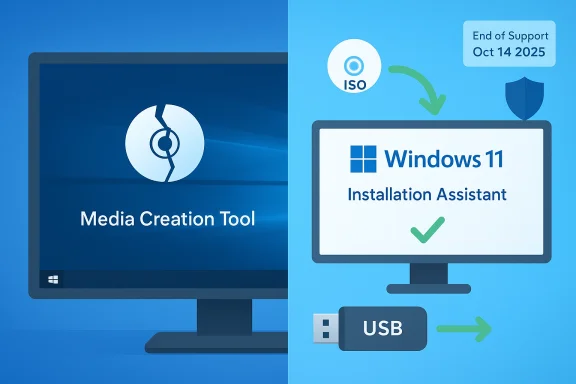 Background / Overview
Background / Overview
The Media Creation Tool has long been the simplest Microsoft‑supported way to download official Windows ISO media and produce a bootable USB or run an in‑place upgrade on the same PC. The recent MCT binary — identified in vendor and community reporting as version 26100.6584 and published on September 29, 2025 — often exits immediately after the UAC prompt on Windows 10 hosts, showing a brief Windows logo and then terminating with no error dialog or created media. Microsoft lists this as a confirmed known issue and recommends downloading the Windows 11 ISO directly or using the Windows 11 Installation Assistant while a correction is prepared. This regression arrived within days of Windows 10’s published end‑of‑support date, October 14, 2025 — a hard lifecycle deadline that drove a wave of last‑minute migrations. That timing amplified the practical impact: many home users and small IT teams planned to use MCT as the one convenient step to create recovery media or upgrade machines before EoS.
What broke, exactly — symptoms and scope
The observable failure mode
- Double‑click the latest MediaCreationTool.exe on a Windows 10 (22H2) PC.
- Approve UAC when prompted.
- See a brief Windows splash/logo.
- The tool exits silently with no error message and produces no ISO or USB media.
Who’s affected
- Primary: Windows 10 (version 22H2) devices running the affected MCT binary. Microsoft’s release‑health advisory explicitly calls out Windows 10 hosts as impacted.
- Secondary: Arm64 creation host workflows remain unreliable under this build; Microsoft notes MCT was never fully supported for creating Arm64‑targeted media from Arm64 Windows 10 hosts and the recent update aggravated that caveat.
- Not generally affected: Managed enterprise channels (WSUS, Intune/Endpoint, image libraries) and Windows Update / Installation Assistant upgrade paths remain viable and are recommended for controlled deployments.
What Microsoft says
Microsoft has documented the problem in its Release Health (Known Issues) page, confirmed the affected MCT build (26100.6584), and stated it is “working on a resolution” that will be released in a future MCT update. The company’s immediate workaround is to download the official Windows 11 Disk Image (ISO) for x64 devices and use that ISO to upgrade or create bootable media.Why this matters now — practical and security implications
Timing is the key aggravator. Windows 10’s support cutoff on October 14, 2025 means that after that date many consumer devices will stop receiving routine security and quality updates unless they enroll in Extended Security Updates (ESU) or upgrade to Windows 11. A broken MCT removes the easiest, Microsoft‑branded path for many users to create official install media and perform upgrades or clean installs before EoS — increasing the chance of delays, rushed workarounds, and potential security exposure.Operationally, the regression is more damaging to home users, refurbishers, and small IT teams who rely on a single machine and a one‑file tool. Large organizations typically have image repositories and managed deployment workflows unaffected by this consumer‑tool problem.
Safe, supported alternatives (recommended now)
Microsoft and independent observers converge on a small set of safe mitigations. Each path below preserves use of Microsoft‑supplied media (the ISO) or uses the supported Windows 11 Installation Assistant.1) Do an in‑place upgrade using the official Windows 11 ISO (recommended for most users who want to keep apps and files)
Why this works: mounting the official Microsoft ISO and running setup.exe performs an in‑place upgrade that preserves apps, settings, and files. It bypasses MCT entirely while keeping the install media official. This is the simplest option for a single PC that is already running Windows 10 and meets the Windows 11 hardware requirements.Step‑by‑step (concise)
- Back up critical data (full image or at minimum Documents, Desktop, Pictures).
- Visit Microsoft’s Download Windows 11 page and choose “Download Windows 11 Disk Image (ISO) for x64 devices.”
- Download the ISO to the Windows 10 PC you want to upgrade.
- Right‑click the ISO → Mount (File Explorer creates a virtual DVD drive).
- Open the mounted drive and run setup.exe.
- Choose “Keep personal files and apps” for an in‑place upgrade (or “Nothing” for a clean install).
- Follow prompts and allow the device to restart to complete installation.
- Verify the ISO checksum if Microsoft publishes SHA‑256 values, using PowerShell: Get‑FileHash <path> -Algorithm SHA256.
- Update drivers and firmware before upgrading, and disable disk encryption (BitLocker) or suspend it temporarily.
- If setup blocks for compatibility reasons, the Windows 11 Installation Assistant or official guidance is a safer path than third‑party registry patches.
2) Create a Windows 11 USB drive with Rufus (trusted third‑party tool)
Why Rufus: Rufus is a widely used, actively maintained utility for writing ISO images to USB. It offers robust defaults and optional modes (including unsupported bypasses) for advanced users who understand the risks. When MCT is unavailable, Rufus + official ISO is the practical way to build bootable media for clean installs or upgrades on multiple devices.Quick outline:
- Download the Windows 11 ISO from Microsoft.
- Download and launch Rufus as Administrator.
- Insert an 8 GB (or larger) USB flash drive.
- In Rufus, click Select → pick the Windows 11 ISO.
- Rufus will choose sensible defaults (partition scheme, target system); click Start.
- If you must install on unsupported hardware, Rufus exposes options to relax TPM / Secure Boot and Microsoft Account requirements — only use these if you accept the long‑term support and security tradeoffs.
3) Use the Windows 11 Installation Assistant (official in‑place upgrade tool)
The Windows 11 Installation Assistant is Microsoft’s supported in‑place upgrade app for eligible devices; it performs compatibility checks and upgrades from within Windows without creating media. This is easiest for single‑PC upgrades when Windows Update hasn’t offered the upgrade yet.How to use:
- Download the Windows 11 Installation Assistant from Microsoft.
- Run it on the Windows 10 PC; it will check compatibility and perform the upgrade if eligible.
- Follow prompts; the assistant downloads the necessary files and runs the upgrade with minimal user interaction.
4) Create a Windows 11 USB using Command Prompt and built‑in tools (no third‑party)
For users who refuse third‑party tools, you can manually prepare a USB with DiskPart and copy the ISO contents. This is more involved and sensitive to UEFI vs BIOS boot modes, FAT32 limitations (install.wim >4GB), and partition schemes. Microsoft documents how to create installation media, and this manual route is acceptable for technical users who follow guidance precisely.High‑level steps:
- Use DiskPart to clean and format the USB (UEFI: FAT32 recommended; if install.wim is >4GB, use NTFS and UEFI:NTFS or split the WIM).
- Mount the ISO and copy all files to the USB (robocopy or xcopy).
- Make the USB bootable by ensuring the EFI boot files are present.
Refer to Microsoft’s “Create installation media” guidance for exact commands and caveats.
Advanced note: bypass tools and unsupported installs (Flyby11 and similar)
Third‑party bypass utilities (commonly discussed names include Flyby11 / Flyoobe and Rufus’ “Extended” options) let users install Windows 11 on hardware Microsoft marks as incompatible by removing or bypassing checks (TPM, Secure Boot, CPU lists, and online Microsoft Account enforcement). These tools can be tempting for older hardware, but they carry material risks:- Microsoft and multiple security vendors have flagged some bypass tools as Potentially Unwanted Applications (PUAs) or hacktools; Microsoft Defender has, at times, detected/blocked Flyby11 variants. That flagging signals real security review friction and potential false positives; it also reflects Microsoft’s policy stance against workarounds that subvert security requirements.
- Bypassing hardware requirements may create unsupported configurations that could break future feature updates, driver validation, and security assurances.
- Some bypass workflows rely on the “Server setup” or registry overrides that Microsoft has previously published, then withdrawn, and they may not be sustainable or secure long term.
- Enroll in Consumer ESU for Windows 10 (temporary), or
- Replace the device with Windows 11–capable hardware, or
- Use vendor‑validated imaging tools and test extensively in isolated environments (VMs) before deploying at scale.
Practical checklist before you upgrade
- Backup: Create a full disk image or at minimum copy Documents, Desktop, and personal data. Confirm your backups restore.
- Check compatibility: Run the PC Health Check app and verify TPM, Secure Boot, CPU compatibility and storage/RAM requirements.
- Update firmware: Enable fTPM / Intel PTT and Secure Boot in UEFI when available; update BIOS/UEFI to latest OEM releases. Many compatibility problems are firmware‑configurable.
- Use official media: Download the Windows 11 ISO from Microsoft and verify checksums using Get‑FileHash in PowerShell if checksums are available.
- Test one device first: If you’re managing more than one PC, validate the chosen upgrade path on a representative machine before rolling out broadly.
- Keep recovery media: Retain a verified Windows 10 recovery image or full system image until you have confirmed the upgrade succeeded and all drivers are stable.
Troubleshooting quick hits (if you hit problems)
- If MCT crashes on Windows 10 but you have a Windows 11 PC available, run MCT from that Windows 11 host to build the USB installer for the target machines — community testing shows MCT runs more reliably on Windows 11 hosts.
- If the ISO download fails: try a different browser, temporarily disable web filtering, or use another network. Microsoft’s download pages are the canonical source; community threads sometimes report intermittent download errors.
- If setup blocks due to TPM/CPU: first verify firmware settings (enable TPM, Secure Boot) and BIOS updates. If hardware is truly unsupported and the machine is non‑critical, consider documented registry-based in‑place upgrade switches — but treat these as unsupported and risky for future servicing.
Analysis: strengths, risks, and what to expect from Microsoft
Strengths- Microsoft’s rapid acknowledgement and Release Health entry gave administrators and users clear, actionable advice: bypass MCT and use the ISO or Installation Assistant. Public confirmation reduces guesswork and prevents users from blindly applying risky unofficial “fixes.”
- The existence of multiple supported upgrade paths (Windows Update, Installation Assistant, official ISO) and robust third‑party tooling like Rufus means upgrades remain practical despite the broken convenience path.
- Timing magnifies risk. The MCT regression coincided with Windows 10 EoS, increasing the likelihood of rushed upgrades, use of unsupported bypasses, and possible device exposure to post‑EoS threats.
- Unofficial bypass tools (Flyby11 and similar) present genuine security and update‑entitlement risks. Microsoft’s defensive posture — flagging some tools as PUAs — underscores the tradeoff: you may achieve an installation but sacrifice vendor support and future update reliability.
- The silent nature of the MCT crash was particularly harmful: lacking an error code or guidance, non‑technical users were left without a clear next step and were more likely to download risky third‑party “fixes.” Microsoft’s Release Health note remedied that by providing an explicit workaround.
- A corrective MCT update is expected; Microsoft’s known‑issues page says a resolution will be released in a future update to the tool. There is no ETA published, so organizations that must meet deadlines should adopt ISO or Installation Assistant paths rather than wait.
Bottom line and recommended next steps
- Don’t wait for the MCT patch if you need to upgrade or create install media now. Download the official Windows 11 ISO from Microsoft and either mount it for an in‑place upgrade or create bootable USB media using Rufus or other trusted tools.
- Backup first, validate firmware settings (TPM, Secure Boot), and test the process on one machine before mass deployment.
- Avoid unsupported bypass tools for production or compliance‑sensitive systems; if you choose a bypass for a personal, non‑critical machine, accept the long‑term risks and scan downloaded utilities carefully.
- If the PC cannot meet Windows 11 requirements, consider enrollment in the Windows 10 Consumer ESU program as a bridge, or plan hardware replacement on a schedule that meets your security and support needs.
(If you need a concise, step‑by‑step checklist to follow right now — backup, download ISO, mount and run setup.exe, or create a Rufus USB — follow the numbered sequence in the “Do an in‑place upgrade using the official Windows 11 ISO” section above.)
Source: Make Tech Easier Windows 11 Media Creation Tool Stopped Working on Windows 10 – How to Upgrade Now - Make Tech Easier