Microsoft’s official tools for moving millions of PCs off Windows 10 and onto Windows 11 stumbled at the worst possible time: an updated Windows 11 Media Creation Tool released in late September can close immediately or fail to run on certain Windows 10 hosts, leaving users scrambling for alternatives mere days before Windows 10’s support cutoff on October 14, 2025. This is a high-friction, high-risk regression at a moment when many home users and smaller IT teams are executing last-minute migrations or building recovery media—and Microsoft has formally acknowledged the problem while pointing customers to manual ISO downloads and alternative upgrade paths.
Community reproductions match Microsoft’s description: independent testers have reported the exact symptom—clicking the MCT on Windows 10 shows the UAC prompt and the Windows logo, then the tool exits and produces no ISO or bootable USB. Event Viewer traces shared by admins indicate SetupHost.exe crashing with ntdll.dll exceptions in some instances, suggesting an early-stage initialization fault that aborts the process.
Testing gaps likely contributed: producing and shipping an updated media tool with an insufficient host-OS test matrix (for example, focusing on Windows 11 hosts while reducing Windows 10 compatibility validation) would let this regression reach production, especially when the internal goal was to deliver fresher ISO baselines. That’s a classic operational testing blind spot with real-world consequences.
Conclusion
The timing of the MCT regression turned a minor tooling bug into a major usability story because it collided with the Windows 10 end-of-support deadline. Microsoft has acknowledged the issue, documented reasonable workarounds, and promised a fix; meanwhile, users and administrators should switch to the ISO or Installation Assistant routes, verify images and checksums, and treat this as a reminder to build resilient upgrade and recovery procedures that do not rely on a single, fragile utility.
Source: XDA Microsoft breaks the Windows 10 to 11 upgrade tool mere days before the support deadline
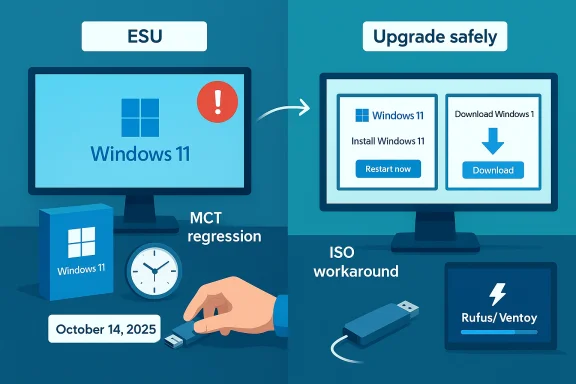 Background
Background
Why October 14, 2025 matters
Microsoft has set a hard end-of-support deadline for Windows 10: after October 14, 2025, routine security updates, non-security fixes, and free technical assistance for Windows 10 editions (Home, Pro, Enterprise, Education and related SKUs) cease unless an organization or user buys or qualifies for Extended Security Updates (ESU). For most users, staying supported means upgrading eligible devices to Windows 11 or enrolling in ESU for a limited bridge period. The practical urgency is real: unpatched endpoints quickly become attractive targets for attackers and are operational liabilities for businesses.What the Media Creation Tool (MCT) does—and why people rely on it
The Windows 11 Media Creation Tool is Microsoft’s supported, one-click utility for downloading official ISOs and creating bootable USB installation media. For many consumers and technicians the tool is the simplest, quickest way to build recovery sticks, perform clean installs, or prepare an in-place upgrade when Windows Update doesn’t offer the feature update yet. That convenience is also why a failure in the tool produces disproportionate disruption—the alternative paths are reliable but more manual. Community best practice has long been to keep canonical ISOs on hand, but many ordinary users never do this and expect the MCT to “just work.”What broke, exactly
The regression in the updated MCT
Microsoft’s release-health/update-history documentation states that the Windows 11 Media Creation Tool version 26100.6584, published around September 29, 2025, might not work as expected on Windows 10 devices; the tool can close unexpectedly with no error message. The public advisory originally flagged the issue with Arm64 hosts and then expanded to note behaviour on Windows 10, version 22H2 clients: users report the executable opens, shows the Windows splash briefly, then exits with no diagnostic dialog. Microsoft says a fix is in the works and recommends workarounds in the meantime.Community reproductions match Microsoft’s description: independent testers have reported the exact symptom—clicking the MCT on Windows 10 shows the UAC prompt and the Windows logo, then the tool exits and produces no ISO or bootable USB. Event Viewer traces shared by admins indicate SetupHost.exe crashing with ntdll.dll exceptions in some instances, suggesting an early-stage initialization fault that aborts the process.
Scope: who’s affected
- Primary: Windows 10, version 22H2 devices running the updated MCT package. Reports show the failure is host‑OS specific; the same MCT binary often runs on Windows 11 hosts without issue.
- Secondary: Device builders or enthusiasts using Arm64 development devices to create Arm64 media; Microsoft explicitly notes the MCT “doesn’t support creating media for use on Arm64 devices,” and that on-device Arm64→Arm64 creation is not working as intended.
- Enterprise imaging servers and managed deployment pipelines are largely unaffected if they use canonical ISOs, WSUS, or Windows Update for Business, but shops that rely on ad-hoc use of MCT from mixed-host build machines must change workflow immediately.
Immediate practical impact and risk assessment
Operational friction, not a total outage — but timing amplifies harm
This regression is not an OS-wide security vulnerability; it is an operational blocker. Still, the timing—weeks or days before Windows 10 reaches end of support—makes it consequential. Many users and small organizations plan a last-minute clean install or in-place upgrade as the final step before the EOL cutoff, and the MCT is their expected shortcut. Broken tooling raises the chance of delayed upgrades, which in turn raises the risk of exposure to post‑EOL vulnerabilities for systems left on Windows 10.Security implications
- Delayed migration increases the number of internet‑connected Windows 10 devices not receiving security fixes after October 14, 2025. Those devices will grow riskier over time.
- Workarounds that bypass Microsoft checks—such as community tools that disable TPM/Secure Boot checks during installation—can create long-term update and support problems and are unsupported by Microsoft. Avoid unsupported hacks at scale.
Who is most at risk
- Home users who lack an alternate host (a Windows 11 machine) or the technical comfort to download and verify an ISO and use a third-party USB writer.
- Small businesses and non-profit organizations that typically rely on a single technician or a simple on-device flow to create recovery media.
- Developers or device builders using Arm64 tooling on Arm64 hosts who need Arm64 installation media and expect to produce it on the same device.
Microsoft’s guidance and the official workarounds
Microsoft has published a short-term set of mitigations while working on a fix:- Use the Windows 11 Installation Assistant for in-place upgrades (keeps files and apps). This path generally performs compatibility checks and downloads the necessary feature update for eligible PCs.
- Download the Windows 11 Disk Image (ISO) for x64 devices directly from Microsoft’s software download page and create bootable media with a third-party utility (Rufus, Ventoy) or mount the ISO and run setup.exe for an in-place upgrade. Microsoft explicitly recommends the ISO fallback.
- If you have access to a Windows 11 PC, run the Media Creation Tool there to create the USB and then use that USB on the target Windows 10 machine; the MCT appears to work more reliably on Windows 11 hosts.
Step-by-step recovery and upgrade options (practical, ranked)
Below are recommended, sequential options ranked by reliability and safety. Each entry includes key steps and caveats.- In-place upgrade via Windows Update (safest for most users)
- Open Settings → Update & Security → Windows Update → Check for updates.
- If “Upgrade to Windows 11” appears, choose Download and install, follow prompts, and ensure backups are in place.
- Advantages: least manual work, preserves apps/settings, maintains entitlement to updates.
- Caveats: rollout is staged—offer may not be available for every eligible device immediately.
- Windows 11 Installation Assistant (guided in-place upgrade)
- Download the Windows 11 Installation Assistant executable from Microsoft’s Download Windows 11 page, run it, accept prompts and let it perform the upgrade.
- Advantages: guided, checks compatibility, reliable on eligible machines.
- Caveats: requires an internet connection and can take time; always back up important files first.
- Download the official Windows 11 ISO and use Rufus or Ventoy to make a bootable USB (best manual fallback)
- Download the x64 ISO from Microsoft’s official “Download Windows 11” page (choose “Download Windows 11 Disk Image (ISO) for x64 devices”).
- Verify the ISO checksum when Microsoft publishes it (SHA‑256) if possible.
- Use Rufus (run as Administrator) and choose Partition scheme: GPT (UEFI), Target system: UEFI, File system: NTFS, then Start → create bootable USB.
- Boot the target PC from the USB and run setup.exe for an in-place upgrade or perform a clean install from the boot menu.
- Advantages: full control, reproducible, independent of MCT behaviour.
- Caveats: requires basic familiarity with Rufus/boot menus and BIOS/UEFI settings; verification of checksums is strongly recommended.
- Use a Windows 11 friend/colleague’s machine to run MCT and make a USB
- If MCT works on Windows 11 hosts, produce the bootable media there and use it on the Windows 10 target.
- Advantages: preserves the simplicity of MCT-created media.
- Caveats: requires access to another compatible PC; ensure the created media matches the edition and language required.
- Enroll in Extended Security Updates (ESU) if hardware is incompatible or migration must be delayed
- If the device won’t meet Windows 11 requirements or an immediate migration is impractical, the ESU program offers a one-year bridge of security updates for consumers in eligible regions or under specific conditions—review Microsoft’s ESU terms and eligibility. ESU is a temporary measure, not a long-term solution.
Enterprise and imaging guidance
- Maintain a canonical, hashed ISO repository and use established imaging pipelines (WSUS, WUfB, SCCM/MDT/Autopilot) rather than on-device use of MCT during large-scale rollouts. This incident reinforces the operational rule: avoid ad-hoc media creation for fleet imaging.
- Run a small pilot ring (1–5%) before broad deployment. Validate drivers, AV/EDR, and enrollment in MDM. Confirm that the install image yields the expected winver/build number on first boot.
- If build numbers matter to your baselines (for example, integration of a particular servicing stack or LCU), verify ISO contents and test updates post-install to ensure Windows Update remains healthy. Keep a documented rollback plan and recovery media for every step.
Technical analysis: plausible causes and what the logs suggest
Public telemetry is limited; Microsoft has not published a detailed post‑mortem. Community evidence and Event Viewer traces, however, point to a likely early bootstrap failure in the MCT’s SetupHost process—some admins have reported ntdll.dll exceptions and SetupHost.exe terminations that would explain the observed silent exits. One plausible explanation is a regression introduced during an MCT update intended to include a fresher 24H2 baseline (build string 26100.6584), which may have added a host‑OS‑specific dependency or codepath that fails on Windows 10’s servicing/runtime environment but is satisfied on Windows 11 hosts. This is provisional analysis based on the public logs shared by technicians; Microsoft’s confirmation will be required for a definitive root cause.Testing gaps likely contributed: producing and shipping an updated media tool with an insufficient host-OS test matrix (for example, focusing on Windows 11 hosts while reducing Windows 10 compatibility validation) would let this regression reach production, especially when the internal goal was to deliver fresher ISO baselines. That’s a classic operational testing blind spot with real-world consequences.
What Microsoft should have done differently (and what they can still do)
- Pre-release testing should explicitly include all supported host OS variants for a tool intended to run cross-host (Windows 10 and Windows 11). Tools used for migration and recovery are high-value and deserve conservative release practices.
- Communicate an expected ETA for the fix and place a clearly visible advisory banner on the Windows 11 download page to prevent mass failed attempts and support tickets. Microsoft’s advisory existed but initially landed in Release Health rather than the primary download surface, creating discoverability friction.
- Provide a signed, alternative MCT build (or a rollback) alongside a transparent change log so enterprise imaging teams can immediately revert to a known-good MCT binary while the investigation continues.
Long-term lessons for IT and power users
- Keep canonical, verified ISOs in an internal artifact repository. Maintain SHA‑256 checksums and a process for automated verification before media creation. This removes dependence on a single host-based tool.
- Maintain at least one golden-build host of the target OS (Windows 11 in this case) that can create admission media reliably for troubleshooting and recovery.
- For consumer guidance: prepare for lifecycle milestones ahead of time. Don’t leave upgrades, backups, or media creation to the last weekend before a support cutoff. The ecosystem will always have glitches around major change windows.
Quick checklist (for immediate action)
- If you need to upgrade today: prefer Windows Update → Windows 11 Installation Assistant → official ISO + Rufus, in that order.
- If MCT fails: download the x64 ISO from Microsoft and create a USB using Rufus or Ventoy. Verify SHA‑256 if available.
- If device is incompatible or migration must be deferred: enroll eligible devices in ESU or plan alternate OS migration (Linux, ChromeOS) and secure data backups.
- If you manage fleets: use canonical ISOs and imaging servers (WSUS/WUfB/SCCM), pilot before broad rollout, and avoid on-the-fly MCT creation on mixed-host build stations.
Final assessment
The Media Creation Tool regression is an avoidable, operational error with outsized visibility because of the Windows 10 end-of-support calendar. It is not a catastrophic security flaw—but it raises genuine, short-term exposure risks by increasing the chance that users will delay upgrades or mishandle unsupported workarounds. Microsoft’s immediate advisory and the straightforward ISO-based workarounds reduce the real danger, but the episode highlights one enduring truth for IT and power users: when the vendor’s convenience tools fail, well-practiced manual workflows (verified ISOs, Rufus/Ventoy, canonical image repositories) and conservative testing are the real safety net. The right posture going forward is practical: verify eligibility now, pick the safest upgrade path available for each device, and avoid last-minute dependence on a single point of failure.Conclusion
The timing of the MCT regression turned a minor tooling bug into a major usability story because it collided with the Windows 10 end-of-support deadline. Microsoft has acknowledged the issue, documented reasonable workarounds, and promised a fix; meanwhile, users and administrators should switch to the ISO or Installation Assistant routes, verify images and checksums, and treat this as a reminder to build resilient upgrade and recovery procedures that do not rely on a single, fragile utility.
Source: XDA Microsoft breaks the Windows 10 to 11 upgrade tool mere days before the support deadline