After a lengthy absence from active development, one of Windows 11’s most intriguing accessibility experiments—the mouse pointer crosshair—has quietly resurfaced in pre-release builds, reigniting both curiosity and debate within the enthusiast community. While the feature’s veil of secrecy persists in Microsoft’s official channels, knowledgable users and power tinkerers can experience the crosshair cursor right now, either through feature-unlocking utilities or via the excellent open-source PowerToys toolkit. This article examines what the mouse pointer crosshair is, explores how and why it faded into obscurity, and provides a practical, hands-on perspective on why so many Windows users are excited for its formal debut.
Imagine you’re working across a sea of windows, tabs, spreadsheets, and code. The desktop bristles with overlapping forms and floating panels. Amid the information overload, your mouse pointer seems to vanish—a tiny needle in a digital haystack. Accessibility advocates and productivity specialists have long bemoaned this issue, particularly as display resolutions soar and window layering deepens. Enter the mouse pointer crosshair: bold intersecting lines drawn across the screen, pinpointing the cursor’s exact position at all times.
Hidden within Windows 11 Build 27913, this crosshair feature works by overlaying prominent lines—vertical and horizontal—that radiate from the mouse pointer, cutting through on-screen distractions. Originally tested in earlier builds, the tool had its development paused around Build 26085 over a year ago—a hiatus that frustrated accessibility champions and power users alike. Its recent reappearance, confirmed by community sleuths and tech insiders, marks the feature’s most hopeful resurgence yet.
Critically, the feature is still not available in standard builds or through conventional menus. Instead, it’s tucked away behind a “feature ID” within the Windows codebase, making it invisible to ordinary users. For anyone eager to try it early, enabling it involves using third-party tweaking utilities (such as ViVeTool) and targeting Feature ID 27829265. This method works not just on the latest Canary Channel build, but also on current Dev and Beta builds, subject to the usual caveats and risks that come with hidden or experimental features.
Analysts offer several plausible reasons for such a decision:
Even users without disabilities may benefit during intense, high-speed work—think traders, programmers, video editors, and gamers, all of whom navigate dozens of open windows and seek a visual anchor.
Users are advised to experiment with custom settings to ensure consistency—but there’s room for Microsoft to take the lead in auto-calibrating the feature for “plug and play” excellence.
If Microsoft proceeds to integrate the crosshair natively, clarity about the relationship between their version and PowerToys’ variant will be crucial. Will both be supported, or will PowerToys eventually cede to an official module?
If Microsoft can successfully polish and roll out the crosshair across all Windows 11 editions, it could set a fresh bar for operating-system accessibility. The momentum generated by PowerToys’ success is proof that the broader user community wants—and values—customizable, non-intrusive accessibility enhancements.
Still, it’s essential for Microsoft to avoid overcomplicating this offering. Clear documentation, robust customization, and seamless coexistence with existing third-party utilities are key to success. As Windows 11’s accessibility portfolio grows, the crosshair stands out as a humble yet transformative upgrade: invisible to most, indispensable to many.
For now, PowerToys users enjoy the best of both worlds—immediate functionality, deep customizability, and the assurance of ongoing support. Those who crave early access to official features can experiment at their own pace, but are urged to keep backups and exercise caution. No matter which route you choose, the mouse pointer crosshair is poised to become a quietly essential addition to the modern Windows toolkit—a small step for mouse visibility, a giant leap for accessibility.
Source: Windows Central This hidden Windows 11 feature is back in testing after over a year-long hiatus — but you can get it right now
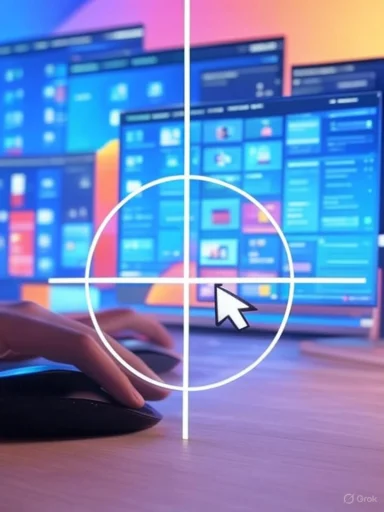 Rediscovering the Mouse Pointer Crosshair in Windows 11
Rediscovering the Mouse Pointer Crosshair in Windows 11
Imagine you’re working across a sea of windows, tabs, spreadsheets, and code. The desktop bristles with overlapping forms and floating panels. Amid the information overload, your mouse pointer seems to vanish—a tiny needle in a digital haystack. Accessibility advocates and productivity specialists have long bemoaned this issue, particularly as display resolutions soar and window layering deepens. Enter the mouse pointer crosshair: bold intersecting lines drawn across the screen, pinpointing the cursor’s exact position at all times.Hidden within Windows 11 Build 27913, this crosshair feature works by overlaying prominent lines—vertical and horizontal—that radiate from the mouse pointer, cutting through on-screen distractions. Originally tested in earlier builds, the tool had its development paused around Build 26085 over a year ago—a hiatus that frustrated accessibility champions and power users alike. Its recent reappearance, confirmed by community sleuths and tech insiders, marks the feature’s most hopeful resurgence yet.
Critically, the feature is still not available in standard builds or through conventional menus. Instead, it’s tucked away behind a “feature ID” within the Windows codebase, making it invisible to ordinary users. For anyone eager to try it early, enabling it involves using third-party tweaking utilities (such as ViVeTool) and targeting Feature ID 27829265. This method works not just on the latest Canary Channel build, but also on current Dev and Beta builds, subject to the usual caveats and risks that come with hidden or experimental features.
Why Did Microsoft Hide the Crosshair Feature?
It’s not unusual for operating system vendors to test features before a formal launch—this is, after all, one of the core purposes of the Windows Insider Program. What stands out in this case is the long dormancy period. After a brief period of public experimentation, the crosshair tool was pulled from active testing and, for the better part of eighteen months, was seemingly absent from all official builds.Analysts offer several plausible reasons for such a decision:
- Performance Concerns: Overlay visuals can trigger compatibility or rendering problems with some third-party applications, particularly those that use custom graphics engines (such as games or specialized design tools).
- User Experience Issues: If the crosshair overlay was found to be distracting, visually overwhelming, or unsuccessful at blending smoothly with existing pointer customization options, Microsoft may have chosen to go back to the drawing board.
- Accessibility Standards: Any tool aimed at accessibility must meet extremely high bar for usability, reliability, and compliance with diverse needs.
PowerToys: An Open-Source Alternative—And a Blueprint for Success
For users who can’t or won’t wait for Microsoft’s official rollout, PowerToys provides an immediate, robust alternative. This community-driven suite of utilities, now officially maintained and promoted by Microsoft, includes a polished implementation of Mouse Pointer Crosshairs. Unlike the feature-flag approach hidden within Insider builds, PowerToys’ utilities are widely available, free, and regularly updated.How the PowerToys Mouse Pointer Crosshairs Work
After installing PowerToys, users can access the crosshair tool under its Input / Output section. Customization is extensive:- Custom Shortcuts: Assign a keyboard shortcut for toggling crosshairs on or off—handy for users who only need the visual aid intermittently.
- Color Customization: Adjust the hue of the crosshair lines for visibility against any background.
- Opacity and Thickness: Fine-tune both the transparency and the girth of the crosshairs.
- Radius Control: Specify the pixel radius around the pointer; perfect for tailoring the tool to screens of any size, from laptops to 4K panels.
Additional Mouse Utilities in PowerToys
PowerToys isn’t content with just the crosshair feature. Its toolkit also includes:- Find My Mouse: Instantly dims the entire display and draws attention to the cursor with a spotlight effect—brilliant for presentations or frantic multitasking.
- Mouse Highlighter: Leaves a circle highlight wherever you click, briefly persisting to illustrate your pointing actions—especially useful when screen sharing or training others.
Critical Analysis: Strengths and Weaknesses
Whether activated via PowerToys or enabled through Insider builds, the mouse pointer crosshair brings unmistakable advantages to accessibility, everyday usability, and even certain professional workflows. But, as with any UI innovation, it carries trade-offs that merit careful consideration.Notable Strengths
1. Enhanced Accessibility for All
Most clearly, the crosshair functionality delivers for users with visual, cognitive, or fine motor skill challenges. By making the mouse pointer almost impossible to lose, it reduces frustration—especially on cluttered desktop environments or when using external displays.Even users without disabilities may benefit during intense, high-speed work—think traders, programmers, video editors, and gamers, all of whom navigate dozens of open windows and seek a visual anchor.
2. Deep Customization and User Control
The ability to personalize the crosshair tool—adjusting factors such as color, opacity, and thickness—ensures it can be tailored to virtually any scenario. Unlike some accessibility features that feel “one size fits none,” this approach gives back agency to the user.3. System Resource Efficiency
Both in PowerToys and (reportedly) in Microsoft’s native build, the feature imposes negligible strain on system resources. This is a vital strength compared with some third-party cursor enhancement software that can hog CPU or memory.4. Open-Source Experimentation
PowerToys’ transparent development cycle encourages community experimentation. Bugs and feature requests are visible, allowing rapid iteration, while the open-source ethos means that vulnerabilities or glitches tend to be spotted and squashed quickly.Potential Risks and Limitations
1. Overlapping Functionality and UI Clutter
There is a legitimate risk of too many cursor enhancements overlapping or clashing visually, especially if users enable multiple crosshairs, highlights, or spotlight tools. Careful integration and sensible defaults are critical to avoid cognitive overload.2. Application Compatibility
Historical feedback suggests that visual overlays, even seemingly “simple” ones, can run afoul of specialized software—particularly games running in exclusive fullscreen modes, or applications using low-level graphical rendering. Although both PowerToys and sneak-preview Windows features try to gracefully disable themselves in such scenarios, quirks are inevitable.3. Usability Across High-DPI and Multi-Monitor Setups
The crosshair’s utility may degrade on setups with dramatically different display densities or unusual multi-monitor configurations. A thin line on one screen could become garishly fat or faintly invisible on another.Users are advised to experiment with custom settings to ensure consistency—but there’s room for Microsoft to take the lead in auto-calibrating the feature for “plug and play” excellence.
4. Feature Fragmentation
For now, users are faced with a confusing choice: use PowerToys (with its comprehensive, actively maintained suite), risk enabling hidden developer features in Insider builds, or simply wait for a global rollout. Each approach has its own learning curve and risks, especially as some utilities may diverge over time.If Microsoft proceeds to integrate the crosshair natively, clarity about the relationship between their version and PowerToys’ variant will be crucial. Will both be supported, or will PowerToys eventually cede to an official module?
Community Response and Future Outlook
Reaction among power users and accessibility advocates has been overwhelmingly positive, albeit tempered by wariness stemming from the feature’s previous vanishing act. On forums and social media, technical walkthroughs circulate showing how to enable the crosshair with ViVeTool and the correct feature ID. At the same time, there’s growing recognition that PowerToys offers a safer, more polished alternative that anyone can access without Insider risk.If Microsoft can successfully polish and roll out the crosshair across all Windows 11 editions, it could set a fresh bar for operating-system accessibility. The momentum generated by PowerToys’ success is proof that the broader user community wants—and values—customizable, non-intrusive accessibility enhancements.
Next Steps for Users
- If you are an enthusiast on the Dev, Beta, or Canary Channel, and are comfortable using advanced tools like ViVeTool, you can experiment with the feature now. Exercise the usual caution: as with any hidden feature, bugs and compatibility issues may emerge.
- For everyone else, simply downloading and configuring PowerToys guarantees instant access to pointer crosshairs and companion utilities, all within a trusted, well-supported wrapper.
- Watch for changes in future Windows 11 Insider builds; as of now, the crosshair is available in Build 27913 (with indications it exists also in 27891, albeit possibly behind a different feature flag).
Step-by-Step Instructions: Enabling Mouse Pointer Crosshairs
For the adventurous, here’s how to try the feature through both official and third-party avenues.Using ViVeTool on Windows Insider Builds
Note: Proceed at your own risk. Enabling hidden features can cause instability.- Download the latest ViVeTool release from its official GitHub page.
- Extract ViVeTool to a convenient directory.
- Open Command Prompt as Administrator.
- Change directory to where you extracted ViVeTool.
- Run the following command to enable the crosshair feature:
vivetool /enable /id:27829265 - Reboot your PC. After restarting, check Windows accessibility settings for a new crosshair option (location may vary by build).
Using PowerToys: The Safe, Official Way
- Download PowerToys from GitHub or the Microsoft Store.
- Launch PowerToys once installed.
- Navigate to the Input / Output section, then select Mouse Pointer Crosshairs.
- Enable the feature, customize its appearance, and assign a shortcut for quick access.
- Optionally, explore related utilities like Find My Mouse and Mouse Highlighter for extra cursor-visibility improvements.
Expert Verdict
The quiet return of the mouse pointer crosshair to active Windows 11 development signals something larger: Microsoft’s growing appreciation for fine-grained, user-driven accessibility features. By learning from PowerToys’ open-source innovation—even if the Windows-native tool trials continue to stutter—the company is placing renewed emphasis on personalizing the desktop for every user.Still, it’s essential for Microsoft to avoid overcomplicating this offering. Clear documentation, robust customization, and seamless coexistence with existing third-party utilities are key to success. As Windows 11’s accessibility portfolio grows, the crosshair stands out as a humble yet transformative upgrade: invisible to most, indispensable to many.
For now, PowerToys users enjoy the best of both worlds—immediate functionality, deep customizability, and the assurance of ongoing support. Those who crave early access to official features can experiment at their own pace, but are urged to keep backups and exercise caution. No matter which route you choose, the mouse pointer crosshair is poised to become a quietly essential addition to the modern Windows toolkit—a small step for mouse visibility, a giant leap for accessibility.
Source: Windows Central This hidden Windows 11 feature is back in testing after over a year-long hiatus — but you can get it right now