Microsoft’s latest Windows 11 update stitches a familiar set of AI upgrades into the places you actually use: File Explorer, Widgets, Narrator, Game Bar and the Xbox PC app, with an eye toward lowering friction across everyday tasks and play sessions while pushing more capability onto devices with dedicated neural hardware.
Windows 11’s October update is not a single blockbuster feature but a broad roll‑out of incremental improvements that, taken together, change where and how AI appears in the OS. The update brings contextual AI actions into File Explorer (image edits, visual search and Summarize for cloud files), a cleaner, Copilot‑curated Widgets experience, enhanced accessibility features including a Braille viewer in Narrator, and a new Gaming Copilot embedded in the Game Bar that supports voice and screenshot‑grounded help. Microsoft frames these changes as part of making every Windows 11 machine an “AI PC,” while also creating a hardware tier—Copilot+ PCs—that unlocks lower‑latency, on‑device AI for richer experiences.
This article breaks down what’s new, why it matters, and the practical trade‑offs — performance, privacy, licensing and enterprise governance — that should shape adoption decisions.
Practical tip: enable NQI in the Xbox app’s Cloud Gaming settings or from the Game Bar overlay during streaming to get immediate feedback when latency or packet loss causes stutter.
The best way to approach the update is measured adoption: enable what helps your workflows, test agentic automations behind policy, and treat Copilot summaries and edits as accelerants that still require human verification for important decisions. If you want these features now, check Windows Update and the Xbox app; expect a staged rollout that will continue in the coming weeks as Microsoft iterates on performance, availability and policy controls.
Source: Digital Trends Everything new in Windows 11 right now, from image edits in File Explorer to Gaming Copilot in Game Bar
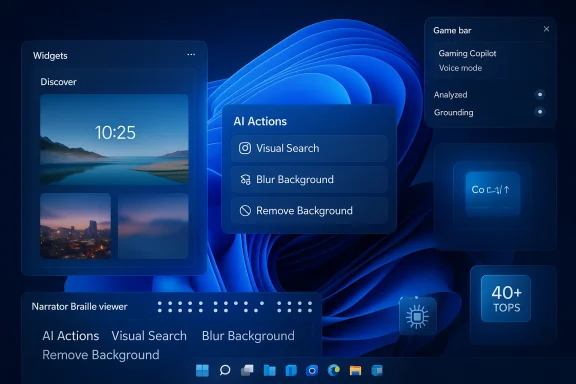 Background / Overview
Background / Overview
Windows 11’s October update is not a single blockbuster feature but a broad roll‑out of incremental improvements that, taken together, change where and how AI appears in the OS. The update brings contextual AI actions into File Explorer (image edits, visual search and Summarize for cloud files), a cleaner, Copilot‑curated Widgets experience, enhanced accessibility features including a Braille viewer in Narrator, and a new Gaming Copilot embedded in the Game Bar that supports voice and screenshot‑grounded help. Microsoft frames these changes as part of making every Windows 11 machine an “AI PC,” while also creating a hardware tier—Copilot+ PCs—that unlocks lower‑latency, on‑device AI for richer experiences. This article breaks down what’s new, why it matters, and the practical trade‑offs — performance, privacy, licensing and enterprise governance — that should shape adoption decisions.
What shipped, at a glance
- File Explorer: right‑click AI Actions for images (blur, erase, background removal), Visual Search, and Summarize for OneDrive/SharePoint files when Copilot is available.
- Widgets: a tidier Discover feed curated by Copilot, multiple boards with left‑side navigation, and lock‑screen widgets you can add and rearrange.
- Narrator: Braille viewer that mirrors on‑screen text into Braille cells for refreshable displays, and smoother Word navigation for lists, tables, footnotes and comments.
- Game Bar / Xbox: Gaming Copilot (Beta) in Game Bar with a Voice Mode (push‑to‑talk), screenshot grounding, and a companion Xbox mobile experience; Network Quality Indicator (NQI) for cloud streaming and a unified Xbox PC library that shows installed games and play history.
- Platform story: Copilot is more deeply embedded (taskbar Ask Copilot, Click to Do, Copilot Connectors) and Microsoft continues to gate the fastest, lowest‑latency experiences to Copilot+ PCs equipped with NPUs rated at 40+ TOPS.
File Explorer: AI actions where your files live
What changed
File Explorer now surfaces an AI Actions submenu when you right‑click supported files. For images the available actions include Visual Search, Blur Background, Erase Objects and Remove Background; invoking an action launches the appropriate editor (Photos or Paint) preloaded with the requested task. For cloud documents stored in OneDrive or SharePoint, a Summarize shortcut lets Copilot produce a quick digest without opening the file. The image edits support common raster formats (.jpg, .jpeg, .png).Why this matters
These features reduce context switching. Instead of opening Photos, selecting tools and waiting, you can right‑click and begin a guided AI edit or a quick summarization flow. For people who triage large photo folders or scan many documents a day, those seconds add up into meaningful time savings.Practical limits and caveats
- The shell actions are primarily convenience shortcuts — they launch the editor preloaded with the selected operation rather than performing entirely destructive edits in the background. Always test on copies for critical images.
- Summarize for OneDrive/SharePoint requires a Copilot/Microsoft 365 entitlement; consumer availability varies with licensing. Treat generated summaries as triage aids, not authoritative extracts for legal or compliance decisions.
- Some advanced image edits may be processed in the cloud depending on your hardware; sensitive photos should be handled with awareness of processing location.
Widgets and lock‑screen tiles: Copilot curation and faster glanceability
What’s new
Widgets gains a cleaner Discover feed driven by Copilot curation, the ability to create multiple Boards with left‑side navigation, and the option to add or rearrange lock‑screen widgets for quick checks. The intent is to make Widget cards more actionable and less noisy while giving Copilot a content curation role.Why it matters
Widgets are built for quick glances — weather, headlines, calendar snippets. Improving curation reduces cognitive load and helps you find the short, actionable items you need without opening full apps. Lock‑screen widgets further reduce friction for very quick checks (for example, a flight status card or a timer).Considerations
- Lock‑screen widgets can surface information before sign‑in, so check and tighten which widgets are allowed on the lock screen to avoid accidental exposure of sensitive items. Default settings should favor low‑risk information.
Accessibility: Narrator’s Braille viewer and better Word navigation
Braille viewer — an accessibility win
Narrator now includes a Braille viewer that mirrors on‑screen text as Braille cells for refreshable Braille displays and displays a textual representation on screen for teachers, testers or sighted collaborators. The viewer can scale to the connected device’s cell count and updates dynamically as Narrator moves through content. Microsoft’s KB and Insider posts document the feature and how to enable it from Accessibility settings.Improved Word navigation
Narrator’s reading and navigation in Word has been smoothed: lists, tables, footnotes and comments now yield more consistent verbal feedback and selection behavior. These incremental changes reduce friction for users who rely on built‑in screen reading.Real‑world impact and caveats
- The Braille viewer is highly valuable for classrooms and training scenarios, but its practical usefulness depends on device compatibility and driver support for refreshable Braille displays. Institutions should validate hardware compatibility before rolling it out widely.
Gaming Copilot in Game Bar: in‑game help that listens and looks
What Gaming Copilot does
Gaming Copilot (Beta) is embedded in the Game Bar (Win + G) as a conversational overlay designed for play. It supports a Voice Mode (push‑to‑talk and pinable mini‑conversations), can analyze screenshots you provide to ground responses in the current game state, and is account‑aware — referencing your Xbox play history and achievements for personalized suggestions. The Xbox team is rolling Gaming Copilot to PC users (18+) via staged deployment with mobile support to follow.Why this is compelling
The UX win is obvious: fewer alt‑tabs and a conversational helper that can point out an on‑screen UI element or explain enemy behavior from a screenshot keeps the player engaged. For single‑player or casual gamers the convenience is substantial; for accessibility contexts, voice and visual grounding are also meaningful aids.What to watch for — fairness, privacy and telemetry
- Screenshot grounding and on‑screen analysis mean contextual data may be transmitted to cloud models depending on hardware and settings. Understand what is shared and when.
- Competitive multiplayer contexts raise fairness and anti‑cheat questions; organizers and tournament operators will need clear rules on permissible assistance.
Xbox PC app, Network Quality Indicator and cloud gaming fixes
Microsoft updated the Xbox PC app to aggregate libraries, show installed games across launchers, and surface play history across devices. Crucially for cloud gamers, a Network Quality Indicator (NQI) overlays network status and suggests troubleshooting tips for Xbox Cloud Gaming sessions. These changes aim to reduce the diagnostic time when streaming problems occur.Practical tip: enable NQI in the Xbox app’s Cloud Gaming settings or from the Game Bar overlay during streaming to get immediate feedback when latency or packet loss causes stutter.
Copilot, Connectors and the agentic layer
Ask Copilot, Click to Do and Actions
Copilot is increasingly embedded in the OS: a persistent Ask Copilot entry on the taskbar, Click to Do overlays that recognize on‑screen content and offer actions (convert a screenshot table to Excel, for example), and Copilot Actions — an experimental agent layer that can execute multi‑step tasks with explicit permission and visible steps. These agents run in a sandboxed workspace, request scoped permissions, and are off by default while Microsoft works through governance and UX.Connectors and export flows
Copilot Connectors let you opt‑in to link cloud services (OneDrive, Gmail, Google Drive, Calendar). When connected, Copilot can query across those stores (with OAuth consent) and offer quick export actions to Office formats — a clear productivity play for knowledge workers.Copilot+ PCs and hardware gating: the 40+ TOPS story
What Copilot+ PCs are
Microsoft defines Copilot+ PCs as laptops equipped with an NPU capable of 40+ TOPS (trillions of operations per second), along with baseline memory and storage recommendations. These devices can run more advanced models locally for lower latency and improved privacy characteristics, enabling features such as Recall, Cocreator and faster on‑device image and voice processing. Microsoft’s Copilot+ documentation is explicit about the 40+ TOPS threshold.Independent perspective
Trade publications corroborate the Copilot+ hardware story and note that, while Qualcomm’s Snapdragon X Elite initially met the bar, AMD’s Ryzen AI 300 series and Intel’s Core Ultra 200V series have since produced qualifying devices, broadening vendor choice. Reporters caution that the TOPS number is a manufacturer metric and that real-world inference performance and power efficiency depend on silicon and driver implementation.What this means for buyers
- Copilot+ PCs offer faster local AI and lower cloud dependence, but they are currently a premium category and not all Windows machines will provide identical experiences. Validate specific features and workload performance for your use case (translation latency, image edit speed, battery life) before upgrading.
Security, privacy and enterprise governance
Microsoft’s guardrails
Microsoft emphasizes opt‑in controls: the Hey, Copilot wake‑word is off by default and uses a small local spotter before routing audio to the cloud; Vision sessions are session‑bound and require explicit permission; Actions are off by default and require visible step approvals. These design choices reduce continuous streaming and offer the user the ability to stop or revoke sessions.Remaining concerns and recommended enterprise controls
- Agentic features broaden the attack surface: granting an agent the ability to operate across apps requires logging, DLP integration, Intune policy hooks and human‑in‑the‑loop approvals for sensitive operations. Microsoft’s visible mitigations are a good start but enterprises should validate audit trails, retention policies and telemetry flows before enabling Actions widely.
- Cloud processing vs. on‑device inference: organizations with strict data‑residency needs must confirm whether specific Copilot operations are routed to Microsoft cloud services or kept local (Copilot+ devices can change this balance).
How to get the update, deployment notes and versioning
- Open Settings → Windows Update and check for updates; Microsoft is using a staged rollout across channels and regions. Some changes are delivered via optional Release Preview enablement packages (example: KB5065789) and certain experiences remain gated by Copilot licensing or Copilot+ hardware.
- Features will appear progressively; if you don’t see something immediately, it may be region, account, hardware or license‑gated. 3. Insiders will see earlier builds; production users will receive features in phases across the coming weeks.
Specific build notes
Microsoft has used an enablement model for 25H2 and relevant 24H2 servicing builds; some preview features were distributed as optional Release Preview updates (example: KB5065789). If you manage fleets, treat preview KBs as test windows and validate vendor drivers (GPU, Wi‑Fi 7 modules) before broad upgrades.Strengths, risks and practical recommendations
Strengths
- Reduced friction. Right‑click AI actions, Summarize and Click to Do are pragmatic productivity gains that reduce app switching.
- Integrated gaming help. Gaming Copilot sits where you play and can shorten troubleshooting and learning curves.
- Accessibility progress. The Braille viewer and improved Narrator behavior are concrete wins for users relying on assistive tech.
Risks and open questions
- Privacy and telemetry. Vision and screenshot analysis may route data to cloud services depending on settings and hardware; users and admins must verify processing locality.
- License and hardware fragmentation. Feature availability varies by Copilot license, Copilot+ hardware, Insider channel and region—creating complexity for user expectations and IT planning.
- Agent reliability and safety. Agentic automations that act across apps are fragile by nature; enterprises require robust governance, logging and rollback capabilities.
Practical adoption checklist
- Review lock‑screen widget settings immediately; permit only low‑risk tiles until confident.
- Test File Explorer AI actions on non‑critical copies of files; generative erasure and background removal can create artifacts.
- For organizations, pilot Copilot Actions in a controlled environment with DLP and Intune policies active before broad enablement.
The strategic picture: where Microsoft is steering Windows
Microsoft’s approach is to embed Copilot across surfaces rather than deliver a single, monolithic overlay. That strategy turns Windows itself into an agent platform: the assistant can see your screen, speak to you, and—when granted—act on your behalf. The Copilot+ hardware lane splits the market, promising lower latency and better privacy on qualifying NPUs while preserving broader cloud‑assisted functionality for the installed base. This two‑tier architecture is pragmatic but will require clear communication from Microsoft and OEMs so customers understand which features behave locally and which require cloud processing.Conclusion
This Windows 11 wave is tactical rather than revolutionary: a cluster of thoughtful, context‑aware features that chip away at everyday friction. Right‑click image edits in File Explorer, Summarize for OneDrive, Braille output in Narrator, and an in‑game Copilot that listens and sees are all examples of embedding intelligence where it helps most. For many users these are immediately useful quality‑of‑life improvements. For IT and privacy‑conscious users, the update raises governance questions that deserve careful pilot testing.The best way to approach the update is measured adoption: enable what helps your workflows, test agentic automations behind policy, and treat Copilot summaries and edits as accelerants that still require human verification for important decisions. If you want these features now, check Windows Update and the Xbox app; expect a staged rollout that will continue in the coming weeks as Microsoft iterates on performance, availability and policy controls.
Source: Digital Trends Everything new in Windows 11 right now, from image edits in File Explorer to Gaming Copilot in Game Bar