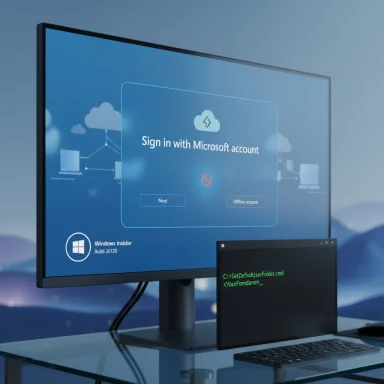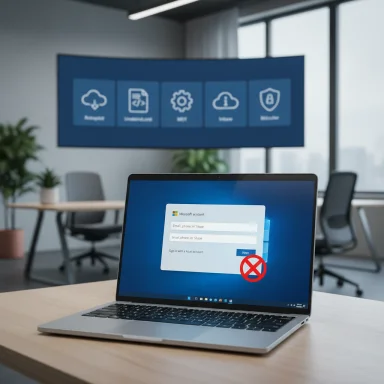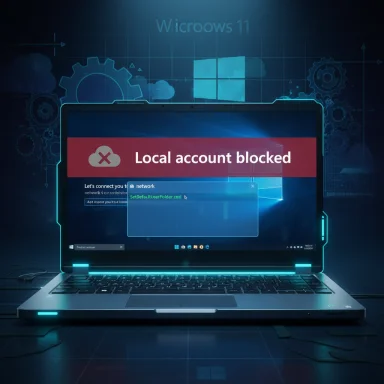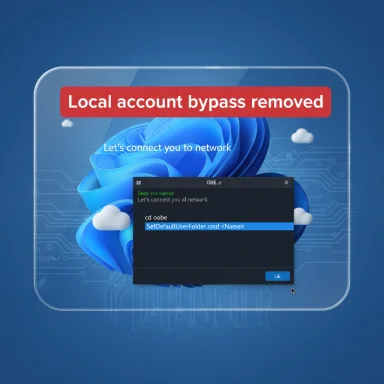Microsoft’s latest Insider flight tightens the screws on the last easy ways to finish Windows 11 setup without signing into a Microsoft Account, while quietly adding a tool for one of the most-complained-about quirks of OOBE: the auto-generated user folder name. The company told Insiders it is “removing known mechanisms for creating a local account in the Windows Setup experience (OOBE),” a change Microsoft says prevents bypasses that can skip critical setup screens and leave devices incompletely configured. That decision follows earlier removals and a months-long tug-of-war between Microsoft, power users, and third-party toolmakers over what should — and should not — be allowed during first-run setup.
Windows 11’s Out-Of-Box Experience (OOBE) has steadily moved toward an account-first model. For consumer editions the setup flow now nudges — and in most cases requires — a Microsoft Account (MSA) and an active network connection to finish OOBE. That push is intentional: Microsoft argues signing in during setup enables better security, gives users access to cloud features (OneDrive, device recovery, Microsoft 365 sync) and lets Windows configure the device more completely out of the box. Critics, however, point to privacy concerns, limited connectivity scenarios, and the nuisance of seeing an auto-generated user folder name derived from an MSA email.
Tech-savvy users and IT pros developed a small toolbox of workarounds that let them avoid an MSA during setup. The most widely known were:
The change is being rolled into recent preview builds (Insiders have seen a stream of related updates with different build numbers across the Dev and Beta channels), and Microsoft’s messaging makes clear this is not a temporary experiment: the company intends OOBE’s default path to include a working network connection and an MSA for consumer devices.
There’s validity to that view. OOBE is Microsoft’s last chance to:
Yet the rationale is incomplete as a public argument, because it conflates two different user groups:
Operationally, the command is simple: at the MSA sign-in screen, press Shift+F10, run cd oobe, then SetDefaultUserFolder.cmd <YourFolderName>. The name is limited to 16 characters and Unicode; special characters are sanitized. It’s not a GUI option yet, and it requires command-line access, but it is a sign Microsoft is listening to some quality-of-life feedback.
Source: The Verge Microsoft is plugging more holes that let you use Windows 11 without an online account
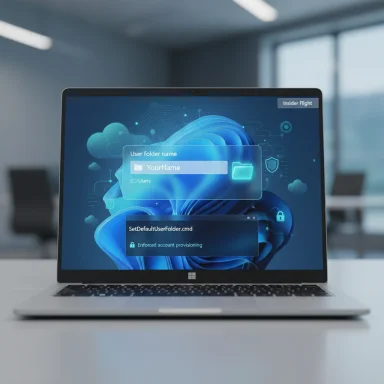 Background: how we got here and why this matters
Background: how we got here and why this matters
Windows 11’s Out-Of-Box Experience (OOBE) has steadily moved toward an account-first model. For consumer editions the setup flow now nudges — and in most cases requires — a Microsoft Account (MSA) and an active network connection to finish OOBE. That push is intentional: Microsoft argues signing in during setup enables better security, gives users access to cloud features (OneDrive, device recovery, Microsoft 365 sync) and lets Windows configure the device more completely out of the box. Critics, however, point to privacy concerns, limited connectivity scenarios, and the nuisance of seeing an auto-generated user folder name derived from an MSA email. Tech-savvy users and IT pros developed a small toolbox of workarounds that let them avoid an MSA during setup. The most widely known were:
- Running OOBE\BYPASSNRO from a command prompt to force the “I don’t have internet” path, which restores the ability to create a local account.
- Editing a registry key at OOBE to re-enable bypass behavior.
- Using the quick one-liner start ms-cxh:localonly to open an offline account creation dialog.
- Building modified install media with tools like Rufus that preconfigure a local account in the installer image.
What changed now: the latest Insider build
In the newest Insider flight rolling through the Beta/Dev rings, Microsoft says it will remove “known mechanisms for creating a local account in the Windows Setup experience (OOBE).” Practically, that means previously effective console tricks — notably the once-ubiquitous OOBE\BYPASSNRO and the newer start ms-cxh:localonly command — are being disabled or reset during OOBE so they no longer bypass the MSA and internet checks. Microsoft’s stated rationale is that these shortcuts can inadvertently skip essential configuration screens, potentially leaving devices in a partially configured state.The change is being rolled into recent preview builds (Insiders have seen a stream of related updates with different build numbers across the Dev and Beta channels), and Microsoft’s messaging makes clear this is not a temporary experiment: the company intends OOBE’s default path to include a working network connection and an MSA for consumer devices.
What’s included in the OOBE updates
- Known local-account bypasses are being removed or neutralized in the setup flow.
- Microsoft has added a command-line utility during OOBE to set a custom default user folder name (SetDefaultUserFolder.cmd), letting admins and advanced users pick the C:\Users\<name> folder before sign-in. The command is surfaced via Shift+F10 at the MSA sign-in screen and has limits (up to 16 Unicode characters; special characters are stripped).
The technical story: what the bypasses did and why they worked
Understanding why Microsoft can disable these behaviors requires a brief tech refresher.- OOBE\BYPASSNRO: This has been the canonical method for several years. Press Shift+F10 to open a command prompt in OOBE, run OOBE\BYPASSNRO, and the installer reboots into an OOBE state that exposes the “I don’t have internet” option and the local-account creation path. The command operated by toggling an OOBE registry flag and restarting the setup flow. Microsoft removed the BYPASSNRO script from preview builds and has patched the scenario in media updates, making it unreliable or nonfunctional on patched systems.
- Registry/command fixes: Because BYPASSNRO worked by setting a registry DWORD, administrators often manually set the same key (HKLM\SOFTWARE\Microsoft\Windows\CurrentVersion\OOBE\BypassNRO = 1) and restarted. That approach persisted longer than the script itself because it’s harder for an installer to “hide” a registry option that some imaging or unattended setups need. Microsoft has signaled intent to block or ignore such registry toggles from OOBE in later builds.
- start ms-cxh:localonly: Discovered and popularized in early 2025, this one-liner invoked a legacy local-account creation flow. It proved efficient — no registry fiddling or reboots — and worked on Home and Pro editions. That made it an attractive fallback once BYPASSNRO was restricted. Microsoft’s latest test builds disable it, or cause it to reset OOBE instead of opening the offline account flow.
- Rufus and modified media: Rufus (and other image-building tools) can alter install media so the OOBE path behaves differently — adding unattended.xml entries or patching the ISO to allow local accounts and skip checks. Rufus even surfaced a user-facing checkbox in betas to “remove requirement for an online Microsoft account,” letting admins build USB installs that create a local user during install. Microsoft cannot block such modified media on the machine side without changing the installer itself. That continues to be a durable method for admins and advanced users.
Why Microsoft says it’s doing this — and what that argument is worth
Microsoft’s official line is simple: some bypass mechanisms skip critical setup steps that configure security, device identity, recovery, and cloud services. Devices that finish OOBE after a partial or truncated flow may miss enrollments (Azure AD/Intune), Windows Hello setup, or other critical configuration, leading to a degraded or insecure experience. The company frames the change as a quality- and security-driven correction to prevent devices from being handed to end users incomplete.There’s validity to that view. OOBE is Microsoft’s last chance to:
- Ensure the device has current security updates or device protections applied.
- Set up Windows Hello and other sign-in security features.
- Offer telemetry-setting choices and recovery options like cloud backup.
- Register or link devices for enterprise management in business environments.
Yet the rationale is incomplete as a public argument, because it conflates two different user groups:
- Consumers who prefer local accounts for privacy, who do not necessarily need Azure AD or Intune enrollment, and who may be perfectly capable of completing those setup steps manually later.
- IT administrators and imaging pros who need deterministic, offline-friendly installations for labs, kiosks, or air-gapped deployments.
Impact: who wins, who loses
Winners
- End users who accept MSAs and networked setup: they’ll keep the smoother cloud-integrated experience Microsoft creates.
- Microsoft’s device-management ecosystem: forcing networks and MSAs during OOBE improves the success of device registration, automatic policy application, and OneDrive onboarding.
- Users who needed a customizable default user folder name now have a supported — if indirect — mechanism to set that name during OOBE. That’s a practical nod to longstanding complaints about five-letter, email-derived folders.
Losers or disadvantaged groups
- Privacy-minded consumers and hobbyists who deliberately prefer local accounts and do not want their PC tied to an MSA during first-run.
- People with limited or no internet at setup time (remote installs, field deployments, lab equipment, specialized hardware) who relied on offline OOBE flows.
- Organizations that maintain custom imaging processes that expect an offline OOBE or unattended setup unless they choose to rebuild toolchains around Rufus-like media modifications.
- Casual users who don’t want to learn command-line workarounds and whose devices might be forced into an MSA path by default.
Practical options for power users and admins today
If you must create a Windows 11 install without signing in to an MSA, here are the practical paths that remain — and their trade-offs.- Use modified installation media (Rufus or unattended install)
- What it does: Rufus and custom unattended.xml files let you build install media that pre-creates a local admin user and disables the MSA requirement.
- Pros: Works even when Microsoft disables OOBE shortcuts; repeatable and automatable for imaging.
- Cons: Requires extra tooling, and Microsoft could alter the installer to limit some behaviors over time; not a “supported” Microsoft workflow for consumer editions.
- Use supported enterprise provisioning methods
- What it does: Organizations can image devices with a known administrator user, or use Autopilot/Intune flows for managed devices.
- Pros: Deterministic, scalable, fits enterprise lifecycle management.
- Cons: Not an option for home users or small-scale deployments without licensing and setup.
- Continue to use one-off console workarounds while they are available
- What it does: Some Insiders may still find registry toggles, or the ms-cxh command may behave differently on older media.
- Pros: Quick and familiar to enthusiasts.
- Cons: Fragile and likely to break as Microsoft lifts or patches scripts and registry flags.
- Accept the MSA during setup and convert later
- What it does: Create a temporary MSA to finish OOBE, then sign out and switch the account type to a local account post-setup.
- Pros: Supported by the OS, no tooling needed.
- Cons: Inelegant; leaves traces of the MSA during account folder creation unless you use the new SetDefaultUserFolder option in OOBE.
The user-folder compromise: small relief, big symbolic meaning
One concrete change that might ease some sentiment is the ability to name the default user folder during OOBE. Microsoft added a command-line helper surfaced in OOBE (SetDefaultUserFolder.cmd) that lets you set C:\Users\<name> before finalizing the account. It’s a limited concession — not a full “offline account support” change — but it addresses a recurring annoyance where users’ profile folders are named from the first five characters of an MSA email address. That bug has been a persistent sore point for many who dislike finding C:\Users\joesmith reduced to C:\Users\joes.Operationally, the command is simple: at the MSA sign-in screen, press Shift+F10, run cd oobe, then SetDefaultUserFolder.cmd <YourFolderName>. The name is limited to 16 characters and Unicode; special characters are sanitized. It’s not a GUI option yet, and it requires command-line access, but it is a sign Microsoft is listening to some quality-of-life feedback.
Risks and unanswered questions
- Will Microsoft block modified media tactics in the future? The company can harden the OEM/installer and OOBE logic, but blocking custom ISOs that install local accounts would require significant changes and risk breaking legitimate enterprise workflows.
- How will this impact second-hand and refurbished-device markets? Many refurbished systems are wiped and reinstalled by technicians who relied on offline, local-account creation during setup. Those workflows will need to evolve or adopt imaging solutions that create the desired state before shipping.
- Accessibility and low-connectivity scenarios: Microsoft must provide documented, supported alternatives for environments with little or no internet, or risk alienating users who buy devices for offline use.
- Privacy and trust: forcing an account-first model risks increasing distrust among privacy-focused users. While MSAs offer benefits, compulsion can erode goodwill in communities that prefer local control.
What to watch next
- Flight cadence and rollout: Track which Insider channels receive the changes and when the new behaviors appear in mainstream release media. The removal of BYPASSNRO and subsequent fixes have historically appeared first in Dev/Beta channels and then in cumulative media updates.
- Rufus and tooling: Watch how Rufus and similar tools respond: do they continue to provide a simple local-account option for installers, or are they forced to adapt if Microsoft changes the installer behavior? Expect continued cat-and-mouse between modders and Microsoft.
- Official Microsoft guidance for offline installs: If Microsoft wants to avoid alienating power users and enterprise customers, a documented and supported offline provisioning path for admins would be a stabilizing move. There’s no public signal yet that such a path is being formalized for consumer SKUs.
- Policy and legal scrutiny: As OS vendors make account-linked experiences the norm, regulators and consumer advocates may scrutinize whether forcing accounts constitutes unfair practice for consumers who simply want to use purchased hardware offline. That debate is beginning, but not settled.
Bottom line
Microsoft’s latest Insider changes close off several of the more convenient, community-discovered shortcuts for creating a local account during Windows 11 setup, and they do so while offering a narrow but welcome concession — a supported way to name the default user folder during OOBE. The move reinforces Microsoft’s push to make the cloud-integrated, account-first setup the default experience. For administrators and privacy-minded users, the practical takeaways are straightforward: rely on reproducible, supported imaging and provisioning methods (or trusted tools like Rufus with the understanding that behavior can change), and plan for a future where first-run setup increasingly assumes network connectivity and an MSA. At the same time, Microsoft should squarely address offline and low-connectivity scenarios with clear, supported guidance if it wants to avoid alienating the portions of its user base that have valid reasons to avoid a mandatory online account.Quick reference: immediate steps for Windows admins and enthusiasts
- If you need repeatable offline installs, bake a local-account-enabled image (unattend.xml) or use a Rufus-modified ISO. Test thoroughly against the current cumulative updates.
- If you must use a Microsoft Account but want a friendly C:\Users name, use the new SetDefaultUserFolder.cmd during OOBE: Shift+F10 → cd oobe → SetDefaultUserFolder.cmd <name>.
- Expect continued churn: document your imaging steps, check the Windows Insider blog release notes for OOBE changes, and keep recovery media handy.
Source: The Verge Microsoft is plugging more holes that let you use Windows 11 without an online account