Windows 11 will now, in some scenarios, download and install updates automatically while a device is still in the Out‑Of‑Box Experience (OOBE), a change that promises better day‑one security for new machines but also raises practical, operational and privacy tradeoffs for both consumers and IT administrators. (learn.microsoft.com, techcommunity.microsoft.com)
Microsoft has been iterating on the Out‑Of‑Box Experience for several years, moving from a purely cosmetic first‑run wizard toward a security‑aware provisioning flow that can apply critical fixes before a device reaches its first user. The company’s official documentation explains that critical Zero‑Day Patches (ZDPs) and, in some managed scenarios, monthly quality updates may be downloaded and installed during OOBE after a network connection is established. That behavior is intended to ensure that newly provisioned endpoints are not exposed to known, active exploits during the crucial first minutes and hours of operation.
For enterprise environments Microsoft has layered management controls: later in 2025 administrators will see policy and Microsoft Intune options to control whether devices obtain quality updates during OOBE, while critical ZDPs are treated as required for correct device operation. The change reflects an attempt to remove the “first‑day patching” problem that historically forced end users and help desks to apply multiple updates and reboots immediately after initial setup.
Benefits in brief:
Key tradeoffs and constraints:
Because servicing schedules, KB numbers and build behavior change rapidly, administrators are advised to treat timing as provisional until their tenant receives Microsoft’s Message Center notices and the Intune admin center surfaces the ESP setting. Failures to validate prerequisites (missing platform patches, outdated Golden Images) are common causes of unexpected behavior during rollouts. (mc.merill.net, neowin.net)
If avoiding online setup is a priority (for privacy or bandwidth reasons), the best options are:
For consumers and power users who prefer an offline or minimal OOBE, the landscape is becoming less flexible; community workarounds are increasingly fragile and Microsoft is actively hardening setup flows. That is a net gain for security, but it amplifies the need for clear guidance and supported offline provisioning paths for legitimate scenarios.
In short: this change is a net positive for security and enterprise readiness, but it shifts complexity into provisioning. Organizations and OEMs that prepare now — by updating images, testing ESP profiles, and planning network capacity — will see lower friction and stronger day‑one security. Those that do not prepare risk longer enrollments, increased support calls, and surprise behavior during device provisioning. (learn.microsoft.com, techcommunity.microsoft.com, neowin.net)
Acknowledgement: Recent coverage and community reporting highlighted both Microsoft’s official guidance and the real‑world concerns that drove revisions to the rollout plan, providing practical context for IT planning and consumer expectations.
Source: Neowin Windows 11 can now automatically install updates for some customers during OOBE
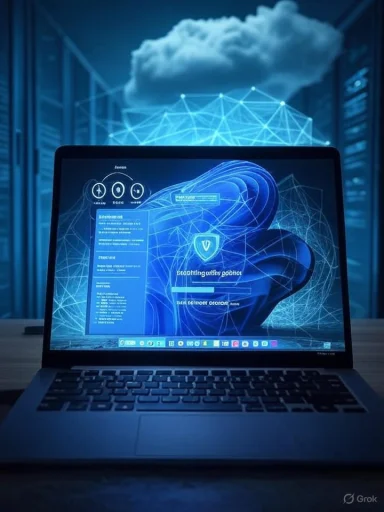 Background
Background
Microsoft has been iterating on the Out‑Of‑Box Experience for several years, moving from a purely cosmetic first‑run wizard toward a security‑aware provisioning flow that can apply critical fixes before a device reaches its first user. The company’s official documentation explains that critical Zero‑Day Patches (ZDPs) and, in some managed scenarios, monthly quality updates may be downloaded and installed during OOBE after a network connection is established. That behavior is intended to ensure that newly provisioned endpoints are not exposed to known, active exploits during the crucial first minutes and hours of operation. For enterprise environments Microsoft has layered management controls: later in 2025 administrators will see policy and Microsoft Intune options to control whether devices obtain quality updates during OOBE, while critical ZDPs are treated as required for correct device operation. The change reflects an attempt to remove the “first‑day patching” problem that historically forced end users and help desks to apply multiple updates and reboots immediately after initial setup.
What Microsoft announced (the essentials)
- Eligible devices: Windows 11 devices running version 22H2 and later are the primary targets for this behavior. Managed SKUs (Pro/Enterprise/Education/SE) enrolled into Microsoft Intune and joined to Microsoft Entra (Azure AD) are the enterprise focus, but consumer devices can also receive some OOBE update behaviors depending on SKU and regional rollout. (learn.microsoft.com, neowin.net)
- Which updates are applied: Microsoft’s guidance distinguishes quality updates (monthly cumulative security and reliability releases) and critical ZDPs from feature updates and driver updates. Quality updates and ZDPs may be offered or applied during OOBE; feature upgrades and most driver packages are explicitly excluded from automatic OOBE installs in managed flows. (learn.microsoft.com, techcommunity.microsoft.com)
- Admin controls and timing: For organizations using Autopilot/Intune, the Enrollment Status Page (ESP) will gain a setting to control whether Windows installs quality updates during OOBE. Microsoft’s public roadmap and message center notices indicate staged rollouts and administrative controls arriving across mid‑2025 and later servicing updates (with some guidance referencing a September 2025 security update window for default behavior on eligible devices). Microsoft also updated earlier plans after feedback in 2024 and provided a policy path for administrators. (techcommunity.microsoft.com, mc.merill.net)
- Consumer experience: On retail consumer machines, Windows 11 has already been making additional update checks during setup; some consumer devices may download and install updates during OOBE unless the user explicitly bypasses network setup or uses documented workarounds. Neowin and other tech outlets documented consumer machines receiving updates during setup and explained how advanced workarounds like OOBE\bypassnro have been used historically to avoid online setup. (neowin.net, tomshardware.com)
Why this matters — advantages and the security case
Day‑one exposures are real: new devices shipped with older images or holdover builds can sit unpatched for days after unboxing while users wait for updates and reboots. Applying critical patches during OOBE reduces the attack surface before the device receives its first sign‑in or network traffic from user activity.Benefits in brief:
- Improved security baseline: Devices begin life with the latest critical fixes rather than waiting for end‑user initiated updates.
- Fewer post‑deployment reboots: For managed fleets, applying quality updates in OOBE reduces the “patch and reboot” cycle that commonly hits devices after initial enrollment, improving first‑day productivity.
- Policy alignment: Intune’s ESP setting synchronizes update deferrals and pause policies so the device behaves consistently with tenant update rings during enrollment. That avoids surprising discrepancies between enrollment and later update enforcement. (techcommunity.microsoft.com, learn.microsoft.com)
The catch: operational and UX tradeoffs
The advantages come with measurable operational costs. Microsoft explicitly warns that the OOBE update process can take 20–30 minutes or more, depending on update size, network speed and device performance. That extra time is felt acutely during mass enrollments, retail first‑use, or education lab refreshes. (techcommunity.microsoft.com, learn.microsoft.com)Key tradeoffs and constraints:
- Longer provisioning times: Expect enrollment and retail setup to be slower when updates are downloaded and applied before reaching the desktop. IT must plan SLAs, temporary access durations, and help‑desk capacity accordingly.
- Network bandwidth and concurrency: Large device rollouts can saturate WAN links. Organizations will need to use Delivery Optimization, Connected Cache, or WSUS/Windows Update for Business caching to avoid congestion. Microsoft recommends local caching for mass provisioning events.
- Partial control for admins: Early plans and community testing revealed differences between Autopilot device preparation, Autopilot provisioning and direct ESP flows—some flows might apply updates by default and may not offer toggles to disable them. Admins should validate their enrollment paths carefully.
- User expectations and impatience: Retail customers or power users unprepared for a lengthy update step during initial setup may conclude the device is broken or require support calls. Clear wording in the OOBE UI and vendor packaging will be important to set expectations.
How it works technically (short primer)
- The device boots into OOBE and the user connects to a network (or the device automatically gets connectivity).
- On the final OOBE pages, Windows performs a Windows Update check for applicable updates: mandatory ZDPs and, if permitted by policy or device SKU, recent quality update packages.
- If eligible updates are found, Windows downloads and installs them in the background while showing a progress UI and may restart the device one or more times to complete installation before handing control to the user for first sign‑in. (learn.microsoft.com, techcommunity.microsoft.com)
Who is affected — consumer vs enterprise
Enterprise (Autopilot / Intune / Entra joined)
- Devices that are Entra (Azure AD) joined or hybrid‑joined and managed by Intune will see the most direct changes. Intune’s Enrollment Status Page will surface an Install Windows quality updates option that admins can toggle for ESP profiles. New ESP profiles will default to installing updates during OOBE in Microsoft’s current guidance; pre‑existing profiles may retain previous defaults and require explicit edits. (neowin.net, techcommunity.microsoft.com)
- Requirements: Windows 11 version 22H2+, device images with the prerequisite servicing payloads (certain SSU/LCU or ZDP prerequisites), and Intune assignments aligned with update rings. If those platform updates are missing, the ESP toggle may not appear.
Consumers and retail devices
- Retail devices already check for updates during OOBE in many builds; consumers may see quality updates or critical patches applied if they connect to the internet. The experience varies by OEM image, retail SKU, and region. Advanced bypass workarounds (historically OOBE\bypassnro) have been used to skip online requirements but are being restricted in newer Insider builds, creating variability for consumers attempting to avoid online setup. (neowin.net, tomshardware.com)
Timeline and rollout notes
Microsoft’s messaging evolved since late 2024. An initial announcement in September 2024 proposed applying cumulative updates during OOBE for managed devices, but the company paused and revised the plan after feedback. In early 2025 Microsoft clarified the planned policy delivery, and public IT Pro documentation describes ZDP behavior and the targeted rollout windows across mid‑2025 and the late‑2025 servicing timeline. Administrators should plan for staged updates and validate exact dates against their tenant message center and servicing alerts. (techcommunity.microsoft.com, mc.merill.net)Because servicing schedules, KB numbers and build behavior change rapidly, administrators are advised to treat timing as provisional until their tenant receives Microsoft’s Message Center notices and the Intune admin center surfaces the ESP setting. Failures to validate prerequisites (missing platform patches, outdated Golden Images) are common causes of unexpected behavior during rollouts. (mc.merill.net, neowin.net)
Practical guidance: what IT teams should do now (step‑by‑step)
- Inventory and prerequisite validation
- Verify fleet OS versions (must be Windows 11, 22H2 or later) and that images include the required servicing payloads so the ESP setting will appear.
- Pilot in a constrained cohort
- Create an ESP profile in Intune with the new setting toggled on and assign it to a small, representative pilot group covering hardware diversity, image types and enrollment paths (Autopilot vs non‑Autopilot). Measure provisioning time, update download sizes and reboots.
- Synchronize update rings
- Assign the same Windows Update ring/profile to the pre‑registered Autopilot device group that you use for deployment so deferral and pause policies behave consistently during OOBE. If you don’t synchronize assignments, deferral settings might be inconsistently applied during provisioning.
- Plan network capacity and caching
- Use Delivery Optimization, Connected Cache, or WSUS/Windows Update for Business caching to reduce WAN consumption during mass provisioning events. For large rollouts, local caching is essential.
- Adjust help desk and Temporary Access Passwords
- Expect longer enrollment windows; extend temporary access password lifetimes used during Autopilot or ensure help‑desk workflows can cope with multiple restarts during provisioning.
- Pilot app compatibility and telemetry
- Measure provisioning telemetry and application compatibility against the updates offered during OOBE. Log any regressions and expand the pilot only after validation.
- Communicate with stakeholders
- Inform device recipients and retail teams that initial setup may take longer due to security updates and that the progress UI will display update activity. This reduces support calls and confusion.
Consumer notes and power‑user workarounds (and why they are fragile)
Historically, workarounds such as running OOBE\bypassnro from the OOBE Command Prompt allowed users to skip the online/Microsoft Account requirement and avoid internet‑driven updates. Recent Insider builds have removed or restricted that script; other bypasses (registry edits or greater manual steps) sometimes persist but are fragile and may be blocked by future builds. Consumers relying on those workarounds should understand they are not supported and increasingly ephemeral as Microsoft hardens setup flows. (tomshardware.com, theverge.com)If avoiding online setup is a priority (for privacy or bandwidth reasons), the best options are:
- Use offline imaging and provisioning for corporate deployments (avoid retail OOBE).
- Create and deploy a custom unattend.xml or pre‑provisioned image that suits your offline needs (enterprise method).
- For one‑off consumer installs, prepare for the possibility that skipping online setup may become more difficult and may require advanced procedures that can change between builds. These methods are not recommended for non‑technical users. (askvg.com, windowscentral.com)
Risks, failure modes and cautionary points
- Incomplete prerequisites: If images lack the servicing payloads Microsoft expects, the ESP setting won’t be present and behavior may differ between devices. Test images after applying the latest non‑security and servicing updates.
- Unpredictable bandwidth usage: Rollouts without caching can saturate upstream links, slowing corporate networks and affecting unrelated services. Use Delivery Optimization or local caching and schedule large enrollment windows during off‑peak hours.
- Update compatibility: Although Microsoft limits OOBE installs to quality updates, even cumulative packages can interact with specialized software and drivers. Pilot widely and measure application compatibility before broad enablement.
- User confusion and support load: Retail customers may call support if OOBE stalls while updates install. OEMs and retailers must update packaging and setup instructions to set expectations.
- Changing bypass behaviors: Publicly documented and community workarounds to avoid online account and update requirements are actively being limited. Relying on these is increasingly risky.
Balanced assessment: strengths and reservations
Strengths- Security‑first setup: Installing critical patches before users sign in materially reduces exposure to known vulnerabilities that attackers exploit at scale. This is a sound, pragmatic improvement for enterprise security posture.
- Operational smoothing: For managed fleets, the fewer unexpected reboots and immediate update cycles after enrollment, the better — this reduces help desk toil and improves first‑day readiness.
- Administrative controls: Microsoft responds to IT feedback by shipping Intune‑level controls (ESP) and MDM/group policy options so administrators can tailor behavior to their operational and compliance needs.
- Implementation complexity: The feature shifts provisioning into the patch management domain; this is appropriate but requires organizations to change deployment practices, imaging cadences, and network planning.
- User experience friction: Retail users may interpret longer OOBE times as setup failure; OEMs and Microsoft must ensure the UI and messaging reduce confusion.
- Evolving workarounds and policy: Community workarounds to bypass online setup or skip updates are being closed off; that’s good for security but frustrating for users who had legitimate reasons to avoid online setup (limited bandwidth, privacy). This change creates friction and will demand clearer official guidance for alternative workflows.
Quick reference checklist for IT leaders
- Confirm fleet OS: Windows 11, 22H2 or later.
- Validate images include June/August 2025 servicing payloads so the ESP setting is present.
- Create an Intune ESP pilot profile with “Install Windows quality updates” enabled for a small test group.
- Assign update rings to the same group as the ESP profile to respect deferrals and pause windows.
- Enable Delivery Optimization/Connected Cache or WSUS to reduce WAN load.
- Extend Temporary Access lifetimes and adjust help desk SLAs for initial enrollment days.
Final verdict
Microsoft’s move to apply critical and quality updates during OOBE is a sensible evolution of Windows provisioning: it materially improves first‑day security and reduces the common support pain of “first‑day” patch storms. For enterprises, the addition of Intune/ESP controls and policy hooks makes the change manageable — but only if organizations adopt a disciplined rollout strategy that includes updated images, network caching and thorough pilot testing.For consumers and power users who prefer an offline or minimal OOBE, the landscape is becoming less flexible; community workarounds are increasingly fragile and Microsoft is actively hardening setup flows. That is a net gain for security, but it amplifies the need for clear guidance and supported offline provisioning paths for legitimate scenarios.
In short: this change is a net positive for security and enterprise readiness, but it shifts complexity into provisioning. Organizations and OEMs that prepare now — by updating images, testing ESP profiles, and planning network capacity — will see lower friction and stronger day‑one security. Those that do not prepare risk longer enrollments, increased support calls, and surprise behavior during device provisioning. (learn.microsoft.com, techcommunity.microsoft.com, neowin.net)
Acknowledgement: Recent coverage and community reporting highlighted both Microsoft’s official guidance and the real‑world concerns that drove revisions to the rollout plan, providing practical context for IT planning and consumer expectations.
Source: Neowin Windows 11 can now automatically install updates for some customers during OOBE