Windows 11’s newest features read like an annual awards shortlist for flashy marketing — generative AI in Notepad, a clipboard that brags about being smarter, and Recall quietly recording sessions — while many of the operating system’s foundational pain points remain outstanding and, in some cases, have gotten worse. Users are right to be impatient: practical, everyday fixes would deliver far more usable value than another sidebar gadget or AI teaser. This piece lays out the most important basics Microsoft should prioritize, verifies the technical reality behind each complaint, and offers concrete, realistic fixes that would dramatically improve day‑to‑day Windows productivity and trust.
Windows 11 launched as a visual rethink and a platform for tighter Microsoft ecosystem integration. Since then, the company has layered in AI tie‑ins, Copilot integrations, and a steady stream of feature updates. That’s produced an OS that is both modern and uneven: some advances are welcome, but many users feel the balance has tilted toward announcements and monetization nudges rather than polish on the fundamentals.
Community threads and longform coverage reflect the same recurring themes: forced sign‑in flows, a more rigid taskbar, brittle multi‑monitor behavior, limited built‑in tools (clipboard history caps, limited key remapping), and the steady creep of promotional content shown inside the OS. Those critiques are consistent across technical guides, support pages, and community threads, demonstrating that these are not isolated complaints but persistent, reproducible problems.
Community troubleshooting threads show the friction is widespread: users relied on simple shortcuts during setup to create a local account, and the removal of those options has prompted a predictable backlash. At the same time, Microsoft still documents ways to switch to a local account after setup or to sign out — but those are post‑hoc workarounds, not primary user flows.
Practical problems:
Recent updates have begun restoring some multi‑monitor taskbar functionality (for example, richer notification center access on secondary screens), but repositioning and vertical resizing remain absent. Independent coverage shows Microsoft is shipping incremental fixes rather than returning the full range of customization that many users expect.
Third‑party clipboard managers such as Ditto store hundreds or thousands of entries, offer search and editing, and persist across reboots; Ditto is a mature open‑source project used by many power users. If Microsoft wants users to stay within the native stack, the built‑in clipboard needs:
Users are not anti‑progress. They want progress that preserves control, respects privacy, and reduces friction. When the default path nudges people toward subscriptions, ties them into limited free quotas, or breaks long‑standing customization workflows, friction and resentment follow.
Community sentiment — repeatedly documented in forums, how‑tos, and community threads — shows the same list of fixes rising to the top: optional MSA, taskbar customization, better multi‑monitor behavior, an improved native clipboard, and fewer ads. Those are not radical asks; they are pragmatic, usability‑first changes that would benefit a broad range of users.
Making the Microsoft account choice explicit and the defaults less coercive, restoring meaningful taskbar and window management flexibility, improving the built‑in clipboard and keyboard remapping, and removing (or at least demoting) promotional clutter would transform the Windows experience for millions. These are not fringe wishlists; they are a practical roadmap for making Windows 11 feel less like an advertising vehicle and more like the reliable workhorse it needs to be.
The company has the telemetry, the developer resources, and the user feedback to get this right. What remains is prioritization: fewer show‑pieces in marketing decks, and more polish where it counts — the parts of the OS people use every day.
Source: MakeUseOf I’m fed up with pointless Windows 11 features—fix these basics instead, Microsoft
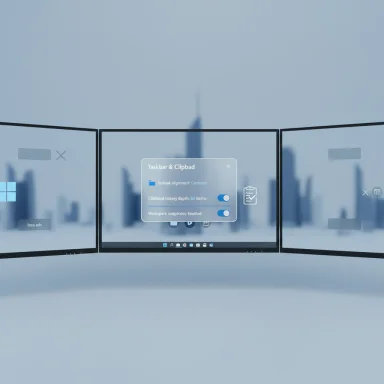 Background / Overview
Background / Overview
Windows 11 launched as a visual rethink and a platform for tighter Microsoft ecosystem integration. Since then, the company has layered in AI tie‑ins, Copilot integrations, and a steady stream of feature updates. That’s produced an OS that is both modern and uneven: some advances are welcome, but many users feel the balance has tilted toward announcements and monetization nudges rather than polish on the fundamentals.Community threads and longform coverage reflect the same recurring themes: forced sign‑in flows, a more rigid taskbar, brittle multi‑monitor behavior, limited built‑in tools (clipboard history caps, limited key remapping), and the steady creep of promotional content shown inside the OS. Those critiques are consistent across technical guides, support pages, and community threads, demonstrating that these are not isolated complaints but persistent, reproducible problems.
Make Microsoft Account Optional (or at least less coercive)
What changed and what’s real
Microsoft has moved to enforce a Microsoft account (MSA) during the out‑of‑box experience (OOBE) for modern Windows 11 builds by removing several community workarounds that previously allowed a local account during setup. Multiple independent reports and tests show the common bypasses (the old OOBE\bypassnro trick and later ms‑cxh:localonly approaches) have been neutralized in Insider and recent builds, making it harder — and in some builds effectively impossible — to complete OOBE without an online Microsoft account and internet connection. Microsoft’s stated rationale is that skipping the MSA path can leave devices “not fully configured for use,” but the effect for privacy‑conscious or offline users is tangible.Community troubleshooting threads show the friction is widespread: users relied on simple shortcuts during setup to create a local account, and the removal of those options has prompted a predictable backlash. At the same time, Microsoft still documents ways to switch to a local account after setup or to sign out — but those are post‑hoc workarounds, not primary user flows.
Why this matters
- Choice, not coercion: Many users want a local account for privacy, simplicity, or because they manage devices in air‑gapped or sensitive environments. Forcing an MSA during the first boot removes that choice at the moment that matters most.
- Trust and perception: Requiring an MSA by default contributes to the perception that Windows is increasingly oriented to upsell Microsoft services rather than serving user autonomy.
- Practical downsides: The MSA requirement automatically invites OneDrive usage for backups and sync — convenient for many but confusing or undesirable for others (and with free OneDrive storage limited, as noted below).
Concrete, implementable fixes for Microsoft
- Reintroduce an explicit, supported “Create offline/local account” option in OOBE for Home and Pro editions.
- If Microsoft insists on optional benefits for MSA use, make the benefits explicit and reversible during OOBE (and do not force OneDrive or other services by default).
- Provide a clean, documented enterprise‑grade unattended install approach for consumers who want a deterministic, local‑first setup without hacks.
OneDrive: the free limit is small — and it’s used in critical places
Microsoft’s baseline OneDrive offering is 5 GB of cloud storage for free users — a small allowance when Windows recommends or defaults to cloud backup of Desktop, Documents, and Pictures during setup. That 5 GB ceiling is documented on Microsoft’s plan pages and storage FAQs. For users who accept the MSA path but want to avoid subscription upgrades, the default OneDrive prompts and backup suggestions can rapidly create confusion and storage pressure.Practical problems:
- The first‑time backup prompts often encourage users to move system‑critical folders to OneDrive, consuming the free quota quickly.
- The default behavior nudges users toward Microsoft 365 subscriptions; this looks like a products funnel rather than a transparent, user‑choice design.
- Make OneDrive folder‑backup opt‑in, emphasized with clear capacity information (e.g., “This will use X of your free 5 GB”).
- Allow an out‑of‑box flow that recommends third‑party or local backup options (or no cloud backup) without burying the choice behind advanced settings.
Restore meaningful taskbar customization and fix the widgets problem
The reality now
Windows 11 locks the taskbar to the bottom of the screen (with center or left alignment for icons) and removes the native ability to dock it to the top or sides. Microsoft’s official channels and product forums confirm this is an intentional redesign choice; the ability to reposition the taskbar like in Windows 10 has not been restored as a supported option. That omission impacts usability for folks with ultrawide displays, vertical workflows, or multi‑monitor setups where a vertical taskbar can be far more efficient.Recent updates have begun restoring some multi‑monitor taskbar functionality (for example, richer notification center access on secondary screens), but repositioning and vertical resizing remain absent. Independent coverage shows Microsoft is shipping incremental fixes rather than returning the full range of customization that many users expect.
Widgets and accidental activations
The widgets panel sits in the taskbar and can be accidentally triggered when users aim for the system tray — particularly when the Start menu is left‑aligned and the widgets icon is positioned near the tray. Turning off the feature is possible, but not a one‑click default for users who want a minimal taskbar. Widgets also surface clickbait‑style headlines and promotional content by default, which frustrates users who prefer a focused workspace.What Microsoft should change
- Restore the supported ability to move the taskbar to the left and right and allow resizing; treat these as accessibility and productivity features (they were never mere aesthetics).
- Offer a one‑click “minimal taskbar” configuration that hides widgets, suggestions, and promotional tiles globally.
- Provide a persistent, always‑visible multi‑time‑zone clock option for the taskbar (useful for distributed work).
Clipboard history and keyboard customization: make the built‑in tools compete with free alternatives
Clipboard history limitations
Windows’ built‑in clipboard history (Win+V) is helpful, but it has explicit limits documented by Microsoft: a maximum of 25 items, 4 MB cap per item, and history clears on restart unless items are pinned. That behavior is documented and frequently cited as a reason users install third‑party clipboard managers.Third‑party clipboard managers such as Ditto store hundreds or thousands of entries, offer search and editing, and persist across reboots; Ditto is a mature open‑source project used by many power users. If Microsoft wants users to stay within the native stack, the built‑in clipboard needs:
- An adjustable history depth (let the users set a practical ceiling).
- Persistent history across reboots as an option (with clear privacy controls).
- An inline edit capability before pasting.
Keyboard remapping and modifier flexibility
Windows 11 does not allow full native remapping of keys and modifiers in a polished, user‑friendly UI. PowerToys’ Keyboard Manager provides a credible way to remap keys, but it lives outside the OS and occasionally lags behind OS changes. Making robust key remapping a supported, Settings‑level feature (with per‑profile exports and enterprise policy controls) would remove the need for third‑party tools and plugin ecosystems to fill this gap. PowerToys is addressing some of these issues with new UI improvements, but that shouldn’t replace a first‑class system setting.Window management and multi‑monitor pain: remember where apps belong
The symptoms
Dragging windows into place across a multi‑monitor setup and having them stay there reliably remains an issue for many users. Historically, re‑docking a laptop or unplugging displays shuffled windows and forced manual reorganization. Windows 11 has introduced display‑aware settings — “Remember window locations based on monitor connection” and “Minimize windows when a monitor is disconnected” — but these options don’t always behave consistently across hardware and app implementations. Microsoft documents the settings, but users report real‑world brittleness.What’s missing
- Native, per‑app pinning to a specific monitor (so an email client, web browser, and IDE always open on pre‑assigned screens).
- Workspace snapshots and fast launch for a group of apps arranged and sized across multiple monitors. PowerToys’ new Workspaces utility makes meaningful progress here — it can capture and relaunch layouts — but it’s an external add‑on rather than an integrated OS feature.
- Stable DPI scaling behavior across mixed‑resolution monitors; inconsistent per‑monitor scaling still produces blurry text and misplaced UIs in some apps.
Practical suggestions
- Add an OS‑level “pin app to monitor” option with enterprise Group Policy controls.
- Promote and integrate PowerToys Workspaces functionality into Settings for users who prefer an officially supported workspace snapshot/restore flow.
- Improve DPI scaling heuristics and offer a per‑app “force clear type / re‑render” toggle to avoid interim blurriness when windows move between displays.
Fewer promotional interruptions — treat the OS as a product, not a billboard
The present situation
Microsoft has been testing and rolling out “recommendations” and promoted apps inside the Start menu and other surfaces (Search, Settings, Lock screen). These are often described as app recommendations, tips, or promos, and while the OS provides toggles to disable them, the defaults occasionally reassert promotional content after updates, and the presence of promotions inside primary productivity surfaces is understandably unpopular. Independent reporting and user guides show both the presence of these promoted tiles and the multiple steps required to remove or reduce them.Why this is counterproductive
- Users paid for a device or license and expect the desktop environment to be focused on the user’s tasks, not on surfacing offers.
- Re‑enabling recommendations during updates erodes confidence in settings persistence and leads to repeated cleanup work.
- Ads and promotions in critical places (Start, lock screen, Settings) compete with discoverability of real tools and settings.
Reasonable tradeoffs
- Keep the promotional surface strictly optional and disabled by default on new installations that opt out during OOBE.
- Respect the user’s preference persistently across updates and provide a single “privacy + no promotions” master toggle that is honored globally.
- Offer a lightweight, paid “Windows premium” toggle for consumers who want an upsell‑free interface — but do not force promotional content on everyone as default.
Why Microsoft is likely to argue “we’re improving things” — and why users still care
Microsoft has valid reasons to integrate accounts, cloud backup, and AI features: security (device recovery, BitLocker key escrow), cross‑device continuity, and a platform that can deliver new capabilities (Copilot, cloud‑backed sync). Many of these are genuine improvements for the majority. The problem isn’t the ambition — it’s the priority and defaults chosen for everyday experiences.Users are not anti‑progress. They want progress that preserves control, respects privacy, and reduces friction. When the default path nudges people toward subscriptions, ties them into limited free quotas, or breaks long‑standing customization workflows, friction and resentment follow.
Community sentiment — repeatedly documented in forums, how‑tos, and community threads — shows the same list of fixes rising to the top: optional MSA, taskbar customization, better multi‑monitor behavior, an improved native clipboard, and fewer ads. Those are not radical asks; they are pragmatic, usability‑first changes that would benefit a broad range of users.
Practical checklist: ten fixes Microsoft can ship quickly (ranked by impact)
- Make the Microsoft account optional during OOBE, or provide a clear “local account” path that is fully supported.
- Make OneDrive folder backup opt‑in with clear quota warnings and add alternate backup recommendations during OOBE.
- Reintroduce supported taskbar positioning (left/right/top) and resizing options.
- Add a persistent multi‑time‑zone clock option for the taskbar.
- Raise or make adjustable the built‑in clipboard history cap; add persistence settings and inline edit.
- Integrate PowerToys Workspaces or a native "save/restore workspace" feature into Settings.
- Provide a first‑class keyboard remapping UI with per‑profile export and policy controls.
- Add “pin app to monitor” and more robust, documented monitor reconnection behavior.
- Implement a global “no promotions” toggle that endures across updates and profiles.
- Improve update behavior so that preferences (e.g., disabling recommendations) are preserved reliably after cumulative updates.
Risks and trade‑offs
- Security vs. choice: Microsoft argues that requiring an MSA improves security and recovery options; allowing local accounts can complicate recovery and telemetry. That’s a valid trade‑off, and any reintroduction of local accounts should include clear, user‑facing guidance about the tradeoffs and recommended mitigations (local backup, BitLocker recovery keys, clear documentation).
- Monetization pressure: Removing promotional spots will reduce a vector for partner promotions and upsells. Microsoft will weigh this against revenue and ecosystem goals; a balanced approach is to make promotions opt‑in or opt‑out rather than the default.
- Compatibility and maintenance: Restoring taskbar flexibility and deeper window management features requires careful engineering to avoid regression across millions of hardware configurations. Microsoft should validate with enterprise customers and power users through Insider channels before broad rollout.
Conclusion
Windows 11 is a platform with enormous opportunity: better security, richer collaboration, and a modern foundation for AI and the cloud. But the next wave of wins for users won’t come from adding another marquee feature to the product page — they will come from fixing the day‑to‑day frictions that sap productivity and trust.Making the Microsoft account choice explicit and the defaults less coercive, restoring meaningful taskbar and window management flexibility, improving the built‑in clipboard and keyboard remapping, and removing (or at least demoting) promotional clutter would transform the Windows experience for millions. These are not fringe wishlists; they are a practical roadmap for making Windows 11 feel less like an advertising vehicle and more like the reliable workhorse it needs to be.
The company has the telemetry, the developer resources, and the user feedback to get this right. What remains is prioritization: fewer show‑pieces in marketing decks, and more polish where it counts — the parts of the OS people use every day.
Source: MakeUseOf I’m fed up with pointless Windows 11 features—fix these basics instead, Microsoft